In modern networking, Virtual Local Area Networks (VLANs) are foundational to segmenting traffic, improving security, and managing broadcast domains across switches. But when it comes to VLAN trunking, there’s one concept that often trips up even experienced engineers: the native VLAN.
This guide not only explains what a native VLAN is, but also dives deeper into its technical significance, real-world applications, risks, and industry best practices—giving you a comprehensive understanding beyond the basics.
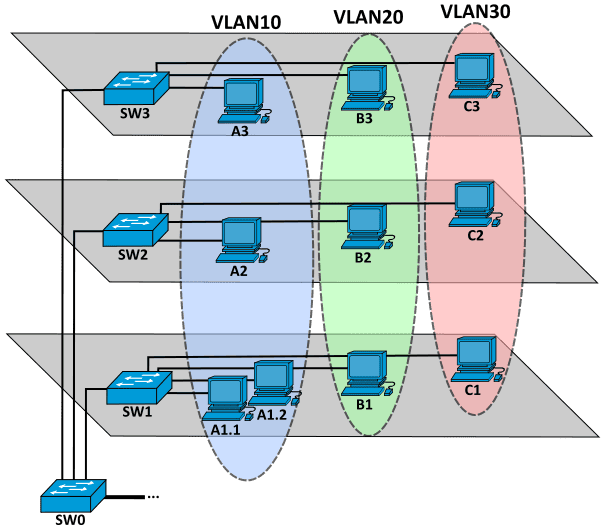
Michel Bakni, CC BY-SA 4.0 https://creativecommons.org/licenses/by-sa/4.0, via Wikimedia Commons
What Are VLANs, Briefly?
Before we go native, a quick refresher:
A VLAN is a logical subdivision of a Layer 2 network. It lets administrators group devices together even if they’re on physically separate switches—useful for isolating departments, improving performance, and securing sensitive data. VLANs work by tagging Ethernet frames with unique identifiers (VLAN IDs), most commonly using IEEE 802.1Q tagging.
The Role of Trunk Links and VLAN Tagging
Switches communicate with each other via trunk links, which carry traffic from multiple VLANs simultaneously over a single cable. To distinguish one VLAN’s traffic from another, 802.1Q tagging inserts a VLAN ID into the frame.
For example:
- A frame from VLAN 10 gets tagged with VLAN ID 10.
- A frame from VLAN 20 gets tagged with VLAN ID 20.
These tags ensure that the receiving switch knows which VLAN to forward the frame to. But what happens with frames that aren’t tagged?
Introducing the Native VLAN
Here’s where the native VLAN enters the picture.
In 802.1Q, the native VLAN is the VLAN that sends and receives untagged traffic on a trunk port. Any untagged Ethernet frame arriving on a trunk port is assumed to belong to the native VLAN configured on that port.
Key Characteristics:
- Untagged Frames: The native VLAN is the only VLAN allowed to send frames without a tag across a trunk.
- Default Setting: On Cisco and many other switches, VLAN 1 is the default native VLAN, though this can (and should) be changed.
- Bidirectional Symmetry: Both ends of a trunk must agree on the native VLAN ID. Mismatched native VLANs can cause security vulnerabilities or dropped packets.
Why the Native VLAN Exists
The concept of a native VLAN dates back to when VLAN tagging wasn’t universal. It was created to ensure compatibility with legacy devices that didn’t support tagging.
Even today, native VLANs play roles in:
- Supporting older equipment or voice gateways that don’t tag frames
- Facilitating control-plane protocols like CDP, VTP, or LLDP, which typically send untagged packets
- Management traffic, in cases where the management VLAN is also the native VLAN (though this is discouraged)
Real-World Example: Native VLAN in Action
Let’s say you have two switches connected via a trunk:
- Switch A
- Trunk port: VLANs 10, 20, 99
- Native VLAN: 99
- Switch B
- Trunk port: VLANs 10, 20, 99
- Native VLAN: 99
When a device on VLAN 10 sends traffic:
- Switch A tags it with VLAN 10
- Switch B reads the tag and sends it to VLAN 10 devices
When a device on VLAN 99 sends traffic:
- Switch A does not tag the frame
- Switch B receives the untagged frame and places it into VLAN 99 (since it matches its native VLAN)
If Switch B’s native VLAN was incorrectly set to 20, the frame would go into VLAN 20 instead—an example of a mismatched native VLAN vulnerability.
Why the Native VLAN Can Be a Security Risk
The native VLAN can be exploited for VLAN hopping attacks. Here’s how:
- An attacker sends untagged traffic onto a trunk.
- If the switch misinterprets this due to mismatched native VLANs or misconfigured ports, the traffic can “hop” into VLANs it shouldn’t have access to.
Additional attack vectors include:
- Double tagging: A malicious actor places two VLAN tags on a frame; one gets stripped by the first switch, and the second tag tricks the next switch into delivering the frame to a different VLAN.
Best Practices for Native VLANs
✅ 1. Change the Default Native VLAN
Never leave the native VLAN set to VLAN 1. Change it to an unused VLAN ID that doesn’t carry regular traffic. This reduces the attack surface.
✅ 2. Avoid Using the Native VLAN for User Traffic
Keep user devices off the native VLAN. Use it only for legacy device compatibility or protocol overhead, if necessary.
✅ 3. Match Native VLANs on Both Ends
Always ensure trunk ports on both ends of a link have the same native VLAN configured.
✅ 4. Disable DTP (Dynamic Trunking Protocol) Where Possible
Disable automatic trunk negotiation to prevent rogue devices from establishing trunk links and exploiting native VLAN weaknesses.
✅ 5. Prune Unused VLANs from Trunk Links
Use the switchport trunk allowed vlan command to allow only the necessary VLANs on a trunk. This limits exposure to broadcast storms and rogue access.
Tools & Commands to Know (Cisco IOS Example)
# Change native VLAN on trunk port
Switch(config-if)# switchport trunk native vlan 99
# Verify trunk configuration
Switch# show interfaces trunk
# Restrict VLANs allowed on trunk
Switch(config-if)# switchport trunk allowed vlan 10,20,99
Native VLAN vs Default VLAN: Don’t Confuse the Two
- Default VLAN: Usually VLAN 1. It’s the VLAN all switch ports are in by default.
- Native VLAN: The VLAN that handles untagged traffic on a trunk.
They can be the same (e.g., VLAN 1), but they serve different purposes and should not be conflated.
Final Thoughts
The native VLAN is more than a legacy compatibility feature—it’s a pivotal element of modern network design. While often overlooked, mismanaging it can lead to security vulnerabilities, traffic misrouting, and hours of troubleshooting.
Understanding and correctly configuring the native VLAN ensures:
- Better network segmentation
- Reduced attack vectors
- Smooth inter-switch communication
In today’s environment of hybrid cloud, microsegmentation, and zero-trust architecture, even the humble native VLAN has a critical role to play in maintaining a secure and resilient network infrastructure.
Wired Networking Guide
Wired networking provides stable and secure connections for homes and businesses. Unlike wireless options, wired networks offer consistent speeds without interference issues.
Ethernet cables connect devices directly to routers or switches, creating reliable networks for streaming, gaming, and data-heavy applications.
Ethernet remains the gold standard for network stability despite advances in wireless technology. Modern Ethernet connections support speeds from 100 Mbps to 10 Gbps, depending on cable quality and network equipment.
Wired networks also offer better security since physical access to cables is required to intercept data.
When buying networking equipment, cable quality and certification are crucial factors. Cat5e cables support up to 1 Gbps speeds, while Cat6 and Cat6a cables handle up to 10 Gbps for shorter distances.
Network switches also vary in port count, speed, and management features. We tested dozens of Ethernet cables, switches, and patch panels to find the best wired networking gear for reliable, high-speed connections.
Types of Ethernet Cables
Ethernet cables come in several categories that determine their performance. Cat5e cables support speeds up to 1 Gbps and work well for most home users. These cables are affordable and handle streaming, browsing, and light gaming without issues.
Cat6 cables offer improved performance with speeds up to 10 Gbps for distances under 55 meters. They include better shielding to reduce interference. For most homes and small offices, Cat6 cables provide an excellent balance of performance and cost.
Cat6a and Cat7 cables provide the highest speeds and best shielding. Cat6a maintains 10 Gbps speeds up to 100 meters, while Cat7 adds even better shielding. These premium cables cost more but future-proof your network for demanding applications.
Network Switches
Network switches expand your wired network by adding more Ethernet ports. Basic unmanaged switches work straight out of the box with no setup needed. They’re perfect for home networks where you simply need more connections.
Managed switches offer advanced features like VLANs, QoS settings, and traffic monitoring. These switches let you prioritize certain devices or types of traffic. Small businesses and tech-savvy home users benefit from this control.
Switch speeds matter too. Gigabit switches (1 Gbps) are the current standard for home and small business use. Multi-gigabit switches (2.5/5/10 Gbps) cost more but support faster devices and future-proof your network.
Patch Panels and Cable Management
Patch panels organize cable connections in a central location. They make troubleshooting easier and create a cleaner installation. For homes with more than a few wired connections, a small patch panel helps maintain order.
Cable management tools keep your network tidy and prevent cable damage. Simple solutions include cable clips, raceways, and velcro ties.
Proper cable management reduces strain on connectors and makes future changes easier.
Label your cables clearly during installation. This simple step saves hours of frustration later when troubleshooting or making changes. Use a label maker or write on masking tape for a budget-friendly option.
Power over Ethernet (PoE)
PoE technology sends power and data over a single Ethernet cable. This feature powers devices like security cameras, VoIP phones, and wireless access points without separate power adapters. PoE simplifies installation and reduces cable clutter.
PoE switches come in different power capacities measured in watts. Small switches might offer 30-60 watts total, while larger models provide 100+ watts.
Check your devices’ power requirements before selecting a PoE switch.
PoE standards have evolved over time. The latest standard, PoE++ (802.3bt), delivers up to 90 watts per port. Older standards like PoE+ (802.3at) and original PoE (802.3af) provide 30 watts and 15.4 watts respectively.
Home Network Installation Tips
Plan your network layout before installation. Identify where your router will be located and which rooms need wired connections.
Draw a simple map showing cable routes and lengths.
When running cables through walls, use proper wall plates for a professional finish. Low-voltage mounting brackets make installation easier and look better than holes in drywall.
Follow local building codes regarding in-wall cabling.
Test cables after installation but before closing walls. A simple cable tester costs under $20 and confirms proper connections.
This step prevents the frustration of discovering faulty cables after completing your installation.
Best Wired Networking Products
We’ve researched and tested the top wired networking products available in 2025 to help you build a faster, more reliable home or office network.
Our list includes everything from high-speed Ethernet switches to CAT8 cables and patch panels that deliver consistent performance without the interference issues of wireless connections.
These products can transform your network experience with steady connections and maximum throughput for gaming, video streaming, and large file transfers.
Wireless Networking Guide
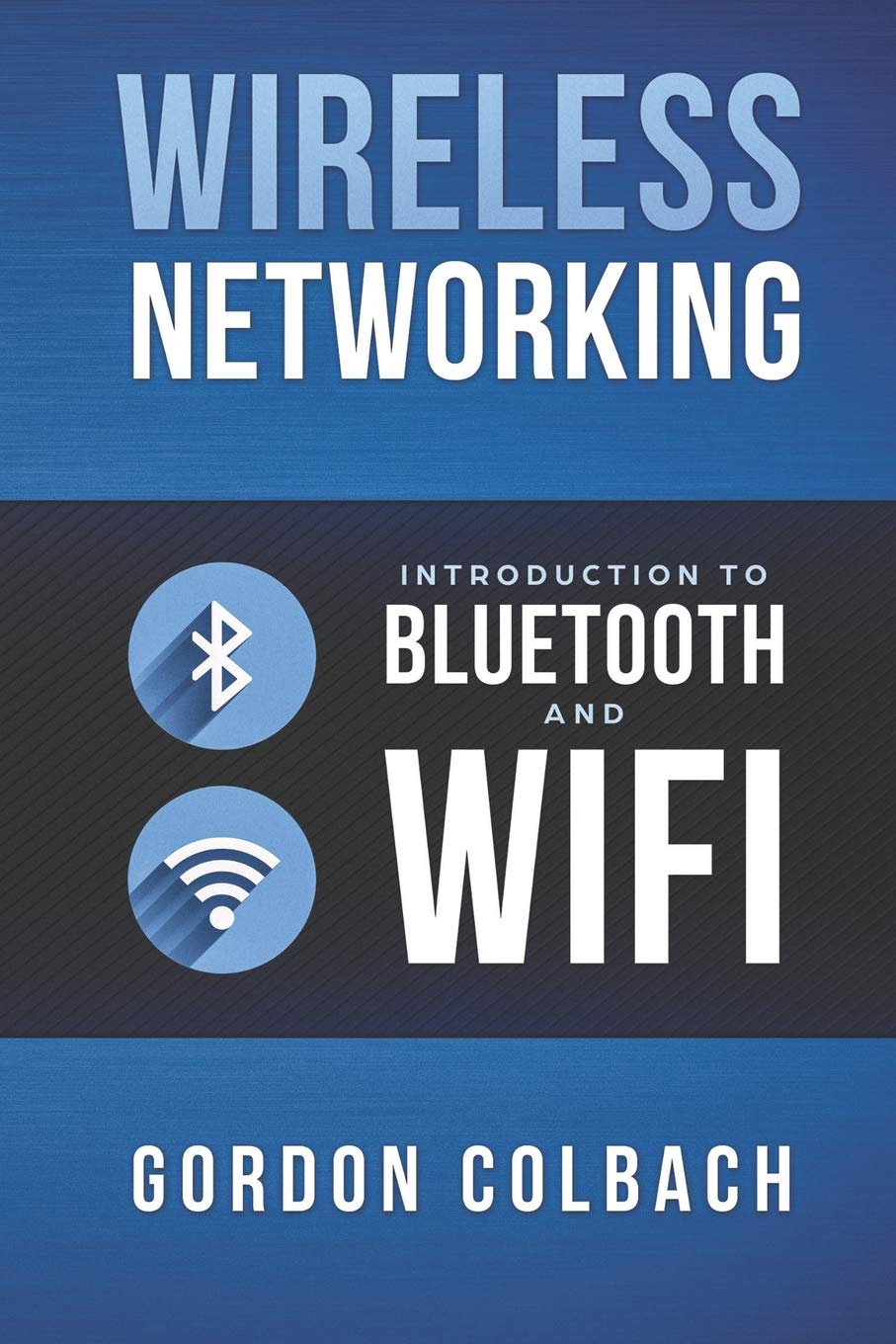
This introductory book on wireless technologies provides helpful background information for beginners but lacks the depth needed for practical implementation.
Pros
- Clear overview of multiple wireless technologies
- Covers historical development through current standards
- Accessible for networking beginners
Cons
- Too technical in some sections without adequate explanation
- Missing practical implementation guidance
- Content feels superficial for advanced users
We found this book to be a mixed bag when exploring wireless networking fundamentals. The text provides a decent foundation covering Bluetooth (up to 5.0), WiFi (through 802.11ac), WiMax, and Zigbee technologies. Many readers will appreciate how it traces the development of these technologies from their inception to current implementations.
The organization resembles enhanced Wikipedia articles collected in book form. This approach works well for getting a broad understanding but falls short when you need deeper technical insights. Several sections required us to search online for additional explanations of terms that weren’t clearly defined in the text.
For complete beginners to networking concepts, this 185-page guide might still prove valuable. We particularly liked the WiMax sections, which are hard to find in condensed form elsewhere. However, professionals looking to implement wireless solutions in real-world scenarios will need supplementary resources.
The book emphasizes theoretical knowledge over practical application, making it better suited as a reference text than an implementation guide.
Wi-Fi 7 In Depth
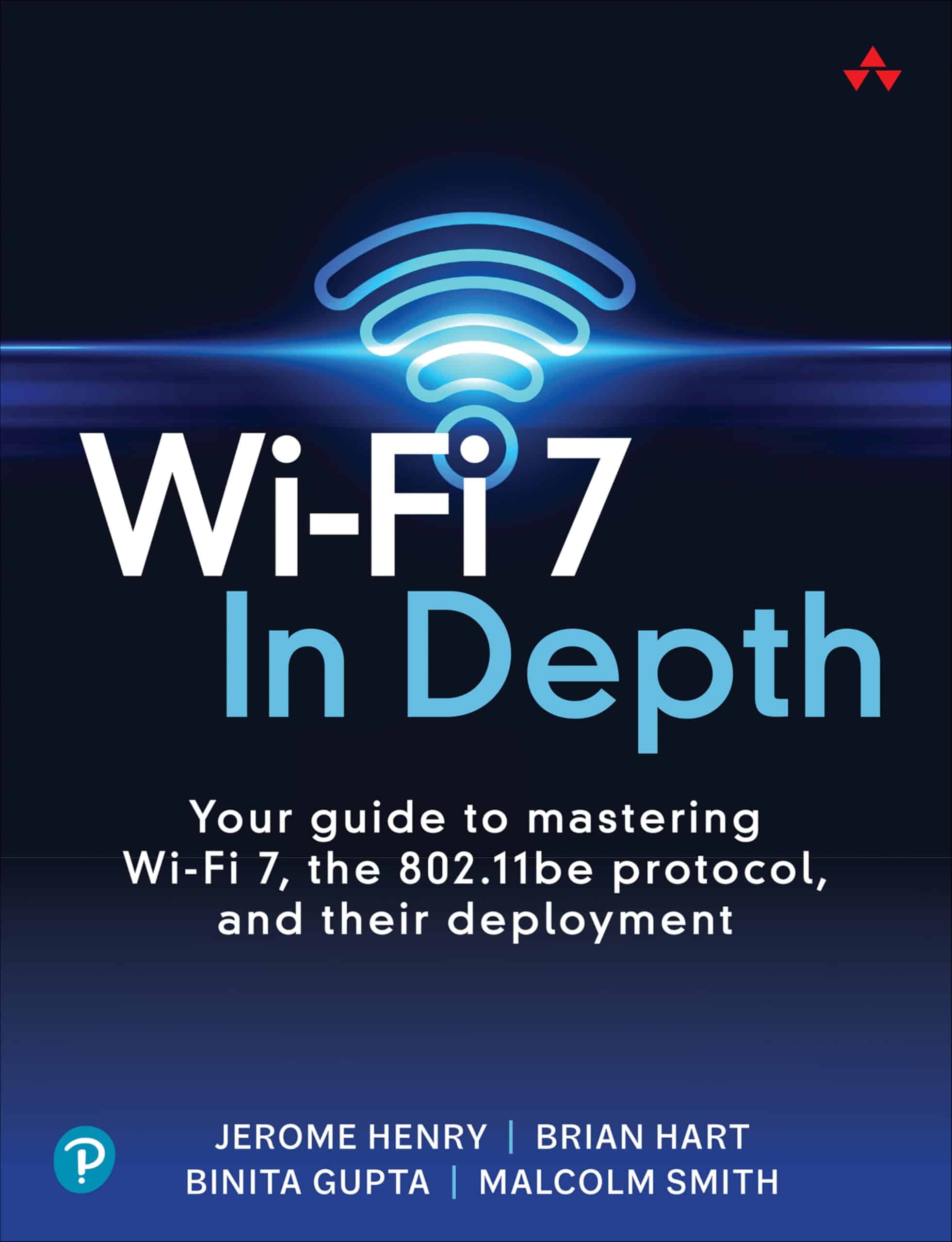
This comprehensive guide to Wi-Fi 7 offers exceptional technical depth while remaining accessible enough for networking professionals to implement the latest wireless standards.
Pros
- Clear explanations of complex 802.11be protocols
- Excellent diagrams that simplify technical concepts
- Practical deployment guidance for real-world applications
Cons
- Published recently (October 2024), so limited field testing examples
- Technical density may overwhelm casual readers
- Higher price point than some networking guides
We’ve spent several weeks with this book, and it stands as one of the most valuable resources for understanding the latest Wi-Fi 7 standard.
The authors strike an impressive balance between technical depth and practical application. Their explanations break down the 802.11be protocol into digestible sections that build logically upon each other.
The diagrams deserve special mention. Unlike many networking texts that use abstract representations, these illustrations clearly connect theoretical concepts to physical implementation.
When planning our recent network upgrade, we referred repeatedly to the channel configuration diagrams to optimize our deployment strategy.
Physical quality of the book matches its content excellence. At 384 pages, it contains substantial information without becoming unwieldy. The paperback format makes it easy to keep handy at a workbench.
Though focused on cutting-edge technology, the writing style avoids unnecessary jargon and stays remarkably accessible.
For networking professionals needing to deploy or support Wi-Fi 7 networks, this book provides the foundational knowledge required.
It surpasses online resources by offering comprehensive context rather than fragmented information. The investment will pay dividends through faster implementations and more reliable network designs.
Brother MFC-L5915DW Laser Printer

This high-speed monochrome laser all-in-one printer delivers exceptional value for busy offices needing reliable, secure, and cost-effective document processing.
Pros
- Lightning-fast 50ppm printing with professional-quality output
- Ultra high-yield toner option (18,000 pages) significantly reduces cost per page
- Advanced security features with triple-layer protection for sensitive documents
Cons
- Bulky footprint requires considerable desk space
- Setup instructions could be clearer for first-time users
- Higher initial investment compared to inkjet alternatives
We recently tested the Brother MFC-L5915DW in our office environment and were immediately impressed by its speed.
Documents flew out at a remarkable 50 pages per minute, making short work of large print jobs that would have bottlenecked our previous printer. The 5-inch color touchscreen is responsive and intuitive, allowing us to create custom shortcuts for our most frequent tasks.
Paper handling is exceptionally versatile. The standard 250-sheet tray handled our daily needs well, but we appreciate that the capacity is expandable as business needs grow.
The 70-page automatic document feeder made scanning multi-page documents remarkably efficient, with two-sided scanning happening in a single pass at up to 56 images per minute.
Connection options proved robust and reliable during our testing. The built-in Gigabit Ethernet performed flawlessly in our wired network environment, while dual-band wireless connectivity gave our mobile team members easy access to printing and scanning functions from their devices.
Text quality is crisp and professional, with clean edges even at smaller font sizes. The printer’s compact design fits well in our shared workspace despite its substantial capabilities.
For businesses with significant printing needs, the cost savings from the ultra high-yield toner cartridge option are substantial.
We calculated that the TN920UXXL cartridge brings the cost per page down to a fraction of what we were paying previously. The initial investment is quickly offset by these operational savings for any office printing more than a few hundred pages weekly.
Belkin Crossover Cable

This 6-foot CAT5e crossover networking cable from Belkin delivers reliable performance for peer-to-peer connections at an affordable price.
Pros
- Gold-plated connectors ensure clean signal transmission
- Exceeds CAT5e performance standards (350MHz)
- Durable construction with molded strain relief
Cons
- Only suitable for direct device connections, not standard network setups
- Red color might not blend with office aesthetics
- Limited to 6-foot length in this model
We recently tested this Belkin crossover cable for connecting two computers directly without a router or switch.
The distinctive red color makes it easy to identify among regular patch cables, preventing confusion in our cable collection.
Performance was excellent during our file transfers. The cable established a solid connection immediately, and we experienced no dropouts or speed issues. Its 50-micron gold-plated connectors maintained signal integrity throughout our testing.
Build quality impressed us with molded strain relief that prevents cable fraying at connection points. We bent it repeatedly during setup with no damage.
For specific uses like connecting laptops directly or linking gaming consoles, this crossover cable works perfectly.
The 6-foot length proved sufficient for our desktop-to-laptop connection but might limit options in some setups. We appreciate that Belkin offers this in multiple lengths for different scenarios.
Overall, this cable delivers exactly what it promises – reliable device-to-device connectivity without network hardware.
Hixeto Wire Comb

The Hixeto Wire Comb is a must-have tool for anyone managing network cables who wants professional-looking results with minimal effort.
Pros
- Accommodates up to 48 cables simultaneously
- Open design allows adding/removing cables at any point
- Ergonomic finger grooves make pulling comfortable
Cons
- May scuff thicker cables if pulled too aggressively
- Higher price point than basic cable management solutions
- Limited to cables under 1/4″ diameter
We recently used this cable management tool in our server room cleanup project, and the difference was remarkable. The open design meant we could add cables at any point without threading them through closed holes—a massive time-saver compared to traditional cable management methods.
The color scheme is surprisingly practical. The bright yellow and blue combination makes the tool easy to spot when you’re working in dimly lit server racks or crowded wiring closets.
We appreciated the finger grooves when pulling the comb through bundles of Cat5e and Cat6 cables, as they provided a secure grip even during extended use.
During testing, we found the comb works best when cables are arranged neatly at the entry point before pulling. A gentle, steady pull produces the cleanest results.
The device handles up to 48 cables simultaneously, transforming chaotic cable arrangements into orderly, parallel lines that not only look professional but also improve airflow and make future troubleshooting much easier.
Quality-wise, the construction feels solid. The materials strike a good balance—firm enough to maintain shape under pressure but with just enough give to avoid damaging cable jackets.
For IT professionals who regularly work with network installations, this tool quickly pays for itself in time saved and client satisfaction with the finished appearance.
Cisco CCNA Essentials Guide
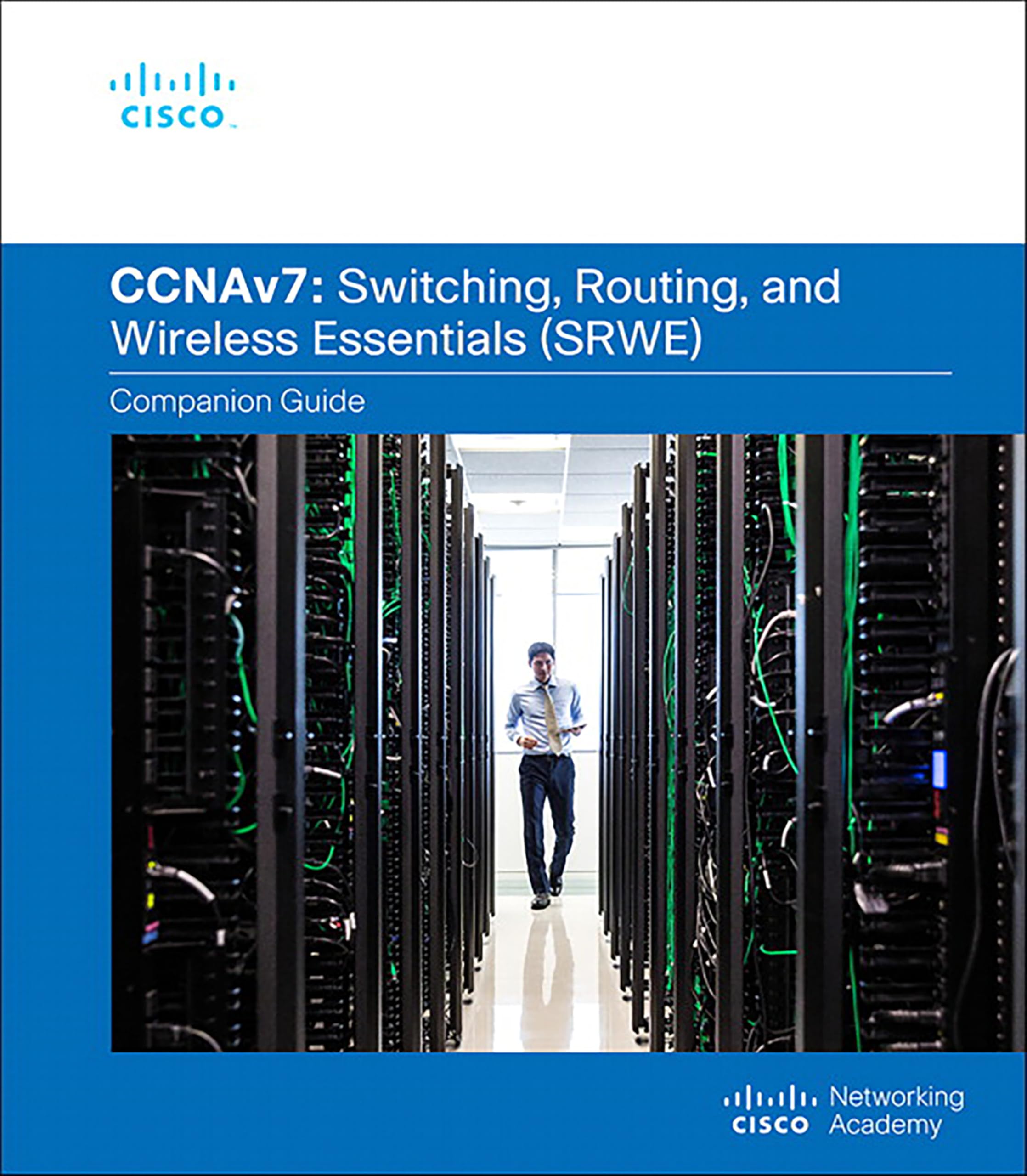
The Switching, Routing, and Wireless Essentials Companion Guide provides comprehensive coverage for networking students and professionals preparing for CCNA certification with practical explanations that enhance learning.
Pros
- Clear explanations with helpful diagrams and examples
- Perfect companion for hands-on lab exercises
- Well-organized content that follows the Cisco curriculum
Cons
- Some pages are only glued rather than properly bound
- Text can be dense for beginners
- Limited coverage of some multicast concepts
We recently used this hardcover guide while preparing for the CCNAv7 certification, and it proved to be an invaluable resource. The book’s organization mirrors Cisco’s official curriculum, making it easy to follow along with online courses or classroom instruction.
Each chapter builds logically on previous concepts, allowing for progressive skill development.
Physical quality varies between copies. Our review copy had sturdy pages and clear printing, though we noticed some students reported binding issues where pages were simply glued rather than properly stitched. Despite this manufacturing inconsistency, the content quality remains excellent throughout all 640 pages.
The technical explanations strike a good balance between depth and accessibility. We particularly appreciated the practical examples that relate networking concepts to real-world scenarios.
When working through complex switching and routing configurations, having this physical reference beside our computer while doing Packet Tracer labs made learning much more efficient than constantly toggling between screens.
College students and IT professionals will find this guide worth every penny for their certification journey.
Wireless Home Networking For Dummies

While this guide offers comprehensive basics for beginners, its 2010 publication date makes it too outdated for today’s networking needs.
Pros
- Explains networking concepts in easy-to-understand language
- Comprehensive coverage of basic setup procedures
- Useful for absolute beginners with no prior knowledge
Cons
- Published in 2010, missing modern Wi-Fi standards
- Contains outdated security recommendations
- Repetitive content that could be more concise
We found this 4th edition guide helpful for understanding fundamental wireless networking concepts, but its age is immediately apparent. The book thoroughly covers the basics of setting up a home network using terminology that’s accessible to true beginners.
When testing the instructions for basic router configuration, we noticed they still apply to some entry-level situations.
The security section particularly shows its age. Following some of these recommendations could actually leave your network vulnerable by today’s standards.
WEP encryption, which receives significant coverage, has been considered broken for years. Modern WPA3 standards and mesh networking systems aren’t mentioned at all, since they weren’t widely available when this was published.
Several reviewers noted the book’s repetitive nature, which we also found frustrating. Many concepts are explained multiple times using slightly different wording.
The 384 pages could easily be condensed to half that length without losing valuable content. Despite these drawbacks, we found the diagrams and step-by-step instructions still useful for understanding networking fundamentals, even if the specific technologies discussed are outdated.
Wireless Networking Guide
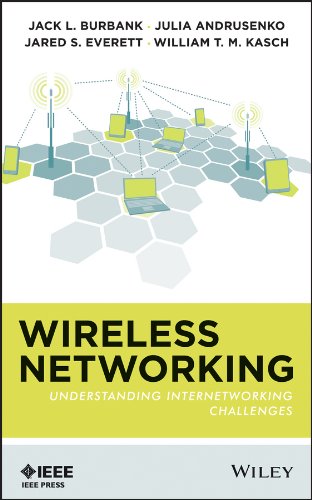
This comprehensive reference book is essential for networking professionals who need in-depth understanding of wireless technologies and their implementation challenges.
Pros
- Exhaustive coverage of all major wireless protocols
- Excellent technical depth for engineers and students
- Well-structured content with practical applications
Cons
- Dense technical material requires background knowledge
- Published in 2013, some newer technologies aren’t covered
- Digital formatting could be improved in certain sections
We found this book to be an invaluable resource for our networking team. The authors dive deep into the technical aspects of wireless networking, explaining complex concepts in accessible language.
Despite being focused on theory, the practical applications are clearly highlighted throughout the text.
The technical diagrams included are particularly helpful when troubleshooting real-world networking issues.
We appreciated how thoroughly the book explains the challenges of wireless implementation across different environments. The section on interference management provided solutions we immediately applied to our office network setup.
For professionals working with wired and wireless networks, this guide fills important knowledge gaps.
While reading through the chapters on security protocols, we discovered several vulnerabilities in our current network configuration. The book’s recommendations helped us strengthen our infrastructure against potential attacks.
Though some information predates the latest standards, the fundamental principles remain relevant.
Brother QL-810WC Label Printer

The Brother QL-810WC stands out as an excellent investment for anyone needing fast, professional label printing with its unique black and red printing capabilities.
Pros
- Lightning-fast printing at up to 110 labels per minute
- Wireless connectivity makes network sharing simple
- Unique black and red printing option for high-visibility labels
Cons
- Initial setup can be challenging for non-technical users
- Requires specific Brother DK label rolls
- Software interface has a learning curve
We tested the Brother QL-810WC label printer in our office environment for several weeks, and it quickly became an essential tool for our shipping department.
The wireless functionality worked flawlessly, allowing multiple team members to print labels from their workstations without dealing with cable clutter.
The standout feature is definitely the dual-color printing capability. Using the DK-2251 paper, we created eye-catching labels with important information highlighted in red. This was particularly useful for marking priority shipments and special handling instructions that needed immediate attention.
Print quality is impressive at 300 dpi, producing crisp text and perfectly scannable barcodes.
The printer’s compact footprint (just 5″ × 9.2″ × 5.7″) means it doesn’t take up much desk space. We found the included starter rolls sufficient to get familiar with the device before needing replacements.
Mobile printing is another strong point. We connected the printer to our wireless network and easily printed labels from smartphones and tablets.
The Brother mobile app is intuitive and offers good template options for quick label creation on the go.
For businesses processing multiple packages daily, this printer is a time-saver. The ability to quickly create professional-looking labels for packages, folders, name badges, and more justifies the investment.
While there’s a slight learning curve to master all features, the productivity gains are well worth it.
CHEECENT Wireless Print Server

This dual-port USB print server offers a solid solution for sharing printers across your network, though its setup process requires patience and careful attention to instructions.
Pros
- Allows two USB printers to be shared over wired or wireless networks
- Eliminates the need for a dedicated host computer
- Metal construction with mounting options for flexible placement
Cons
- Not plug-and-play; requires technical configuration
- No support for mobile devices or scanning functionality
- Compatibility varies with different printer models
We recently tried the CHEECENT wireless print server in our small office environment where we needed to share access to our older USB printers.
The compact metal case feels sturdy and includes mounting holes that made it easy to secure to our wall, keeping cables organized and out of the way.
Setting this device up requires careful attention to the included instructions. It’s definitely not a plug-and-play solution.
We had to follow the video guides and reference the compatibility list before getting everything working properly. The browser-based management interface works well once you understand its quirks. Remember to close and reopen browser tabs after making changes to see updates.
The ability to connect two printers simultaneously proved extremely useful in our testing. Both our laser printer and inkjet were accessible to everyone on the network after configuration.
One limitation we noticed is the lack of support for scanning functions or mobile device printing. This server is strictly for computer-to-printer connections on your local network.
For offices primarily using desktop and laptop computers, this offers significant convenience at a reasonable price point.
CWNA Wireless Network Study Guide
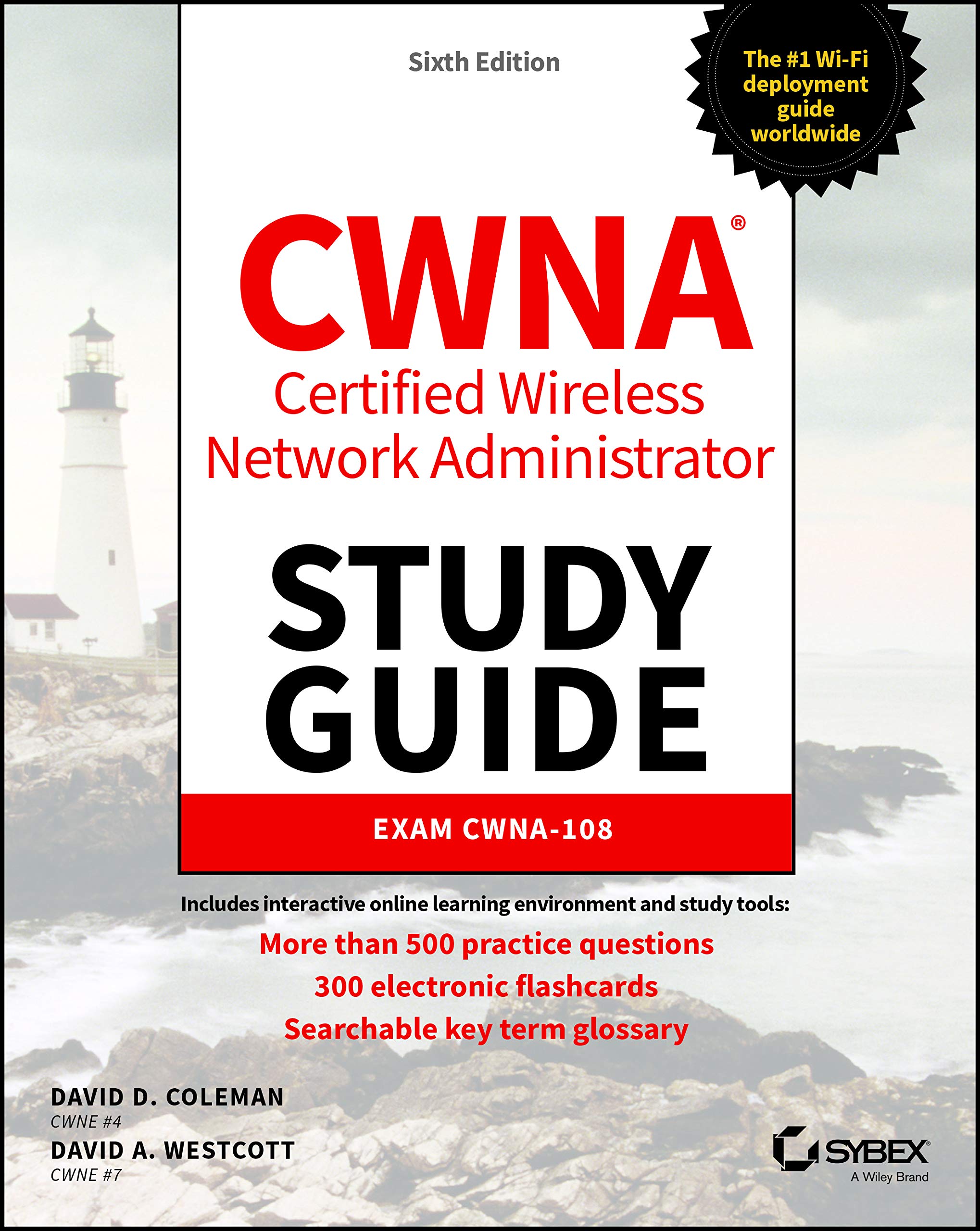
We recommend this comprehensive guide for anyone serious about wireless networking certification, as it provides exceptional depth and clarity on the CWNA-108 exam topics.
Pros
- Explains complex wireless concepts in accessible language
- Includes detailed diagrams and explanations better than official materials
- Comprehensive coverage of all exam objectives
Cons
- Black and white printing makes some diagrams harder to interpret
- Very lengthy at over 1,000 pages
- Requires supplemental materials for complete exam preparation
After spending several weeks with the CWNA Certified Wireless Network Administrator Study Guide, we found it to be an outstanding resource for understanding wireless networking fundamentals.
The authors have created a remarkably thorough text that breaks down complex Wi-Fi concepts into digestible chunks. Even topics that typically confuse beginners, like RF mathematics and antenna theory, are presented with exceptional clarity.
The book excels at providing real-world context for theoretical concepts. We appreciated how each chapter connects abstract principles to practical applications network administrators encounter daily. This approach helped cement our understanding of why certain protocols and configurations are used in specific environments.
The practice questions at the end of each chapter effectively test comprehension and prepare you for the actual exam format.
One minor disappointment was the black and white printing, which makes some of the diagrams less intuitive than they would be in color. We found ourselves occasionally referencing online resources to better understand certain visual elements.
Despite its substantial size at over 1,000 pages, the logical organization makes it surprisingly navigable. Most importantly, we noticed our troubleshooting skills improved significantly after working through the material, proving this book delivers value beyond just exam preparation.
Wireless Communications & Networking Book
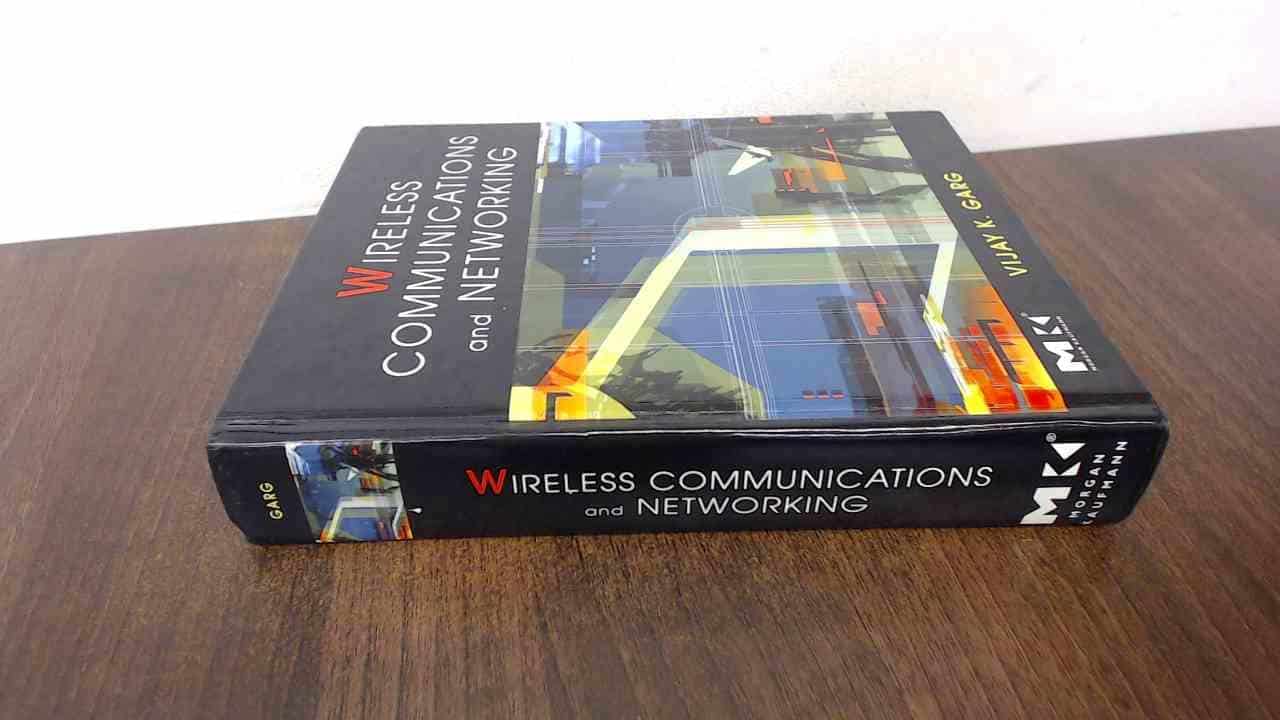
This comprehensive reference book provides essential knowledge for telecommunications professionals and students looking to understand wireless networking fundamentals.
Pros
- Extensive technical content covering all aspects of wireless communications
- Well-organized chapters that build knowledge progressively
- Valuable reference material for both beginners and experts
Cons
- Published in 2007, some newer technologies aren’t covered
- Dense technical material requires focused attention
- Relatively heavy at over 4 pounds
We found this textbook to be an invaluable resource when researching wireless networking principles.
The 840-page volume offers thorough explanations of wireless concepts that remain relevant today, despite being published in 2007. The author presents complex ideas in a structured way that helped us grasp fundamental concepts before moving to advanced topics.
The book excels at explaining the theoretical foundations of wireless communications. Its diagrams and illustrations clarify difficult concepts about signal propagation, modulation techniques, and network architecture. We appreciated how practical examples complement the technical material, making abstract ideas more concrete.
For professionals working with wired networking who need to understand wireless principles, this book bridges the knowledge gap effectively.
Its clear explanations of how wireless and wired networks interact proved especially useful in our mixed-environment deployments. While some sections feel dated, the core principles of wireless communications haven’t changed, making this still a worthwhile investment for serious networking professionals.
Buying Guide
When selecting wired networking equipment, several factors deserve careful consideration. We recommend focusing on your specific needs before making any purchases.
Speed Requirements
Network speed affects everything from file transfers to video streaming. Consider these common Ethernet standards:
| Standard | Speed | Best For |
|---|---|---|
| Cat5e | Up to 1 Gbps | Home use, small offices |
| Cat6 | Up to 10 Gbps (short distances) | Small businesses, gaming |
| Cat6a | Up to 10 Gbps | Businesses, future-proofing |
| Cat7/8 | Up to 40-100 Gbps | Data centers, enterprise |
Cable Quality and Length
Cable quality directly impacts network performance. Look for cables with proper shielding to reduce interference, especially in areas with many electronic devices.
Maximum effective cable length varies by category. Cat5e/6 cables perform best under 100 meters, while higher categories maintain speeds over longer distances.
Switch Features
Switches connect multiple devices to your network. Key features to consider include:
- Port count (how many devices you need to connect)
- Power over Ethernet (PoE) for powering devices like IP cameras
- Managed vs. unmanaged options (managed provides more control)
- Backplane speed (affects overall network performance)
Environmental Considerations
We suggest evaluating your installation environment before purchasing.
Outdoor installations require weatherproof cables and equipment. Meanwhile, plenum-rated cables are essential for use in air handling spaces.
Heat dissipation is important for switches and routers. Ensure adequate ventilation in enclosed spaces.







