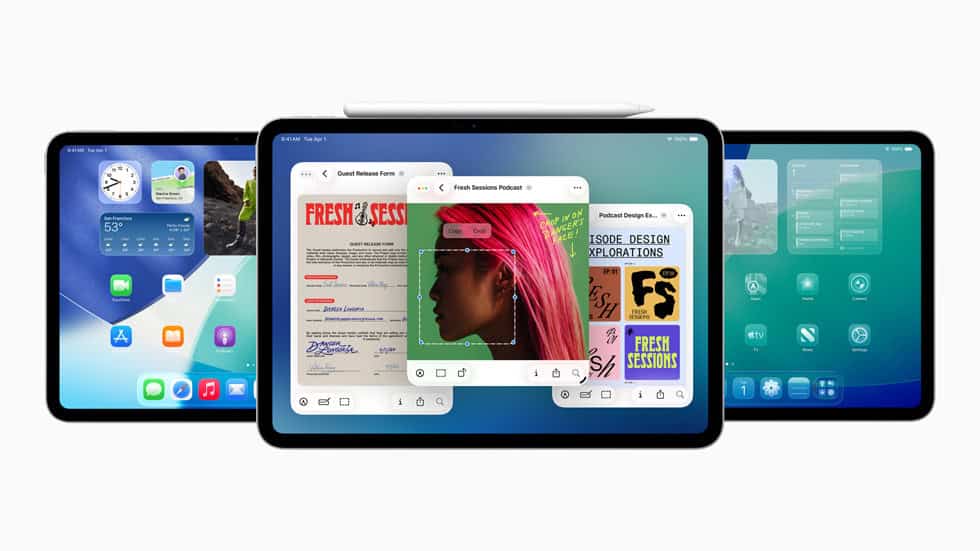Apple officially unveiled iPadOS 26 at WWDC 2025, and for the first time, the iPad is stepping fully into desktop territory. With the introduction of a Mac-style windowing system, a persistent menu bar, a refined cursor experience, and support for true background tasks, this update represents a pivotal shift in what an iPad can do. iPadOS 26 is no longer just “iOS with a bigger screen”—it’s a productivity powerhouse, especially for M-series iPad users.
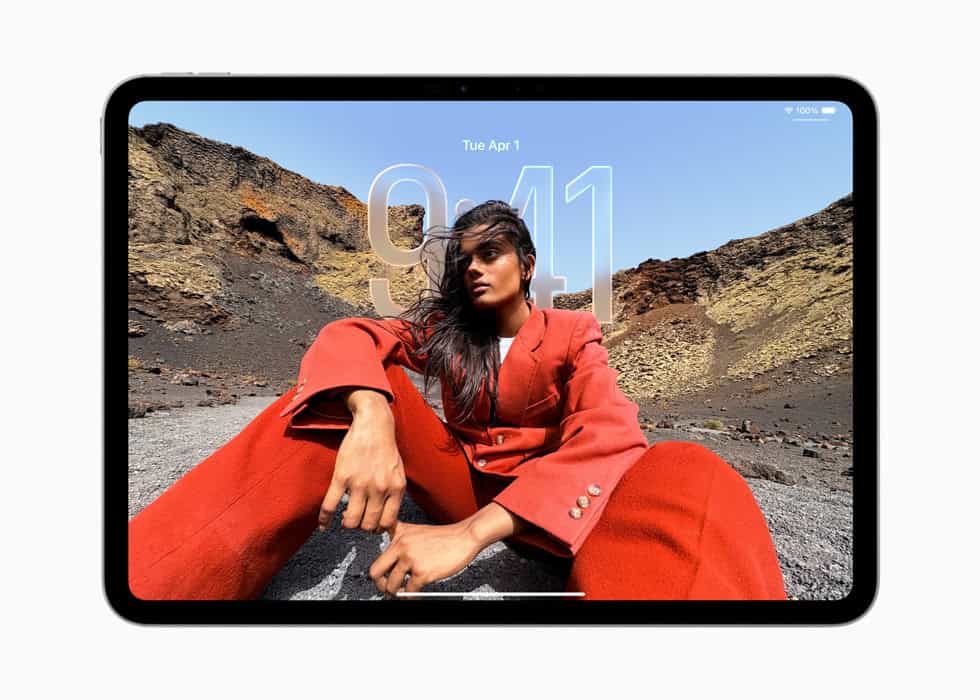
Desktop-Style Windowing Comes to iPad
One of the most requested features by iPad power users has finally arrived: free-form app windows. You can now open multiple apps in resizable, floating windows—complete with close, minimize, and maximize controls. Windows can snap to grid layouts or stack in overlapping arrangements.
A new multitasking interface, inspired by macOS’s Mission Control, lets users glance at and rearrange open windows across different workspaces. Windows remember their last used size and position, and developers can now designate whether apps default to full-screen or windowed mode.
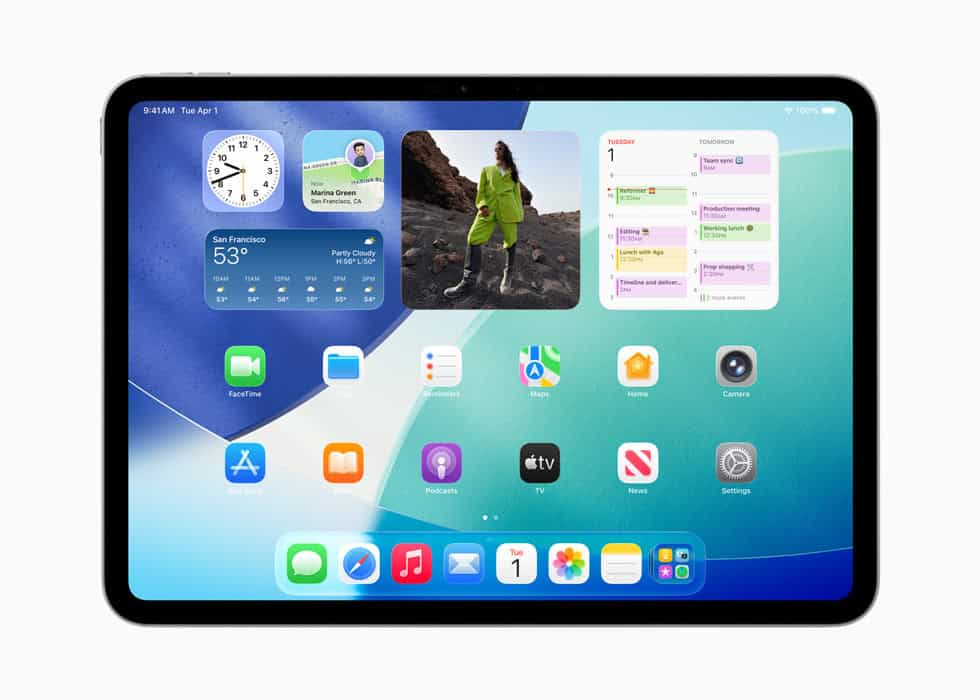
This is a major upgrade from Stage Manager and Split View. For M-series iPads especially, it’s a step toward turning your iPad into a full laptop replacement.
Enhanced Cursor Experience
Apple has refined its pointer control system even further. Unlike the circular “magnetic” cursor of older versions, the new cursor in iPadOS 26 behaves more like a traditional desktop pointer:
- It changes shape depending on the UI element it’s over.
- It allows for precision clicking, right-click context menus, and drag-and-drop operations across windows.
- It’s now fully compatible with window control elements, supporting resizing, snapping, and movement with a trackpad or mouse.
This change further blurs the line between iPadOS and macOS in terms of user interaction.
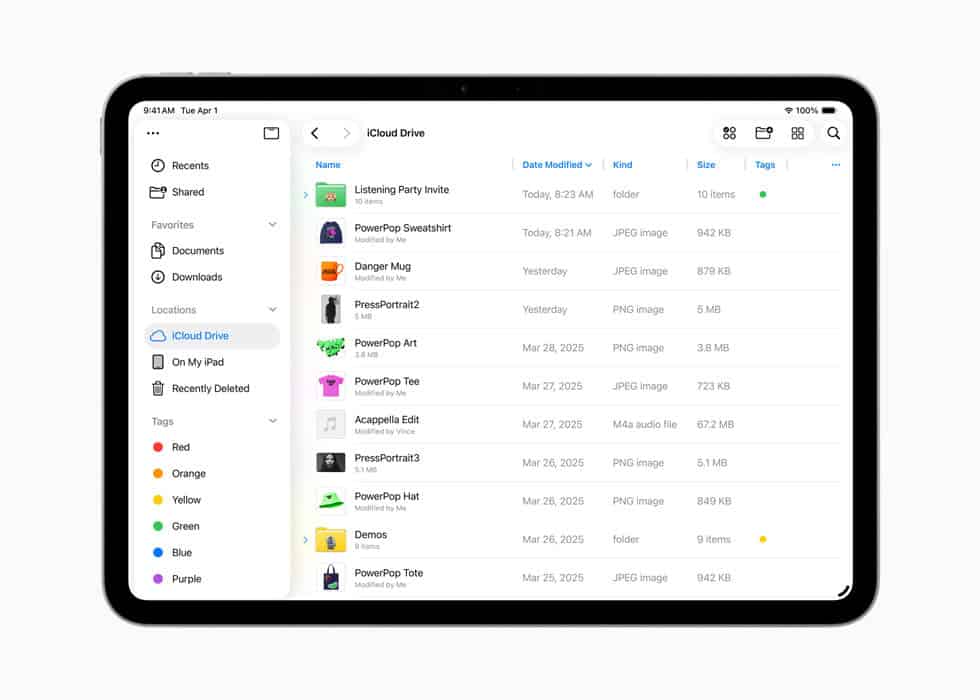
The All-New Menu Bar
Another Mac-inspired feature is the introduction of a dynamic menu bar. It lives at the top of the screen and reveals itself when a cursor hovers near it or when you swipe down with two fingers. This menu adapts depending on the active app, showing context-sensitive commands, a new global search bar, and access to app preferences.
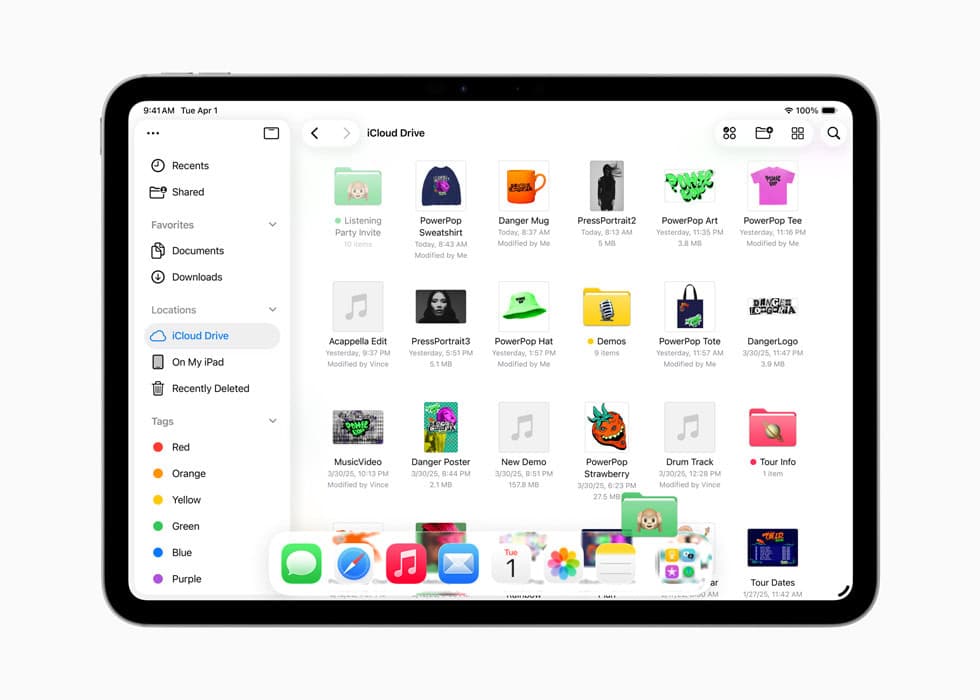
While previous versions of iPadOS relied on toolbar buttons, the menu bar brings a consistent, power-user-friendly experience—just like macOS.
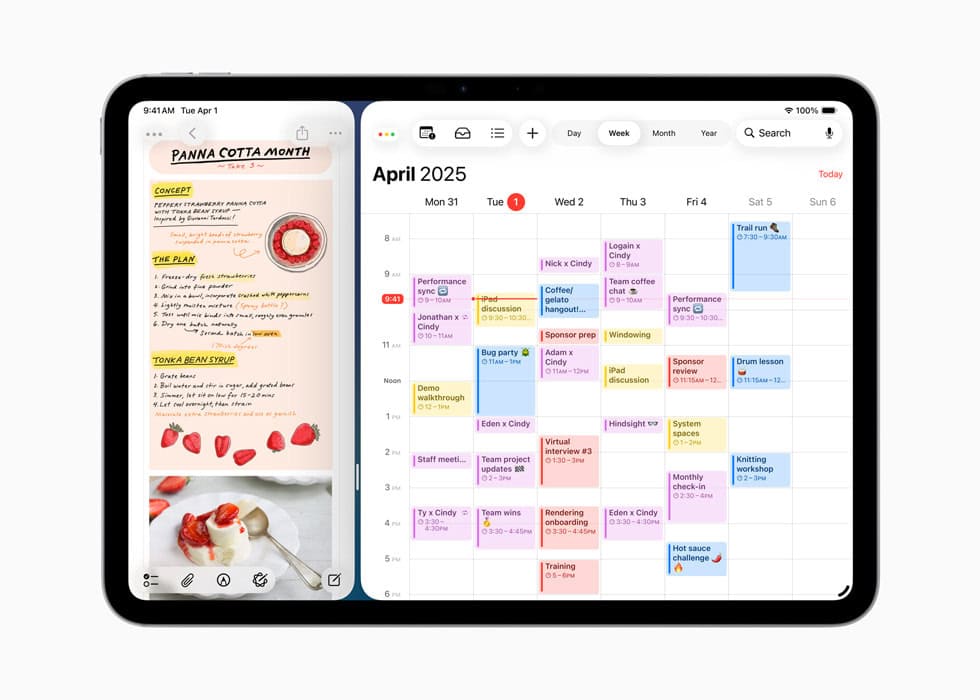
True Background Tasks and Live Activities
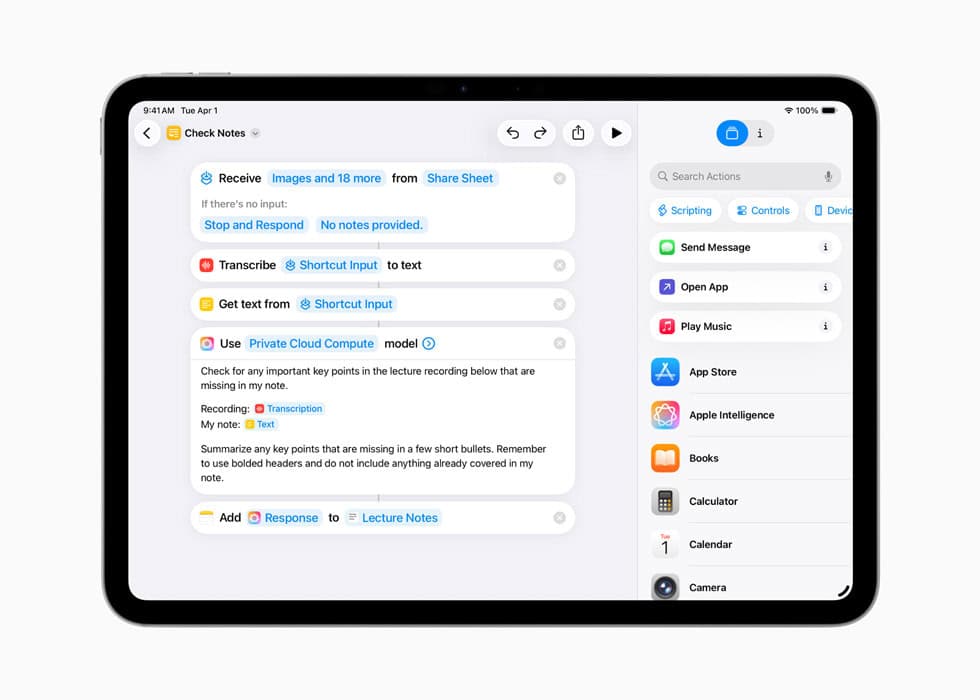
For the first time, iPadOS supports background tasks similar to macOS:
- Long-running processes (like file exports, renders, or downloads) can now continue after you switch apps.
- These processes appear as Live Activities on your Home or Lock Screen, offering real-time status updates.
- Developers can use new APIs to queue and manage tasks without worrying about iPadOS killing them in the background.
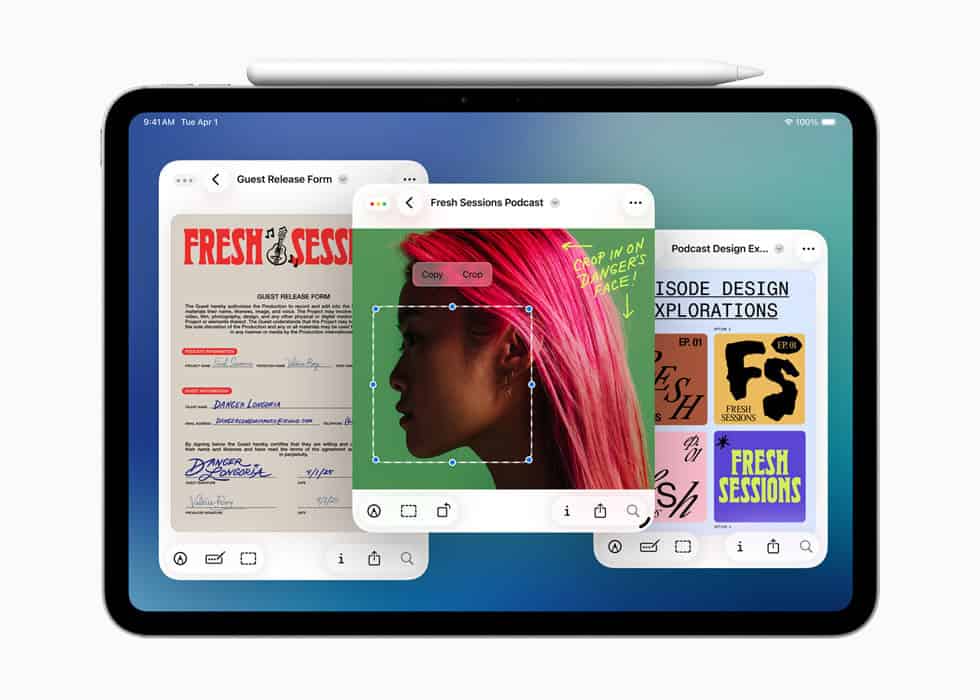
This is a major quality-of-life improvement, especially for creatives, developers, and professionals who rely on apps like Final Cut Pro, Logic Pro, or LumaFusion.
Other Notable Features
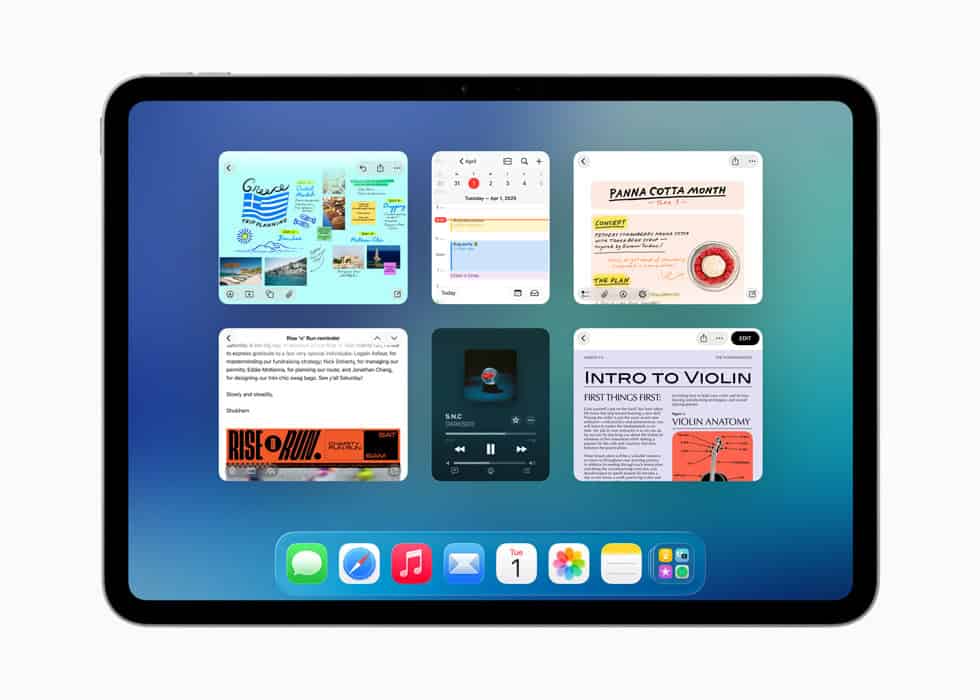
- Preview App: The beloved macOS utility makes its iPad debut, allowing you to annotate PDFs, view images, and even sign documents with Apple Pencil.
- Enhanced Files App: New list view with sortable columns, drag-to-dock functionality, customizable folders, and better third-party file integration.
- Liquid Glass Design: A new design language across all of Apple’s OSs. Think translucent layers, dynamic lighting, responsive shadows, and depth-based UI animations.
- Apple Intelligence: AI‑powered features such as Smart Replies, system-wide Summarization, and Live Translations are deeply integrated into core apps like Messages, FaceTime, and Mail. Requires A17 Pro or M-series chips.
- New System Apps: The iPad finally gets the Phone app (VoIP and satellite calling support), Journal app with machine-learning-powered prompts, and a unified Apple Games hub, complete with Game Overlay support.
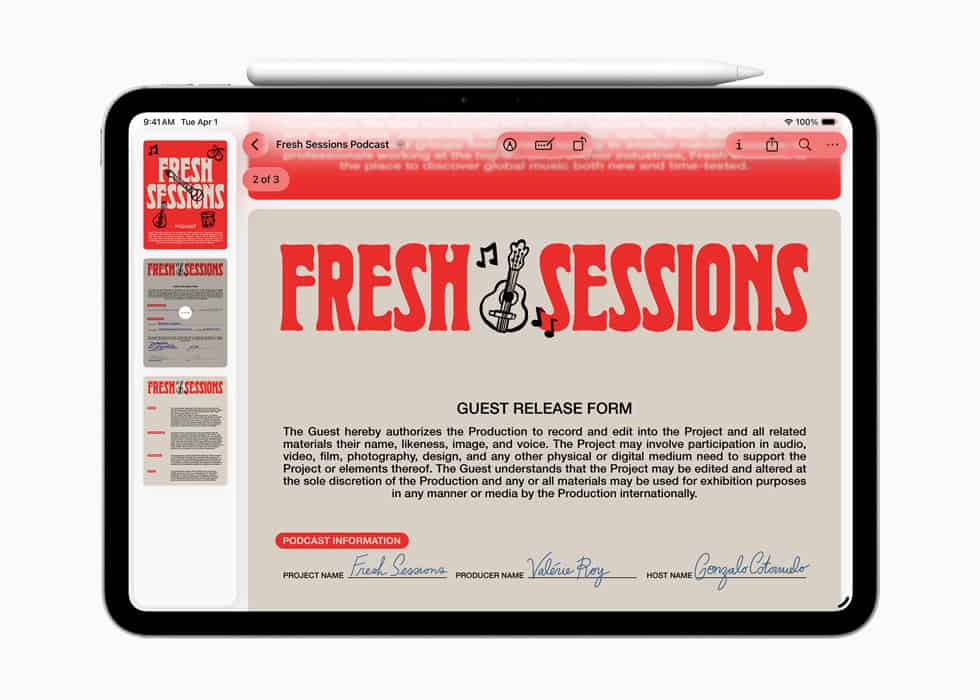
Availability & Device Compatibility
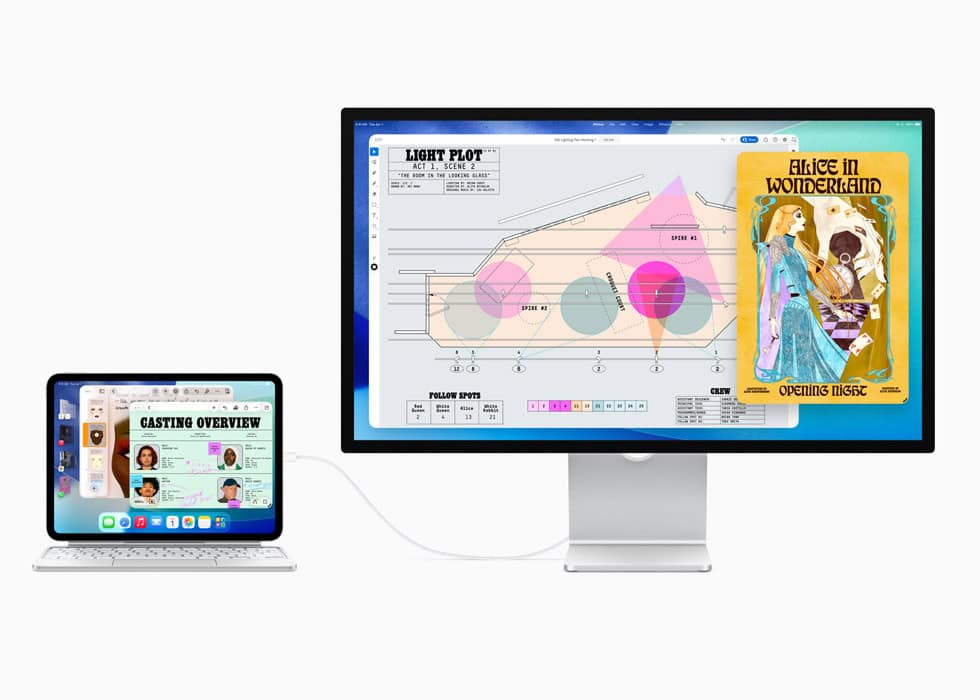
- Developer Beta: Available now
- Public Beta: Launches in July 2025
- Final Release: Expected September 2025
Supported Devices:
- iPads with A12 Bionic or newer (2018+ models)
- Some features like Apple Intelligence and windowing are exclusive to iPads with M1, M2, M3, M4, and A17 Pro chips.
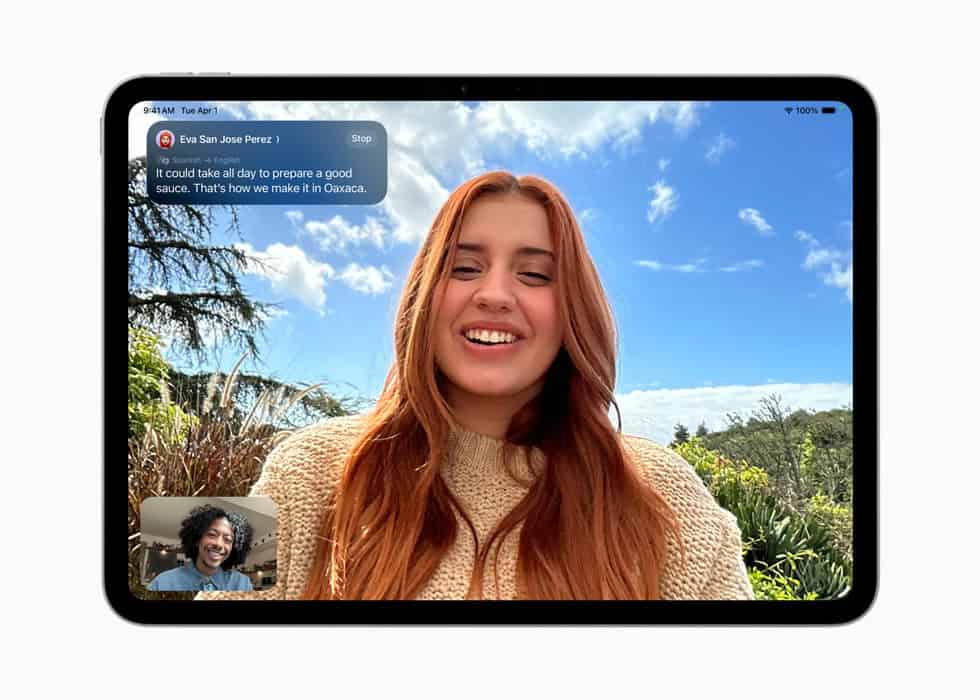
Older iPads (like the 7th-gen with A10) are officially left out of iPadOS 26, as the OS is clearly shifting toward more powerful, multitasking-capable hardware.
iPadOS 26 finally delivers the features many users have been requesting for years—bringing iPads even closer to replacing traditional computers. Whether you’re a student, creative, or business professional, this fall’s update may be the tipping point for ditching your laptop.
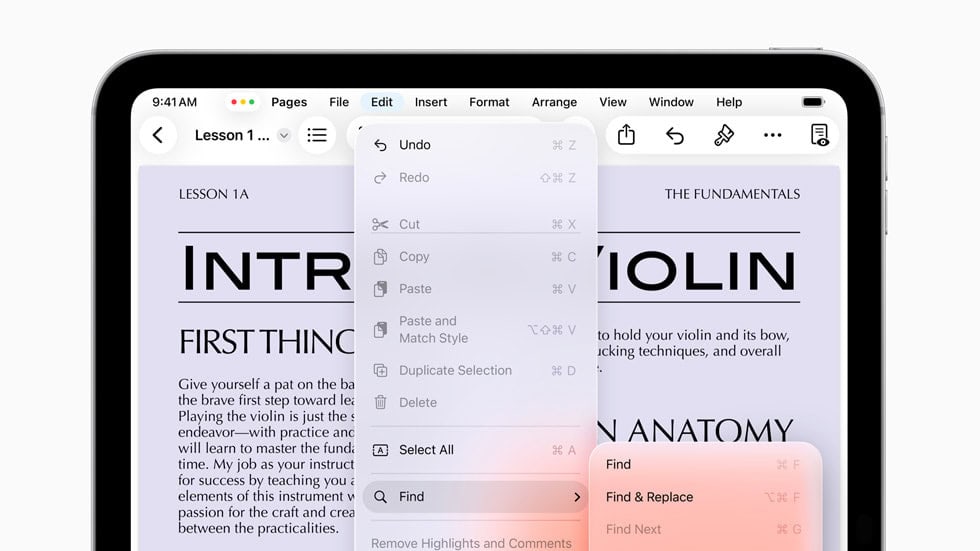
Downgrade iPadOS 16 to 15: Step-by-Step
Downgrading from iPadOS 16 to iPadOS 15 can be necessary if the latest update brings more problems than improvements. Some users find certain new features unnecessary or encounter bugs that hinder their device’s performance. To revert to iPadOS 15 without losing data, a few careful steps are required.
Preparation is key. Before beginning the downgrade, it’s crucial to back up your device. This helps save your data and restore it later. Using iCloud or your computer, ensure everything important is safely stored away. Only after this should you begin the downgrade process.
The actual downgrade involves connecting your iPad to a computer and using Finder on Mac or iTunes on Windows. Place your iPad in recovery mode and follow the steps to restore the device to iPadOS 15. Following the instructions carefully will ensure a smooth transition without data loss.
Downgrading iPadOS can be a complex process, and it’s important to understand the limitations before you begin. Apple typically only “signs” the latest public version of iPadOS. This means that once a new major version (like iPadOS 16) is released, Apple usually stops signing the previous version (iPadOS 15) shortly after. If iPadOS 15 is no longer being signed, you generally cannot officially downgrade to it.
Even if you were able to downgrade to iPadOS 15, any backups you made while running iPadOS 16 would not be compatible with iPadOS 15. You would only be able to restore from a backup made while your iPad was running iPadOS 15 or an earlier version.
Therefore, attempting to downgrade from iPadOS 16 to iPadOS 15 is generally not possible through official Apple methods if iPadOS 15 is no longer being signed.
However, if you installed an iPadOS 16 beta and are looking to revert to the latest public release of iPadOS 15 (which was still being signed at the time of the beta release), here are the general steps:
Important Considerations Before You Start:
- Data Loss: This process will erase all data on your iPad. Make sure you have a backup of your device that was made before you installed iPadOS 16, if you wish to restore your data. Backups made on iPadOS 16 are not compatible with iPadOS 15.
- Apple Watch: If you have an Apple Watch paired with your iPad and updated its watchOS, you won’t be able to use it with your iPad once you downgrade, as watchOS downgrades are generally not possible manually.
- Signed IPSW: You can only downgrade to an iPadOS version that Apple is still “signing.” You can check the signing status of IPSW files on websites like ipsw.me (choose your device and look for green-signed versions).
Steps to Downgrade (primarily for beta users, and only if iPadOS 15 is still signed):
- Backup Your iPad (Optional, but highly recommended if you have an old iPadOS 15 backup):
- Connect your iPad to your computer (Mac or PC with iTunes).
- Open Finder (on a Mac running macOS Catalina or later) or iTunes (on a Mac running an earlier macOS or a PC).
- Select your iPad when it appears.
- Create a backup. Crucially, if you want to restore data after the downgrade, you need a backup from when your iPad was running iPadOS 15 or earlier. A backup made on iPadOS 16 will not work.
- Download the iPadOS 15 IPSW File:
- Go to a reputable website that hosts IPSW files (e.g., ipsw.me).
- Select your iPad model.
- Find the iPadOS 15 version you want to downgrade to. Ensure it is still being signed (indicated by a green checkmark on ipsw.me). If it’s not signed, you cannot proceed with an official downgrade.
- Download the IPSW file to your computer.
- Put Your iPad into Recovery Mode:
- iPad models with Face ID (no Home button): Press and quickly release the Volume Up button. Press and quickly release the Volume Down button. Then, press and hold the Top button until your iPad goes into recovery mode (you’ll see a computer icon).
- iPad models with a Home button: Press and hold both the Home button and the Top (or Side) button at the same time. Keep holding them until you see the recovery mode screen.
- Restore Your iPad Using Finder or iTunes:
- With your iPad in recovery mode and connected to your computer, Finder or iTunes will detect it and present a dialog box.
- You will see options like “Update” or “Restore.” Choose “Restore.”
- To select the specific IPSW file you downloaded:
- On a Mac: Hold down the Option key on your keyboard and click the “Restore iPad…” button.
- On a Windows PC: Hold down the Shift key on your keyboard and click the “Restore iPad…” button.
- A file browser window will open. Navigate to where you saved the iPadOS 15 IPSW file and select it.
- Confirm that you want to restore. This will erase your iPad and install the selected iPadOS version.
- Set Up Your iPad:
- Once the restore process is complete, your iPad will restart.
- You will go through the initial setup process as if it were a new device.
- If you have a compatible iPadOS 15 (or earlier) backup, you can choose to restore from it during the setup process. Otherwise, you’ll set it up as a new iPad.
Again, please note that the possibility of downgrading to iPadOS 15 is largely dependent on whether Apple is still signing that specific version, which is highly unlikely at this point.
Key Takeaways
- Backup your iPad before downgrading.
- Place the device in recovery mode and connect to a computer.
- Follow detailed steps to restore iPadOS 15 properly.
Preparing for Downgrade from iPadOS 16 to iPadOS 15
Downgrading your iPad from iPadOS 16 to 15 can seem challenging. To simplify the process, it’s vital to back up your data, get the right firmware, and check device compatibility.
Ensuring Data Safety and Backup
Data safety is crucial during a downgrade. First, back up your iPad. Use iCloud or iTunes for this. iCloud backups are stored online, which helps if your computer has limited space. For iTunes, connect your iPad to a Mac or PC.
Next, open iTunes and select your device. Click Back Up Now. This step is important to avoid data loss. Also, consider creating an archived backup. This type of backup will not be overwritten by new backups.
Obtaining the Correct Firmware File
You need the right IPSW file for a successful downgrade. IPSW files are firmware files used to install specific iOS versions. For this process, download the iPadOS 15.5 IPSW file. Visit websites like ipsw.me to get these files.
Once there, select your iPad model. Download the firmware file. Save it to an easily accessible location on your computer.
Compatibility and Requirements
Ensure your iPad is compatible with iPadOS 15. Devices like the iPad Pro, iPad Air, and iPad Mini from recent years should work. Check Apple’s website for compatibility lists.
Also, make sure your Mac or PC has the latest iTunes version. Use a reliable USB cable, like USB-A to Lightning or USB-C to Lightning. A stable internet connection is necessary to download the firmware file.
With these steps, you can efficiently downgrade your iPad and keep your data safe.