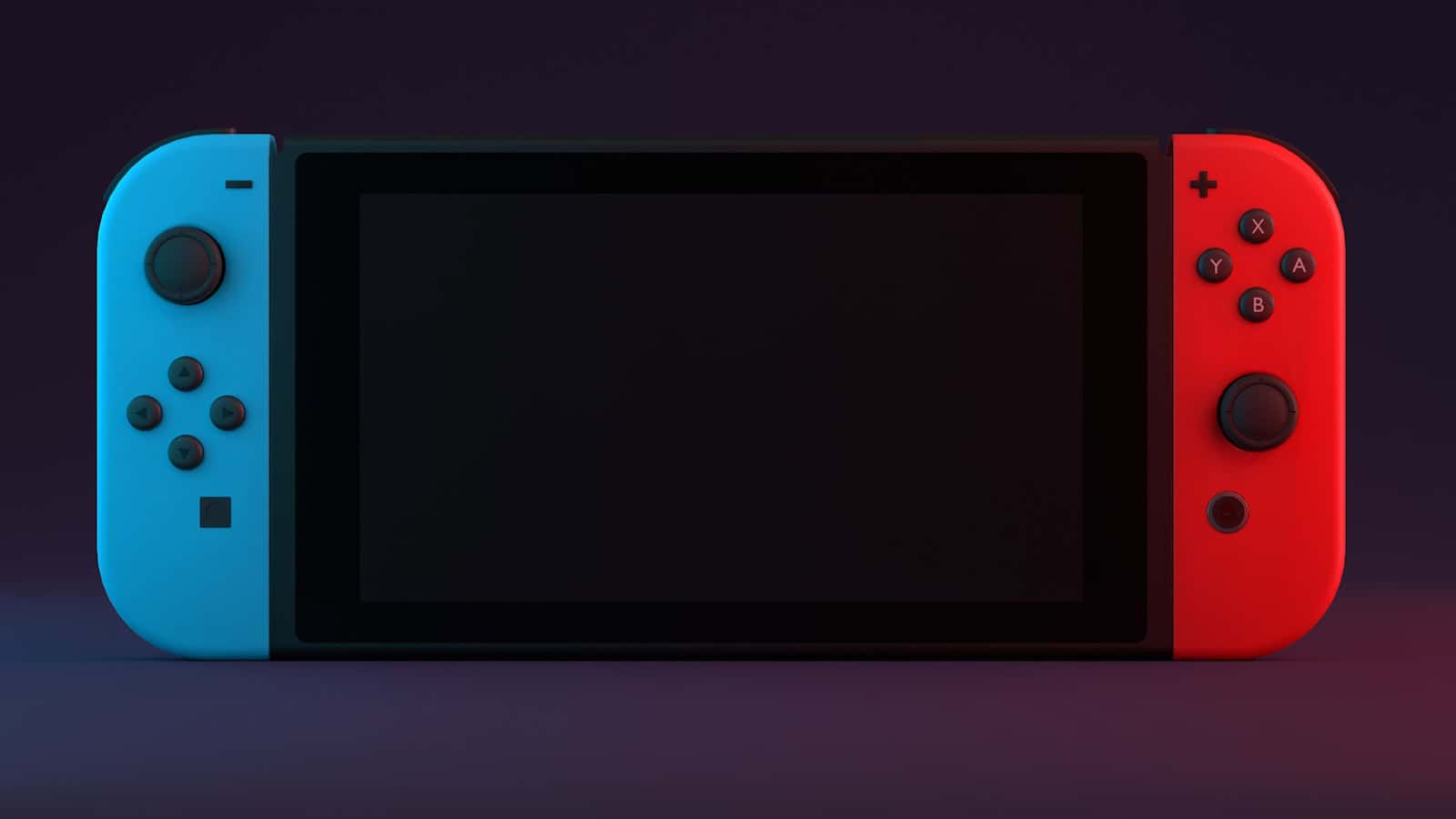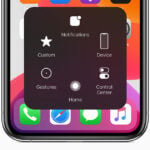When it comes to gaming on the go, the Nintendo Switch is a popular choice among players thanks to its versatility and strong lineup of games. However, users can sometimes face difficulties when trying to connect their console to WiFi, which is crucial for downloading games, playing online, and receiving the latest updates. Addressing WiFi problems quickly enhances the gaming experience by restoring full functionality to the device.
WiFi issues on the Nintendo Switch can occur for a variety of reasons like signal interference or router problems. Simple troubleshooting steps, such as restarting the console and checking the distance from the router, can sometimes resolve these connectivity issues. If the problems persist, deeper technical steps may be needed, including adjusting the router’s settings or power cycling the network hardware to improve the connection.
Nintendo Switch WiFi Issues – FAQ & Fixes
Why won’t my Nintendo Switch connect to WiFi?
There are several possible reasons:
- Weak WiFi signal or distance from the router
- Incorrect WiFi password
- Network congestion or interference
- Router incompatibility or outdated firmware
- DNS or NAT type problems
- System software needing an update
How can I fix a Nintendo Switch that won’t connect to WiFi?
Try these steps:
- Restart your Switch and router.
- Move closer to the router to improve signal strength.
- Forget the network on the Switch and reconnect manually.
- Check the password and re-enter it correctly.
- Use manual DNS settings (e.g., Google DNS: 8.8.8.8 / 8.8.4.4).
- Change your router’s channel or switch to the 5GHz band if supported.
- Update your Switch firmware to the latest version.
What does it mean if my Switch connects but has no internet access?
This could be due to:
- A DNS issue (try setting it manually)
- ISP-related problems
- A firewall or MAC filtering setting on your router
- Temporary network outages
Can the Switch connect to 5GHz WiFi?
Yes, the standard Nintendo Switch and OLED models support 5GHz WiFi. The Nintendo Switch Lite also supports 5GHz. Make sure your router broadcasts a 5GHz network and your Switch is within range.
Why is my Switch’s internet speed so slow?
Slow speeds may result from:
- Being far from the router
- Interference from walls or electronics
- Network congestion
- Using the 2.4GHz band instead of 5GHz
- Your ISP’s bandwidth limitations
Try running a speed test on another device and compare. Switching to a wired connection using a LAN adapter may also improve speeds.
How do I reset network settings on the Nintendo Switch?
- Go to System Settings > Internet > Internet Settings.
- Select your network and choose Delete Settings.
- Reconnect by searching for the network and entering the credentials again.
What NAT type should my Nintendo Switch have?
Ideally, NAT Type A or B is best for online play. NAT Type C, D, or F may cause connection issues or prevent online gaming. You can improve your NAT type by:
- Enabling UPnP on your router
- Placing your Switch in a DMZ
- Manually forwarding ports used by Nintendo (e.g., TCP/UDP 1–65535)
Does airplane mode affect WiFi?
Yes. When airplane mode is on, all wireless communication is disabled by default. However, you can manually re-enable WiFi while airplane mode is still active.
Is a wired connection better for the Switch?
Yes, especially for online gaming or large downloads. You’ll need a USB LAN adapter and a dock to use Ethernet. The Switch OLED dock has a built-in LAN port.
When should I contact Nintendo Support?
If your Switch:
- Can’t detect any networks even after troubleshooting
- Keeps disconnecting despite strong WiFi
- Works on other WiFi but not yours, and router settings are fine
- Shows consistent error codes like 2110-3127 or 2110-1100
It’s best to reach out to Nintendo Support for more advanced help.
Key Takeaways
- The Nintendo Switch requires a stable WiFi connection for many of its features.
- Common issues include signal interference, out-of-range routers, or hardware malfunctions.
- Effective troubleshooting involves restarting the device and altering router settings.
Understanding Nintendo Switch WiFi Connectivity
To get the most out of a Nintendo Switch, a stable WiFi connection is essential. This section will explore the setup process, common issues with their fixes, advanced solutions, network limitations, performance optimization, and support resources.
Basic WiFi Connection Setup
Nintendo Switch users need to access the Network Settings from the console’s Home screen to connect to WiFi. They must select their network’s SSID and enter the correct security key or password. The console should then establish an internet connection.
Common WiFi Issues and Troubleshooting
Users often face issues such as the console not connecting to WiFi. Initial troubleshooting steps include restarting the Switch, modem, and router. Users can check for signal interference and ensure the network operates on a less crowded channel.
Advanced Connection Solutions
For persistent connectivity issues, users may manually set up their network information. Adjusting the IP address settings, DNS, and MTU values could resolve the problem. Some users might need to use Google’s Public DNS or configure their console’s proxy settings.
Network Security and Limitations
Secure internet access is critical for online activities. Nintendo Switch supports various wireless security types like WPA and WPA2. Users should ensure their router’s firmware is up-to-date and be aware of any network outages from their service provider.
Optimizing Nintendo Switch WiFi Performance
Placement of the console can affect WiFi performance. A Nintendo Switch should be close to the router without objects blocking the signal. Users with 5GHz networks may experience faster speeds. An Ethernet cable via a LAN adapter is an alternative for a more stable connection.
Contacting Support and Additional Resources
If issues persist, users can contact Nintendo support for help. The support team can assist with error codes and offer repair services. Additional resources include network administrators and one’s internet service provider for technical support.