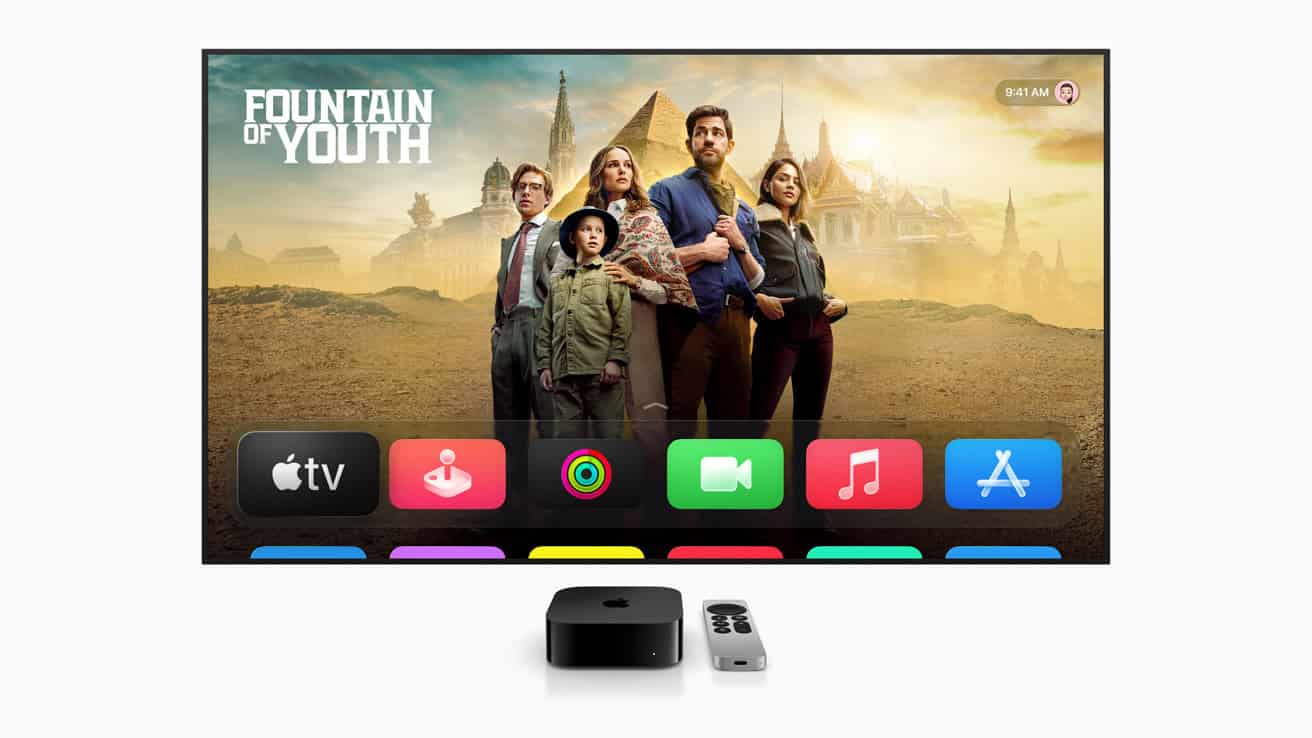Apple’s latest tvOS 26 update, unveiled at WWDC 2025, is a striking leap forward for Apple TV, combining a bold new design with smarter personalization, expanded audio support, and thoughtful developer tools. It doesn’t just modernize the interface—it reshapes how users interact with Apple’s living room experience. Here’s a breakdown of everything new, improved, and rumored about tvOS 26.

1. A Bold Visual Leap with “Liquid Glass”
The most dramatic change in tvOS 26 is the “Liquid Glass” interface, a fluid, translucent design system that stretches across the entire Apple ecosystem (including iOS 26, macOS Tahoe, and iPadOS 26). On Apple TV, this means your home screen, Control Center, media overlays, and the Apple TV app now shimmer with dynamic lighting, layered textures, and soft refraction effects.
This design isn’t just cosmetic—it’s responsive. Buttons react with subtle bounce and distortion, while cinematic art and content cards appear to “float” off the screen. The effect is closest to what we’ve seen in high-end gaming UI or OLED-powered smart TVs.
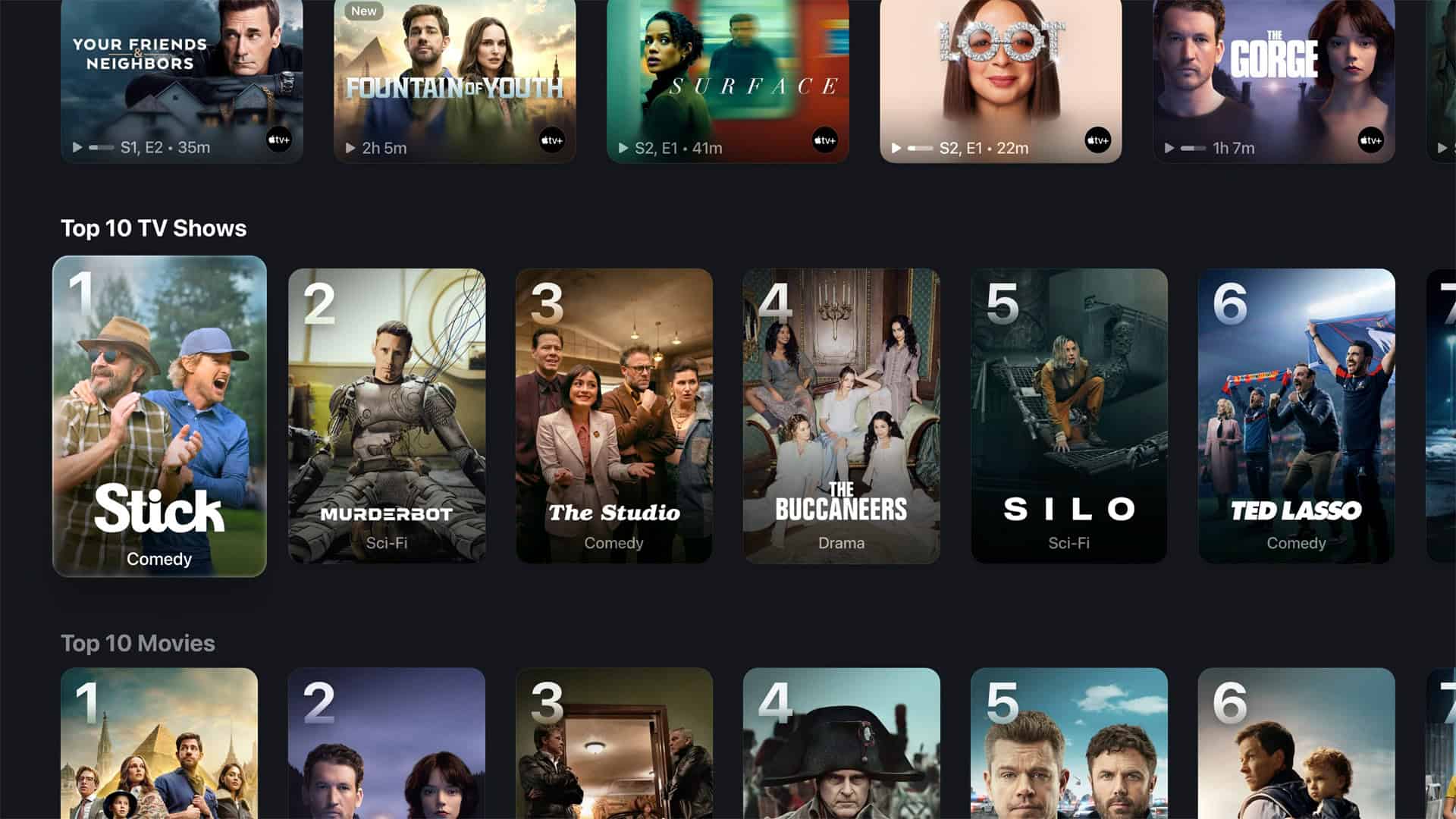
Compatibility Note: Liquid Glass is only available on Apple TV 4K (2nd generation, 2021) and newer. Apple TV HD and 1st-gen 4K models will get tvOS 26 without the new interface visuals.
2. Apple Music Sing Goes Big-Screen
Karaoke night gets an upgrade. tvOS 26 introduces Apple Music Sing for Apple TV, letting you:
- Use your iPhone as a live microphone
- Queue songs collaboratively across multiple devices
- View real-time lyrics with multilingual support and emoji reactions
It’s perfect for parties or families and feels a lot like what TikTok and YouTube Music have been dabbling in. This isn’t a half-baked add-on—it’s a serious attempt by Apple to bring music-based social interaction to the TV.
Requirements: Apple TV 4K (3rd gen) + iPhone 11 or newer.
3. Smarter Profile Switching
Apple TV will now automatically show the profile selector upon wake, streamlining access to personalized watchlists, app rows, and Apple Music playlists. This tiny but meaningful change helps shared households avoid friction, and it syncs across the ecosystem with your Apple ID.
4. Default AirPlay Speaker Support
tvOS 26 finally lets you set any AirPlay-enabled speaker—not just HomePods—as your default TV speaker. This is a big win for Sonos users, LG/Samsung soundbar owners, or those who rely on multi-room AirPlay setups.
You can assign your preferred speaker or speaker group permanently, and tvOS will remember it even after reboots.

5. New Apple Login API for Apps
Apple introduced a developer-focused feature: a Login API that links app credentials to Apple ID. This drastically reduces the annoying need to re-enter usernames and passwords when reinstalling apps or switching devices.
It’s not Single Sign-On for every service (yet), but it’s a step toward it—especially valuable for users who jump between devices in a multi-user household.
6. FaceTime Improvements & Accessibility Additions
FaceTime on Apple TV now supports Contact Posters (caller ID-style name and image display) and live captions in multiple languages, including French, German, Japanese, Korean, Mandarin, and Spanish.
Live captions now work across media apps and calls—an accessibility boost that aligns with Apple’s broader emphasis on inclusivity in 2025’s OS lineup.
7. New Aerial Screensavers
tvOS 26 adds a beautiful set of aerial screensavers from India (Goa and Kerala), expanding Apple’s global storytelling through visuals. Even better, you can now filter aerial screensavers by theme—Cityscape, Landscape, Earth, and Underwater.
This small customization brings a bit of personality to the idle Apple TV experience.

8. Games App Integration—But No Gameplay Yet
Apple’s new Games app unifies your downloaded App Store titles and Apple Arcade library across platforms. On Apple TV, it functions more like a launcher and social hub—it doesn’t yet support actual game playback.
Rumors suggested this might hint at future Apple TV models with improved GPU performance, but so far, gameplay remains limited by current hardware.
Beta Timeline
- Developer Beta: Available now (June 9, 2025)
- Public Beta: Launching July 2025
- Final Release: Expected Fall 2025, likely alongside new iPhones and iOS 26
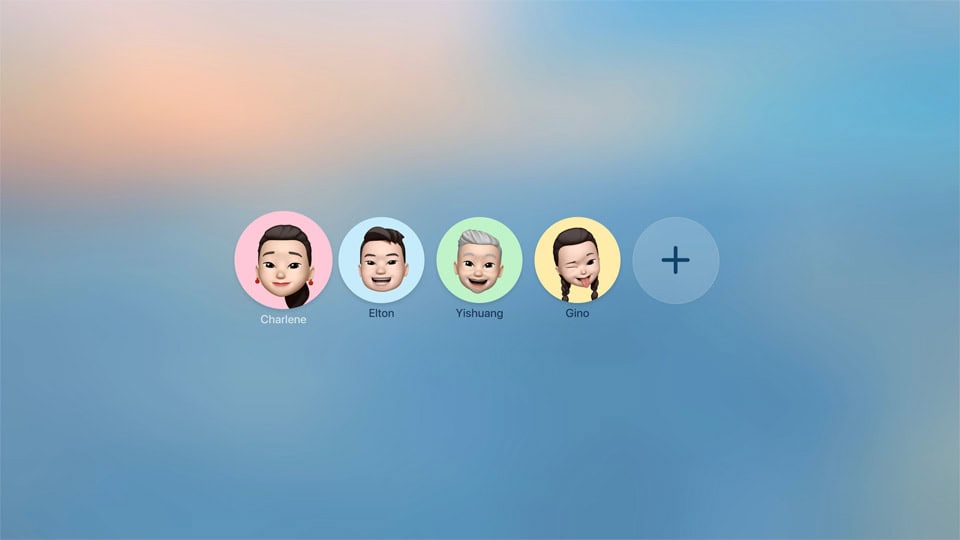
What’s Still Rumored (But Not Official)
- AI-powered content recommendations: Some rumors pointed to a smarter Siri or machine learning-based suggestions, but nothing was confirmed at WWDC. This may arrive in a later point release (e.g., tvOS 26.2+).
- Apple TV Hardware Refresh: Analysts continue to speculate about a next-gen Apple TV box, possibly featuring an M-series chip for better gaming and spatial computing, but Apple stayed silent during the keynote.
Quick Summary Table
| Feature | Description | Requirements |
|---|---|---|
| Liquid Glass UI | Translucent, glass-like interface with real-time light | Apple TV 4K (2nd gen or newer) |
| Apple Music Sing | Karaoke with live mic, lyrics, emojis | Apple TV 4K (3rd gen) + iPhone 11+ |
| Profile Auto-Switch | User selector on wake for personalization | All supported models |
| AirPlay Speaker Support | Set any AirPlay speaker as default audio | All supported models |
| Login API | Developer tool to streamline sign-ins with Apple ID | Developer opt-in |
| FaceTime + Captions | Caller visuals and multilingual live captions | All supported models |
| Aerial Screensavers | India-themed scenes + new filter options | All supported models |
| Games App Launcher | Unified game library—no gameplay support yet | All supported models |
tvOS 26 may not revolutionize smart TVs overnight, but it delivers a refined, highly integrated experience that feels less like an OS update and more like a future-proof foundation. With stunning visuals, smarter personalization, and fresh developer tools, Apple TV is inching closer to becoming the ultimate entertainment hub.
Apple TV Screenshot Guide
Taking a screenshot on an Apple TV might not be as straightforward as it is on other Apple devices, such as iPhones or Macs, but it can be accomplished with the right tools. Apple TV runs on tvOS, an operating system that does not have a built-in feature for users to capture screenshots or record video directly. However, with the introduction of tvOS 11, developers now have the ability to create screen recordings of their Apple TV directly through their Mac, which opened up possibilities for the average user to do the same.
By connecting an Apple TV to a Mac, users can employ Apple’s Xcode development environment or QuickTime Player to capture screenshots or record video content from their TV screen. This method primarily involves using the Mac as a bridge to acquire the visual content from the Apple TV. The process usually includes selecting the Apple TV from the list of devices within Xcode or QuickTime Player and then initiating the screenshot or recording.
You want to take a screenshot on your Apple TV. Here’s a guide to doing it:
Prerequisites:
- Mac: You’ll need a Mac to capture the screenshot.
- Xcode: Apple’s developer tool, Xcode, is required. You can download it for free from the Mac App Store.
- USB-C to USB-A cable: This is for connecting your Apple TV 4K or Apple TV HD (4th generation) to your Mac. If you have an older Apple TV, you might need a different cable (e.g., micro-USB for Apple TV 3rd generation).
Steps:
- Connect your Apple TV to your Mac:
- Apple TV 4K or Apple TV HD (4th Gen): Use a USB-C to USB-A cable to connect your Apple TV directly to your Mac.
- Older Apple TV models: The process might vary slightly, but generally, you’ll still connect it via USB.
- Open Xcode on your Mac.
- Navigate to Devices and Simulators:
- In Xcode, go to the menu bar at the top of your screen.
- Click on “Window” > “Devices and Simulators” (or press Shift + Command + 2).
- Select your Apple TV:
- In the “Devices and Simulators” window, you should see your connected Apple TV listed under the “Devices” tab.
- Click on your Apple TV to select it.
- Take the Screenshot:
- Once your Apple TV is selected, you’ll see a section with details about it.
- Look for a button that says “Take Screenshot” (or a camera icon). Click on it.
- Save the Screenshot:
- A screenshot of your Apple TV’s current screen will be captured and a window will pop up allowing you to save the image.
- Choose a location on your Mac to save the screenshot and give it a name.
Important Notes:
- Content Restrictions: Some apps or content (e.g., protected video streams) might prevent you from taking screenshots due to digital rights management (DRM).
- Older Apple TV Models: The exact connection method and Xcode interface might differ slightly for older Apple TV generations. However, the general principle of connecting to Xcode and using the “Take Screenshot” function remains the same.
- Wireless Screenshot (Advanced/Limited): While the above method is the most common and reliable, some very specific developer tools or custom configurations might allow for wireless screenshots in certain scenarios, but this is not a standard user feature.
Key Takeaways
- Capturing a screenshot or recording on Apple TV is done through a Mac.
- Xcode or QuickTime Player can be used for this process.
- The feature became available with tvOS 11 and is not natively supported on the Apple TV itself.
Capturing Screenshots and Recording Video on Apple TV
Capturing an image or recording activity on your Apple TV can be useful for sharing moments, creating tutorials, or documenting issues. With the right tools and know-how, these tasks are straightforward.
Using macOS for Apple TV Screenshots
To take screenshots of your Apple TV screen, a Mac with macOS High Sierra or later can do the job. First, ensure that both the Apple TV and Mac are on the same WiFi network. Open QuickTime Player on your Mac and select File > New Movie Recording. Then, click the arrow next to the record button to choose your Apple TV as the source for screen and sound. If you aim to capture a screenshot, simply use the keyboard shortcut Command + Shift + 4 on your Mac with the Apple TV screen being displayed. Screenshots save in PNG format on your Mac’s desktop or the chosen screenshot folder.
Taking screenshots directly through your Apple TV isn’t possible due to tvOS limitations. However, developers with Xcode can connect their Apple TV to a Mac with a USB-C cable for taking screenshots. Launch Xcode, select Window > Devices from the menu bar, choose the connected Apple TV, and then click Take Screenshot.
Understanding tvOS Screenshot Limitations
Apple’s tvOS has certain restrictions which are important to know. Some apps and games, like Asphalt 8: Airborne, can be captured without issue. However, tvOS prevents the capture of copyrighted content. This includes shows and films from Netflix, YouTube, Disney+, and other apps. For developers or those looking to capture content for presentations, be aware of these limitations. The intended use and whether the content is protected by Digital Rights Management (DRM) will determine if you can capture it.
Connecting and Sharing with AirPlay
Screen sharing options include using AirPlay to mirror the Apple TV screen to a Mac. Make sure both devices are connected to the same network. Slide down to open settings with the Siri Remote and select Settings > AirPlay and HomeKit to configure. Then, you can use your Mac to record the mirrored screen video with QuickTime Player. Keep in mind to adjust the microphone settings if you want to include audio in your recording. This method also faces the same drm restrictions, meaning not all content will be available for screen recording or mirroring.