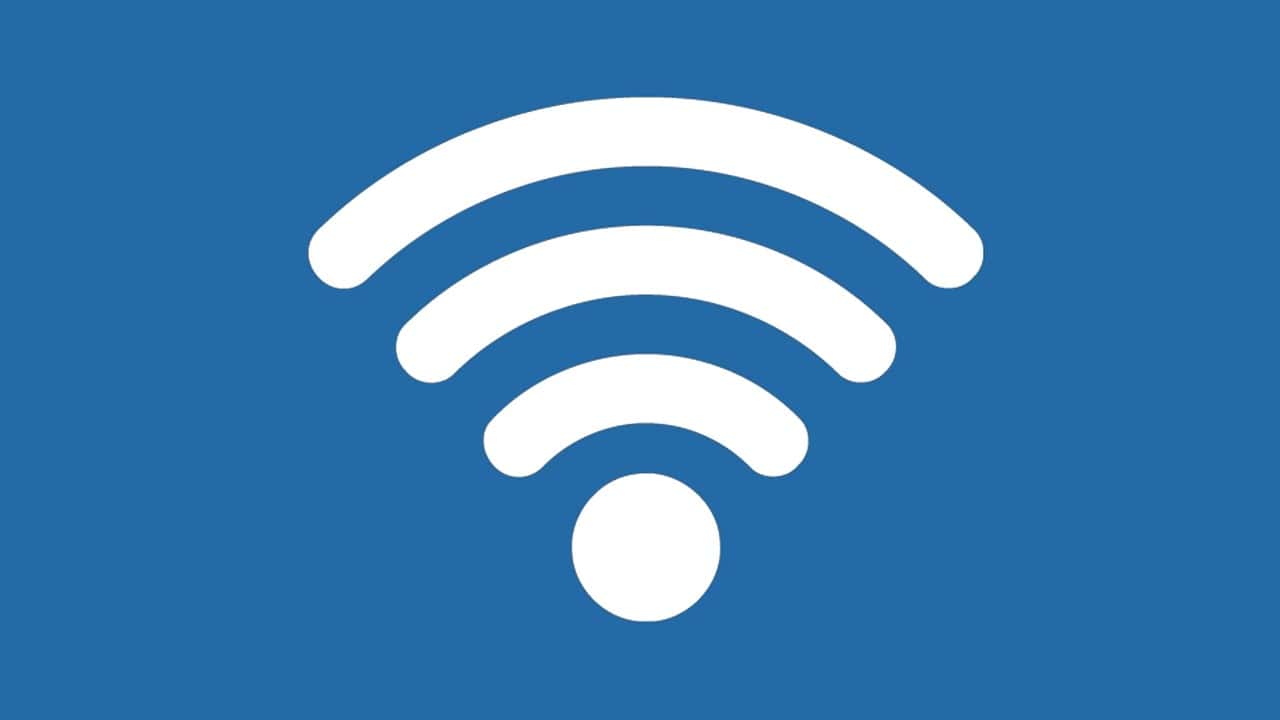Ever wondered what a hotspot is and how it works? A hotspot is simply a wireless access point that lets you connect your devices to the internet. When your regular internet isn’t available, a hotspot can be a lifesaver. You’ll find hotspots in coffee shops, libraries, and airports – or you can create one using your smartphone.
A mobile hotspot turns your phone into a mini router that shares its cellular data connection with other devices like laptops, tablets, or other phones. This works by converting your phone’s cellular data signal into a WiFi signal that other devices can connect to. It’s like having a portable internet connection you can take anywhere.
Creating a hotspot is usually simple. On most phones, you just need to go to your settings, find the hotspot option, and turn it on. You can set a password to keep others from using your data. Remember that using a hotspot will drain your phone’s battery faster and use up your data plan if you’re not careful.
Hotspot Connection Explained: What It Is, How It Works, and How to Use It
A hotspot connection is one of the simplest ways to get internet access on a device that doesn’t have its own cellular data connection. Whether you’re traveling, your home Wi-Fi is down, or you’re trying to connect a laptop on the go, understanding how hotspots work can help you stay connected wherever you are.
🔍 What Is a Hotspot?
A hotspot is a point of internet access that allows other devices—like laptops, tablets, or other phones—to connect to the internet via Wi-Fi, using another device’s cellular data connection.
There are two common types:
- Mobile Hotspot (Personal Hotspot)
This is when you use your smartphone’s mobile data connection to provide internet access to other devices via Wi-Fi, Bluetooth, or USB. - Dedicated Hotspot Device
A small gadget, like a mobile hotspot router or MiFi device, that’s built solely to provide internet via a SIM card and cellular signal.
🧠 How Does a Hotspot Work?
A hotspot works by sharing your cellular internet connection over Wi-Fi or Bluetooth. Here’s a basic breakdown:
- Your phone or hotspot device connects to the internet via a 4G/5G mobile network.
- It then creates a Wi-Fi network with a name (SSID) and password.
- Other devices connect to that Wi-Fi network, using your phone’s data to access the internet.
📱 How to Turn On a Mobile Hotspot
On iPhone
- Open Settings > Personal Hotspot.
- Toggle Allow Others to Join to ON.
- Set a Wi-Fi password (optional but recommended).
- Connect other devices using the name and password shown.
On Android
- Go to Settings > Network & Internet > Hotspot & tethering.
- Tap Wi-Fi hotspot and turn it ON.
- You can edit the network name, security type, and password.
- Connect other devices using the information shown.
💡 Tethering vs. Hotspot – What’s the Difference?
While the terms are often used interchangeably, technically:
- Tethering refers to connecting one device to another for internet—via USB, Bluetooth, or Wi-Fi.
- Hotspot usually refers to the Wi-Fi method of tethering.
So when you’re using your phone to give another device Wi-Fi access, you’re both tethering and creating a hotspot.
⚠️ Things to Keep in Mind
- Data Usage: Hotspotting uses your phone’s data plan. Video streaming, downloads, or software updates can eat up data quickly.
- Battery Drain: Using your phone as a hotspot consumes battery rapidly.
- Speed Limits: Some carriers throttle hotspot speeds after a certain data threshold.
- Hotspot Cap: Even with an unlimited data plan, hotspot usage may be capped separately (e.g., 15GB/month at full speed).
🔐 Tips for Secure Hotspot Use
- Always set a strong password.
- Use WPA3 encryption if available (or at least WPA2).
- Avoid logging into sensitive accounts on public or shared networks.
- Monitor which devices are connected in your hotspot settings.
🌐 When to Use a Hotspot
- Traveling without hotel Wi-Fi or needing a more secure connection
- Working remotely in areas without stable Wi-Fi
- During home internet outages
- Sharing a connection temporarily with friends or family
🧳 Alternatives to Mobile Hotspots
- Public Wi-Fi: Available in cafes, airports, libraries—but be cautious about privacy and speed.
- USB Tethering: Directly connect your phone to a computer for internet access. Uses less battery.
- Wi-Fi Extenders with SIM Slots: Offer a semi-permanent mobile internet option for rural or mobile setups.
A hotspot connection is one of the handiest tools in today’s connected world. It’s fast to set up, works almost anywhere with mobile service, and lets you turn your smartphone into a mini router when you need it most.
Key Takeaways
- Hotspots provide internet access by creating wireless connections through WiFi or cellular data networks
- Your smartphone can become a portable internet source by turning on its mobile hotspot feature
- Using a hotspot consumes cellular data and battery life, so monitor usage to avoid extra charges
Understanding Hotspots
Hotspots serve as convenient access points to the internet when traditional connections aren’t available. They bridge the connectivity gap for people on the move or in locations without fixed internet infrastructure.
Defining a Hotspot
A hotspot is a physical location where people can access the internet wirelessly using Wi-Fi technology. It works through a wireless local area network (WLAN) with a router connecting devices to the internet. Hotspots essentially create a small bubble of internet connectivity that devices like phones, laptops, and tablets can connect to.
The term “hotspot” can refer to both public access points (like those in cafes) and personal mobile hotspots created by smartphones or dedicated devices. These connection points use either existing internet infrastructure or cellular data networks to provide internet access to connected devices.
Many modern smartphones include built-in hotspot functionality, allowing users to share their cellular data connection with other devices.
Types of Hotspots
Public Hotspots: These are found in places like coffee shops, hotels, airports, and libraries. They’re usually free or require a small fee or purchase to access. Public hotspots often have limited security measures, making them less safe for sensitive activities.
Mobile Hotspots: These come in two forms:
- Smartphone Hotspots: Your phone becomes a router, sharing its cellular data with other devices
- Dedicated Devices: Portable hardware specifically designed to create Wi-Fi networks using cellular data
Home Hotspots: Some internet service providers offer hotspot access as part of their service package. This allows customers to access Wi-Fi networks at various locations using their home internet credentials.
Advantages of Using a Hotspot
Convenience: Hotspots provide internet access virtually anywhere with cellular coverage. This is particularly useful when traveling or working remotely in areas without reliable Wi-Fi.
Multiple Device Connection: A single hotspot can connect several devices simultaneously. This allows you to connect your laptop, tablet, and other devices using just one data connection.
Cost Efficiency: Using a personal hotspot can eliminate the need for multiple data plans. Instead of paying for separate internet access for each device, you can share one connection.
Privacy: Personal hotspots offer more security than public Wi-Fi networks. You control who connects to your network, reducing risks associated with public internet connections.
Flexibility: Hotspots work in locations where wired connections aren’t available. This makes them ideal for outdoor activities, remote work sites, or during travel.
Setting Up a Mobile Hotspot
Mobile hotspots turn your phone into a portable Wi-Fi network, allowing other devices to connect to the internet using your phone’s data. The setup process is straightforward across most devices and requires just a few simple steps.
Enabling Hotspot on Your Device
On iPhone, go to Settings and tap “Personal Hotspot” or find it under “Cellular.” Toggle the switch to turn it on. You’ll see an option labeled “Allow Others to Join” which needs to be enabled.
For Android devices, the path is slightly different. Navigate to Settings, then look for “Connections” or “Network & Internet.” Select “Mobile Hotspot and Tethering” or similar wording depending on your phone model. Toggle the switch to activate the hotspot feature.
Samsung users may find the option under Settings > Connections > Mobile Hotspot and Tethering.
Remember that using a hotspot consumes your mobile data plan. Most carriers include hotspot data in your monthly allowance, but check with your provider about any limitations.
Configuring Hotspot Settings
After enabling your hotspot, you should customize its settings for security and ease of use. The default network name (SSID) is usually your device name, but you can change it to something more recognizable.
The most important setting is your Wi-Fi password. Most devices generate a random password, but it’s often best to create your own that’s both secure and easy to remember.
On iPhone, tap the “Wi-Fi Password” option under Personal Hotspot to change it. On Android, look for “Configure Hotspot” or “Set up Mobile Hotspot” to adjust both the network name and password.
Some devices also let you choose between 2.4GHz and 5GHz bands. The 2.4GHz band reaches farther but might be slower, while 5GHz offers faster speeds at shorter ranges.
Connecting to a Mobile Hotspot
Once your hotspot is running, connecting other devices is simple. On the device you want to connect, open Wi-Fi settings and look for your hotspot’s name in the list of available networks.
Select your network name and enter the password when prompted. After a few seconds, you should be connected and ready to browse.
For faster connections on laptops or tablets, you might use USB tethering instead. Connect your phone to the device with a USB cable and enable “USB tethering” in your hotspot settings.
Some devices also support Bluetooth tethering, though this method is typically slower than Wi-Fi or USB connections.
Remember to turn off your hotspot when not in use to save battery life and data usage. Most phones show a persistent notification or icon when the hotspot is active.
Wireless Technology Explained
Wireless technology powers hotspots through different standards and cellular networks. The quality of your connection depends on several factors including the type of network and signal strength.
Wi-Fi Standards and Frequencies
Wi-Fi networks operate on different standards and frequencies that affect speed and range. The most common standards include:
- 802.11n: Operates on 2.4GHz with speeds up to 300 Mbps
- 802.11ac: Uses 5GHz band with speeds up to 1300 Mbps
- 802.11ax (Wi-Fi 6): The newest standard with improved performance in crowded areas
The 2.4GHz frequency reaches farther but is more crowded with other devices. The 5GHz band offers faster speeds but doesn’t pass through walls as easily.
Hotspots typically support multiple Wi-Fi standards to ensure compatibility with different devices. Most modern smartphones can create hotspots using the latest Wi-Fi standards for better performance.
4G, LTE, and 5G Connectivity
Mobile hotspots rely on cellular networks to provide internet access. These networks have evolved over time:
3G networks were the first to enable practical mobile internet but are being phased out in most countries. They typically offer speeds of 1-4 Mbps.
4G and LTE (Long-Term Evolution) provide much faster connections with speeds between 5-50 Mbps. These networks currently power most mobile hotspots.
5G technology represents the newest generation with:
- Speeds up to 10 Gbps (theoretical)
- Much lower latency (1-10ms)
- Better performance in crowded areas
Your hotspot’s performance depends largely on which cellular network it connects to. Rural areas might still rely on 4G or even 3G, while urban centers increasingly offer 5G coverage.
Understanding Signal Strength and Quality
Signal strength measures how well your device receives the cellular network signal. It’s typically shown as bars on your phone or as a negative number in decibels (dBm).
Key factors affecting signal strength include:
- Distance from cell towers (closer is better)
- Physical obstacles like buildings, trees, and hills
- Network congestion during busy times
A good signal generally ranges from -50 to -75 dBm. Anything below -100 dBm may result in dropped connections.
Signal quality differs from strength. You might have full bars but poor performance due to interference or network congestion. Weather conditions can sometimes affect signal quality, especially during storms.
To improve hotspot performance, position your device near windows or higher locations. Cellular signal boosters can also help in areas with consistently weak signals.
Connectivity Issues and Troubleshooting
Hotspot connection problems can happen for many reasons. When your hotspot isn’t working properly, it often comes down to simple fixes that you can handle yourself before calling tech support.
Common Connection Problems
Many hotspot issues stem from basic problems that are easy to fix. First, check if your hotspot is actually turned on. This sounds obvious, but it’s a common oversight. Sometimes your device might connect to a nearby Wi-Fi network instead of your hotspot.
Signal strength plays a huge role in connection quality. If you’re in an area with poor cellular coverage, your hotspot will struggle to maintain a stable connection. Moving to a location with better signal can make a big difference.
Battery issues can also cause problems. Hotspot features drain batteries quickly, so your device might shut down the hotspot to save power. Keep your phone charged when using it as a hotspot.
Some devices limit the number of connections or have timeout settings. Check your settings to make sure these aren’t causing your connection problems.
Improving Your Connection
Switching your hotspot to 2.4 GHz frequency can help with connection issues. This frequency has better range and can penetrate walls more effectively than 5 GHz, though it may be slower.
Position matters a lot. Place your hotspot device in a central location and away from interference sources like:
- Microwave ovens
- Bluetooth devices
- Baby monitors
- Cordless phones
Keep your devices updated. Both the hotspot device and connecting devices should run the latest software versions to ensure compatibility and security.
Consider your data plan limits. Many carriers throttle speeds after you reach a certain usage threshold. Check if you’ve hit your data cap if your connection suddenly slows down.
Troubleshooting Hotspot Issues
When facing persistent problems, try these solutions:
- Restart your device – This fixes many issues by clearing temporary glitches.
- Toggle Airplane Mode – Turn it on, wait 10 seconds, then turn it off to reset network connections.
- Check for system updates – Outdated operating systems often cause connection problems.
- Reset network settings – This can fix corrupted network configurations.
For Windows computers that won’t connect, try updating your Wi-Fi drivers. Corrupt drivers are a common cause of connection failures.
If you’ve tried everything and still have problems, contact your service provider. The issue might be on their end or require technical support beyond basic troubleshooting.
Security and Safety Concerns
While hotspots provide convenient internet access, they come with important security risks that users should understand. Protecting your data requires awareness of these vulnerabilities and taking specific steps to safeguard your personal information.
Public vs. Private Hotspots
Public hotspots in coffee shops, airports, and hotels offer convenience but have significant security drawbacks compared to private hotspots. Public Wi-Fi networks are often unencrypted, meaning anyone nearby can potentially intercept data transmitted between your device and the internet.
Private hotspots, like those created by your smartphone or dedicated mobile hotspot device, offer better security. These connections typically have password protection enabled by default and use stronger encryption methods.
When choosing between public and private options, consider that private hotspots give you control over who connects and what security measures are in place. Public networks, while free and accessible, might save you data costs but expose you to greater security threats.
Potential Risks of Using Hotspots
Hotspots expose users to several security threats that can compromise sensitive information. Hackers often target these networks to steal data through various methods.
Man-in-the-middle attacks occur when attackers position themselves between you and the connection point. This allows them to intercept data you send and receive, including passwords and credit card details.
Evil twin attacks involve criminals creating fake hotspots with names similar to legitimate networks. When you connect to these fraudulent networks, hackers can monitor all your online activities.
Bandwidth theft happens when unauthorized users access your personal hotspot, potentially slowing your connection and increasing your data usage costs.
Identity theft becomes easier for fraudsters who capture personal information through unsecured hotspot connections. This can lead to financial losses and damage to your credit rating.
Protecting Your Personal Information
Using strong security practices helps shield your personal information when connecting to hotspots. Always verify network names before connecting to avoid phishing attempts through fake hotspots.
Enable two-factor authentication on important accounts to add an extra security layer. Even if passwords are intercepted, attackers can’t access accounts without the second verification method.
Consider using a VPN (Virtual Private Network) when connecting to any hotspot. VPNs create encrypted tunnels for your data, preventing others from viewing your online activities even on unsecured networks.
Limit financial transactions and accessing sensitive accounts while using public hotspots. If necessary, use your mobile data connection instead for banking and shopping, as it offers better security than public Wi-Fi.
Turn off automatic connection features on your devices to prevent them from joining unknown networks without your knowledge.
Encryption and Safe Hotspot Practices
Encryption transforms your data into code that can only be decoded with the correct key, keeping information private even when transmitted over public networks. Look for HTTPS in website addresses—this indicates a secure, encrypted connection.
When setting up your personal hotspot, always use strong encryption:
- Choose WPA3 encryption if available
- Use complex passwords with letters, numbers, and symbols
- Change default network names to avoid revealing your device type
Update your devices regularly to ensure security patches are installed. Outdated software often contains vulnerabilities that hackers can exploit to access your information.
Consider using SSL/TLS connections whenever possible. These protocols provide secure communications over computer networks and are especially important when sending sensitive information.
Turn off your hotspot when not in use to minimize exposure to potential attacks and conserve battery life.
Data Usage and Management
When using a mobile hotspot, understanding how much data you’re using and how to manage it effectively can save you money and ensure you stay connected when needed. Cellular data can drain quickly when sharing your connection with multiple devices.
Understanding Data Consumption
Mobile hotspots use your phone’s data plan when connecting other devices to the internet. This can add up quickly, especially if you pay by the gigabyte. Different activities consume varying amounts of data.
Streaming video is one of the biggest data users. A Netflix show in standard definition uses about 1 GB per hour, while HD quality can use up to 3 GB per hour. Video calls are also data-intensive, using approximately 500-600 MB per hour.
Basic web browsing and email checking use much less—around 60 MB per hour. Social media with photos and videos falls somewhere in the middle, using roughly 120 MB per hour depending on content.
Remember that multiple connected devices share the same data pool. Three devices streaming music simultaneously will triple your data usage compared to just one device.
Managing Your Data Plan
Most carriers offer ways to monitor your data usage through their apps or websites. Set up alerts to notify you when you’re approaching your data limit to avoid overage charges.
Consider these practices for better data management:
- Check usage regularly through your carrier’s app or by dialing service codes
- Set data limits on your phone to automatically disable the hotspot when reaching thresholds
- Choose the right plan based on your typical usage patterns
- Use Wi-Fi whenever possible instead of your hotspot
Some carriers offer unlimited plans, but these often include “throttling”—reducing speeds after you reach a certain amount of data. Read the fine print to understand when this might happen.
Optimizing Data Usage for Different Activities
You can take several steps to reduce data consumption while using a hotspot:
For streaming:
- Lower video quality in settings (480p uses much less data than 1080p)
- Download content on Wi-Fi before traveling
- Choose audio-only options when possible
For work and browsing:
- Disable auto-play videos in browsers and apps
- Use text-only versions of websites when available
- Close unused browser tabs and applications
Device settings:
- Turn off automatic updates while on hotspot
- Disable background app refresh
- Use data compression in browsers like Chrome
Smart TVs and streaming devices connected to hotspots can quickly drain data. Consider setting streaming services like Netflix to “Data Saver” mode, which reduces quality but uses significantly less data—sometimes as little as 300 MB per hour instead of several GB.
Carrier and Device Specifics
When using mobile hotspots, your experience depends largely on your wireless carrier’s policies and your device’s capabilities. These factors determine how many devices can connect, how much data you can use, and what speeds you can expect.
Differences Among Wireless Carriers
Carriers have unique approaches to hotspot services. Verizon, for example, offers dedicated hotspot data allowances on most plans. Some plans include a set amount of hotspot data, while others require an add-on purchase.
Most carriers impose limits on hotspot usage. These may include:
- Data caps: Specific hotspot data allowances separate from regular phone data
- Speed throttling: Reduced speeds after reaching a certain usage threshold
- Connection limits: Restrictions on how many devices can connect simultaneously
Carriers detect hotspot usage through network signals that differentiate between regular phone data and tethered connections. Verizon and other major carriers can identify when data travels through your phone to another device.
Some carriers charge extra fees for hotspot usage or require specific plan tiers to access the feature.
Hotspot Capabilities of Popular Devices
Modern smartphones offer built-in hotspot functionality with varying features. Android devices, including Google Pixel phones, provide hotspot options in their settings menus, typically under “Network & Internet.”
Google Pixel phones offer these hotspot features:
- Wi-Fi, Bluetooth, and USB tethering options
- Password protection for secure connections
- Battery optimization while hotspotting
Most Android devices allow 5-10 simultaneous connections. The exact number depends on both your phone model and carrier restrictions.
Device hardware also impacts hotspot performance. Newer phones with better processors and stronger antennas typically provide faster and more reliable hotspot connections. Google Pixel phones are known for efficient battery management during hotspot use compared to some other Android devices.
Frequently Asked Questions
Here are answers to common questions about mobile hotspots to help you better understand how they work, their setup process, benefits, and potential concerns.
How does a mobile hotspot function on an iPhone device?
On an iPhone, the mobile hotspot feature creates a wireless network using your cellular data. To enable it, go to Settings and tap on “Personal Hotspot.” Toggle it on to start sharing your connection.
Once activated, your iPhone broadcasts a Wi-Fi signal that other devices can detect and connect to. You’ll need to use the password displayed on your screen when connecting other devices.
Your iPhone converts cellular data signals into Wi-Fi that other devices can use. This process drains battery quickly, so keeping your phone plugged in while using hotspot is recommended.
What is the process for setting up a hotspot on an Android phone?
Setting up a hotspot on Android varies slightly between manufacturers but follows a similar pattern. Go to Settings, then look for “Network & Internet,” “Connections,” or a similar option.
Find and tap “Hotspot & Tethering” or “Mobile Hotspot.” Turn on the “Mobile Hotspot” option and customize your network name and password if desired.
Once enabled, your Android phone will broadcast a Wi-Fi signal. Other devices can connect by selecting your hotspot name and entering the password you created.
What are the advantages of using a mobile hotspot compared to Wi-Fi?
Mobility is the biggest advantage of mobile hotspots. Unlike fixed Wi-Fi networks, you can take your internet connection anywhere that has cellular coverage.
Security can be better with personal hotspots because you control who connects to your network. Public Wi-Fi networks are often unsecured and vulnerable to hackers.
Hotspots work well in areas without reliable fixed internet services. They provide internet access during travel, in remote locations, or when your home internet is down.
Are there any security risks associated with using a mobile hotspot?
Data interception is possible if your hotspot uses weak security protocols. Always use WPA2 or WPA3 encryption when available on your device.
Password sharing creates vulnerability. Using weak passwords or sharing them widely increases the risk of unauthorized users accessing your network.
Your device becomes more visible to others when broadcasting a hotspot signal. This visibility could potentially make it a target for hackers or malicious software.
Can the owner of a hotspot monitor the internet activity of connected users?
Basic monitoring is possible for hotspot owners. They can see which devices are connected and how much data each device is using.
Detailed browsing history typically isn’t visible to hotspot owners through standard features. They cannot easily see which websites users visit or what content they access.
Advanced monitoring would require specialized software. Without such tools, hotspot owners have limited visibility into the specific online activities of connected users.
What are the potential drawbacks of using a mobile hotspot for internet access?
Data limits often restrict hotspot usage. Most cellular plans cap hotspot data, and exceeding these limits can result in slower speeds or extra charges.
Battery drain is significant when using hotspot features. Your device works harder when sharing its connection, which can quickly deplete battery life.
Connection speed may be slower than dedicated Wi-Fi, especially when multiple devices connect simultaneously. Network congestion and signal strength also affect performance.