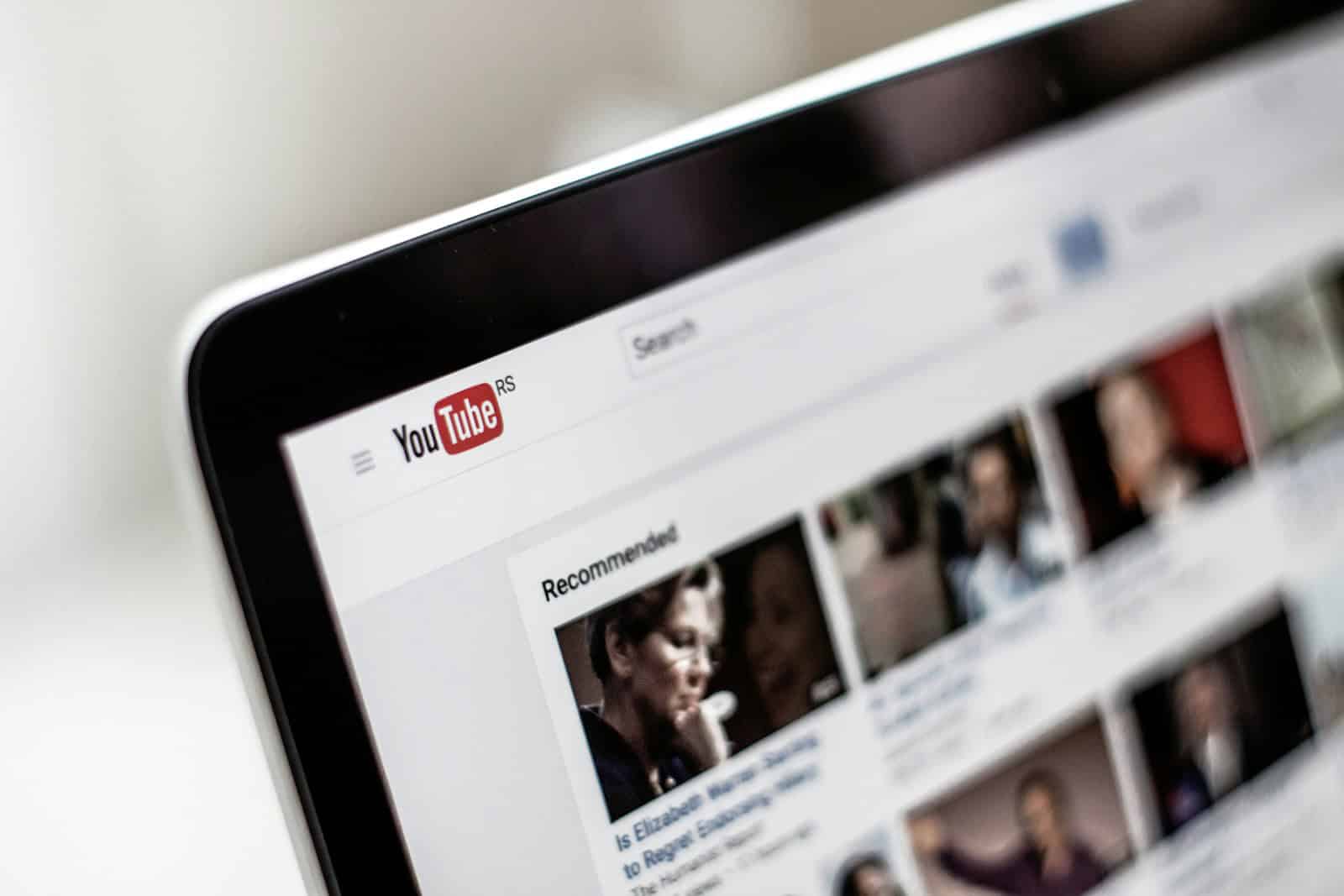YouTube tracks the videos users watch, creating a personalized watch history. This feature helps viewers revisit content they’ve enjoyed and get better recommendations. To view your YouTube watch history, sign in to your Google Account and go to myactivity.google.com. From there, click on “YouTube History” to see a list of videos you’ve watched.
Users can manage their watch history in several ways. They can pause it to stop recording new views, delete specific videos, or clear their entire history. These options give viewers control over their data and privacy on the platform.
Reviewing watch history can be useful for finding old videos or understanding viewing habits. It also affects the recommendations YouTube provides, helping users discover new content based on their interests.
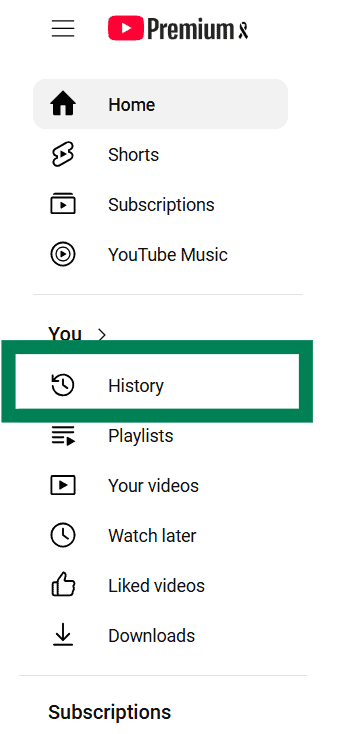
How to View Your YouTube Watch History
YouTube’s watch history feature keeps a record of all the videos you’ve watched on the platform. This can be useful for finding videos you enjoyed, revisiting content, or even understanding your viewing habits. Here’s a guide on how to access your YouTube watch history across different devices.
Accessing Your YouTube Watch History on Desktop
Method 1
- Go to YouTube: Open your web browser and navigate to youtube.com.
- Sign in: If you’re not already signed in to your YouTube account, click the ‘Sign in’ button in the top right corner.
- Access History: Click on your profile picture in the top right corner. In the menu that appears, select ‘Settings.’
- Navigate to Privacy: From the left-hand menu, choose ‘Privacy.’
- View History: Click on the ‘Clear watch history’ button. This will take you to your watch history page, where you can see a list of all the videos you’ve watched.
Method 2
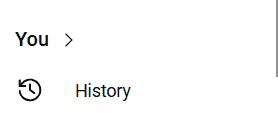
- Go to YouTube: Open your web browser and navigate to youtube.com.
- Sign in: If you’re not already signed in to your YouTube account, click the ‘Sign in’ button in the top right corner.
- Access History: On the left hand side you will see a ‘History’ option under the ‘You’ section
Accessing Your YouTube Watch History on Mobile (Android and iOS)
- Open the YouTube App: Launch the YouTube application on your smartphone or tablet.
- Tap on Library: In the bottom navigation bar, tap on the ‘Library’ tab (it looks like a bookshelf).
- Select History: You’ll find the ‘History’ option at the top of the Library page. Tap on it to view your watch history.
Filtering and Searching Your Watch History
YouTube provides tools to refine your watch history view:
- Search: Use the search bar at the top of the history page to find specific videos.
- Filter by Date: Click on the filter icon (three lines with sliders) to filter your history by ‘Today’, ‘Yesterday’, ‘Last 7 days’, or a custom date range.
Managing Your YouTube Watch History
- Pause Watch History: If you don’t want YouTube to keep track of your watched videos, you can pause your watch history. On the watch history page, click the ‘Pause watch history’ button.
- Clear Watch History: To delete your entire watch history, click the ‘Clear watch history’ button on the watch history page.
- Remove Specific Videos: Hover over a video in your history and click the three dots that appear to the right. Select ‘Remove from watch history’ to delete that specific video.
Understanding YouTube’s History Features
YouTube’s watch history is a powerful tool for managing and revisiting your viewed content. Whether you’re searching for a video you watched last week or trying to understand your viewing patterns, these steps will help you effectively navigate and utilize your YouTube watch history.
YouTube Search History
In addition to your watch history, YouTube also keeps a record of your search history. This log can be useful for revisiting past searches or understanding your interests on the platform. Here’s how to access and manage your YouTube search history:
Accessing Search History
- Desktop: On the YouTube homepage, click in the search bar. Your recent searches will appear below. To see your full search history, click on the ‘Search history’ option at the bottom of the list.
- Mobile: Tap on the search bar at the top of the YouTube app. Your recent searches will be displayed. To see your full search history, tap on the ‘Search history’ option at the bottom of the list.
Managing Search History
- Clear Search History: To delete your entire search history, click the ‘Clear search history’ button on the search history page.
- Remove Specific Searches: Hover over a search term in your history and click the ‘X’ that appears to the right to delete that specific search.
- Pause Search History: If you don’t want YouTube to track your searches, you can pause your search history. On the search history page, click the ‘Pause search history’ button.
Key Takeaways
- Access YouTube watch history through myactivity.google.com
- Users can pause, delete, or clear their watch history
- Watch history influences YouTube’s video recommendations
Understanding YouTube Watch History
YouTube Watch History tracks the videos users watch on the platform. This feature helps personalize the YouTube experience and allows users to revisit previously viewed content.
The Role of Watch History in Personalization
Watch History plays a crucial role in YouTube’s personalization features. The platform uses this data to suggest videos tailored to each user’s interests. These recommendations appear on the home page, in the “Up Next” section, and throughout the site.
YouTube’s algorithm analyzes Watch History to identify patterns in viewing habits. It considers factors like video topics, watch time, and engagement. This information helps create a more personalized experience for users.
The system also uses Watch History to improve search results. Videos similar to those a user has watched before may rank higher in their search queries.
Accessing YouTube Watch History
Users can view their Watch History through several methods. On desktop, the history is accessible from the left sidebar menu. Mobile users can find it in the Library tab.
To access Watch History:
- Sign in to your YouTube account
- Click on the “History” option in the sidebar (desktop) or Library tab (mobile)
- Browse through your watched videos, organized by date
YouTube also offers options to manage Watch History. Users can:
- Pause Watch History to stop recording viewed videos
- Delete individual videos from their history
- Clear entire Watch History
- Turn off Watch History completely
These controls give users more power over their data and recommendations.