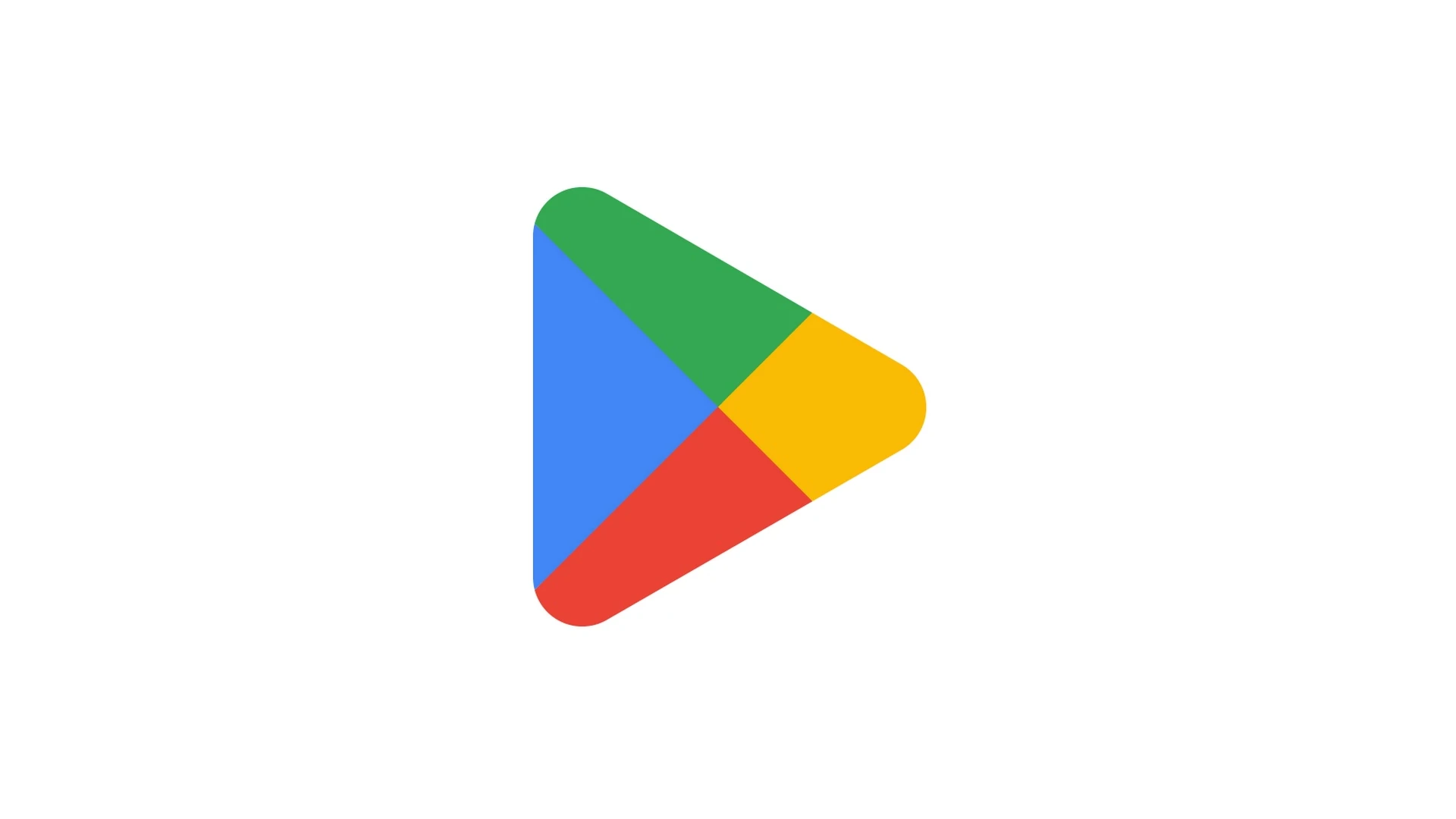Google Play Services is a crucial component of Android devices. Many users wonder if they can delete it to free up space or reduce background processes. While it’s possible to disable Google Play Services, completely removing it is not recommended as it may cause issues with other apps and system functions.
Disabling Google Play Services can be done through the device settings. Navigate to the Applications menu, find Google Play Services, and tap the Disable option. However, this action may prevent certain apps from functioning properly and limit access to Google-specific features.
For those determined to remove Google Play Services, it’s important to understand the potential consequences. Many apps rely on this service for core functionality, including authentication, synchronized contacts, and location-based services. Removing it could lead to a significantly diminished user experience on your Android device.
How to Delete Google Play Services
Can You Actually Delete Google Play Services?
You can’t entirely delete Google Play Services on most Android devices. It’s a vital part of the Android operating system. Think of it like the engine of a car – you can’t remove the engine and expect the car to run. Google Play Services is deeply integrated into Android and many apps rely on it to function correctly.
What Happens If I Force Stop Google Play Services?
Force stopping Google Play Services can lead to a range of problems:
- Apps may crash or not work: Apps depend on Google Play Services for things like push notifications, location services, and in-app purchases.
- Synchronization issues: Your contacts, emails, and calendar may not sync properly.
- Problems with Google apps: You might have trouble using Gmail, Google Maps, YouTube, and other Google apps.
- Increased battery drain: Ironically, force stopping Google Play Services can prevent it from optimizing battery usage, leading to faster battery drain.
How to Update Google Play Services
If you’re experiencing problems with Google Play Services, updating it often resolves the issue. Here’s how:
- Open the Settings app on your device.
- Tap on Apps or Applications.
- Find and tap on Google Play Services.
- Tap on App details (this may vary depending on your device).
- If an update is available, you’ll see an Update button. Tap it to update.
Troubleshooting Google Play Services
If updating doesn’t help, you can try these troubleshooting steps:
- Clear cache: In the Google Play Services app details, tap on Storage and then Clear cache.
- Clear data: This will reset Google Play Services to its default settings. Be aware that this may also clear some app data.
- Restart your device: A simple restart can often fix minor software glitches.
- Check your internet connection: Make sure you have a stable internet connection.
Alternatives to Deleting Google Play Services
Instead of trying to delete Google Play Services, consider these alternatives:
- Disable unnecessary Google apps: If you’re not using certain Google apps, you can disable them to free up resources.
- Use alternative app stores: If you’re concerned about privacy, you can use alternative app stores like F-Droid or the Amazon Appstore.
- Custom ROMs: For advanced users, installing a custom ROM can give you more control over your device and its services. However, this can be risky and may void your warranty.
Google Play Services: Essential for Android
| Feature | Benefits |
|---|---|
| App Updates | Ensures apps are up-to-date with the latest features and security patches |
| Authentication | Securely sign in to apps and websites using your Google account |
| Location Services | Provides accurate location data for apps like Google Maps and navigation |
| Google Play Protect | Scans apps for malware and other security threats |
| Battery Optimization | Helps improve battery life by managing app activity |
| Cloud Messaging | Enables push notifications and messaging services |
While it might seem like a solution to problems you are experiencing with Google Play Services, deleting it is not an option. Instead, try updating the app, clearing the cache, or disabling Google apps you don’t use.
Disabling Google Apps
As mentioned, if you are not using certain Google apps, you can disable them to free up resources on your device. Here’s how:
- Open the Settings app on your device.
- Tap on Apps or Applications.
- Find the Google app you want to disable.
- Tap on the app to open its settings.
- Tap on Disable.
You can re-enable the app at any time by following the same steps and tapping Enable.
Key Takeaways
- Disabling Google Play Services is possible but may cause app issues
- Complete removal is not recommended due to system dependencies
- Many apps rely on Google Play Services for core functions
Understanding Google Play Services
Google Play Services is a crucial component of the Android operating system. It provides key features and updates to apps on Android devices.
Role and Functions of Google Play Services
Google Play Services acts as a bridge between Android apps and Google’s services. It offers APIs for apps to access features like maps, location services, and sign-in. These APIs help apps work better and save battery life. Google Play Services also keeps apps up-to-date with the latest security patches.
The service runs in the background on Android phones. It handles tasks such as syncing contacts and checking for app updates. This allows apps to work smoothly without needing to build these features from scratch.
Impact of Google Play Services on Android Devices
Google Play Services has a big effect on how Android phones work. It makes apps run faster and use less battery power. The service also helps keep devices secure by updating security settings.
Some users worry about battery drain from Google Play Services. While it does use some power, it often helps save battery life overall. It does this by making other apps more efficient.
Without Google Play Services, many popular apps wouldn’t work right. Maps might not show your location. Games might not save your progress online. Social media apps could have trouble with notifications.