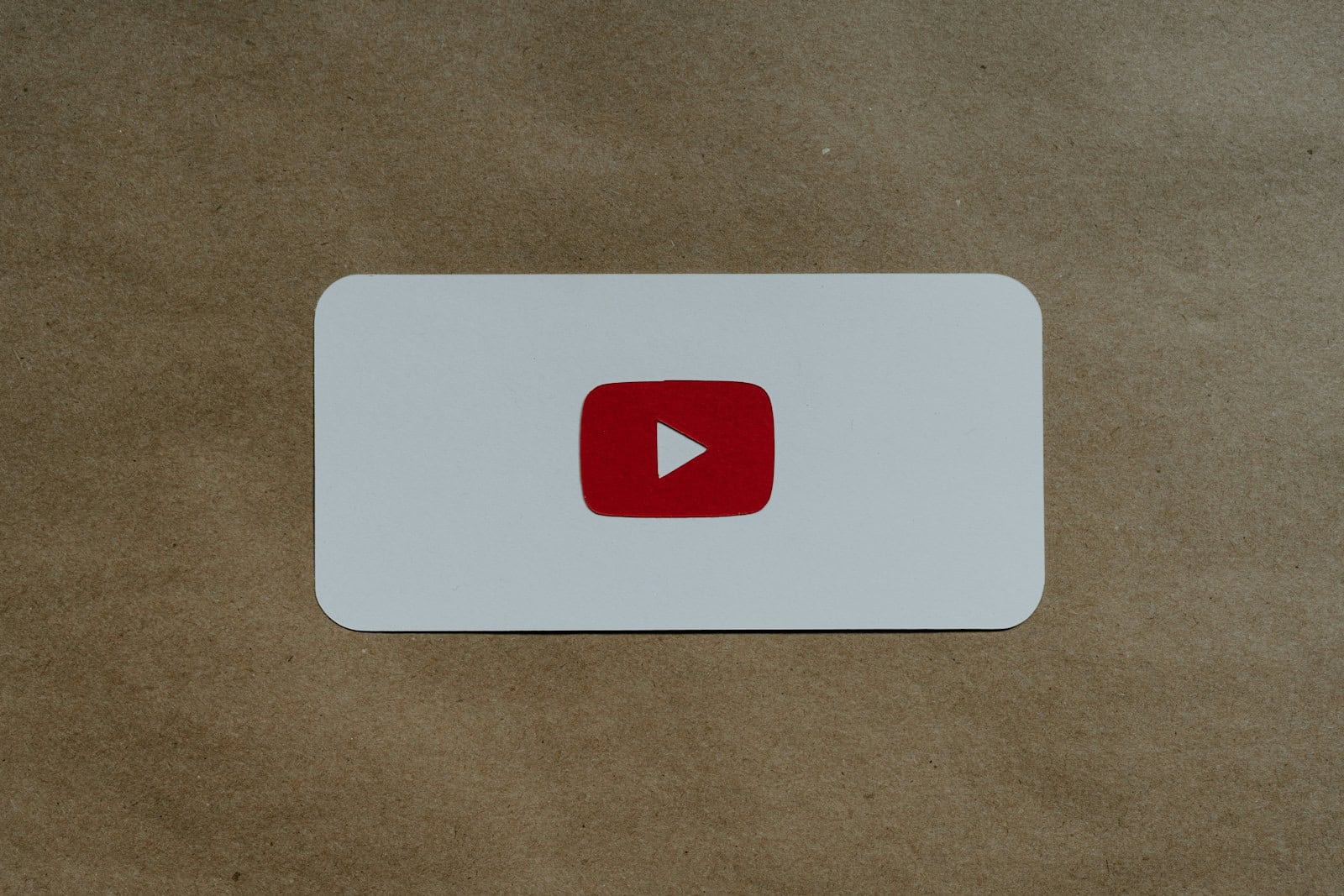A YouTube looper is a tool that lets you replay a video or a specific part of a video repeatedly. It’s useful for learning songs, practicing dance moves, or enjoying your favorite parts of videos without having to click “replay” each time. You can use a YouTube looper directly on the YouTube site by right-clicking on the video and selecting “Loop” from the menu.
This allows the video to play continuously until you decide to turn it off. Some people use special websites or apps for additional options when looping videos. Loopers are great for musicians who want to practice difficult parts of a song, and they’re also fun for anyone who likes to watch certain scenes multiple times. Loopers allow you to focus on short clips without having to search through a long video each time.

Using YouTube Loopers
What Is a YouTube Looper?
A YouTube looper is a tool or feature that lets you repeat a specific part of a YouTube video over and over again. It’s like having a personal DJ for your favorite songs or a practice buddy for learning dance moves.
Why Use a YouTube Looper?
There are many reasons why you might want to use a YouTube looper. Here are just a few:
- Learning: Loop a section of an instructional video to master a new skill or memorize information.
- Music: Replay your favorite song or music video until you know all the words.
- Meditation: Use a calming video with relaxing music to help you unwind and de-stress.
- Entertainment: Create fun and unique remixes of your favorite videos.
Types of YouTube Loopers
There are different types of YouTube loopers available, each with its own features and benefits.
| Type | Description | Examples |
|---|---|---|
| Browser Extensions | Add-ons for your web browser that allow you to loop videos directly on YouTube. | Looper for YouTube, YouTube Repeat Button |
| Online Tools | Websites that let you paste a YouTube video URL and loop a specific section. | LoopTube, ListenOnRepeat, YouTubeLoop |
| Standalone Apps | Apps that you can download and install on your device to loop videos. | YTLooper (for iOS) |
| YouTube Feature | YouTube has a built-in loop feature that lets you repeat an entire video or playlist. | N/A |
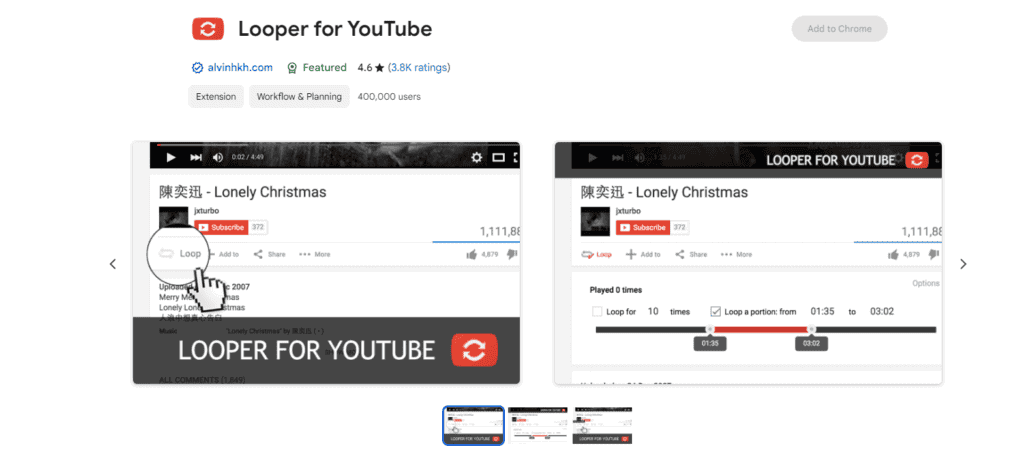
How to Use a YouTube Looper
The steps for using a YouTube looper will vary depending on the type of looper you choose. However, most loopers follow a similar process:
- Find the video you want to loop on YouTube.
- Copy the video URL.
- Paste the URL into the looper tool or app.
- Select the start and end times for the section you want to loop.
- Click “Loop” or “Play.”
Things to Keep in Mind
- Not all YouTube loopers are created equal. Some may have more features or be easier to use than others.
- If you’re using a browser extension, make sure it’s compatible with your browser.
- Some loopers may have limitations, such as a maximum loop length or restrictions on certain types of videos.
Key Takeaways
- YouTube loopers play videos or parts of videos on repeat
- You can loop videos on YouTube by right-clicking and selecting “Loop”
- Loopers help with learning music, dance, and rewatching favorite scenes
Understanding YouTube Looping
YouTube looping lets you play a video over and over. It’s handy for music, tutorials, and more.
Basics of Looping a YouTube Video
To loop a YouTube video on desktop, right-click the video player and select “Loop”. The video will now play on repeat. On mobile, tap the video to show controls. Then tap the settings gear icon and turn on “Loop video”.
Some browsers have extensions for more looping options. These let you loop just part of a video or make custom playlists that repeat.
Looping works for full videos or playlists. You can keep your favorite songs or lessons playing nonstop.
Benefits of Video Repeat Feature
Video looping has many uses. For music fans, it allows endless replays of favorite songs or music videos. This boosts the view count too.
Students can loop educational content to study better. Watching a lesson multiple times helps the info stick.
Fitness buffs use looping for workout videos. They can follow along with exercises without stopping to restart.
Looping specific parts of videos is great for learning skills. Musicians can repeat tricky sections of songs to practice. Dancers can drill moves over and over.
How to Use a YouTube Looper
YouTube loopers let you play videos over and over. You can use built-in tools or other apps to repeat your favorite clips.
Using YouTube’s Built-in Loop Feature
YouTube has a loop option right in the video player. To use it:
- Click the three dots menu on the video
- Select “Loop”
The video will now play on repeat until you turn it off. This works on computers and mobile devices. On phones and tablets, you may need to switch to desktop mode first.
For just part of a video:
- Right-click the video
- Pick “Loop”
- Set start and end times
You can also use keyboard shortcuts. Press L to loop the whole video or use the number keys to jump to different parts.
Third-Party Apps and Extensions
Some apps and browser add-ons give you more loop options. These tools let you:
- Make playlists of looped clips
- Set exact start/stop times
- Add fades between loops
Popular choices include:
- Looper for YouTube (Chrome extension)
- YouTube Looper (website)
- Video Loop (mobile app)
These work well for music practice or studying videos. Just be careful with unfamiliar downloads.
Looping Videos on Different Devices
The steps to loop videos change based on what you’re using.
On computers:
- Use YouTube’s loop button
- Try browser extensions
On phones/tablets:
- Switch to desktop mode in your browser
- Use the YouTube app’s loop feature
- Try third-party looping apps
Smart TVs and game systems often can’t loop. But you can make a playlist of the same video to get a similar effect.
Always check your app or device settings. YouTube updates features often, so new loop options may appear.
Frequently Asked Questions
YouTube offers several ways to loop videos on different devices. Users can repeat entire videos or specific sections depending on their needs.
How can you continuously play a YouTube video on a television?
Most smart TVs have YouTube apps. Open the video you want to loop. Use the remote to access settings. Look for a repeat or loop option. Select it to make the video play over and over.
What steps are needed to loop YouTube videos on an iPhone?
Open the YouTube app on your iPhone. Find the video you want to repeat. Tap the video to show controls. Look for the loop icon. Tap it to turn on looping. The video will now play again when it ends.
What is the process to repeat YouTube videos on a computer?
Go to YouTube in your web browser. Play the video you want to loop. Right-click on the video. A menu will pop up. Click “Loop” in this menu. The video will now repeat when it finishes.
How can one loop a specific part of a YouTube video?
Some third-party websites let you loop parts of YouTube videos. Copy the video URL. Paste it into the website. Set start and end times for the section you want to repeat. The site will loop just that part.
What methods are available to put a YouTube video on loop without using the right-click option?
You can add “repeat” to the YouTube URL. Type “repeat” after “youtube” but before “.com”. This makes a loop without right-clicking. Some browser add-ons also offer looping features for YouTube videos.
What are the instructions for looping a YouTube video on a Chromebook?
Chromebooks work like other computers for YouTube looping. Open YouTube in the Chrome browser. Play your video. Right-click on the video. Select “Loop” from the menu that appears. The video will now play on repeat.