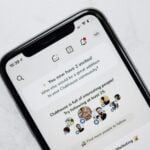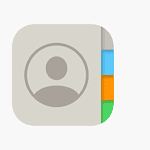AMD Radeon Error Code 207 can be a frustrating issue for graphics card users. This error typically occurs when the AMD software installation completes successfully, but Windows fails to detect the graphics driver. Many users encounter this problem after updating their drivers or performing a fresh installation.
The root cause of Error 207 often stems from conflicts between existing drivers and the new software. To resolve this issue, users may need to uninstall current drivers, perform a clean installation, or use system restore to revert to a previous working state. In some cases, updating Windows or checking for hardware compatibility can also help fix the problem.
Addressing Error 207 promptly is crucial for optimal graphics performance. Left unresolved, this error can lead to reduced functionality, display issues, or even system instability. By following troubleshooting steps and seeking support from AMD or community forums, users can often overcome this obstacle and get their graphics cards working smoothly again.
Troubleshooting AMD Radeon Error Code 207
Understanding Error Code 207
AMD Radeon Error Code 207 typically indicates a problem with your graphics driver or the graphics card itself. It often manifests as a black screen, app crashes, or the error message itself popping up. This can be disruptive, especially when you’re in the middle of a game or other graphics-intensive task. But don’t worry, there are several solutions you can try to fix this error.
Troubleshooting Steps
1. Update Your Graphics Driver
An outdated or corrupted graphics driver is a common culprit for Error Code 207. Visit the AMD support website and download the latest driver for your specific graphics card model. Installing the latest driver can often resolve compatibility issues and bugs that may be causing the error.
2. Reinstall Your Graphics Driver
If updating doesn’t work, try reinstalling the driver. Use the AMD Cleanup Utility to completely remove the existing driver, then install a fresh copy from the AMD website. This can help eliminate any lingering issues from a previous installation.
3. Adjust Radeon Software Settings
Sometimes, certain settings in the Radeon Software can trigger Error Code 207. Try disabling features like FreeSync or Radeon Anti-Lag. You can also experiment with different graphics profiles or reset the software to its default settings.
4. Check for Hardware Issues
In some cases, Error Code 207 might point to a hardware problem with your graphics card or its connection to your PC. Ensure the card is properly seated in the PCIe slot and that all power connections are secure. If possible, try testing the card in a different PC to rule out other hardware conflicts.
5. Monitor Your GPU Temperature
Overheating can also lead to graphics driver errors. Use monitoring software like MSI Afterburner to check your GPU temperature under load. If it’s excessively high, improve your PC’s cooling by cleaning the fans, adding more case fans, or reapplying thermal paste to the GPU.
Additional Tips
- Check for Windows Updates: Ensure your operating system is up to date, as this can sometimes resolve compatibility issues with graphics drivers.
- Roll Back to an Older Driver: If the error started after a recent driver update, try reverting to a previous driver version that worked correctly.
- Contact AMD Support: If you’ve exhausted all troubleshooting steps, reach out to AMD support for further assistance.
Key Takeaways
- Error 207 occurs when AMD software installs but Windows can’t detect the driver
- Fixing the error may require uninstalling old drivers or performing a clean install
- Prompt resolution is important to maintain graphics card performance and stability
Understanding AMD Radeon Error Code 207
AMD Radeon Error Code 207 occurs when graphics card drivers don’t install correctly. This issue can prevent proper GPU function and cause display problems.
What Is Error Code 207
Error Code 207 happens after AMD software installation. It means Windows can’t use the new drivers. The error often shows up in Device Manager. Users may see a yellow warning sign next to their graphics card. This error can cause slow performance and visual glitches.
The system thinks the install was successful. But Windows can’t access the new drivers. This leaves the GPU in a stuck state. It can’t use old or new drivers properly.
Common Causes of Error Code 207
Outdated Windows versions often trigger Error 207. Corrupt system files can also cause this problem. Sometimes, leftover files from old drivers interfere with new installations.
Antivirus software may block driver files. This prevents full installation. Hardware issues like a faulty GPU can also lead to Error 207.
Incomplete downloads of AMD software can cause this error. Make sure to get the full package. Windows updates can sometimes conflict with GPU drivers. This creates installation problems.