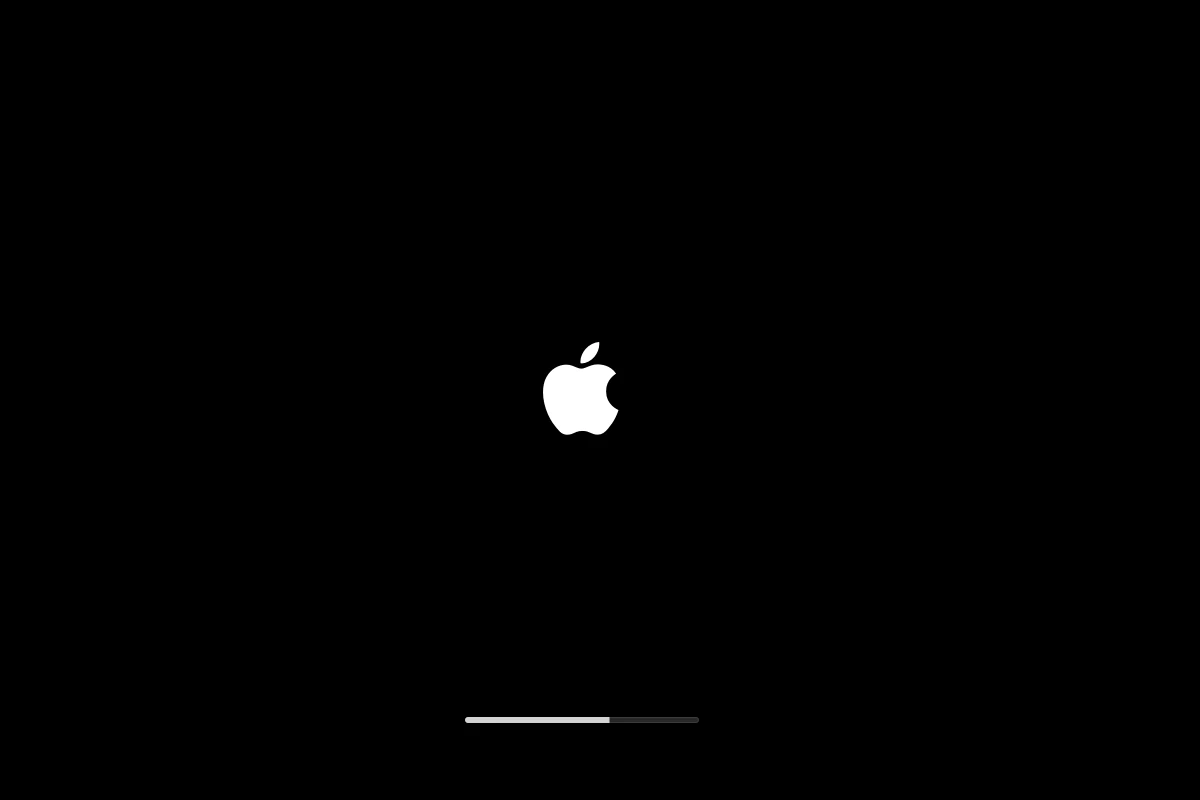Faced with an iPhone that keeps restarting? There are several reasons behind this common issue. Most often, the cause is a software update gone wrong or a problem app. This can lead to frustration, especially when you need your phone the most.
Sometimes, a malfunctioning SIM card can be the culprit. Removing and reinserting the card might solve the problem. Another possibility is a glitch within the iPhone’s settings or data. Performing a hard reset or restoring factory settings usually helps in such cases.
Checking for error logs and installing the latest iOS updates are steps worth trying. If these fixes don’t work, professional help from Apple support might be required. Keep your iPhone in top shape by following these troubleshooting steps.
Why Does My iPhone Keep Restarting? Expert Solutions and Fixes
If your iPhone keeps restarting on its own, you’re not alone. Many users experience this frustrating issue — whether it’s random reboots, a restart loop, or the Apple logo flashing repeatedly. The good news? Most of the time, it’s fixable.
Below, we’ll explain the common causes and step-by-step solutions to stop your iPhone from restarting repeatedly.
Common Reasons Your iPhone Keeps Restarting
- Software Bugs or iOS Glitches
After major iOS updates, small software bugs can cause instability or boot loops (source: Geekschalk). - Faulty Apps or Corrupt Data
A newly installed or outdated app can crash your system and trigger restarts (source: SimplyMac). - Battery or Hardware Issues
Aging batteries or damaged internal components may cause power fluctuations leading to restarts. - Overheating
If your iPhone gets too hot, it might automatically reboot to protect itself. - Jailbreaking or Unauthorized Modifications
Custom firmware or tweaks can destabilize the system and cause restart loops.
Step-by-Step Fixes
1. Force Restart Your iPhone
A force restart can clear temporary system errors.
- iPhone 8 or later: Press and quickly release Volume Up, then Volume Down, then hold Side Button until the Apple logo appears.
- iPhone 7/7 Plus: Hold Volume Down + Power Button together until you see the Apple logo.
- iPhone 6s or earlier: Hold Home + Power Button until the Apple logo appears.
(source: Geekschalk)
2. Update iOS and Apps
Go to Settings → General → Software Update and install the latest version.
Also, open the App Store → Account → Update All to ensure all apps are current.
Software updates often fix bugs that cause restart loops (source: SimplyMac).
3. Check for Faulty Apps
If the issue started after installing a new app:
- Boot into Safe Mode (for jailbroken devices) or
- Delete the suspected app and restart your iPhone.
You can also check Settings → Privacy & Security → Analytics & Improvements → Analytics Data for crash logs mentioning specific apps.
4. Reset All Settings
Sometimes corrupted settings can cause instability.
Go to Settings → General → Transfer or Reset iPhone → Reset → Reset All Settings.
This won’t delete your data but will reset network and system preferences.
5. Factory Reset (Last Resort)
If nothing works, perform a clean restore:
- Back up your iPhone via iCloud or iTunes/Finder.
- Go to Settings → General → Transfer or Reset iPhone → Erase All Content and Settings.
- Set up your iPhone as new (avoid restoring from backup initially).
This helps resolve deep software bugs (source: Beebom).
6. Check Battery Health
Go to Settings → Battery → Battery Health & Charging.
If Maximum Capacity is below 80%, or you see a “Service” message, your battery may need replacement.
7. Contact Apple Support
If your iPhone still restarts after all these steps, you may have a hardware issue — such as a failing logic board or power IC.
Visit an Apple Store or authorized repair center for diagnosis.
You can also reference iFixit’s troubleshooting guide for DIY insights (source: iFixit).
Prevent Future Restart Issues
- Keep your iPhone updated.
- Avoid beta or unofficial iOS versions.
- Don’t overload your phone with unverified apps.
- Replace your battery when performance declines.
- Avoid overheating (remove case while charging if needed).
Final Thoughts
An iPhone that keeps restarting usually signals a software glitch or battery issue, not a total failure. By following these expert-recommended steps — from force restarting to updating or resetting — you can often fix the problem yourself without a trip to the repair shop.
If the issue persists, professional diagnostics may be necessary to identify hardware faults.
Key Takeaways
- A bad software update or app can cause restarts.
- SIM cards or corrupted settings might be the issue.
- Updating iOS or resetting settings can often solve the problem.
Diagnosing the Cause of Frequent iPhone Restarts
Understanding why an iPhone keeps restarting can point to specific fixes. It often involves software problems like bugs or outdated apps. Here are some possible causes and how to diagnose them.
Software Issues
Software problems are common when iPhones keep restarting. Software updates can resolve many glitches and bugs. To check for updates, go to Settings > General > Software Update. Install any available updates.
If your iPhone is in a restart loop, try a force restart. For iPhone 8 and later, press and release the volume up button, then the volume down button. Hold the side button until the Apple logo appears. This can break the loop and bring your phone back to normal.
Outdated apps might also cause restarts. Check the App Store for updates to your apps. Insufficient storage can lead to crashes. Free up space by deleting unused apps and files.
A factory reset can sometimes fix persistent software issues. This should be a last resort. Go to Settings > General > Reset > Erase All Content and Settings. Backup your data before resetting.
If your phone was jailbroken, it might be more prone to software bugs. Restoring the phone to original settings can remove these issues. Use Recovery Mode if other methods fail by connecting your iPhone to a computer and using iTunes to restore it.
For some, resetting network settings can help. Go to Settings > General > Reset > Reset Network Settings. This can clear up network-related bugs causing restarts.