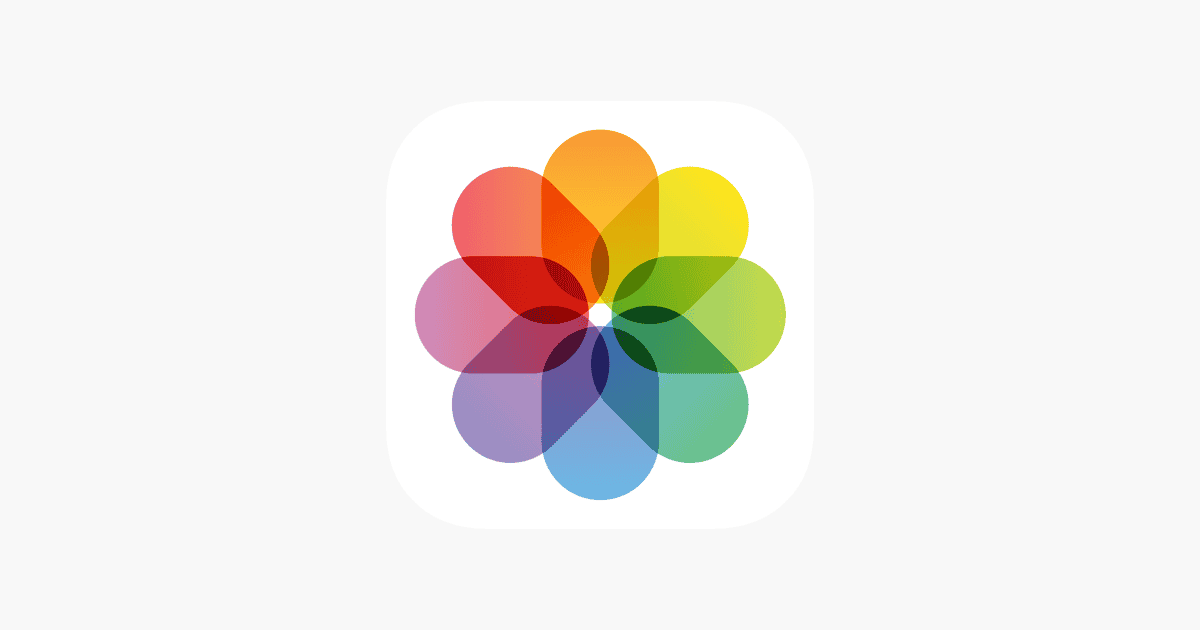When photos won’t import from your iPhone, it can be a frustrating experience. The first thing to check is the connection. Ensure the iPhone is unlocked and connected to your computer with an Apple USB cable. If a message on your iPhone asks you to trust the computer, tap “Trust.”
If that doesn’t solve the issue, open the Photos app on your computer. Look for your iPhone in the sidebar. If it doesn’t appear, try using a different USB port or cable. Sometimes, switching to a new cable or port can help the device be recognized by your computer.
When technical fixes fail, another solution is to try a different computer. This helps determine if the problem is with your iPhone, the cable, or your computer. Checking your device on a different machine can quickly isolate the problem.
Photos Not Importing from iPhone: Troubleshooting Tips and Solutions
If your iPhone photos aren’t importing to your Windows PC or Mac, don’t worry—this is a common issue caused by connection settings, permissions, or software conflicts. Follow the steps below to get your photos transferring smoothly again.
🔍 1. Check the Basics First
Before diving into deeper fixes, make sure:
- Your iPhone is unlocked when you connect it.
- You tap “Trust This Computer” on your iPhone when prompted.
- You’re using a working Lightning cable (preferably an Apple-certified one).
- Your iPhone has enough battery and isn’t in Low Power Mode.
- You’ve updated iTunes (on Windows) or macOS to the latest version.
🧩 2. Change USB Connection Settings
Sometimes Windows doesn’t recognize the iPhone’s photo storage properly.
Try this:
- Connect your iPhone to your PC.
- On your iPhone, open Settings → Photos.
- Scroll down to Transfer to Mac or PC.
- Select Keep Originals instead of “Automatic.”
This forces your iPhone to transfer the original files instead of converting them, which often resolves import issues.
(source: MacObserver)
🧰 3. Restart Devices and Reconnect
A simple restart can refresh the connection:
- Disconnect your iPhone from your PC.
- Restart both your iPhone and computer.
- Reconnect and try importing again using the Photos app or File Explorer.
🪟 4. Update or Reinstall Apple Drivers (Windows)
If your PC doesn’t detect your iPhone correctly:
- Connect your iPhone.
- Open Device Manager (search from Start Menu).
- Expand Portable Devices → right-click Apple iPhone → Update driver.
- Choose Search automatically for drivers.
- If that fails, uninstall the driver and reconnect your iPhone to reinstall it.
(source: CopyTrans)
🧾 5. Check iCloud Photo Settings
If you use iCloud Photos, some photos may not be stored locally on your iPhone.
To fix this:
- Go to Settings → Photos.
- If iCloud Photos is on, ensure Download and Keep Originals is selected.
- Otherwise, download the photos from iCloud.com instead of connecting your iPhone.
🧩 6. Try a Different Import Method
If the Photos app or File Explorer isn’t working, try these alternatives:
- Copy manually: Open This PC → Apple iPhone → Internal Storage → DCIM and drag files to your PC.
- Use iTunes or Finder (Mac) to sync photos.
- Use third-party tools like CopyTrans, iMazing, or AOMEI MBackupper for easier transfers.
(source: uBackUp)
🔒 7. Check Permissions and Privacy Settings
If your PC can’t access photos:
- On your iPhone, go to Settings → Privacy & Security → Photos.
- Ensure the app you’re using (e.g., Photos or File Explorer) has permission to access your photos.
🧼 8. Clear Import Cache (Windows Photos App)
If the Windows Photos app keeps failing:
- Open Settings → Apps → Photos → Advanced Options.
- Click Repair or Reset.
- Try importing again.
🧠 9. Still Not Working?
If none of the above fixes help:
- Try a different USB port or another computer.
- Use iCloud Photos or AirDrop (Mac only) as a workaround.
- Contact Apple Support if your iPhone isn’t recognized at all.
✅ Summary
| Problem | Likely Cause | Solution |
|---|---|---|
| iPhone not detected | Driver or cable issue | Update Apple drivers, use a new cable |
| Photos missing | iCloud Photos enabled | Enable “Download and Keep Originals” |
| Import fails midway | Transfer format issue | Change setting to “Keep Originals” |
| Photos app crash | Cache or app bug | Reset or repair Photos app |
In short:
Most photo import issues come down to connection settings, driver problems, or iCloud syncing. Start with the simple fixes—unlock your phone, trust your PC, and switch to “Keep Originals.” If that fails, update your drivers or use a third-party transfer tool.
Key Takeaways
- Ensure your iPhone is unlocked and connected using an Apple USB cable.
- Open the Photos app and look for your iPhone in the sidebar.
- Try using a different USB port, cable, or computer.
Troubleshooting Import Issues
Various issues can prevent photos from importing from an iPhone to a Windows PC. Understanding the problem involves checking settings, inspecting connections, and managing software configurations. This guide covers essential aspects to resolve these common problems.
Checking iPhone Settings
First, ensure the iPhone is unlocked and displays the “Trust This Computer” prompt when connected to your PC. Enter the passcode if needed. This action lets the computer access the iPhone’s data.
Next, look at the location and privacy settings on the iPhone. Go to Settings > General > Reset > Reset Location & Privacy. This resets any changes that might block photo access.
Check if iCloud Photos is turned on. If it is, photos might not be stored locally on the device but in the cloud. Disable iCloud Photos temporarily to let photos save directly on the iPhone.
Inspecting Connection Elements
Start by examining the USB cable. Use an official Apple USB cable to prevent connection issues. Faulty or third-party cables can sometimes cause problems. Try a different cable if necessary.
Inspect the USB port on the PC for debris or dust. Clean it carefully. Sometimes, switching to a different port on the PC can help if one port is not working properly.
Testing the iPhone on another PC can identify whether the issue lies with the iPhone or the original PC. This tests the connection and helps in pinpointing the problem source.
Assessing PC Software Configuration
Ensure the Windows PC is up to date. Using outdated software may cause incompatibilities with the iPhone. Check for updates in Settings > Update & Security.
Verify iTunes is installed and updated to the latest version. iTunes often installs necessary drivers for the iPhone to communicate with the PC. Without these drivers, the PC might not recognize the iPhone correctly.
Look at the default app for importing photos. Use the Windows Photos App or a reliable alternative. Sometimes, setting a different default can solve import issues quickly.
Managing Photos and Storage
On the iPhone, make sure sufficient storage exists for photo transfer. If the storage is full, delete unnecessary files or transfer them to an external drive.
For photos saved in HEIC format, Windows might have trouble reading them. Convert HEIC photos to JPEG before transferring them. Many iPhone apps and online tools offer this feature.
Review the DCIM folder on the iPhone manually. This folder is where all photos are stored. If the folder doesn’t appear when connected to the PC, restart the iPhone and reconnect it.
Addressing System Conflicts
Antivirus software can block the iPhone’s connection to the Windows PC. Temporarily disable the antivirus and try importing photos again.
Similarly, some firewall settings might prevent data transfer. Review and adjust these settings if necessary. Always turn the firewall back on after testing.
Identify a potential software glitch by restarting both the PC and the iPhone. This refreshes the system and can resolve temporary issues.
Implementing Advanced Solutions
If basic steps fail, install the Apple Mobile Device USB Driver. This driver comes with iTunes. Update or reinstall iTunes to get the latest version of the driver.
As a last resort, reset all iPhone settings under Settings > General > Reset. This action does not delete data but resets settings to factory defaults.
For complex issues, visit an Apple Store. Professional technicians can diagnose and fix deeper hardware or software problems.