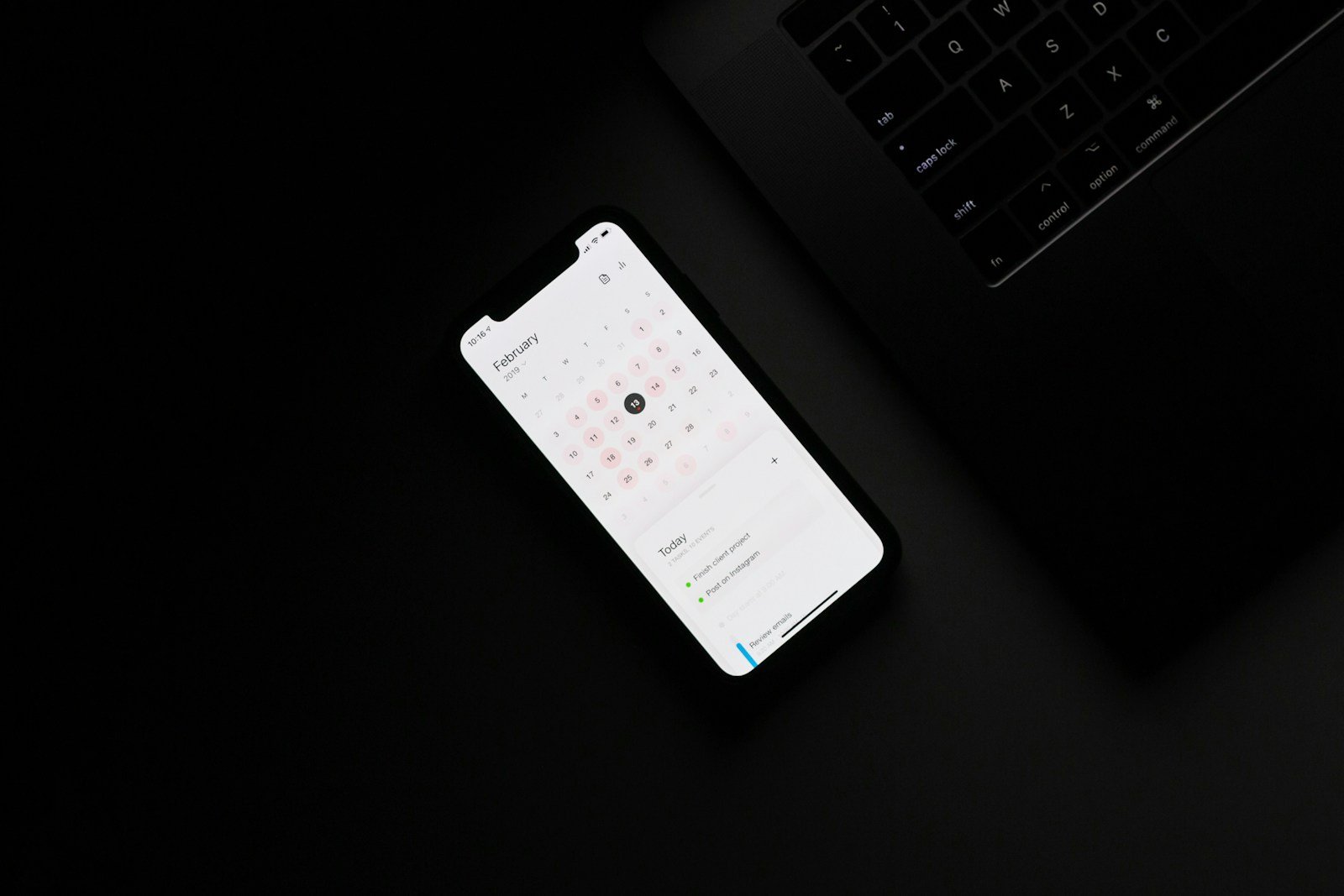iPhone keyboards can start glitching for several reasons. One common cause is software updates. Sometimes after updating to a new iOS version, users experience keyboard issues like lagging or unresponsive keys. This can be frustrating, especially when trying to send quick messages.
Another reason could be settings issues. Each iPhone has a keyboard dictionary that can become corrupted over time. Resetting this dictionary can fix many common problems. This process is simple and often effective.
Hardware problems can also cause keyboard glitches. If the touch screen isn’t responding well, it can make typing difficult. Checking for screen damage or dirt might solve the problem. Ensuring your iPhone is in good condition is key to smooth keyboard performance.
Why Is My iPhone Keyboard Glitching?
If your iPhone keyboard is lagging, freezing, disappearing, or typing incorrectly, it’s usually caused by one of the following:
- Software Bugs or iOS Updates
After major iOS updates (like iOS 18 or iOS 26), some users report temporary keyboard glitches due to compatibility or cache issues (source: GeeksModo). - App-Specific Problems
Sometimes, the keyboard only misbehaves in a particular app — meaning the issue lies with that app, not iOS itself. - Keyboard Cache or Settings Corruption
Over time, predictive text and autocorrect data can become corrupted, causing lag or glitches. - Third-Party Keyboard Apps
If you use third-party keyboards (like Gboard or SwiftKey), outdated versions or permission conflicts can cause freezing or disappearing keyboards. - Low Memory or Storage
When your iPhone’s storage is nearly full, the system may struggle to load the keyboard quickly.
🧰 How to Fix a Glitching iPhone Keyboard
1. Restart Your iPhone
A simple restart clears temporary system caches and can fix minor glitches.
- For iPhones with Face ID: Press and hold Side + Volume Up (or Down) → Slide to power off → Wait 30 seconds → Turn it back on.
2. Force Quit and Reopen the App
If the keyboard only glitches in one app:
- Swipe up from the bottom (or double-press Home) → Swipe the app away → Reopen it.
3. Reset Keyboard Dictionary
If autocorrect or predictive text seems broken:
Settings → General → Transfer or Reset iPhone → Reset → Reset Keyboard Dictionary.
This clears all learned words and refreshes keyboard performance (source: iPhone Life).
4. Update iOS and Apps
Apple often fixes keyboard bugs in new iOS releases.
Go to Settings → General → Software Update, and also update all apps in the App Store.
5. Disable and Re-Enable Predictive Text
Predictive text can sometimes cause lag or freezing.
Go to Settings → General → Keyboard → Predictive → Toggle off → Restart → Toggle on again.
6. Remove or Update Third-Party Keyboards
If you use Gboard, SwiftKey, or others:
- Go to Settings → General → Keyboard → Keyboards → Remove or update the problematic one.
7. Free Up Storage Space
If your iPhone is low on space, delete unused apps or media.
Go to Settings → General → iPhone Storage to check available space.
8. Reset All Settings (Last Resort)
If nothing else works:
Settings → General → Transfer or Reset iPhone → Reset → Reset All Settings.
This won’t erase your data but resets system preferences.
⚙️ Bonus Tip: Use Apple’s Built-In Keyboard Only
If you suspect a third-party keyboard is the culprit, switch to Apple’s default keyboard temporarily.
Go to Settings → General → Keyboard → Keyboards → Edit → Remove others.
🩵 When to Contact Apple Support
If your keyboard still glitches after trying all these steps, it could indicate a deeper iOS or hardware issue. Contact Apple Support or visit an Apple Store for diagnostics.
✅ Summary
| Problem | Possible Cause | Quick Fix |
|---|---|---|
| Keyboard lagging | Software bug | Restart or update iOS |
| Keyboard not appearing | App issue | Force quit or reinstall app |
| Keyboard freezing | Cache corruption | Reset keyboard dictionary |
| Third-party keyboard glitch | Outdated app | Update or remove keyboard |
In short: Most iPhone keyboard glitches are software-related and temporary. Restarting your device, updating iOS, and resetting the keyboard dictionary usually resolve the issue quickly.
Key Takeaways
- Software updates can cause keyboard glitches.
- Resetting the keyboard dictionary may fix the issue.
- Physical screen issues can affect typing.
Identifying Keyboard Issues on Your iPhone
Understanding why an iPhone keyboard might glitch can help fix the problem. This guide covers common issues, how software updates affect the keyboard, and potential hardware problems.
Common Glitches and Malfunctions
iPhone keyboard glitches can be frustrating. Common problems include unresponsive keys, where tapping does not register. Sometimes the keys seem to lag, causing delays in typing. Words may not appear on the screen instantly.
Autocorrect and predictive text may stop working right. This can lead to strange word suggestions or no suggestions at all. Users might also face issues with the keyboard freezing after typing a few sentences. This makes it difficult to type long texts or emails.
To fix these issues, start simple. Turn off and on auto-correct and predictive text. Restart the device. If problems persist, consider resetting the keyboard dictionary through Settings -> General -> Reset -> Reset Keyboard Dictionary. This can often clear persistent issues and is worth trying first.
Impact of Software Updates
Software updates often improve features but can also cause problems. After updating to a new iOS version, users might notice the keyboard becoming slow. This is common when new features are added but the old system conflicts.
Lagging keys can appear after an update. For example, after an iOS 17 update, many users reported keyboard lags and freezes. Updates might also change how predictive text and autocorrect work, leading to new issues.
To solve these, ensure the latest update is installed. Sometimes, newer updates fix previous glitches. Also, try restarting the iPhone, as this can solve many post-update problems. If problems continue, a full reset might be needed but should be a last resort.
Hardware-Related Problems
Sometimes, the keyboard issues are due to hardware problems. A damaged screen can cause glitches in touch sensitivity. If parts of the display are unresponsive, it might feel like the keyboard is not working.
Another potential hardware issue could be related to the internal components. If the phone was dropped or exposed to water, this could cause the keyboard to malfunction. Wear and tear over time can also lead to non-responsive areas on the screen.
To address hardware-related issues, inspecting the screen for visible damage is essential. If the phone shows signs of damage, it may need professional repair. For internal issues, contacting Apple Support or visiting an authorized repair center is recommended. These steps can help rule out hardware faults.
By identifying whether the problem is due to glitches, software updates, or hardware issues, you can narrow down the best way to fix your iPhone keyboard.