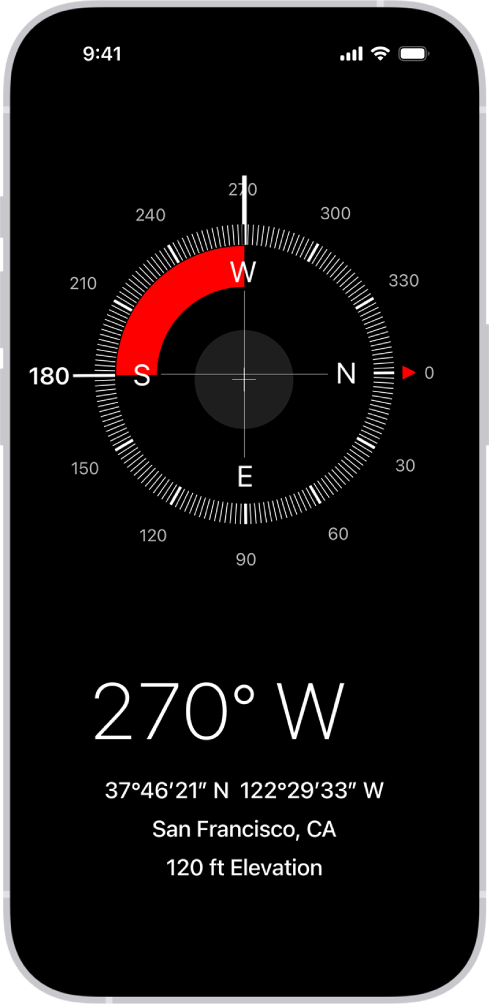Calibrating the compass on an iPhone is essential for accurate navigation. Many users find their compass app inaccurate or facing issues, affecting their orientation and direction. To calibrate the iPhone compass, enable automatic calibration and disable True North.
Following simple steps can significantly improve the compass’s functionality. Moving the iPhone in a figure-8 motion can also help recalibrate the device. This ensures the compass leads you in the correct direction every time.
How to Calibrate Compass on iPhone
If your iPhone’s compass seems inaccurate or your Maps app points the wrong way, it’s time to recalibrate your compass. The iPhone’s compass relies on magnetometers and motion sensors, which can be affected by magnetic interference, metal surfaces, or certain settings.
This guide walks you through how to calibrate your iPhone’s compass, what to check if it’s not working, and tips for improving accuracy.
🔍 Why Calibration Matters
Your iPhone uses a digital compass (magnetometer) to determine direction. Over time, or when exposed to magnetic fields (like in cars or near speakers), it may lose accuracy.
Calibrating the compass helps:
- Improve accuracy in Apple Maps, Google Maps, and navigation apps.
- Ensure correct directional readings in the Compass app.
- Fix issues like the compass pointing the wrong way or spinning erratically.
(source: iPhone Life)
🧭 Step-by-Step: How to Calibrate the Compass on iPhone
Step 1: Enable Location Services
- Open Settings.
- Go to Privacy & Security → Location Services.
- Make sure Location Services is turned on.
- Scroll down and tap Compass.
- Select While Using the App and toggle on Precise Location.
This ensures the Compass app can access your location and orientation data.
Step 2: Turn On Compass Calibration
- In Settings, go to Privacy & Security → Location Services.
- Scroll down and tap System Services (at the bottom).
- Find Compass Calibration and make sure it’s turned on (green).
This allows your iPhone to automatically calibrate the compass whenever needed.
(source: Circle Tech Consulting)
Step 3: Open the Compass App
- Open the Compass app (preinstalled on your iPhone).
- Hold your iPhone flat in your palm, parallel to the ground.
- If prompted, you may see a calibration screen (a red ball moving around a circle).
- Move your iPhone in a figure-eight motion until the calibration completes.
💡 Tip: Even if the calibration screen doesn’t appear, performing the figure-eight motion can still help the compass recalibrate.
(source: TinyGrab)
Step 4: Disable “Use True North” (Optional)
If your compass still seems off, try switching between True North and Magnetic North.
- Go to Settings → Compass.
- Toggle Use True North off (or on) and test both settings.
- True North uses your location to adjust for the Earth’s magnetic variation.
- Magnetic North points directly to the magnetic pole and can vary by region.
(source: iPhone Life)
⚙️ Step 5: Test Your Compass Accuracy
After calibration:
- Open the Compass app again.
- Rotate your iPhone slowly and see if the direction updates smoothly.
- Cross-check with a physical compass or another navigation app for consistency.
If readings still seem off, move away from metal objects, electronics, or vehicles that may interfere with the magnetic sensor.
🧰 Troubleshooting Tips
If your iPhone compass is still not accurate after calibration:
- Restart your iPhone — this resets the sensors.
- Remove magnetic cases or mounts — they can disrupt readings.
- Update iOS — software updates often fix sensor calibration issues.
- Go to Settings → General → Software Update.
- Reset Location & Privacy Settings (if all else fails):
- Go to Settings → General → Transfer or Reset iPhone → Reset → Reset Location & Privacy.
(source: DeviceMAG)
🧠 Pro Tips for Better Compass Accuracy
- Avoid calibrating near large metal surfaces or magnetic fields (cars, speakers, microwaves).
- Keep your iPhone flat and steady during calibration.
- Remove magnetic accessories like wallet cases or magnetic mounts.
- Enable Motion Calibration & Distance in System Services for improved accuracy in fitness and navigation apps.
✅ Summary
| Step | What to Do | Why It Helps |
|---|---|---|
| 1 | Turn on Location Services | Ensures compass access to GPS data |
| 2 | Enable Compass Calibration | Allows automatic recalibration |
| 3 | Move iPhone in figure-eight | Recalibrates magnetometer manually |
| 4 | Toggle True North | Fixes directional offset |
| 5 | Test and troubleshoot | Confirms accuracy and stability |
🧭 Final Thoughts
Calibrating your iPhone’s compass only takes a minute but can make a huge difference in navigation accuracy. Whether you’re hiking, driving, or using AR apps, a properly calibrated compass ensures your iPhone always points you in the right direction.
Further Reading:
- Apple Support: Use the Compass on iPhone
- iPhone Life: Calibrate Your Compass Now
- TinyGrab: How to Calibrate the iPhone Compass
Key Takeaways
- Enable automatic calibration and disable True North
- Move your iPhone in a figure-8 motion for recalibration
- Accurate calibration improves navigation and direction
Calibrating Your iPhone Compass
To get the best accuracy from your iPhone compass, you’ll need to calibrate it properly. This involves setting up the phone, following the correct steps, and addressing any issues that may come up.
Understanding Compass Calibration
Compass calibration is important for iPhone users who depend on accurate directions. When the compass is calibrated, it uses the magnetometer to detect magnetic fields. This helps determine the correct direction based on magnetic north or true north. Calibration reduces errors from magnetic fields and GPS issues, ensuring more precise navigation.
Preparing for Calibration
Before calibrating, make sure there are no strong magnets nearby that could cause interference. Open the Settings app and go to Privacy & Security. Tap on Location Services. Scroll down to System Services and ensure that Compass Calibration is turned on. If it isn’t on, the compass may not work correctly.
Step-by-Step Calibration Process
- Open the Compass app: Find this app on your iPhone and open it.
- Enable Location Services: If prompted, allow the app to access your location.
- Perform the Calibration: Follow the on-screen instructions, usually involving moving your phone in a figure 8 motion. This motion helps the iPhone’s magnetometer align with the magnetic fields.
- Check Compass: Once done, check that the compass points in the correct direction.
Troubleshooting Common Issues
If the compass is still inaccurate, try restarting your iPhone. Ensure that the Compass Calibration setting is still on. If the issue persists, there may be stronger magnetic interference in your area. Move to a different location and repeat the calibration steps.
In some cases, GPS errors can affect compass accuracy. Ensure Location Services is enabled and the Compass app has the necessary permissions. If the problem continues, visit Apple Support for more help. They can provide further troubleshooting steps or fixes for misalignment and malfunction issues.