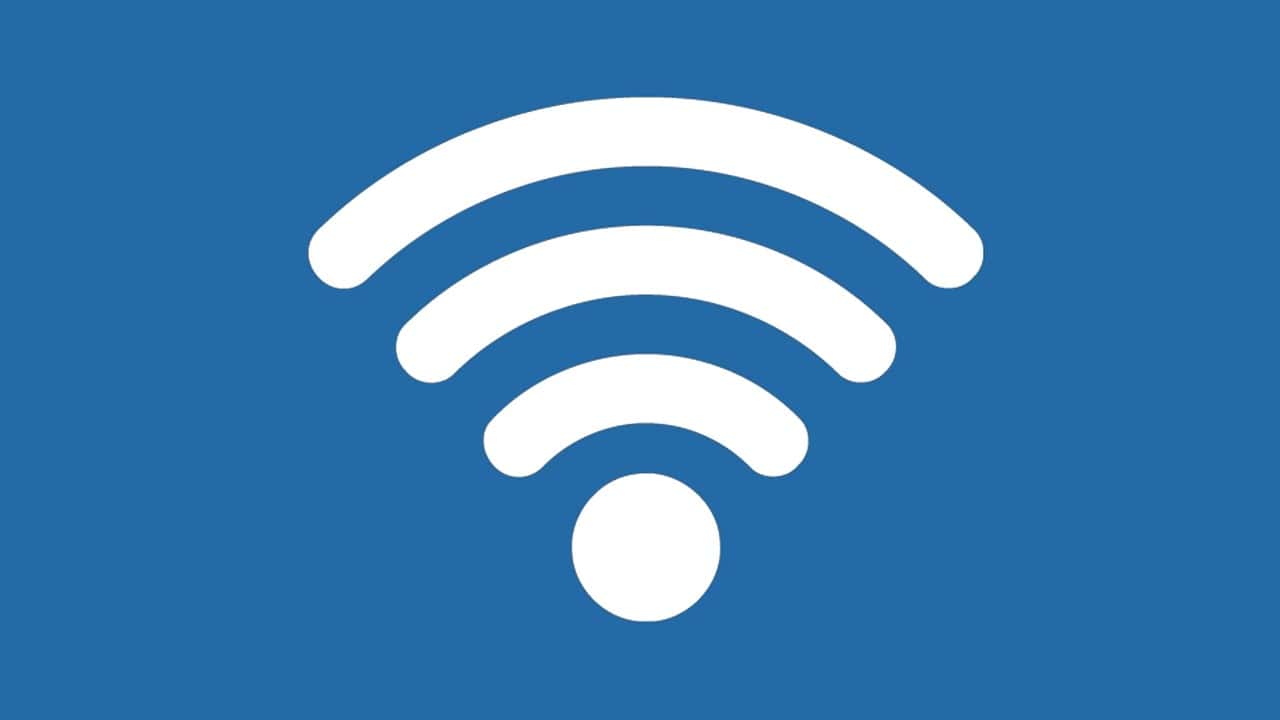Sharing your Wi-Fi password doesn’t have to be a complicated process. Modern devices offer simple ways to connect guests to your network without typing long, complex passwords. You can share Wi-Fi passwords with just a few taps on iPhones, iPads, and Macs, or by creating QR codes on Android and Windows devices.
Both Apple and Android systems have built-in features that make password sharing quick and secure. For Apple devices, this requires both people to have their Bluetooth and Wi-Fi turned on, with their devices unlocked and nearby. Android users can generate QR codes that guests can scan with their camera to instantly connect to the network.
These sharing methods not only save time but also improve security by keeping your actual password private. For devices that don’t support these modern sharing features, you can use free QR code generators as an alternative way to share network access quickly and safely.
How to Share WiFi Password: Easy, Secure Ways to Connect Your Devices and Guests
Sharing your WiFi password is a common task — whether you’re welcoming friends to your home, setting up devices, or helping guests get online at your office. However, sharing WiFi credentials securely and conveniently can sometimes be tricky, especially with different devices and operating systems involved.
In this guide, we’ll explore how to share your WiFi password effortlessly across various platforms, highlight best practices to protect your network, and introduce smart tools that make sharing safe and hassle-free.
Why Sharing Your WiFi Password Securely Matters
Before diving into how to share your password, it’s important to understand why secure sharing is crucial:
- Protect your network: Avoid unauthorized access that can slow down your connection or compromise your data.
- Preserve privacy: Prevent guests from accessing sensitive devices or shared files on your network.
- Avoid password leaks: Sharing via insecure methods (like texting or verbally) can lead to your password spreading beyond your control.
1. Share WiFi Password on iPhone or iPad (iOS 14 and Later)
Apple has made sharing WiFi passwords between iOS devices seamless and secure.
How to Share:
- Ensure both devices have WiFi and Bluetooth turned on and are within close range.
- The device already connected to the WiFi network should be unlocked.
- On the device trying to connect, select the WiFi network.
- A popup will appear on the connected device asking if you want to share the password.
- Tap Share Password, and the other device will connect automatically.
Pro Tip: Both devices need to have each other in their Contacts for this to work, enhancing security by limiting sharing to trusted people.
2. Share WiFi Password on Android Devices (Android 10 and Later)
Modern Android versions also support easy sharing via QR codes.
How to Share:
- Go to Settings > Network & Internet > WiFi.
- Tap on the connected network.
- Select Share (you may be prompted to authenticate with a PIN or fingerprint).
- A QR code will appear.
- The other person can scan this QR code using their phone’s camera or a QR scanner app to connect instantly.
3. Generate a QR Code for Your WiFi Network (Universal Method)
For guests or devices not nearby, generating a QR code is a universal and convenient way to share your WiFi password without revealing it verbally or in writing.
How to Create a QR Code:
- Use free online tools like QR Code Generator or apps like Visual Codes.
- Enter your WiFi SSID (network name), password, and encryption type (usually WPA/WPA2).
- Generate and save the QR code.
- Print it or display it digitally for guests to scan.
Bonus: Some modern routers provide QR codes on their admin pages or physical labels.
4. Share WiFi Password via Router’s Guest Network
Instead of sharing your main WiFi password, consider setting up a guest network on your router:
- Guest networks isolate visitors from your primary devices, enhancing security.
- You can set a simple, easy-to-share password that you change regularly.
- Most routers allow you to enable this feature via their admin interface (usually accessed at 192.168.1.1 or 192.168.0.1).
5. Use Password Managers to Share WiFi Credentials Securely
If you frequently share your WiFi password with family or coworkers, password managers like 1Password, LastPass, or Dashlane offer secure sharing features:
- Store your WiFi credentials encrypted.
- Share access with trusted contacts without revealing the actual password.
- Revoke access anytime if needed.
6. Share WiFi Password on Windows and macOS Devices
Windows 10/11
- Open Settings > Network & Internet > Status > Network and Sharing Center.
- Click on your WiFi network, then Wireless Properties > Security > Show Characters to view your password.
- Share it securely or generate a QR code using third-party apps.
macOS
- Open Keychain Access.
- Find your WiFi network under Passwords.
- Double-click and check Show password (enter your Mac password).
- Share the password securely or generate a QR code.
Security Best Practices When Sharing WiFi Passwords
- Change your password regularly, especially after guests leave.
- Use strong, complex passwords combining letters, numbers, and symbols.
- Limit guest network access to internet only, preventing access to your devices.
- Disable WPS (Wi-Fi Protected Setup) on your router to prevent unauthorized access.
- Monitor connected devices via your router’s admin panel to spot intruders.
Troubleshooting Common Issues
- Device can’t connect after sharing: Restart the device or forget the network and reconnect.
- QR code not scanning: Ensure the camera app supports QR scanning or use a dedicated QR scanner.
- Sharing popup not appearing on iOS: Ensure both devices are updated and contacts saved.
- Guest network not visible: Check router settings and ensure guest SSID broadcast is enabled.
The Future of WiFi Sharing: Smart and Seamless
Emerging technologies like Wi-Fi Easy Connect (DPP) and Bluetooth Low Energy (BLE) pairing are making WiFi sharing even more secure and effortless. Smart home ecosystems and IoT devices increasingly support automatic network joining, reducing the need to share passwords manually.
Key Takeaways
- Modern smartphones can share Wi-Fi passwords automatically between devices without typing the password manually.
- Apple devices use Bluetooth and iCloud to share Wi-Fi access seamlessly within their ecosystem.
- QR codes offer a universal solution for sharing Wi-Fi credentials across different operating systems.
Understanding Wi-Fi Password Sharing
Wi-Fi password sharing enables users to grant network access without manually typing complex passwords. This technology leverages built-in features across devices to create secure connections while protecting network integrity.
Security Considerations
When sharing Wi-Fi passwords, security should be a top priority. Users should only share passwords with trusted individuals to prevent unauthorized access to their networks.
Creating a guest network offers a safer alternative for visitors. This separate network limits access to personal devices and data while still providing internet connectivity.
Network security keys should be changed regularly, especially after sharing them with multiple people. This practice reduces the risk of hackers exploiting outdated credentials.
Password sharing features on modern devices use encryption to protect the actual password during transmission. This prevents malware or nearby hackers from intercepting sensitive information.
The Technology Behind Wi-Fi Sharing
Modern Wi-Fi sharing relies on near-field communication (NFC), Bluetooth, or QR codes to transfer network credentials securely. Apple devices utilize Bluetooth and proximity detection to verify both devices before initiating the password transfer.
For this technology to function, both devices typically need their Bluetooth and Wi-Fi connections activated. The devices establish a secure channel through which the encrypted password travels.
QR code sharing works by encoding the network name and password into a scannable image. When scanned, the receiving device automatically extracts and applies these credentials without manual input.
Android and iOS systems have built different approaches to password sharing, but both prioritize security while simplifying the connection process. These technologies verify device authenticity before completing the transfer.
Preparations Before Sharing Wi-Fi Passwords
Before sharing a Wi-Fi password, users should take several precautionary steps to ensure both security and compatibility. These preparations help prevent unauthorized access and ensure a smooth connection process for guests.
Ensure Device Compatibility
Different devices use different methods for Wi-Fi password sharing. iPhones and iPads support AirDrop-like password sharing, but only when both devices are running recent iOS versions and have Bluetooth enabled. For this feature to work, the owner’s device must be unlocked and connected to the Wi-Fi network.
Android phones offer similar functionality through the Network & Internet settings. Most Android devices running version 10 or newer can generate QR codes for Wi-Fi sharing. This feature is typically found in the Wi-Fi settings section.
Older devices might not support modern sharing methods. In these cases, users should check if their smartphone supports manual QR code generation through the built-in Wi-Fi settings or consider installing third-party apps.
Manage Network Settings
Before sharing access, review and update network settings on the router. Create a strong password that combines uppercase and lowercase letters, numbers, and special characters. This prevents easy guessing while remaining possible to share when needed.
Consider creating a guest network if the router supports this feature. Guest networks provide limited access to visitors without exposing the main network to potential security risks.
Users should also verify their network name (SSID) is appropriate and recognizable. Some routers allow hiding the SSID, but this complicates the sharing process without adding significant security benefits.
Disable WPS (Wi-Fi Protected Setup) as it can create vulnerabilities. Instead, rely on standard password authentication methods which offer better security control.
Review connected devices in the router settings regularly. This practice helps identify and remove unauthorized devices that may have gained access to the network previously.
How to Share Wi-Fi Password on Apple Devices
Apple makes sharing Wi-Fi passwords between devices simple and secure with built-in features across their ecosystem. The process varies slightly depending on which Apple device you’re using.
Using iOS for iPhone and iPad
To share a Wi-Fi password from an iPhone or iPad, both devices need to be running iOS 11 or later. First, make sure both devices have Wi-Fi and Bluetooth turned on. Personal Hotspot should be turned off on both devices.
Both users must be signed into iCloud with their Apple IDs and saved in each other’s Contacts. The sharing device must already be connected to the Wi-Fi network.
When the receiving device tries to join the network, a Wi-Fi password sharing prompt will appear on the sharing device. Simply tap Share Password and then Done. The password will be securely transferred without ever being visible.
For sharing with non-Apple devices, iOS users can generate a QR code using third-party apps or manually show the password. To view a saved Wi-Fi password, go to Settings > Wi-Fi, tap the network name, and select the option to view the password.
Wi-Fi Sharing on Mac Devices
Mac computers running macOS High Sierra or later can easily share Wi-Fi passwords. Like iOS devices, both Macs need Bluetooth and Wi-Fi enabled, and users must be in each other’s Contacts lists.
To view and copy a saved password on a Mac, open System Preferences (or System Settings in newer versions), then click on Network > Wi-Fi > Advanced. In the Wi-Fi tab, find your network and check the Show Password box. You’ll need to enter your Mac’s admin password to reveal it.
Alternatively, use Keychain Access by searching for it in Spotlight. Find your Wi-Fi network name, double-click it, and check Show Password. Enter your admin credentials when prompted to reveal the password that you can then share manually.
Utilizing AirDrop for Quick Sharing
AirDrop provides another convenient method for sharing Wi-Fi credentials between Apple devices. First, ensure AirDrop is enabled on both devices by opening Control Center and pressing firmly on the connectivity panel.
To share a Wi-Fi password via AirDrop, you’ll need to create a text note or screenshot containing the password. On Mac, you can take a screenshot of the password from Keychain Access. On iOS, you can take a screenshot of the password screen in Settings.
Once you have the password captured, select the image or text note, tap the Share button, and choose AirDrop. Select the recipient’s device from the AirDrop menu. The recipient will receive a notification and can accept the shared content with the Wi-Fi credentials.
This method works well when automatic password sharing isn’t working or when you need to share with someone not in your Contacts.
How to Share Wi-Fi Password on Android Devices
Android devices offer multiple ways to share Wi-Fi passwords without the hassle of manually typing long, complex credentials. Users can quickly share network access through QR codes, direct sharing features, or Google services.
Direct Sharing with Android Phones
Android 10 and later versions include built-in Wi-Fi sharing capabilities through the settings menu. To share a Wi-Fi password directly:
- Open Settings on your Android phone
- Navigate to Network & Internet or Connections
- Tap Wi-Fi
- Select the connected network (usually by tapping the gear icon)
- Tap the Share button or QR code icon
On Samsung devices, you’ll find a similar path through the settings menu, though the exact wording might differ slightly. Some Android phones also support Nearby Share for Wi-Fi passwords, allowing users to share credentials directly with contacts.
This direct sharing method works best when both devices are running recent Android versions. The recipient simply needs to be nearby to receive the shared network information.
Using QR Codes for Wi-Fi Connectivity
QR codes provide a universal way to share Wi-Fi access across different devices, including between Android and iOS.
To generate a QR code for your Wi-Fi network:
- Connect to the Wi-Fi network
- Go to Wi-Fi settings
- Select the connected network
- Look for the QR code icon or Share option
The recipient can scan this QR code using their device’s camera app or a dedicated QR scanner. Most modern smartphones automatically detect Wi-Fi network information in QR codes and prompt users to connect.
This method works seamlessly across platforms. An Android user can share Wi-Fi access with iPhone users and vice versa, making it ideal for mixed-device households. Several third-party apps like QiFi also allow users to generate Wi-Fi QR codes.
Google Services for Sharing Network Access
Google has integrated Wi-Fi sharing capabilities into various services to make network sharing more seamless within its ecosystem.
Google’s Password Manager (formerly Smart Lock) can store Wi-Fi credentials securely in your Google account. This allows automatic syncing of saved networks across your Android devices when signed in with the same Google account.
For Google Pixel devices and some other Android phones, Google has implemented more advanced sharing features that tie into your Google contacts. These features allow approved contacts to receive Wi-Fi credentials more easily when nearby.
The Google Home app also offers Wi-Fi sharing capabilities for networks managed through Google Nest routers or Google Wifi points. Users can generate guest networks and share access through the app interface.
Sharing Wi-Fi Passwords on Windows Devices
Windows provides multiple methods for sharing Wi-Fi passwords with friends, family, and guests. These approaches range from using built-in features like Wi-Fi Sense to manually retrieving and sharing passwords through system settings.
Wi-Fi Sense Feature on Windows
Wi-Fi Sense was introduced as a convenient way to share network access without manually typing passwords. This feature uploads encrypted versions of your Wi-Fi passwords to Microsoft servers, then distributes them to selected contacts.
To use Wi-Fi Sense on Windows 10, users need to access Settings, then navigate to Network & Internet > Wi-Fi. From there, they can select “Manage Wi-Fi settings” and enable the sharing options. Users can choose to share with Outlook.com contacts, Skype contacts, or Facebook friends.
The benefit of Wi-Fi Sense is that friends can automatically connect to networks you’ve shared without seeing the actual password. This maintains security while providing convenience. However, Microsoft has scaled back this feature in newer Windows versions due to privacy concerns.
Manual Sharing on Windows PC
For Windows 11 and newer versions, manual sharing is the primary method. Users can retrieve saved Wi-Fi passwords by going to Settings > Network & Internet > Wi-Fi and selecting their network name.
After clicking on the network, users should scroll down to find “View Wi-Fi security key” and click the “View” button. Windows will prompt for administrator credentials before displaying the password. Once visible, users can share this password verbally or by writing it down.
Another approach is creating a mobile hotspot. In Windows 11, navigate to Settings > Network & Internet > Mobile hotspot. Users can customize the network name and password before toggling the feature on. This creates a secondary network that others can join using the provided credentials.
For networks users frequently connect to, Windows stores these details under “Manage known networks,” making it easy to access security information when needed.
Best Practices for Wi-Fi Password Sharing
Sharing Wi-Fi access requires balancing convenience with security. Proper password sharing techniques can protect your network while still allowing legitimate users to connect easily.
Creating Guest Networks for Visitors
Guest networks provide a separate access point for visitors, keeping the main network secure. Most modern routers include this feature in their settings panel.
To set up a guest network, log into the router’s admin panel using the IP address (typically 192.168.0.1 or 192.168.1.1) and administrator credentials. Look for the “Guest Network” option and enable it with a different password from the main network.
Guest networks offer several advantages:
- Visitors can’t access shared files or printers on the main network
- If compromised, your personal devices remain protected
- Bandwidth limits can be applied to prevent visitors from slowing your connection
For home users hosting friends and family, a simple guest network with basic security is sufficient. Business users should consider time-limited access codes that expire after a set period.
Maintaining Network Hygiene post Sharing
After sharing Wi-Fi access, taking steps to maintain security is crucial. Change the password periodically, especially after large gatherings where multiple people received access.
Most routers allow admins to view connected devices. Regular checks can identify unauthorized connections. Unknown devices should be blocked immediately through the router’s management interface.
Consider these additional security measures:
- Enable MAC address filtering to restrict access to specific devices
- Review and update router firmware regularly
- Disable WPS (Wi-Fi Protected Setup) as it can be vulnerable to attacks
For personal hotspot users, turn off the connection when not actively sharing. This prevents battery drain and eliminates potential security risks when the hotspot isn’t needed.
Regularly Updating Network Access Details
Security experts recommend changing Wi-Fi passwords every 3-6 months. This practice limits access to those who received the password in the past but no longer need it.
When updating passwords, choose strong combinations of letters, numbers, and symbols. Avoid using personal information like addresses or birthdays that might be easy to guess.
The password change process typically involves:
- Accessing the router’s admin panel
- Navigating to wireless settings
- Updating the security key
- Saving the new configuration
After changing the password, reconnect all authorized devices. Many modern phones and computers save multiple network configurations, making the transition smooth for regular users.
Smart home devices may require manual reconfiguration when the network details change. Keep a list of these devices to ensure nothing loses connectivity during updates.
Advanced Sharing Techniques
Beyond basic password sharing methods, advanced techniques offer more flexibility and security for sharing Wi-Fi access. These methods are particularly useful in situations where standard sharing isn’t practical or when you need to provide temporary access.
Setting Up a Wi-Fi Hotspot
Creating a Wi-Fi hotspot turns your device into a wireless access point that others can connect to. This eliminates the need to share your main network password.
On Android devices, users can activate the mobile hotspot feature in Settings under “Network & Internet” or “Connections.” They can customize the network name (SSID) and set a unique password for the hotspot.
iPhone users can access this feature through Settings > Personal Hotspot. Toggle it on and set a secure password that differs from your primary Wi-Fi network.
Windows computers offer similar functionality through the “Mobile Hotspot” option in network settings. This creates a secondary network that shares your internet connection without revealing your primary password.
Many modern routers now include a “Guest Network” feature that serves the same purpose with added security benefits. This isolates guests from your main network and home devices.
Using Third-Party Apps for Password Sharing
Several specialized apps simplify Wi-Fi password sharing while maintaining security protocols.
QR Code Generators: Apps like Instabridge and WiFi Map generate scannable QR codes containing network credentials. Users simply scan the code with their camera to connect without typing the password.
Password Managers: Services like LastPass and 1Password offer secure ways to share Wi-Fi credentials with family members or teammates. These tools encrypt the information during transmission.
Dedicated Sharing Apps: WiFi Porter and WiFi Master Key facilitate password sharing through secure channels. Some use NFC technology – just tap phones together to transfer network information.
Most third-party solutions include additional security features like time-limited access or the ability to revoke sharing permissions. This makes them ideal for temporary access scenarios like vacation rentals or business meetings.