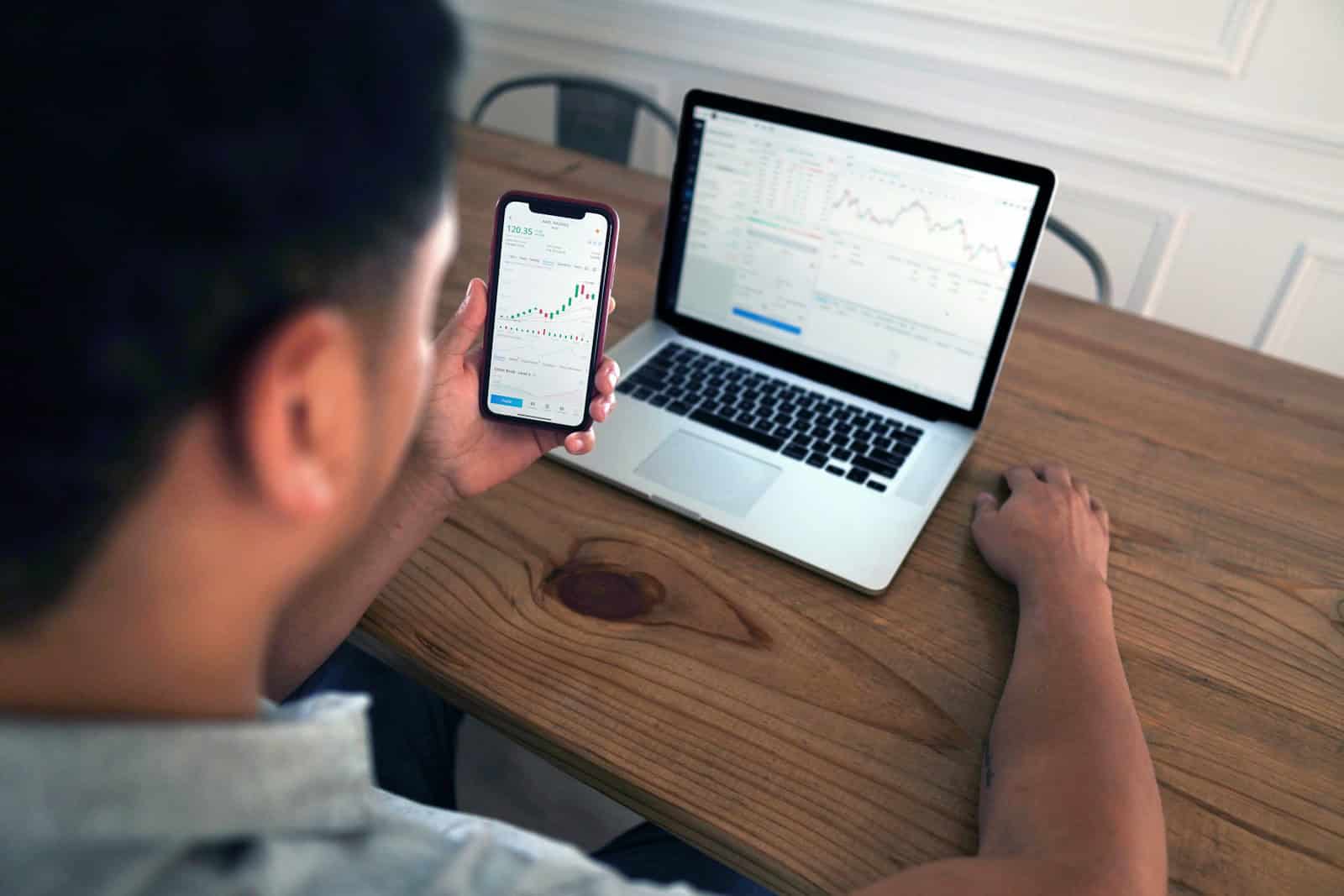Transferring voice memos from an iPhone to a PC can seem challenging, especially without using iTunes. There are several easy methods to achieve this without relying on iTunes. This post will guide you through different ways to move your recordings quickly.
Many users might find it tedious to use iTunes for transferring voice memos. Luckily, alternatives like iCloud, Google Drive, and Dropbox simplify the task. Using these methods, you can save your recordings to cloud storage and then access them on your PC.
Whether you’re working on important projects, organizing personal notes, or sharing recordings, these methods offer flexibility and convenience. By following these steps, you can manage your voice memos without the hassle of iTunes.
You don’t need iTunes to move your voice memos to your computer. There are several easy alternatives — including iCloud Drive, email, AirDrop (for Windows 11 with Intel/Qualcomm Bluetooth), and third-party transfer tools.
Below are the best methods you can use.
🗂️ Method 1: Use iCloud Drive
Using iCloud Drive is one of the simplest and most reliable ways to transfer your voice memos.
Steps:
- Enable iCloud Drive on your iPhone:
- Go to Settings → [Your Name] → iCloud → iCloud Drive.
- Turn on iCloud Drive.
- Scroll down and ensure Voice Memos is toggled on.
- Upload your voice memo:
- Open the Voice Memos app.
- Select the memo you want to transfer.
- Tap the Share button → choose Save to Files → select iCloud Drive.
- Access on your PC:
- On your computer, visit iCloud.com and sign in with your Apple ID.
- Open iCloud Drive, then download the voice memo to your PC.
✅ Best for: Quick transfers of a few memos, especially if you already use iCloud.
(Source: MakeUseOf)
📧 Method 2: Email or Message Yourself
For small audio files, you can simply email or message them to yourself.
Steps:
- Open the Voice Memos app.
- Tap the memo you want to send.
- Tap the Share icon → choose Mail (or another messaging app).
- Send it to your own email address.
- Open your email on your PC and download the attached file.
✅ Best for: Small voice memos under ~20–25 MB.
(Source: iPhone Life)
☁️ Method 3: Use a Cloud Service (Google Drive, Dropbox, OneDrive)
If you prefer non-Apple cloud storage, you can use third-party apps.
Steps:
- Install Google Drive, Dropbox, or OneDrive on your iPhone.
- In the Voice Memos app, tap the memo → Share → choose your preferred cloud app.
- Once uploaded, open the same cloud service on your PC and download the file.
✅ Best for: Users who already use cloud storage for other files.
(Source: MobileTrans)
💻 Method 4: Use a Third-Party Transfer Tool
If you want to move many memos at once or avoid cloud uploads, use a data transfer app.
Popular options:
- EaseUS MobiMover (download here)
- Coolmuster iOS Assistant
- Tenorshare iCareFone
Steps (example with EaseUS MobiMover):
- Install EaseUS MobiMover on your PC.
- Connect your iPhone via USB.
- Open MobiMover → choose Audio → Voice Memos.
- Select the memos you want → click Transfer to PC.
✅ Best for: Bulk transfers or offline use.
(Source: EaseUS)
🔄 Method 5: Use AirDrop (Windows 11 with Intel/Qualcomm Bluetooth)
If your Windows 11 PC supports AirDrop-like Nearby Sharing via Bluetooth/Wi-Fi, you can use this for wireless transfers.
Steps:
- On your iPhone, open Voice Memos → select a memo → Share.
- Choose AirDrop (or Nearby Share if using a compatible app like Snapdrop.net).
- Accept the transfer on your PC.
✅ Best for: Quick wireless transfers without cables.
🧩 Summary
| Method | Internet Required | Best For | Difficulty |
|---|---|---|---|
| iCloud Drive | ✅ Yes | Apple users | ⭐ Easy |
| ✅ Yes | Small files | ⭐ Easy | |
| Cloud Services | ✅ Yes | Cross-platform users | ⭐⭐ Moderate |
| Transfer Tools | ❌ No | Bulk transfers | ⭐⭐ Moderate |
| AirDrop/Nearby Share | ❌ No | Quick wireless | ⭐⭐ Moderate |
💡 Tip:
Voice memos are saved as .m4a files. You can play them on Windows using the built-in Media Player or convert them to .mp3 using free tools like Audacity or VLC.
Key Takeaways
- Transfer voice memos easily using cloud services.
- Options include iCloud, Google Drive, and Dropbox for transferring files.
- Enjoy more flexibility and convenience without relying on iTunes.
Direct Transfer Methods from iPhone to Computer
There are several ways to transfer voice memos from an iPhone to a computer without using iTunes. These methods include using email or messages, leveraging cloud services, connecting with AirDrop, and using third-party applications.
Using Email or Messages to Send Voice Memos
One way to get voice memos to your computer is by emailing them. Open the Voice Memos app on your iPhone. Select the memo you want to transfer.
Tap the Share icon and choose your email app, like Mail or Gmail. Type in your email address and send.
On your computer, open the email and download the attachment. You can also send voice memos through text messages using the Messages app if sending emails isn’t an option.
Leveraging Cloud Services for Transfer
Another easy method is using cloud storage like iCloud, Dropbox, Google Drive, or OneDrive. Open the Voice Memos app. Select the memo and tap the Share icon.
Choose Save to Files and select iCloud Drive or another cloud service. On your computer, go to the cloud service’s website or application. Log in with your credentials to download the memo.
Connecting with AirDrop
If you have a Mac, you can use AirDrop to transfer voice memos. Open the Voice Memos app on your iPhone. Select the memo and tap the Share icon.
Choose AirDrop and select your Mac from the list. The memo will transfer wirelessly. Make sure both devices are on the same network and have AirDrop enabled.
Third-Party Applications for PC and Mac
There are also third-party tools like EaseUS MobiMover and iSeeker. These apps help to transfer voice memos from iPhone to PC or Mac.
Download and install the app on your computer. Connect your iPhone using a USB cable. Open the app, select the transfer option, and follow the prompts to move the voice memos.
Each of these methods provides a convenient way to transfer voice memos from an iPhone to a computer, whether it’s a Windows PC or a Mac.