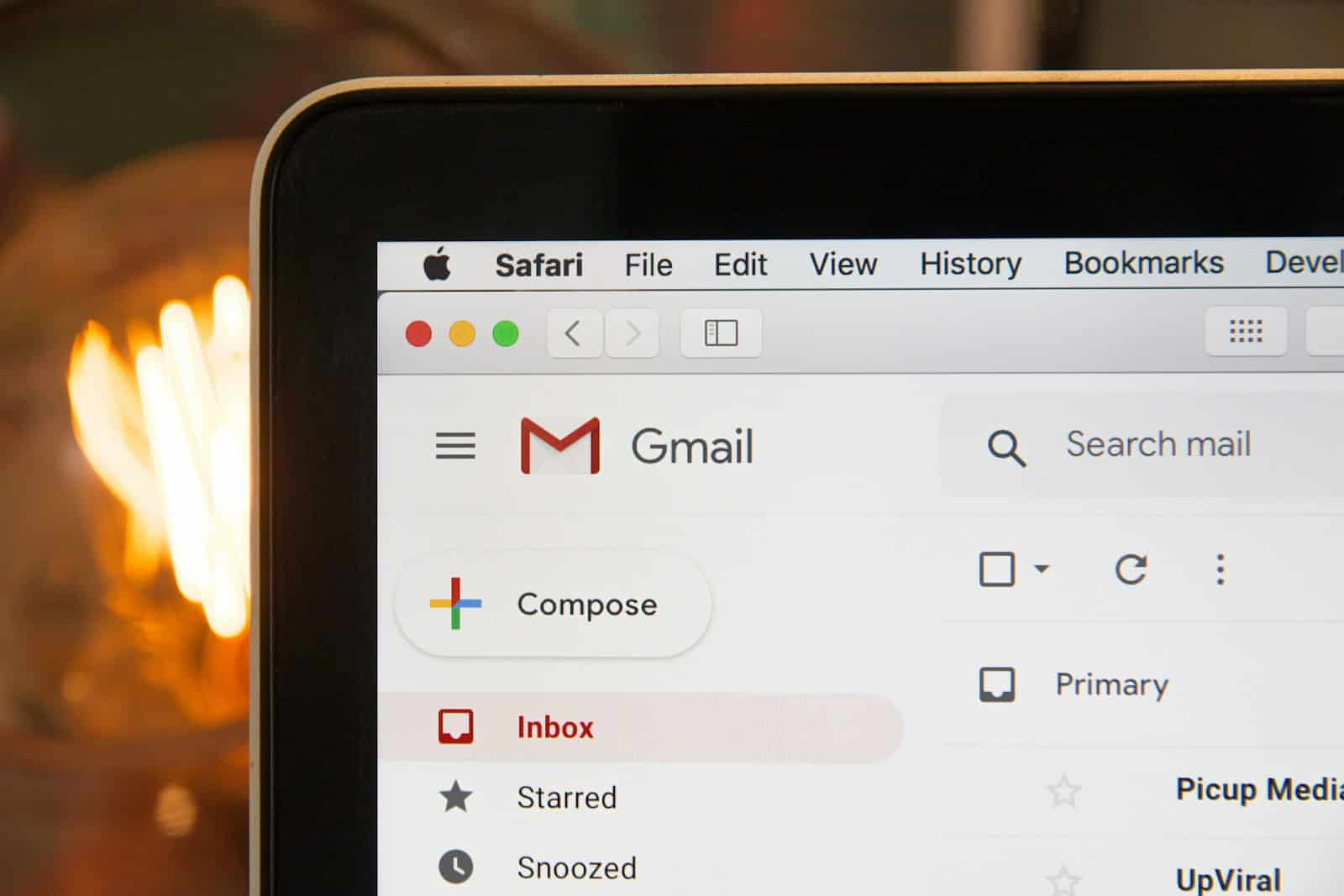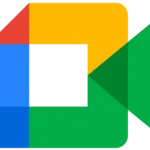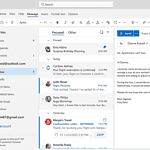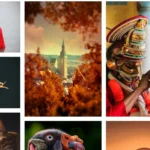Sending videos through email is a convenient way to share media with friends, family, and colleagues. With the file size limitations on most email services, however, sending larger video files often requires additional steps. It is essential to know the methods available to send videos effectively to ensure the recipient can view them without issues.
Before sending a video via email, one should consider the size of the video file and the format in which it is saved. Compressing the video or using a cloud service to host the file can help bypass the size restrictions imposed by email providers. Additionally, ensuring the video is in a widely compatible format can prevent playback problems for the recipient.
Sending Videos via Email: Quick and Easy Methods
Option 1: Attaching the Video Directly
This is the simplest method, but it’s only suitable for small video files.
- Compose a New Email: Start a new email in your preferred email client (Gmail, Outlook, etc.).
- Click the Attachment Icon: Look for the paperclip or attachment icon.
- Select Your Video: Choose the video file you want to send from your computer.
- Send: Add your recipient, subject, and message, then click “Send.”
Option 2: Using Cloud Storage

For larger videos or to avoid attachment size limits, use cloud storage services:
| Service | Instructions |
|---|---|
| Google Drive | Upload your video to Google Drive, get the shareable link, and paste it into your email. |
| Dropbox | Similar to Google Drive, upload the video, get the link, and share it. |
| OneDrive | Upload your video, right-click it, choose “Share,” then copy the link and paste it into your email. |
| iCloud Drive | (For Apple users) Upload to iCloud Drive, get the link, and share it in your email. |
Option 3: Using Video Compression Tools
If your video is too large, consider compressing it before sending:
- Free Online Tools: Many free online video compressors are available, like Clideo or VEED.io.
- Desktop Software: If you need more control, use desktop software like HandBrake (free) or Adobe Premiere Pro (paid).
Additional Tips:
- Check File Size Limits: Most email providers have limits on attachment size. Check your provider’s limit before sending.
- Consider the Recipient: Not everyone might be able to easily open large video files or access cloud storage. If in doubt, ask the recipient for their preference.
- Password Protection: If the video is sensitive, consider password-protecting it before sharing.
Key Takeaways
Sending videos by email involves understanding size limitations and selecting appropriate methods to share.
Preparing a video for email may include compressing it and ensuring it is in a compatible format.
Utilizing cloud services can facilitate the sharing of large video files through email.
Preparing Your Video for Email
Sending a video via email requires a bit of preparation. One must be mindful of the video’s size, the format, and the quality to ensure successful delivery without compromising the viewing experience.
Assessing Video File Size and Email Limits
Email clients like Gmail, Yahoo, and Outlook have size limits for attachments, typically around 25MB. Before trying to send a video, one should check the video file size and compare it with the email provider’s limit. This step can prevent failed delivery attempts.
Optimizing Video for Email
To maintain video quality while reducing the file size, one can adjust the resolution or bitrate of the video. Video editors allow users to customize these settings. Lowering them just enough can shrink the file size while keeping the video clear and enjoyable.
Choosing the Right Video Format
Some video formats, such as MP4 and 3GP, are better suited for email because they are widely compatible with different devices and often have smaller file sizes. Converting the video to these formats can help avoid compatibility issues at the recipient’s end.
Compressing Large Video Files
When a video is too large to send as an attachment, it can be compressed using a zip or rar tool. This process reduces video file size but may affect quality if overdone. For large video files, using cloud storage services and sending a link is often a more efficient solution. The video is uploaded to a service such as Dropbox, Google Drive, or OneDrive, where it can be easily shared with others via a link.