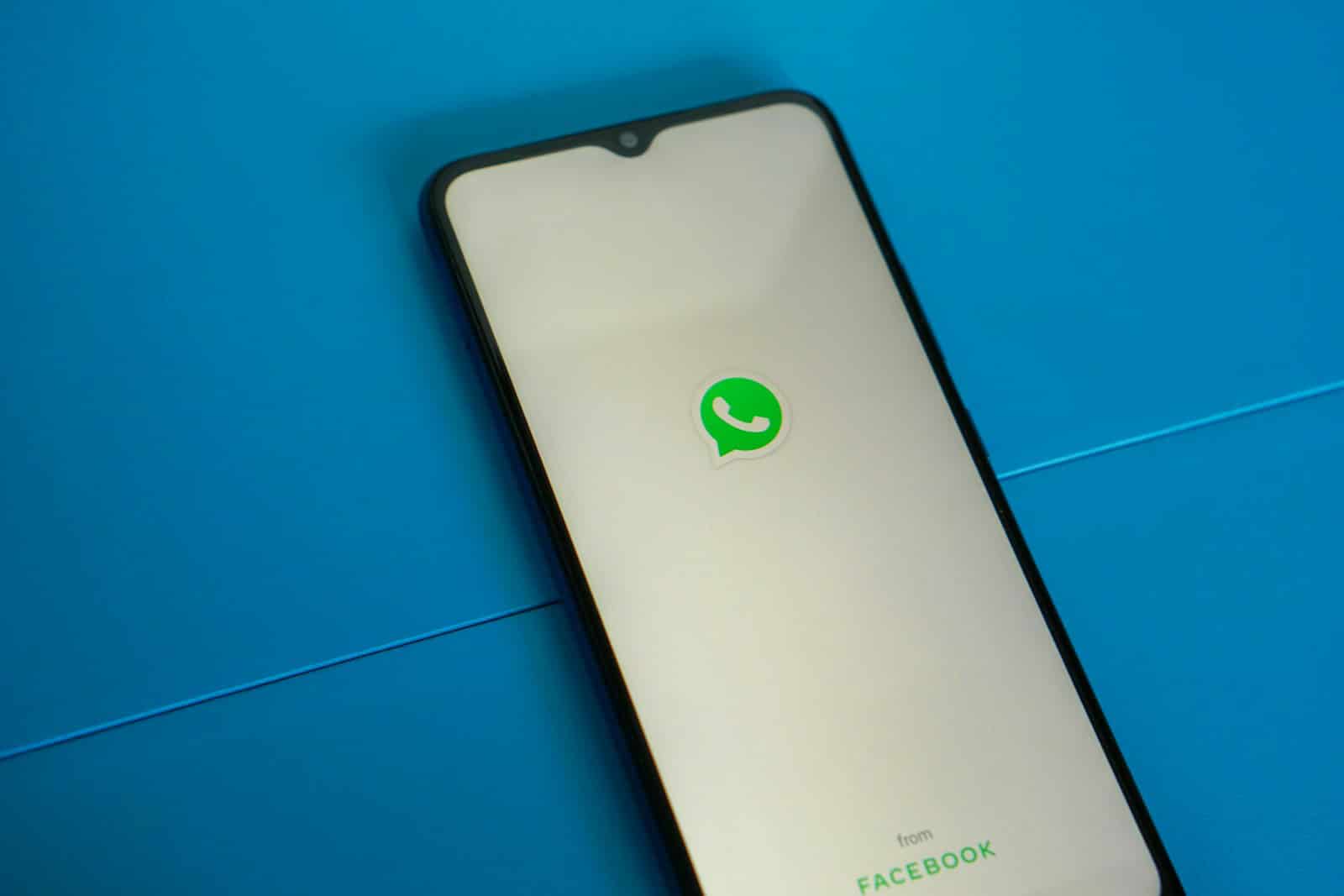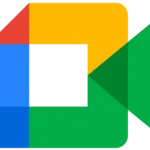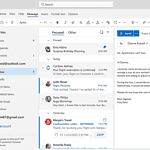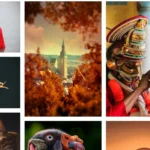WhatsApp has emerged as a widely used application for instant messaging around the globe. Its ability to share photos has made it a favorite for people looking to send images quickly and easily. Users appreciate the simplicity with which they can select a photo from their device and share it with individuals or groups on the platform. The process is streamlined to enhance user experience and connectivity.
The platform offers various options for customizing and editing images before sharing. This feature is useful for users who wish to add a personal touch to their messages. They can tweak their photos using WhatsApp’s in-built tools before sending them to contacts. Sharing images on WhatsApp not only serves the purpose of communication but also helps in strengthening bonds through the exchange of personal photos or funny moments.
Sharing Your Snaps: A Guide to Sending Photos on WhatsApp
WhatsApp isn’t just for texting; it’s a great way to share photos with friends and family. Here’s how you can do it on different devices:
On Your Phone (iPhone or Android)
- Open a Chat: Choose the individual or group chat where you want to send the photos.
- Tap the “+” Button: Next to the text box, you’ll see a “+” button. Tap it.
- Select “Photo & Video Library”: This opens your phone’s gallery. Choose the photos you want to send.
- Add a Caption (Optional): You can write a caption below the photos before sending.
- Tap Send: Tap the send button (arrow icon) to share your photos.
On the Web or Desktop App
- Open a Chat: Select the chat where you want to send the photos.
- Click the Attachment Icon: Look for a paperclip icon next to the text box.
- Choose “Gallery”: This will let you select photos from your computer.
- Add a Caption (Optional): Write a caption if you wish.
- Click Send: Hit the send button to share your photos.
Additional Tips for Sharing Photos on WhatsApp
- Send Multiple Photos: You can select multiple photos at once to send them as an album.
- Edit Photos: WhatsApp allows you to crop, rotate, or add text and stickers to your photos before sending.
- Choose Quality: You can choose between “Standard” and “HD” quality for photos. HD sends larger files but offers better image quality.
- View Shared Photos: All photos you’ve shared or received are stored in the chat, making it easy to find them later.
Sharing photos on WhatsApp is a quick and easy way to keep in touch with loved ones and share your memories.
Key Takeaways
- WhatsApp is a popular platform for sharing photos.
- It allows easy selection and instant sharing of images.
- Users can personalize photos with editing tools before sending.
Using WhatsApp for Sharing Photos
WhatsApp has made photo sharing simple and secure. Users enjoy flexibility in sending images and can control who sees their shared content.
Photo Sharing on WhatsApp
Sending photos on WhatsApp is straightforward. Users select the chat they want to share images with and tap the attach icon. A choice of photo quality, HD or standard, is available before sending. The app allows for the addition of captions and edits such as crop and rotate. For sharing multiple photos, one can select up to 30 images at a time. Users can also send photos as documents to preserve their original quality.
Managing Privacy and Security
When it comes to privacy, WhatsApp provides several settings. Users can adjust who can see their profile photo and status. They can also block contacts if needed. For security, end-to-end encryption ensures that only the communicating users can read what is sent. This encryption applies to photos and messages alike. It’s important for users to periodically review their privacy settings to maintain their desired level of security.