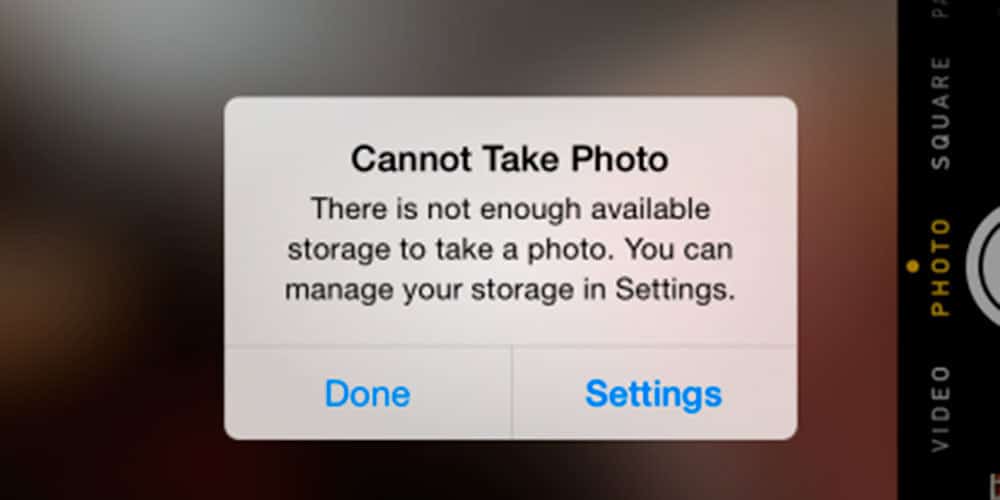Many iPhone users face the issue of running out of storage space. It can be frustrating when your device alerts you that there is not enough space for new photos, apps, or updates. Deleting unused apps and offloading their data can free up valuable storage space.
Another effective method is to remove unwanted photos and videos. These items often take up a lot of space without you realizing it. Managing your storage regularly can help prevent this issue from happening again.
Lastly, consider using cloud storage options. Services like iCloud can store photos and videos, freeing up space on your device. This way, you can still access your media without compromising on storage space.
Here are the steps to fix the “Not Enough iPhone Storage” issue:
1. Check What’s Using Space
- Go to Settings > General > iPhone Storage
- Wait for the list to populate—it shows which apps and files are taking up space.
2. Delete Unused Apps
- In the iPhone Storage list, tap on apps you no longer use.
- Tap Delete App to remove them completely and free up space.
3. Offload Unused Apps
- Go to Settings > General > iPhone Storage
- Tap Enable next to Offload Unused Apps
- This removes the app but keeps your data for future use.
4. Clear Safari Cache
- Go to Settings > Safari
- Tap Clear History and Website Data
5. Delete Large Messages & Attachments
- Go to Messages > open conversations with lots of media.
- Tap and hold a photo or video > More > select items > tap the trash icon.
- Or go to Settings > Messages > set Keep Messages to 30 Days.
6. Remove Unused Photos & Videos
- Open the Photos app and delete unnecessary media.
- Then go to Albums > Recently Deleted and empty the folder.
7. Use iCloud Storage
- Go to Settings > tap your name > iCloud
- Turn on iCloud Photos or iCloud Drive to move items off your device.
8. Delete Downloaded Media
- Open Music, Podcasts, Netflix, or other media apps.
- Delete downloaded content you no longer need.
9. Empty the Files App Trash
- Open the Files app > Browse > tap Recently Deleted under iCloud or On My iPhone
- Delete everything permanently.
10. Restart Your iPhone
- Sometimes storage doesn’t refresh properly. Restart your device to make sure your changes take effect.
Optional: Upgrade Storage Plan
- If you’re constantly running out of space, consider upgrading your iCloud storage plan or choosing a higher-capacity iPhone in the future.
These steps should help clear space and prevent storage-related errors.
Key Takeaways
- Deleting unused apps and offloading data can help.
- Remove unwanted photos and videos to gain storage.
- Use cloud storage to free up device space.
Understanding iPhone Storage Management
Efficient storage management is vital for maintaining your iPhone’s performance. This involves understanding both local device storage and iCloud storage, as well as implementing effective strategies to manage files, apps, and media.
Overview of iPhone and iCloud Storage
Device storage refers to the built-in storage in your iPhone. iCloud storage, on the other hand, is Apple’s cloud-based service which stores data online. Users can often feel there’s not enough storage on their iPhone, even when iCloud space is available. Checking both can help identify where issues lie.
Device Storage: Found in Settings > General > iPhone Storage. Shows how much space each app and its data take.
iCloud Storage: Found in Settings > [your name] > iCloud. Includes photos, backups, and other data synced across devices.
Optimizing iCloud Usage
Using iCloud effectively can free up a lot of space on your iPhone. Make sure to leverage tools like iCloud Photos and iCloud Drive.
iCloud Photos: When enabled, full-resolution photos and videos are stored in iCloud while smaller versions remain on your device. This feature ensures you have more free space without losing your media.
iCloud Backups: Regularly backup your iPhone to iCloud to safeguard your data and reduce the need for local backups that take up space.
iCloud Drive: Store documents and other files. This way, large files are kept in the cloud, not on your device.
Effective File and App Management
Apps and files can quickly consume storage space. Managing these effectively is key.
Offload Unused Apps: In Settings > General > iPhone Storage, choose “Offload Unused Apps”. This removes the app but keeps its data. Apps can be reinstalled without losing information.
Manage Installed Apps: Regularly review the apps on your iPhone. Delete those that you no longer use by tapping Settings > General > iPhone Storage, then selecting the app and tapping Delete App.
Managing Media and Messages
Photos, videos, and messages contribute significantly to storage use. Managing these effectively can recover a lot of space.
Photos and Videos: Use the Photos app to delete unwanted photos and videos. Also, empty the “Recently Deleted” album to free up storage immediately.
Music and Movies: Remove downloaded songs, movies, and TV shows from streaming apps like Spotify and Netflix after you no longer need them.
Messages: Text messages, especially those with attachments, consume space. Delete old messages by going to Settings > Messages and setting ‘Keep Messages’ to “30 Days” or “1 Year,” depending on your preference.