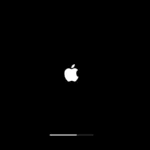Experiencing a black screen on your iPhone after an update can be frustrating. This issue often stems from software glitches during the update process. To fix this, try force restarting your iPhone. Press and quickly release the volume up button, then the volume down button, and finally, hold the side button until the Apple logo appears.
If the force restart doesn’t help, connect your iPhone to a charger and let it charge for an hour. Sometimes, the phone needs extra power to complete the update. If it still doesn’t turn on, you may need to enter DFU mode. This involves more complex steps but can refresh the entire software of your device.
Knowing what to do when faced with a black screen can prevent panic. Being prepared with simple troubleshooting steps keeps your phone functional and saves time. Don’t let a black screen after an update ruin your day.
Why Does This Happen?
- Incomplete update installation
- Software glitches or frozen processes
- Battery drain during update
- App incompatibility causing crashes
- Hardware issues (rare, but possible if update coincided with existing damage)
(Source: AppleToolbox, GeeksChalk)
🛠️ Solutions to Fix Black Screen
1. Force Restart Your iPhone
Often the quickest fix.
- iPhone 8 or later: Press and quickly release Volume Up, then Volume Down, then hold Side button until the Apple logo appears.
- iPhone 7: Hold Volume Down + Side button until the Apple logo shows.
- iPhone 6s or earlier: Hold Home + Power button until restart.
2. Charge Your iPhone
- Connect to a charger and let it charge for at least 30 minutes.
- If the battery drained completely during the update, it may take time to wake up.
3. Connect to a Computer (Recovery Mode)
If force restart doesn’t work:
- Connect iPhone to a Mac/PC with Finder or iTunes.
- Put it into Recovery Mode:
- Follow the same steps as force restart, but keep holding until the Recovery Mode screen appears.
- Choose Update (not Restore) to reinstall iOS without erasing data.
4. Use DFU Mode (Last Resort)
If Recovery Mode fails, try DFU (Device Firmware Update) mode:
- Connect iPhone to your computer.
- Perform a special button sequence (varies by model).
- iTunes/Finder should detect a device in DFU mode.
- Restore iOS. (This will erase your data, so only use if other steps fail.)
5. Check for Hardware Issues
If none of the above work:
- Inspect for water damage or screen issues.
- Contact Apple Support or visit an Apple Store for diagnostics.
✅ Prevention Tips
- Always back up your iPhone before updating.
- Make sure your phone is charged above 50% before installing updates.
- Keep apps updated to avoid post‑update crashes.
⚡ Bottom Line:
A black screen after an iOS update is usually a software glitch that can be fixed with a force restart, charging, or reinstalling iOS via Recovery Mode. Hardware failure is rare but possible.
Key Takeaways
- Force restart your iPhone to fix the black screen.
- Charge your iPhone for an hour if a restart doesn’t work.
- Use DFU mode for deeper issues if needed.
Diagnosing the Black Screen Issue Post-iOS Update
When your iPhone shows a black screen after an iOS update, identifying the root cause is crucial. Potential problems could be hardware-related, influenced by external factors, or linked to recent changes in the iOS update.
Differentiating Between Hardware and Software Problems
Sometimes the black screen may be due to either hardware or software issues. To troubleshoot, start with a forced restart. Press and quickly release the volume up button, then the volume down button. Finally, hold the side button until the Apple logo appears.
If this doesn’t work, connect the iPhone to a computer and use iTunes or Finder. This step helps determine if the device is recognized, which can indicate a software issue. If the iPhone isn’t recognized, it may suggest a hardware problem.
Visible physical damage or water exposure points to hardware issues. In such cases, professional repair might be necessary.
Checking External Factors
External factors can sometimes cause the iPhone screen to go black. First, verify that the battery isn’t drained. Plug the phone into a reliable charger using an original or certified charging cable. Allow it to charge for at least an hour to rule out a low-charge battery.
Inspect the charging port for debris. Dust or lint can cause poor charging connections. If the charger and cable are faulty, using different ones can help identify the problem.
Also, ensure the iPhone isn’t overheating. High temperatures can cause the screen to go black temporarily. Move it to a cooler environment and let it rest.
Identifying Recent iOS Update Changes
Recent iOS updates may bring glitches. For instance, updates to iOS 16 or iOS 17 introduced new features but also new bugs. Check Apple forums and support pages for any reported issues specific to your update.
Enable and use Recovery Mode if a recent update caused the problem. Quickly press and release the volume up button, then the volume down button, and finally hold the side button. Release it when you see the computer icon with a cable on the screen. This can often restore functionality if a recent update is causing the black screen.