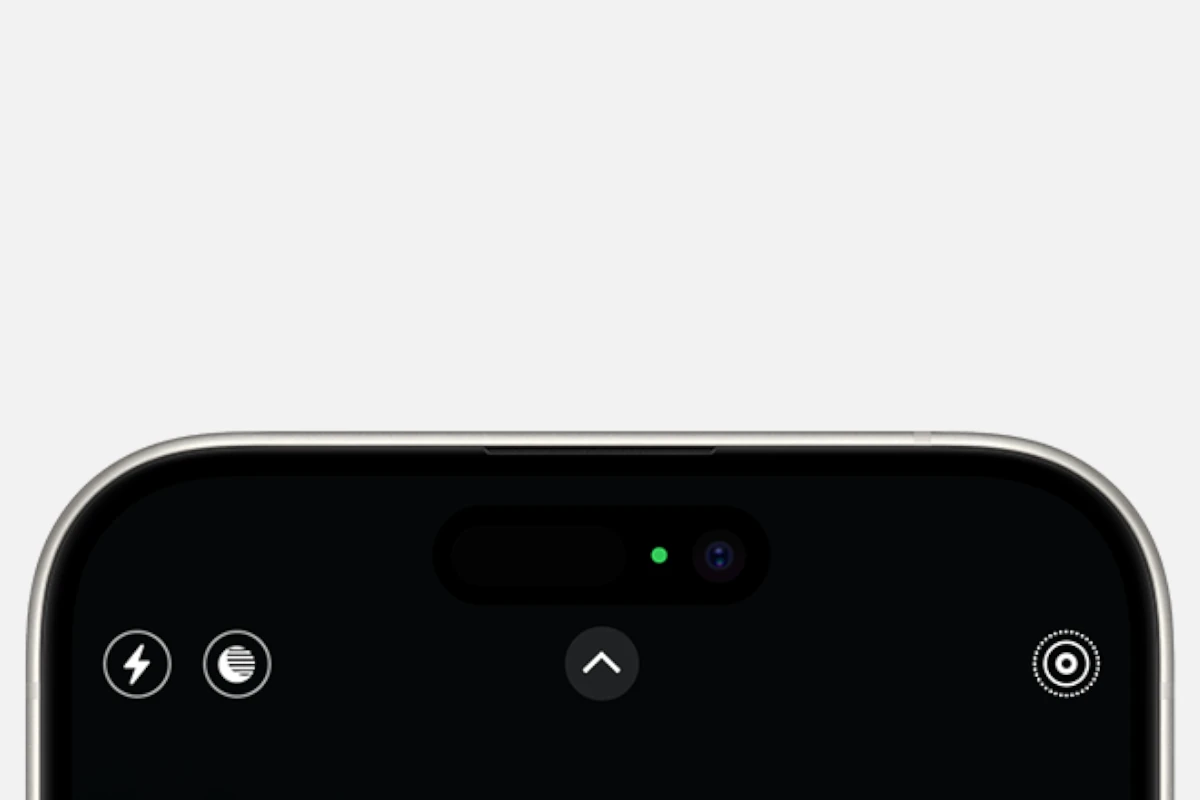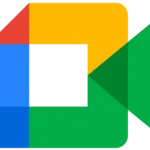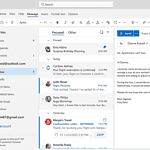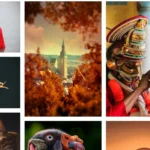Ever noticed a green dot at the top of your iPhone screen and wondered what it means? With the introduction of iOS 14, Apple added this feature to help users keep track of their privacy. The green dot means your iPhone’s camera is in use.
When the camera is on, you’ll see this green dot in the status bar. Apps like FaceTime or Instagram may use it during video calls or to create stories. This is important because it ensures you’re aware of when your camera is active.
This feature adds a layer of transparency about app permissions on your device. Keeping an eye on this dot can help protect your privacy by making sure apps use your camera only when you allow them to.
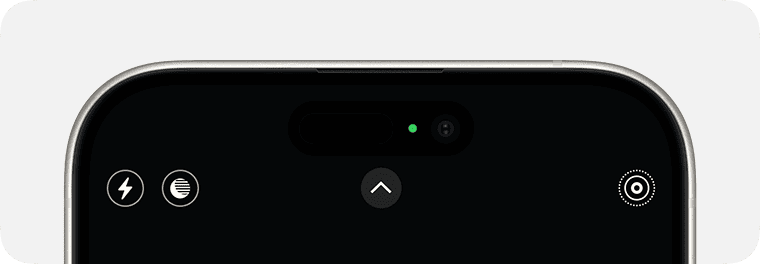
Key Takeaways
- Green Dot means your iPhone’s camera is in use.
- Appears in the status bar when the camera or microphone is active.
- Helps protect user privacy by indicating when apps use the camera.
Understanding the Green Dot and Privacy Features
iOS 14 introduced new indicators to enhance user awareness about their iPhone’s privacy settings. These indicators show when the camera or microphone is being used by an app.
Significance of the Green Dot
The green dot appears on your iPhone screen when an app is using the camera. This indicator helps protect your privacidad by notifying you when the cámara is active. The green dot location is near the top-right corner of the display. If you see this green dot, it means an application currently has access to your camera, providing a security check to prevent unauthorized access.
Privacy Indicators in iOS 14
iOS 14 introduced more than just the green dot. It also included the orange dot, which lights up when an app uses your microphone. The purpose of these dots is to give you quick and clear information about app permissions. The privacy indicators act as a safeguard, ensuring users can detect when their mic or camera is in use, even in the background.
Managing App Permissions
You can manage app permissions efficiently in your iPhone’s settings. Go to Settings > Privacy to see which apps have access to your cámara and micrófono. By adjusting these permissions, you control which apps can use these features. This setting helps to maintain your privacy and prevent misuse. Keep your permissions updated regularly to secure your device.
Interpreting Status Bar Icons
The iPhone’s status bar contains several icons that indicate different features and activities. Besides the green and orange dots, you can see symbols for WiFi, Bluetooth, and battery level. These icons provide important information at a glance. For instance, the green dot indicates camera usage, and the orange dot shows microphone activity. Familiarizing yourself with these icons can help you quickly understand your phone’s status and activities.