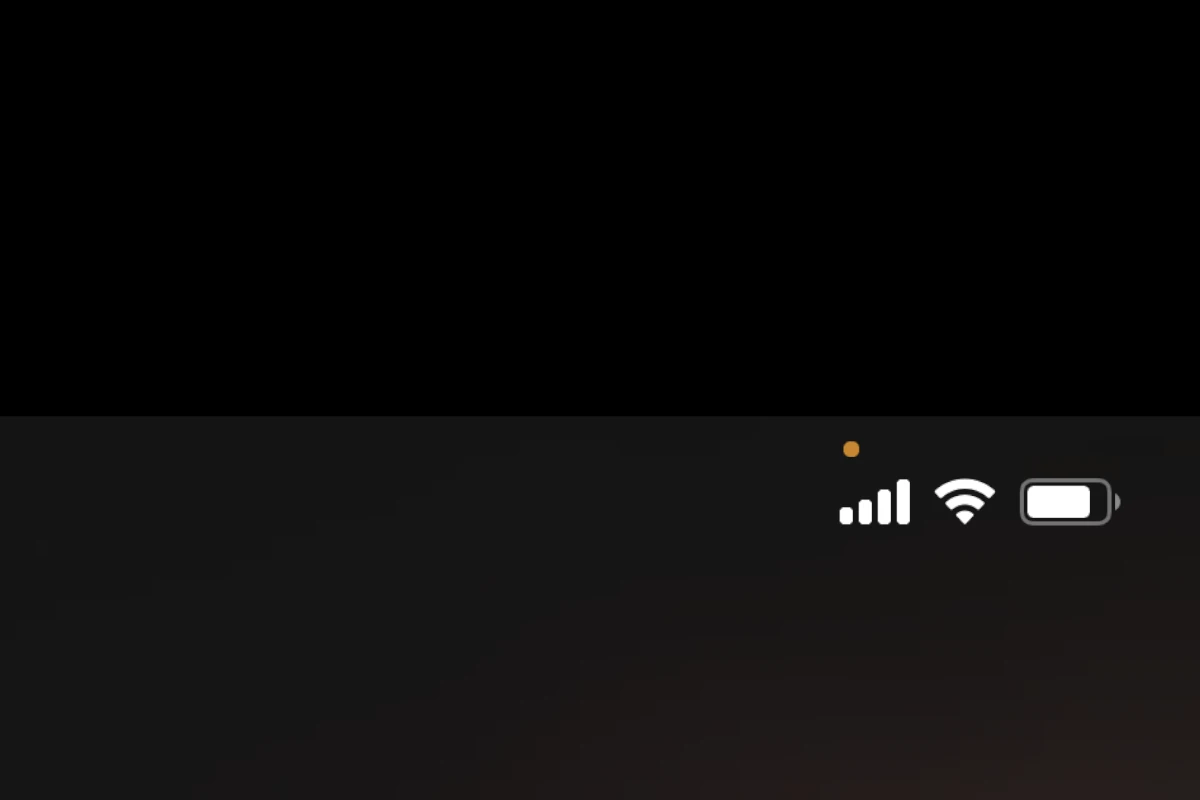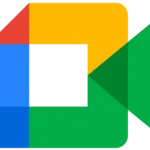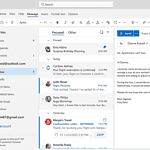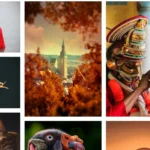The orange dot on an iPhone being lit tells you that the microphone is being used and capturing audio. This is a built-in feature of iOS and can’t be removed. You can, however, change it to a square if that makes you feel better. To do that go to Settings, then Accessibility, and select Display & Text Size. Enable the setting for ‘Differentiate Without Color’ and the dot will change to a square instead.
Privacy features like this one ensure you know when apps access your microphone or camera. Some users find it helpful while others want a cleaner screen. Unfortunately for now, however, the best you can do is change it from circle to a square.
Understanding and Managing the Orange Dot on Your iPhone
What Does the Orange Dot Mean?
The orange dot that sometimes appears in the upper right corner of your iPhone screen is a privacy indicator. It signals that an app is actively using your microphone. This is part of Apple’s commitment to transparency, letting you know when your microphone is engaged, even in the background.
Can You Disable the Orange Dot?
The orange dot itself cannot be permanently disabled. It’s a core feature of iOS designed to protect your privacy. The dot will automatically disappear when the app stops using your microphone.
Managing App Permissions
If you’re concerned about an app using your microphone, you can manage its permissions. Go to Settings > Privacy & Security > Microphone and toggle off access for the specific app.
Alternative for Colorblind Users
If you have difficulty distinguishing colors, you can change the orange dot’s appearance. Go to Settings > Accessibility > Display & Text Size and enable “Differentiate Without Color.” This will make the dot a square instead of a circle.
Troubleshooting the Orange Dot
If the orange dot persists even when no apps seem to be using your microphone, try the following:
- Close all open apps: Double-tap the Home button (or swipe up from the bottom on newer models) and swipe away all apps.
- Restart your iPhone: This can resolve temporary software glitches.
- Check for software updates: Ensure your iPhone is running the latest version of iOS.
Orange Dot vs. Green Dot
Remember, the orange dot indicates microphone usage, while a green dot signifies camera usage. Both are important privacy indicators that help you stay aware of how apps access your device’s sensors.
Key Takeaways
- The orange dot shows when the microphone is in use.
- Changing settings can turn the dot into a square.
- Adjusting display options makes the indicator less distracting.
Understanding the Orange Dot on iPhone
The orange dot on an iPhone signals specific privacy-related activities. It is essential to grasp the purpose of this indicator and how it can affect your experience.
The Purpose of the Orange Dot
The orange dot appears on an iPhone when the microphone is active. This feature was introduced with iOS 14 to improve user privacy. When the orange dot shows, it means that an app is listening in. This can include apps for calls, recording, or voice commands. Users see the orange dot at the top-right corner of the screen. By checking this indicator, users can know when their microphone is in use and take steps to manage their privacy.
Differences Between the Orange and Green Dots
The iPhone uses both orange and green indicators. The orange dot shows when the microphone is being used. In contrast, the green dot appears when the camera is active. This helps users know when their camera or microphone is in use by an app. If both the camera and microphone are in use, only the green dot appears. These indicators give clear and quick feedback on app activities, enhancing control over privacy.
Accessibility and Visual Cues for Differentiating Without Color
iPhones offer accessibility features for users who have trouble with color differentiation. Under Settings > Accessibility > Display & Text Size, there’s an option called “Differentiate Without Color.” When this feature is on, the orange dot becomes an orange square. This change makes it easier for users to notice the indicator. By using shapes instead of just colors, Apple ensures that more users can benefit from these privacy indicators. This setting does not alter the green dot, which remains a circle.