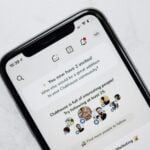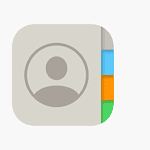FaceTime has become an essential tool for staying connected with friends and family. With the release of iOS 17, Apple introduced new gestures that make video calls more interactive and fun. Simple hand gestures during a FaceTime call can now trigger animated effects on your screen.
Using these gestures is easy and intuitive. For example, making a heart shape with your fingers will show floating red hearts. A thumbs-up gesture will display a thumbs-up icon. These effects add a new layer of expression to your video calls.
These FaceTime gestures work on iPhones, iPads, and Macs with the latest software. Exploring the full range of gestures can enhance your communication, making your interactions more lively and personal.
iOS 17 FaceTime Reactions: Expressing Yourself with Gestures
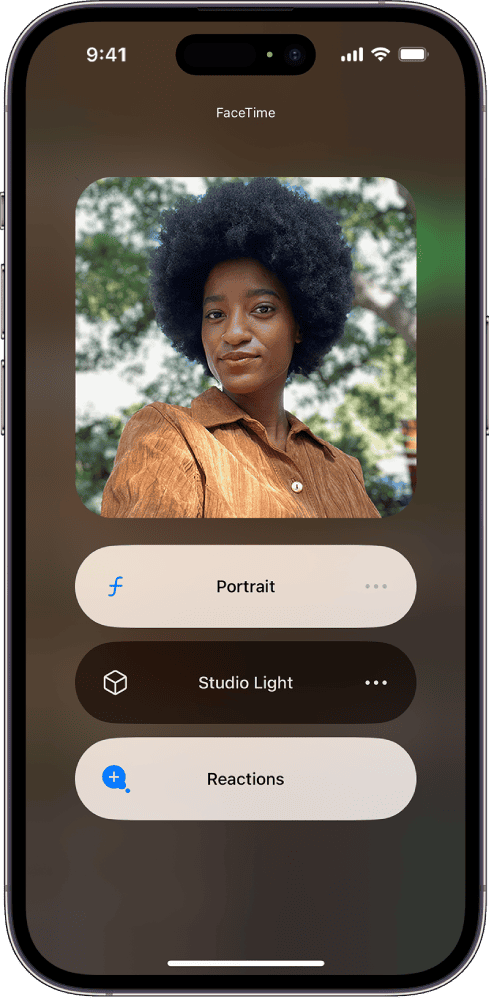
Unlocking Reactions
To use FaceTime gestures, ensure you have iOS 17 or later installed on your iPhone 12 or newer (excluding iPhone SE). During a FaceTime call, swipe down from the top-right corner to open Control Center. Tap “Video Effects” and make sure “Reactions” is turned on.
Hand Gesture Guide
| Gesture | Effect |
|---|---|
| Heart shape with both hands | Heart Emoji |
| Single thumbs up | Thumbs Up Emoji |
| Double thumbs up | Fireworks |
| Single thumbs down | Thumbs Down Emoji |
| Double thumbs down | Storm Cloud |
| One-handed peace sign | Balloons |
| Two-handed peace sign | Confetti |
| “Rock on” sign with both hands | Lasers |
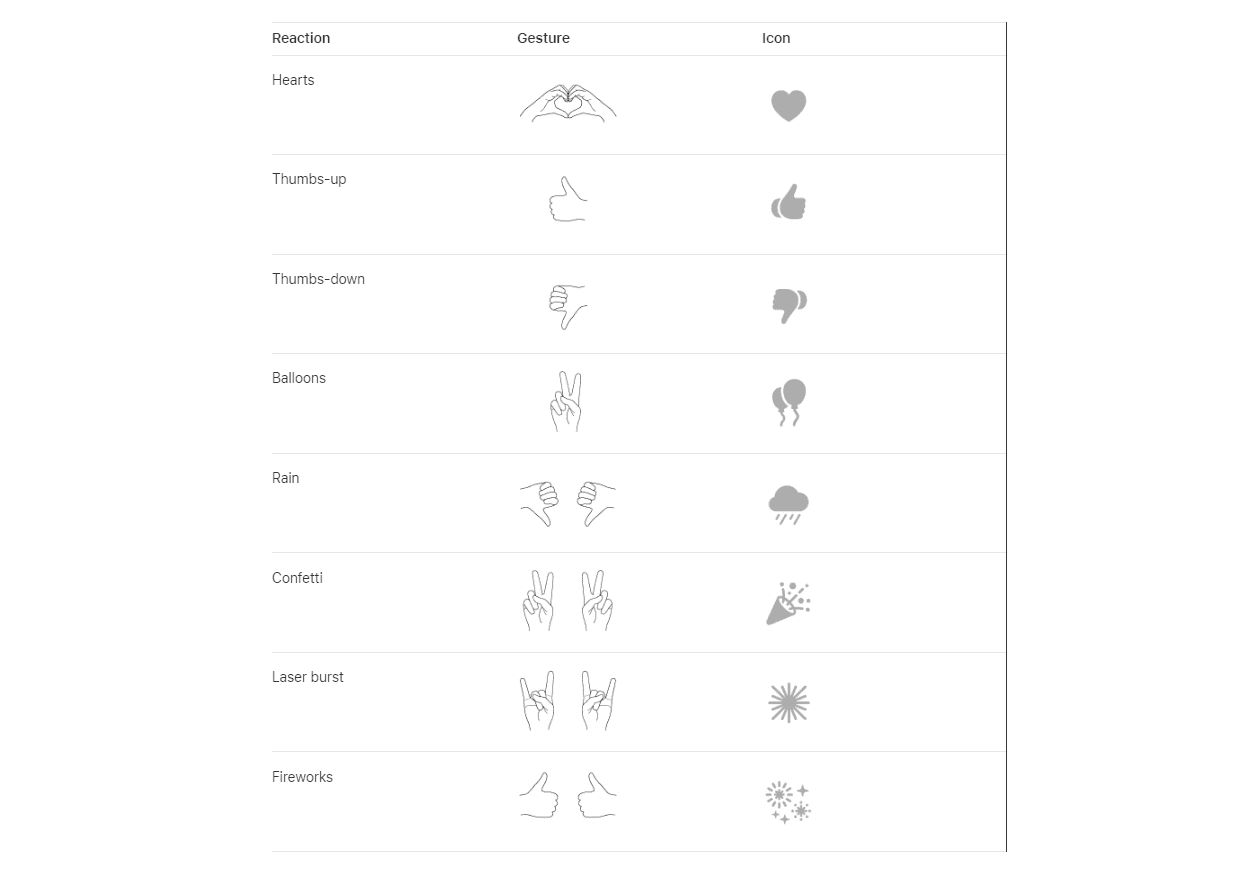
Image Source: https://support.apple.com/guide/iphone/use-video-conferencing-features-iphaa0b5671d/ios
Beyond FaceTime
While these gestures primarily work within FaceTime, some third-party video conferencing apps also support them.
Alternatives for Older Devices
Users with older iPhones or iOS versions can still access reactions through a long press on their video tile during a call. This reveals buttons for each reaction.

Important Note
For the gestures to register, hold your hands a comfortable distance from your face and give a brief pause to allow the effect to activate.
Key Takeaways
- FaceTime gestures activate animated effects during calls
- Gestures like a heart shape or thumbs-up create visual icons
- Available on devices running iOS 17 and macOS Sonoma
Understanding Facetime Gestures
Facetime gestures enhance the video calling experience with visual effects. These features work with iPhones, iPads, and Macs and support third-party apps.
Fundamentals of Gestures in Facetime
Gestures in FaceTime use hand movements to trigger on-screen effects. Common gestures include the thumbs up, which displays a thumbs-up emoji, and the thumbs down, which shows a thumbs-down emoji. Making a heart shape with both hands brings heart emojis on the screen. Two thumbs up cause fireworks, and the peace sign brings confetti. These gestures work automatically when recognized by the camera.
Facetime Reactions and Expressions
FaceTime allows users to express themselves visually. The reactions range from hearts to fireworks. Holding both thumbs up brings up fireworks, while a single thumbs up shows a thumbs-up emoji. A thumbs down shows a thumbs-down emoji. Using hand gestures, a heart shape brings hearts, while peace signs and other gestures create unique effects. These reactions make video calls more interactive and fun.
Visual Enhancements and Effects
FaceTime includes many visual effects to improve calls. Hearts, confetti, and fireworks are popular. Lasers and balloons can also be triggered. Using Control Center, users can access these effects. Portrait mode helps focus on faces by blurring the background. The effects add a layer of augmented reality that makes calls dynamic and engaging.
Facetime Controls and Accessibility
FaceTime makes it easy to manage gestures and effects. The Control Center allows users to enable or disable certain features. Effects can be turned on or off during calls. This ensures that the user experience is smooth. Accessibility settings also cater to different needs, offering features like subtitles and screen reading supports for those who require them.
Facetime Across Apple Devices
FaceTime works on all Apple devices, including iPhone, iPad, and Mac. Devices like the iPhone 12 and the M3 MacBook Air support these gestures. With updates like iPadOS 17 and macOS Sonoma, the experience remains consistent. This compatibility ensures users can communicate easily across different devices.
Compatibility with Third-party Applications
FaceTime gestures also work with many third-party video apps. Apps like Google Meet and Zoom support these features. This makes it convenient for users who prefer different platforms. The integration allows effects like hearts or lasers to be used outside FaceTime, ensuring a seamless experience regardless of the app.