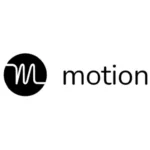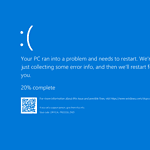Whether you’re a social media manager juggling brand accounts or just someone running both personal and professional profiles, Instagram’s multi-account feature is an essential tool. Gone are the days when you had to log out and re-enter your password every time you wanted to switch profiles. Today, Instagram allows users to effortlessly toggle between accounts, making the platform more versatile than ever.
But as Instagram expands its features and becomes more integrated with Meta’s ecosystem, understanding how and why to manage multiple accounts efficiently is more important than ever.
Why Switching Accounts Matters
In 2025, digital presence is everything. Influencers, small businesses, content creators, and even families often maintain multiple Instagram accounts for different purposes. For example:
- Creators may have one profile for personal updates and another for public-facing brand deals.
- Small businesses often separate their store’s page from their founder’s personal account.
- Community managers might oversee up to five accounts at once, handling support, outreach, and marketing.
Seamlessly switching between accounts ensures you’re responsive to DMs, able to engage with followers, and maintain a consistent posting schedule—all from one app.
How to Add and Switch Between Instagram Accounts
Instagram lets you manage up to five accounts simultaneously on a single device. Here’s how to set it up and switch between them:
Step 1: Add a New Account
- Open the Instagram app and go to your profile.
- Tap the three-line menu in the top-right corner and select Settings and Privacy.
- Scroll to the bottom and tap Add account or Log into existing account.
- Enter the login credentials for the new account.
- Once logged in, Instagram will link that account to your app session.
Step 2: Switch Between Accounts
- Go back to your profile.
- Tap your username at the top of the screen.
- A drop-down will appear showing all your linked accounts.
- Tap the account you want to switch to—it takes just a second.
Alternatively, on newer versions of the app, long-press your profile icon on the bottom-right tab bar to quickly jump between accounts.
Tips for Managing Multiple Instagram Accounts Like a Pro
- Notifications: You can toggle push notifications for each account individually to avoid getting overwhelmed.
- Post Scheduling: Use tools like Meta Business Suite or Later to schedule posts across multiple accounts.
- Quick Login: You no longer need to enter passwords each time. Instagram now supports biometric login (like Face ID or fingerprint) for each account.
- Shared Login Info: Instagram offers an “Accounts Center” where you can manage login details and security across your linked Meta accounts (Facebook, Messenger, Threads, etc.).
What About Threads and Meta Accounts?
Instagram accounts are now closely linked to Threads and Facebook via Meta Accounts Center. If you manage multiple Instagram profiles, you might also have associated Threads handles or linked Facebook Pages. The integration allows cross-posting, ad management, and shared logins across platforms. Managing this efficiently means optimizing your entire Meta ecosystem—not just Instagram.
Final Thought
Mastering account switching on Instagram isn’t just about convenience—it’s about strategy. In a digital-first world where attention is currency, managing multiple accounts smoothly helps you maintain engagement, grow your audience, and stay on top of trends without burnout. Whether you’re running a side hustle, brand, or just want to separate your dog’s account from your own, this feature is a must-use.
Key Takeaways
- Instagram allows easy switching between multiple accounts without logging out.
- Users can add up to 5 Instagram accounts on a single device.
- This feature enables efficient management of personal and business profiles.
Getting Started with Account Switching
Switching between multiple Instagram accounts doesn’t require logging out and back in each time. With the right setup, you can flip between profiles with just a few taps or clicks.
Setting Up Instagram on Your Device
Before adding additional accounts, ensure Instagram is installed on your device. On mobile, visit the App Store for iPhone or Google Play for Android to download the mobile app. For desktop use, Instagram is accessible through any web browser. The initial setup requires an email address, a username, and a password.
Adding and Managing Multiple Accounts
Instagram lets you add and manage multiple accounts from the same device. From your profile page, tap the profile icon and find the option to add an account. Enter the username and password for the other account. Instagram allows up to five accounts that you can switch between without needing to log out. Remember to save login info to simplify the process next time.
Switching Between Accounts
To switch accounts on mobile, tap your profile photo at the bottom of the screen. A drop-down menu appears with your linked accounts. Select the account you wish to switch to. On desktop, click your profile icon in the top right, and then click ‘Switch Accounts.’ Choose the desired account from the list that appears.
Utilizing Accounts for Different Purposes
People often have separate accounts for personal use, business, or other specific interests. Business accounts can tap into analytics and Instagram stories for marketing purposes, helping to grow Instagram followers. Always log into the correct account to reach the appropriate audience and keep your content organized.