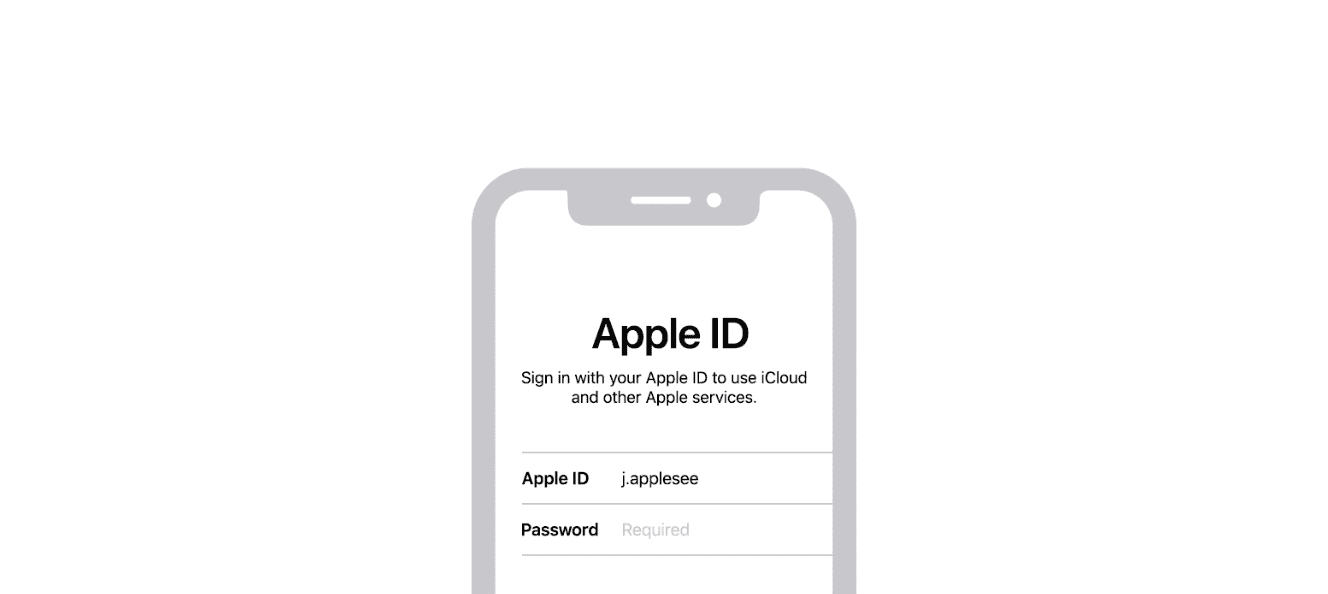Deleting an Apple ID is a significant step that involves removing personal access to various Apple services. This action is irreversible and can affect purchased apps, music, movies, and subscription services. As Apple IDs are integral to using Apple devices and services, it is important for users to understand the impact of such a decision before proceeding.
Before initiating the deletion process, Apple allows users to deactivate their Apple ID temporarily. Deactivation is a reversible action that restricts access to Apple services but retains user data. It is a useful option for users who are uncertain about permanent deletion or need to secure their account for a short period.
For those concerned with privacy and security, the management of an Apple ID is paramount. Apple provides a direct pathway to handle personal data, offering options to either obtain a copy of data or delete it entirely. The process respects user choice while maintaining a high level of security for account information.
📝 Steps to Delete Your Apple ID
Deleting an Apple ID is a permanent action that removes all associated data, including purchases, photos, and messages. You can’t reactivate the account or restore the data once the deletion is complete. It’s crucial to back up all your data before starting the process.
Before you begin, make sure to:
- Backup your data: This includes photos, videos, documents, contacts, and any other important information stored in iCloud. 💾
- Sign out of all devices: Log out of your Apple ID on all devices, including iPhones, iPads, Macs, and Apple Watches.
- Cancel all subscriptions: Make sure to cancel any active subscriptions tied to your Apple ID to avoid being charged after the account is gone.
- Remove all devices: You should also unpair and remove any devices from your account.
The Deletion Process
- Go to the Apple Data and Privacy website: privacy.apple.com.
- Sign in with the Apple ID you wish to delete.
- On the privacy page, scroll down and find the “Delete your account” option. Click on “Request to delete your account.”
- Apple will provide a detailed list of what will be deleted. Read this carefully. This is your last chance to understand the consequences before proceeding.
- Select a reason for the deletion from the provided dropdown menu and click “Continue.”
- You will be presented with the terms and conditions. After reading, check the box to agree and click “Continue.”
- Choose how you want to be contacted about the status of your deletion request.
- Apple will provide you with a unique access code. It is very important to write this down or save it somewhere safe. This code is needed if you change your mind and want to cancel the request.
- Enter the access code to confirm your request.
- Click “Delete Account” to finalize the request.
What Happens Next?
After submitting the request, Apple will begin the deletion process. It can take up to seven days for your account to be completely deleted. You will receive an email confirmation when the deletion is complete. If you want to cancel the request before it’s finalized, you can use the unique access code you were given to contact Apple Support.
Key Takeaways
- Deleting an Apple ID permanently removes access to Apple services and cannot be undone.
- Users can choose to deactivate their Apple ID as a temporary measure to restrict access.
- Handling an Apple ID involves managing security and privacy with options for data retrieval or deletion.
Understanding Apple ID Deactivation and Deletion
Understanding the choices of deactivating or deleting your Apple ID is key. These actions affect your data and access to Apple services in distinct ways.
Differences Between Deactivation and Deletion
Deactivating an Apple ID means temporarily disabling access to your account. You can’t use it to log in to Apple services, but your data, like photos and documents, remain stored with Apple. Deactivation is reversible, so you can regain access to your account by reactivating your ID. In contrast, deleting your Apple ID is permanent. You lose all data associated with your account including iCloud content, messages, and your backup.
Consequences of Deleting an Apple ID
Once you delete your Apple ID, you may no longer access content purchased with that account. This includes apps, music, movies, and subscriptions. You’ll also lose any DRM-free purchases. You cannot recover or restore your account after deletion. Before proceeding, make sure to notify family sharing groups and consider the impact it will have on your device warranties.
Pre-Deletion Checklist
Before deleting an Apple ID, it’s crucial to prepare. First, download a copy of your data from Apple. Create backups of photos, documents, and other important files. Remember to sign out of all devices linked to your Apple ID. Disable two-factor authentication to avoid future access issues. Review and cancel active subscriptions. Ensure you have a backup email or phone number to maintain communications.