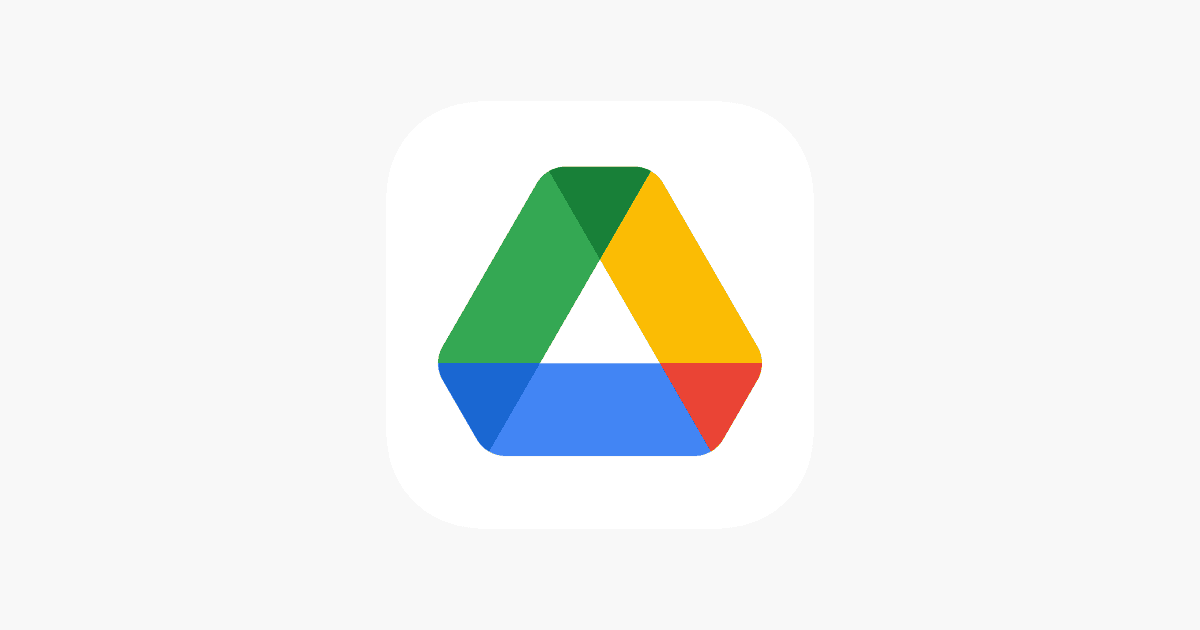Managing digital files effectively is crucial with the increasing reliance on cloud storage services like Google Drive. Deleting unneeded files from Google Drive on a phone can help users maintain a clutter-free digital space. Whether using an Android or iPhone, the process requires just a few simple steps to remove any type of file. This frees up the phone’s storage and ensures that the Google Drive remains organized.
The Google Drive mobile app presents a straightforward interface for file management, allowing users to delete individual files or multiple items at once. Users must be logged into their Google account to access their stored data. For those using a tablet or smartphone, the process remains consistent, ensuring that no matter the device, the ability to delete files remains conveniently at their fingertips.
Here is a guide on how to delete files from Google Drive using your phone. This process applies to both Android and iOS devices and involves two stages: moving the file to the trash and then permanently deleting it. 🗑️
Step 1: Move a File to the Trash
- Open the Google Drive app on your phone.
- Navigate to the file you want to delete. You can do this by browsing through your folders or using the search bar.
- Next to the file’s name, tap the three dots (•••) icon. This will open a menu of options.
- Scroll down and select “Remove” or “Move to trash.”
- Confirm the action when prompted. The file will now be in your Google Drive trash, but it still counts toward your storage limit.
Step 2: Permanently Delete the File
Files in the trash are automatically and permanently deleted after 30 days. To free up storage space immediately, you must manually delete them from the trash.
- From the Google Drive app’s main screen, tap the three horizontal lines (☰) in the top-left corner to open the main menu.
- Select “Trash” or “Bin.”
- In the trash folder, tap the three dots (•••) icon next to the file you want to permanently delete.
- Select “Delete forever” and confirm your choice.
To empty the entire trash at once, tap the three dots icon in the top right corner of the trash folder and select “Empty trash” or “Empty bin.”
Key Takeaways
- Google Drive enables easy file deletion from phones and tablets.
- The process is consistent across Android and iPhone devices.
- Logging into a Google account is necessary to manage files.
Deleting Files on Google Drive Mobile App
Managing your files on Google Drive through a mobile app involves a few simple steps. This guide will help you find and remove unwanted files, clear the trash to finalize the deletion, and manage your storage space more effectively.
Locating Files to Delete
To start, open the Google Drive app on your mobile device. Use the search bar to find specific files or browse through the ‘Files’ tab at the bottom to locate what you want to delete. You can view different file types such as documents, spreadsheets, or photos and use the ‘Advanced Search’ option or look in ‘Shared with Me’ to find files others have shared with you.
Steps to Delete a File or Multiple Files
Once you find the file, tap the three-dot menu next to it and then select ‘Remove’. To delete multiple files, select each one by tapping on the circle icon of the file, then access the three-dot menu and choose ‘Remove’. Remember that deleted files move to the Trash folder and are still retrievable there.
Emptying the Trash Folder
Files in the Trash remain there for 30 days before being automatically purged. To empty your Trash folder manually, open it, tap on the three-dot menu, and select ‘Empty trash’. Choosing ‘Empty trash’ will permanently delete the files, and they will no longer be recoverable.
Managing Storage Space
Deleted files in the Trash still take up storage space. To free up space immediately, remember to empty your Trash after deleting files. Regularly check for large and unneeded files like videos or high-resolution photos. Use the Google One storage features to see which files and folders are using the most space and adjust as necessary.