Resetting an Apple HomePod, be it the standard version or the HomePod mini, is a simple process that users might need to follow for various reasons. If a HomePod is malfunctioning, or if one plans to sell or give it away, a factory reset ensures personal data is removed and the device is restored to its original settings. This process also applies when seeking to troubleshoot common issues that may arise with this smart speaker.
The Apple HomePod series, known for integrating seamlessly with the Apple ecosystem, offers users a high-quality audio experience alongside smart home capabilities. Being a central part of a modern smart home setup, it’s crucial to know how to manage and maintain these devices effectively. Resetting is a fundamental aspect of this, and the steps to do so are straightforward, involving the use of the Home app on an iPhone or through a connection to a Mac or PC.
You can reset an Apple HomePod or HomePod mini using the Home app on a connected device or directly on the HomePod itself. Resetting your HomePod erases all settings and user data, returning it to its factory state.
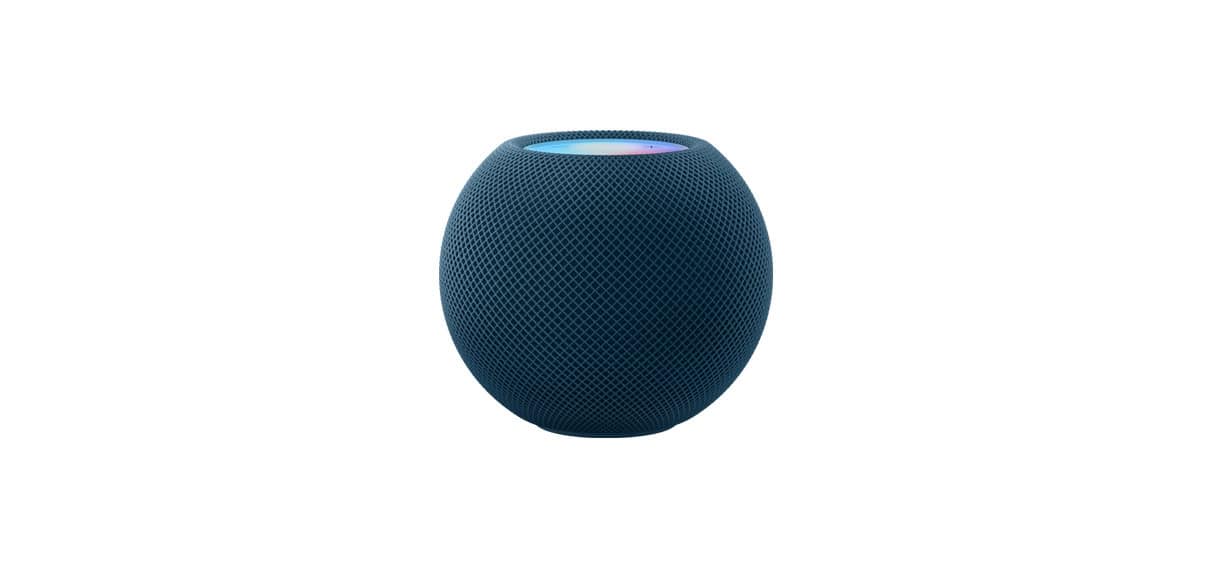
Method 1: Reset with the Home App
This is the recommended and easiest method.
- Open the Home app on an iPhone, iPad, or Mac that’s signed into the same Apple ID used to set up the HomePod.
- Tap or click on the HomePod icon.
- Scroll down to the settings icon (a gear) and select it.
- Choose “Reset HomePod” from the menu.
- Select “Remove Accessory.” This will remove the HomePod from your home and begin the factory reset process.
Method 2: Reset on the HomePod Itself
Use this method if you can’t access the Home app or if the speaker is unresponsive.
- Unplug the HomePod from its power source. Wait for at least 10 seconds.
- Plug the HomePod back in and wait another 10 seconds.
- Touch and hold your finger on the top of the HomePod.
- The spinning white light on top will turn red. Keep holding your finger down. Siri will say that your HomePod is about to reset.
- Wait until you hear three beeps before you lift your finger. This confirms the reset is complete.
Restoring HomePod mini with a Mac or PC
If the HomePod mini is unresponsive and the above methods don’t work, you can restore it using a computer. The full-size HomePod does not have this option.
- Plug the HomePod mini into your computer using the USB-C cable that came with it.
- If you’re using a Mac, open a Finder window. If you’re on a PC, open the latest version of iTunes or the Apple Devices app.
- Select your HomePod when it appears in the sidebar.
- Click “Restore HomePod.”
Key Takeaways
- Resetting a HomePod restores it to factory settings and is vital for troubleshooting or before transferring ownership.
- The process to reset is straightforward and can be done through an iPhone, iPad, Mac, or PC.
- Understanding how to reset HomePod devices is a key aspect of managing an Apple-centric smart home ecosystem.
Resetting Your HomePod
Resetting an Apple HomePod can be necessary to resolve issues or to prepare the device for a new user. This process involves a few preliminary steps, a specific series of actions to execute the factory reset, and procedures to follow for setting up the device once the reset is complete. If problems arise during the reset, there are troubleshooting tips to help.
Preliminary Steps
Before starting the reset, one should ensure the HomePod is connected to a power source. It’s also important to have the device that was originally used to set up the HomePod to complete this process. For most, this will be an iPhone or iPad.
Factory Reset Process
To begin a factory reset, one should hold the top of the HomePod. Keep holding until three beeps sound and the white spinning light shows up. This step is crucial as it signals that the HomePod is ready to restore its factory settings.
Setting Up HomePod After Reset
After resetting, the user will set up the HomePod like it is new. Open the Home app on a compatible device such as an iPhone, iPad, or Mac to start this process. Steps include choosing a room for the HomePod and if desired, enabling Siri.
Troubleshooting Reset Issues
If the HomePod doesn’t reset, check the power adapter and USB-C cable connections. Make sure they are not damaged. Repeating the reset steps often solves the issue. If not, seeking help from Apple Support might be necessary.
Configuring Reset Settings
Once reset and hooked up, settings can be adjusted in the Home app. Users might add the HomePod to a room, create a stereo pair, or adjust Siri settings. It’s important to connect the HomePod to Wi-Fi and ensure it has the latest software.







