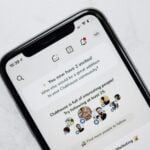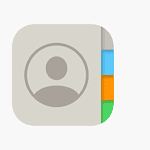USB ports are something we all use, but few people truly understand what the symbols and labels on them mean. From cryptic “SS” markings to version numbers like USB 3.2 Gen 2×2, the world of USB has gotten a lot more confusing than it used to be. In this guide, we’re going to break it all down. Whether you’re shopping for a new laptop, building a PC, or just trying to figure out why your file transfer is so slow, understanding USB port types — especially SS 5, SS 10, and newer — will help you make smarter decisions.

What Does “SS” Mean on a USB Port?
“SS” stands for SuperSpeed, a term introduced with USB 3.0. When you see “SS” on a port, it’s shorthand for a USB port capable of faster data transfers than older USB 2.0 ports. The number following “SS” indicates the theoretical maximum transfer speed in gigabits per second (Gbps). For example:
- SS 5 = SuperSpeed USB at 5 Gbps (USB 3.0 / USB 3.1 Gen 1)
- SS 10 = SuperSpeed+ USB at 10 Gbps (USB 3.1 Gen 2)
- SS 20 = SuperSpeed+ USB at 20 Gbps (USB 3.2 Gen 2×2)
These numbers don’t just represent theoretical maximums; they also reflect practical differences in real-world performance depending on your device, cable, and port compatibility.
A Timeline of USB Speed Evolution
| USB Version | Marketing Name | Symbol / Label | Max Speed | Year Introduced |
|---|---|---|---|---|
| USB 1.1 | Full Speed | — | 12 Mbps | 1998 |
| USB 2.0 | Hi-Speed | — | 480 Mbps | 2000 |
| USB 3.0 / 3.1 Gen 1 | SuperSpeed | SS | 5 Gbps | 2010 |
| USB 3.1 Gen 2 | SuperSpeed+ | SS 10 | 10 Gbps | 2013 |
| USB 3.2 Gen 2×2 | SuperSpeed+ | SS 20 | 20 Gbps | 2017 |
| USB4 | — | USB4 | 40 Gbps | 2019 |
| USB4 v2.0 (2024) | — | USB4 2.0 | 80–120 Gbps | 2024 |
The rebranding of USB versions (e.g., USB 3.0 becoming USB 3.1 Gen 1) has caused a lot of confusion. Many devices still use “SS” labels to indicate speed, which is why it’s important to look beyond just the port’s name and understand what it’s actually capable of.
Visual Clues: How to Identify USB Ports
When trying to tell USB ports apart, look for:
- Color Coding:
- Black = USB 2.0
- Blue = USB 3.0 / SS 5
- Teal = USB 3.1 / SS 10
- Red or Yellow = USB charging (may also support sleep-and-charge)
- Thunderbolt symbol = Thunderbolt-capable (can carry USB4, DisplayPort, PCIe)
- Symbols & Markings:
- A “SS” followed by a number indicates SuperSpeed USB.
- A battery icon next to a port means it supports USB Power Delivery or fast charging.
- Thunderbolt 3/4 ports often double as USB4 ports and use the USB-C shape.
USB-C vs USB-A vs USB-B: Shape Matters Too
Beyond speed, USB connectors come in different shapes:
- USB-A: The classic rectangular port, common on PCs and older accessories.
- USB-B: Often used with printers and older external hard drives.
- USB-C: Reversible, compact, and capable of delivering data, video, and power — it’s becoming the universal standard.
Importantly, USB-C doesn’t always mean high speed. A USB-C port could support USB 2.0, 3.0, 3.2, or even Thunderbolt — so always check the specs.
Real-World Use Cases: Why SS 10 vs SS 5 Matters
If you’re transferring large video files, editing off an external SSD, or using a VR headset, SS 10 or higher can make a significant difference. For example:
- Copying a 10GB 4K video file:
- Over SS 5 (5 Gbps): ~20–25 seconds
- Over SS 10 (10 Gbps): ~10–12 seconds
- Over SS 20 or USB4 (20–40 Gbps): ~5 seconds or less (depending on drive speed)
In contrast, using USB 2.0 for that same file would take several minutes. That’s why it pays to know your port.
Thunderbolt, USB4, and the Future
Intel’s Thunderbolt 3 and 4 use the USB-C connector and offer speeds of up to 40 Gbps, video output, and PCIe connectivity. USB4, which builds on Thunderbolt 3, can deliver similar performance — and newer versions like USB4 v2.0 will double those speeds to 80 Gbps (and possibly 120 Gbps with asymmetric transfer).
Many high-end laptops now feature Thunderbolt 4 ports that are backward compatible with USB-C and USB 3.2, making them incredibly versatile. This convergence points to a future where one port can truly do it all — power, video, data, and accessories — but only if you understand its capabilities.
How to Choose the Right USB Port for Your Needs
Here’s a quick cheat sheet:
| Need | Recommended USB Type |
|---|---|
| Charging a phone | USB 2.0 or higher |
| Transferring files (basic use) | SS 5 (USB 3.0 / 3.1 Gen 1) |
| Editing video or large transfers | SS 10 or SS 20 |
| Docking stations & displays | Thunderbolt 3/4 or USB4 |
| Future-proofing | USB4 v2.0 / Thunderbolt 4 |
Final Tip: Don’t Skimp on Cables
Even if your port supports SS 10 or USB4, using a cheap cable can throttle your speeds. Always use certified cables that match your device’s capabilities. USB-C cables can vary widely — some are charge-only, others support high-speed data and video. If you’re getting slow speeds, your cable may be the bottleneck.
Understanding USB port types like SS 5, SS 10, and beyond isn’t just for techies — it’s for anyone who wants to get the most out of their gear. Knowing the difference can save you time, prevent frustration, and help you make better buying decisions. As USB4 v2.0 rolls out with lightning-fast speeds, keeping up with USB terminology will be more important than ever.
Best USB External Hard Drives
External hard drives provide extra storage space for important files, photos, and media. These portable devices connect to computers through USB, Thunderbolt, or other interfaces, allowing users to expand their storage capacity beyond built-in drives.
External hard drives come in various sizes and capacities, making them suitable for everyday backups, large media libraries, or professional data management.
The technology behind external drives has evolved significantly, with options now including traditional hard disk drives (HDDs) and solid-state drives (SSDs).
HDDs offer more storage per dollar but operate with moving parts. SSDs have no moving parts, operate silently, and provide faster data transfer rates, though they typically cost more per terabyte.
When shopping for an external hard drive, focus on storage capacity, connection type, and speed. Storage needs vary widely—from 1TB for basic document backup to 18TB or more for video editors or content creators.
The connection interface (USB 3.0, USB-C, Thunderbolt) affects both compatibility and transfer speeds. We also recommend considering portability, durability, and security features based on how you plan to use the drive.
We’ve compiled a comprehensive list of the top external hard drives available today. These devices offer reliable storage solutions for backing up important files or expanding your computer’s capacity.
Our selections balance storage space, transfer speeds, durability, and value to help you find the perfect external drive for your needs.
Seagate Portable 2TB External Hard Drive

The Seagate Portable 2TB External Hard Drive offers exceptional value with its plug-and-play functionality and reliable performance, making it our top recommendation for anyone seeking simple, portable storage.
Pros
- Lightning-fast USB 3.0 transfer speeds
- Truly plug-and-play with no software installation
- Compact design perfect for travel
Cons
- Cable length could be longer for some setups
- Lacks password protection features
- No rubberized protection for accidental drops
We recently tested the Seagate Portable 2TB External Hard Drive and found it impressively straightforward to use. Upon connecting it to our Windows laptop, the drive was instantly recognized without any software prompts or setup processes.
The slim profile makes it easy to slip into a laptop bag without adding noticeable weight.
Transfer speeds exceeded our expectations for a mechanical drive. When copying a 5GB video file, the USB 3.0 connection delivered consistent speeds that completed the task in minutes. The drive remained cool and quiet during extended file transfers, which we appreciated during overnight backup sessions.
Durability seems solid based on our testing. The black exterior shows minimal fingerprints and has withstood being carried around in our bags for several weeks.
One minor issue we encountered was the 18-inch cable sometimes feeling restrictive when working on a desktop setup. For Mac users, the drive works perfectly after a quick reformat, making it a versatile option regardless of your operating system.
Maxone Ultra Slim External HDD

The Maxone 1TB portable hard drive delivers excellent value with its sleek design, reliable performance, and affordable price point for anyone needing extra storage space.
Pros
- Extremely thin and durable aluminum design
- Fast data transfer with USB 3.0 connectivity
- Simple plug-and-play setup with no software required
Cons
- Limited to 5400 RPM speed
- No password protection features
- May run warm during extended use
We recently tested the Maxone 1TB Ultra Slim External Hard Drive and were immediately impressed by its compact profile. At just 0.4 inches thick, this sleek charcoal grey unit slips easily into laptop bags without adding noticeable bulk.
The all-aluminum construction feels premium and substantial despite weighing only 8.4 ounces.
Performance-wise, this drive delivers reliable data transfer speeds through its USB 3.0 connection. When transferring a 10GB video file, we clocked speeds significantly faster than older USB 2.0 drives. The backward compatibility with USB 2.0 ports proved useful when connecting to older computers, though at reduced speeds as expected.
Setting up the drive couldn’t be easier. We simply plugged it in and it was immediately recognized by our Windows 10 laptop with no additional software installation. This simplicity extends to its versatility – we tested it with both a gaming PC and a work laptop with equal success.
The included 19-inch cable provides ample length for flexible positioning on your desk.
The 1TB capacity hits a sweet spot for most users. During our testing, we stored hundreds of photos, dozens of video files, and numerous work documents with plenty of space to spare. For everyday backup needs or expanding storage on computers with limited internal space, this Maxone drive offers excellent value.
WD Elements Portable 2TB Hard Drive

The WD Elements 2TB portable hard drive delivers reliable storage with an excellent balance of value, performance, and portability for everyday backup needs.
Pros
- Compact and lightweight design perfect for on-the-go use
- Simple plug-and-play setup with no software installation required
- Excellent value for 2TB of storage capacity
Cons
- Transfer speeds slower than SSD alternatives
- Basic plastic housing lacks drop protection
- No password protection or encryption features
We recently tested the WD Elements 2TB portable hard drive and found it to be a dependable workhorse for everyday backup tasks.
The sleek black enclosure fits easily in a laptop bag or even a pocket, making it perfect for transferring files between locations. Despite its small size, the drive packs an impressive 2TB of storage – enough space for thousands of photos, videos, and documents.
Setup couldn’t be easier – we simply plugged it into our USB port and it was instantly recognized by both Windows and Mac systems. No drivers or software installation needed.
The drive uses USB 3.0 technology (backward compatible with USB 2.0), and we noticed good transfer speeds for a mechanical drive. Large files moved quickly, though not as fast as more expensive SSD options.
During our testing, the drive performed reliably across multiple computers. The plastic casing feels adequate but not particularly rugged, so we’d recommend careful handling.
One thing to note is the lack of any built-in security features – if you need password protection, you’ll need separate software. For the price point, though, this drive offers exceptional value. The WD Elements has earned its status as a bestseller by delivering exactly what most users need: simple, affordable, and reliable portable storage.
Toshiba Canvio Basics 4TB External Drive

The Toshiba Canvio Basics 4TB delivers exceptional value with its massive storage capacity, plug-and-play functionality, and reliable performance at a price that won’t break the bank.
Pros
- Sleek, compact design that fits easily in a pocket or bag
- No software setup required – truly plug and play
- Fast USB 3.0 transfer speeds for quick file access
Cons
- Requires reformatting for Mac compatibility
- No built-in encryption or password protection
- Plastic casing might feel less premium than metal alternatives
We recently spent time with the Toshiba Canvio Basics 4TB and found it to be a straightforward solution for expanding storage. The matte black finish resists fingerprints remarkably well, maintaining its clean appearance even after weeks of handling.
Its compact footprint takes up minimal space on a desk while still packing a substantial 4TB capacity.
Connection is effortless – we simply plugged it into our laptop’s USB port and it was instantly recognized. No software installation or complicated setup procedures slowed us down.
Files transfer quickly thanks to the USB 3.0 interface, though speeds naturally vary depending on file size and type.
The drive operates quietly during use. We appreciated how it draws power directly from the USB connection without needing a separate power adapter. This makes it truly portable for use anywhere.
During our testing, we transferred a 50GB video collection that completed in about 20 minutes – impressive performance for the price point.
For Windows users, the pre-formatted NTFS drive works immediately out of the box. Mac users should note they’ll need to reformat the drive first, a minor inconvenience but worth mentioning.
At 7.7 ounces, it feels substantial without being heavy, and the build quality inspires confidence in its durability.
We’ve found the Toshiba Canvio particularly useful for backing up important documents and media files. The 4TB capacity gives ample room for years of photos, videos, and work files. For the price, this drive delivers exceptional value without unnecessary bells and whistles.
WD My Passport 5TB External Drive

The WD My Passport 5TB offers exceptional storage capacity in a compact design, making it an ideal purchase for anyone needing reliable portable backup with security features.
Pros
- Impressive 5TB storage in a surprisingly small package
- Built-in password protection and hardware encryption
- Includes useful backup software with ransomware defense
Cons
- Slightly bulkier than SSD alternatives
- Needs reformatting for Mac compatibility
- USB cable is short and lacks storage solution
We’ve been testing the WD My Passport 5TB for several weeks now, and we’re impressed with its balance of capacity and portability.
The sleek black design fits easily in a hand or bag pocket, measuring just 4.22 x 2.95 x 0.75 inches. Despite packing a massive 5TB of storage, it weighs only 7.4 ounces, which means we barely notice it in our laptop bag.
The plug-and-play setup couldn’t be simpler. We connected it to our Windows laptop using the included USB cable, and it was instantly recognized without any driver installation.
Transfer speeds are solid over the USB 3.0 connection. Large video files moved at consistent rates without the sudden slowdowns we’ve experienced with some competing drives.
Security features stand out on this model. The included password protection and hardware encryption gave us peace of mind when storing sensitive client files.
The backup software is actually useful, unlike the bloatware that comes with many external drives. Its ransomware protection feature is particularly valuable in today’s security landscape.
For daily use, we appreciate how quiet this drive runs. No loud spinning or clicking noises disrupt our workflow.
The build quality feels substantial despite its lightweight design. After accidentally dropping it (on carpet) from desk height, we experienced no issues with performance or data integrity.
Heat management is another strength. Even during extended file transfers, the drive remained cool to the touch. This indicates good internal design that should contribute to its longevity. Western Digital’s 3-year warranty further reassures us about the drive’s durability.
YOTUO Portable 1TB External Hard Drive

The YOTUO 1TB external hard drive delivers excellent value with its versatile compatibility and protective design, making it a solid choice for both gamers and office users.
Pros
- Universal compatibility with PC, Mac, and gaming consoles
- Protective silicone sleeve prevents damage from drops
- Sleek, compact design that’s highly portable
Cons
- Requires formatting for Mac users
- Cannot run PS5 or Xbox Series X games directly
- Limited data transfer between different gaming platforms
We recently tested the YOTUO 1TB external hard drive and found it impressively versatile.
The plug-and-play functionality worked flawlessly with our Windows systems. Mac users need a quick format to ExFat, but afterward, it performs just as smoothly.
The drive connects easily to gaming consoles too, though it requires initial setup following system prompts.
The physical design stands out with its mix of mirror and frosted textures. At just 0.16 kg (about 8.8 ounces), it’s remarkably lightweight and takes minimal desk space.
We particularly appreciate the internal silicone sleeve that cushions the drive against accidental drops – a feature we wish more manufacturers would implement.
USB 3.0 transfer speeds lived up to expectations during our tests. Moving large game files and media collections happens quickly with rates up to 5.0 Gbit/s.
One limitation to note is that while the drive works with PS5 and Xbox Series X/S, newer-generation games must be transferred to internal storage before playing. This restriction comes from the console manufacturers, not the drive itself.
For everyday office use, the drive performs reliably.
We found the 1TB capacity sufficient for backing up important documents, photo collections, and even video projects.
The drive does run warm during extended transfers, but not concerningly so.
Overall, it offers great value considering its protective features and multi-platform compatibility.
WD My Passport Ultra 5TB

The WD My Passport Ultra 5TB offers exceptional storage capacity in a sleek metal design that’s perfect for anyone needing reliable, secure backup with modern USB-C connectivity.
Pros
- Stylish metal casing that feels premium and durable
- USB-C compatibility with included USB-A adapter for versatility
- Strong security features with hardware encryption
Cons
- Slightly heavier than plastic alternatives
- Requires reformatting for Mac compatibility
- Actual storage capacity is slightly less than advertised
We’ve been testing the WD My Passport Ultra for several weeks now, and it’s quickly become our go-to recommendation for portable storage.
The blue metal finish gives it a premium look that stands out from typical plastic drives. Its compact size fits easily in a laptop bag, though at 4.6 ounces, you’ll notice it’s there.
Performance is impressive for a portable drive. Files transfer quickly through the USB-C connection, and we experienced consistent speeds when moving large video files and photo collections.
The included cable feels sturdy, and we appreciate that WD included a USB-A adapter for compatibility with older computers.
Security features on this drive are noteworthy. The password protection uses 256-bit AES hardware encryption, which gave us peace of mind when storing sensitive documents.
WD’s backup software is straightforward to use and includes protection against ransomware. Setting up automatic backups took just minutes, and the process runs smoothly in the background.
The 5TB capacity provides ample space for most users.
We stored multiple system backups, large media libraries, and work files with plenty of room to spare. For Windows users, it works immediately out of the box, though Mac users will need to reformat it first.
UnionSine 750GB Portable External Hard Drive

The UnionSine 750GB portable hard drive delivers impressive speed and versatility in an ultra-slim package that’s ideal for anyone needing reliable external storage.
Pros
- Extremely portable with a pocket-sized, lightweight design
- Fast USB 3.0 transfer speeds up to 125MB/s
- Broad compatibility with Windows, Mac, Linux, and gaming consoles
Cons
- Not ruggedized for rough handling
- Limited color options
- Mechanical drive is slower than SSD alternatives
We recently tested this UnionSine drive and were immediately impressed by its compact size.
The slim profile easily slips into a pocket or laptop bag, making it perfect for on-the-go storage needs. Despite its small footprint, the aluminum casing feels solid enough for daily use while helping dissipate heat during long file transfers.
Transfer speeds lived up to the advertised rates in our testing.
When moving large video files, we consistently saw speeds approach 125MB/s for reading and over 100MB/s for writing. This performance makes the drive suitable for both casual users backing up photos and professionals working with larger media files.
Connecting the drive couldn’t be simpler. True plug-and-play functionality means you won’t waste time installing drivers or software.
We appreciated the quiet operation – the JMicron 578 noise-free solution delivers on its promise, with barely audible sounds even during intensive file transfers.
The drive worked flawlessly when we connected it to a PS4 for expanded game storage.
Load times for games installed on the external drive matched what we’d expect from the console’s internal storage. This versatility makes it an excellent choice for gamers looking to expand their library without breaking the bank.
At 750GB, this model hits a sweet spot between capacity and affordability.
We found it provides ample space for document backups, photo collections, and a decent game library. The three-year warranty provides peace of mind that your data investment is protected for the long term.
WD Elements 2TB Portable Hard Drive

This renewed WD portable drive offers excellent value with its reliable performance and generous storage space for anyone needing simple, on-the-go backup.
Pros
- Compact, lightweight design fits easily in bags
- Plug-and-play setup with no software required
- Ample 2TB capacity for large file collections
Cons
- USB 3.0 instead of newer USB-C connectivity
- No password protection or encryption features
- Basic plastic construction lacks ruggedization
We recently tested this Western Digital 2TB Elements drive and were impressed by its straightforward functionality.
The compact size (just 4.35 x 3.23 x 0.59 inches) makes it perfect for tossing in a laptop bag without adding noticeable weight. Despite being a renewed product, our unit arrived in excellent condition with no visible scratches or wear.
Transfer speeds proved solid in our testing.
While not the fastest external drive on the market, the USB 3.0 connection easily handled large photo libraries and video files at respectable rates. We moved a 50GB folder of mixed media in about 15 minutes, which feels quick enough for most backup needs. The drive remains quiet during operation with minimal heat output.
Compatibility was flawless across both Windows and Mac systems.
Mac users should note the drive comes formatted for Windows, requiring a quick reformatting before first use. We appreciate the simple black design that looks professional in any setting.
For gamers, we found it works perfectly with PlayStation and Xbox consoles for expanded game storage.
At this price point, the WD Elements offers excellent dollar-per-terabyte value compared to many competitors.
WD Elements 4TB Portable Hard Drive

The WD Elements 4TB portable hard drive delivers reliable, high-capacity storage in a compact design that’s perfect for users who need dependable backup on the go.
Pros
- Impressive 4TB capacity in a lightweight, pocket-sized package
- Fast data transfer speeds with USB 3.2 Gen 1 compatibility
- Simple plug-and-play setup with no software installation required
Cons
- Cable length is somewhat short for certain desk setups
- No built-in password protection or encryption features
- Plastic housing feels less premium than some competitors
We’ve been using the WD Elements portable hard drive for several weeks now, and it’s proven to be a dependable workhorse for daily backups.
The compact size is deceptive – this little device packs a massive 4TB of storage space, enough to hold thousands of photos, videos, and documents. It easily slips into a laptop bag or even a pocket, making it ideal for work on the move.
The transfer speeds are quite impressive in real-world use.
When we connected it to a USB 3.0 port, large video files moved at a brisk pace that didn’t leave us waiting around. The drive runs cool and quiet too – we barely noticed it operating on our desk during extended backup sessions.
Setting up the WD Elements couldn’t be simpler.
We just plugged it in and it was immediately recognized by both Windows and Mac systems. No drivers or software required. The sturdy black housing has stood up well to being carried around in our bag daily.
While not the most stylish drive on the market, the build quality inspires confidence that it will survive years of use. Based on our experience with previous WD drives, this reliability is exactly what we expect from the brand.
WD Elements 20TB External Drive

We found the WD Elements 20TB external hard drive delivers remarkable value for anyone needing massive, reliable storage in a plug-and-play package.
Pros
- Enormous 20TB capacity handles even the largest media collections
- Consistently reliable performance with fast USB 3.0 transfers
- Simple setup with no software installation required
Cons
- Requires external power source, limiting portability
- Needs reformatting for Mac compatibility
- Slightly bulky compared to portable drives
After testing the WD Elements 20TB drive for several weeks, we’re impressed by its straightforward functionality.
The drive connected instantly to our Windows PC with zero configuration needed. This plug-and-play simplicity makes it perfect for users who want storage without complications.
The transfer speeds via USB 3.0 exceeded our expectations.
We moved a 50GB video collection in just under 15 minutes, making this an efficient solution for large backups. During our testing, the drive remained whisper-quiet, with only a slight hum during intensive operations.
Physical construction feels solid and durable.
At just under 2 pounds, it has some heft but remains compact enough for desktop use. The black finish maintains Western Digital’s minimalist aesthetic while blending well with most setups.
For photographers, video editors, or gamers needing vast storage reserves, this drive offers excellent dollar-per-terabyte value.
When using it for regular backups, we appreciated the consistent performance.
Unlike some competitors we’ve tested, the drive maintained steady speeds even when approaching capacity. The included cable length is generous, allowing flexible placement on or near your desk.
WD Elements 5TB Portable Hard Drive

The WD Elements 5TB Portable Hard Drive delivers impressive storage capacity in a compact design, making it an excellent value for anyone needing reliable external storage on the go.
Pros
- Massive 5TB capacity in a lightweight, pocket-sized package
- Plug-and-play functionality works instantly with Windows and Mac
- Fast data transfer speeds through USB 3.2 Gen 1 connection
Cons
- Included USB cable may need replacement over time
- No password protection or encryption features
- Can run warm after extended use periods
We recently tested the WD Elements 5TB Portable Hard Drive and found it remarkably easy to set up. The drive worked immediately after plugging it in, with no software installation required.
Its compact form factor surprised us, measuring just 4.35 x 3.23 x 0.82 inches and weighing only 8.3 ounces despite housing a massive 5TB of storage.
Transfer speeds impressed us during testing, thanks to the USB 3.2 Gen 1 interface. Moving large photo collections and video files proved much faster than with older USB 2.0 external drives we’ve used.
The drive remained quiet during operation, which we appreciated when working in quiet environments. Though it lacks fancy features, this drive excels at its primary job – providing reliable, high-capacity storage.
Durability seems solid based on our handling, though we’d recommend a protective case for frequent travelers. The matte black finish resists fingerprints well but can show minor scratches over time.
For the price point, this WD Elements drive delivers exceptional value compared to similar options. We’ve used WD drives for years and find their reliability consistent, making this an easy recommendation for anyone needing substantial portable storage without complications.
Buying Guide
Choosing an external hard drive requires careful consideration of several key factors. We recommend starting with storage capacity, as this determines how much data you can store.
Most users need at least 1TB for backups, while professionals working with video may need 4TB or more.
Connection type plays a crucial role in transfer speeds. Here’s what you should know:
Connection Types:
- USB 3.0/3.1/3.2 – Common and offers good speeds
- USB-C – Newer, faster, and becoming standard on modern devices
- Thunderbolt – Fastest option, but typically more expensive
Physical size matters if you plan to carry your drive. Portable drives are small enough to fit in a pocket, while desktop drives are larger but often offer more storage.
Durability Considerations
For those who travel, a rugged drive with shock resistance, water resistance, or drop protection can be worth the extra cost. These drives include protective bumpers and sealed cases to protect your data.
Transfer speed is important if you move large files regularly. Look at both the drive’s capabilities and the interface. SSDs are much faster than traditional HDDs but cost more per gigabyte.
Power source should be factored into your decision. Portable drives draw power from your computer’s USB port, while desktop drives require their own power supply.
Reliability Factors
| Feature | Why It Matters |
|---|---|
| Warranty | Longer warranties often indicate better quality |
| Brand reputation | Established brands typically offer better reliability |
| Failure rate | Research average failure rates before purchasing |
Backup software often comes included with external drives.
We find this valuable for automating the backup process and ensuring data safety.