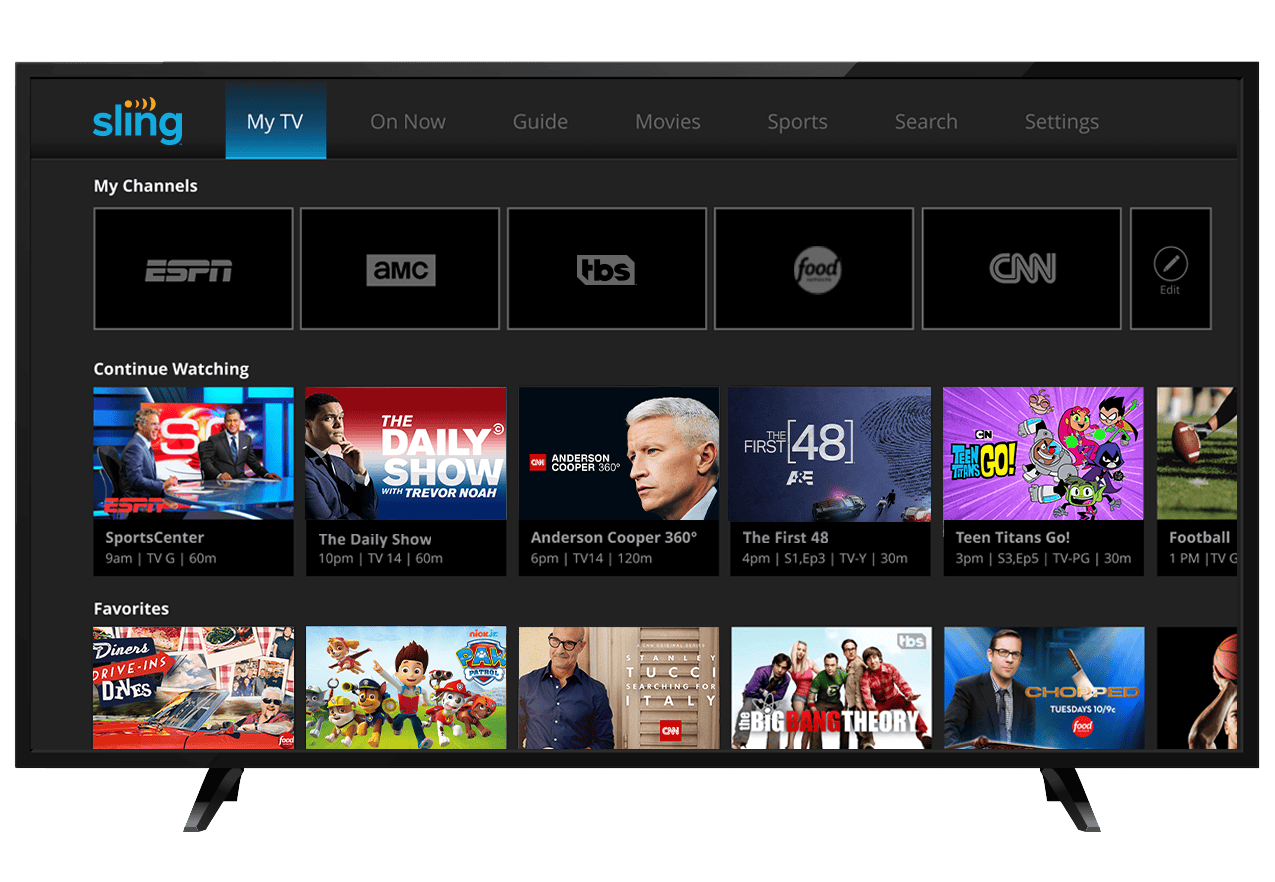Sling TV continues to carve out a significant space in the evolving streaming landscape, especially as more viewers embrace ad-supported content. With strong performance in recent rankings, new technological improvements, and aggressive promotional pricing, Sling is positioning itself as both a budget-friendly and future-forward option for cord-cutters.
Sling TV: #1 FAST App on Roku in Q1 2025
According to the latest data from Pixalate’s Q1 2025 report, Sling TV is now the most popular Free Ad-Supported Streaming TV (FAST) app on Roku, overtaking competitors in the increasingly crowded space. Roku remains the top streaming platform in the U.S. by market share, making this a significant achievement. Meanwhile, Plex claimed the top spot on Apple TV and Samsung Smart TVs.

Sling’s continued investment in FAST content—combined with its intuitive interface, customizable channel packages, and affordability—has helped it thrive in an era when consumers are more price-conscious than ever. Its hybrid model of paid and free content appeals to a wide range of users, from casual viewers to sports fans.
Promotions: Half-Off First Month + Add-On Deals
Sling TV is also gaining ground through aggressive promotions designed to attract new subscribers. For 2025, Sling is offering 50% off the first month for all new users on its core plans: Sling Orange (geared toward sports and family content), Sling Blue (offering more news and entertainment), or the combo Orange + Blue package.
Other notable perks include:
- Free unlimited DVR for all plans
- $5/month deals on popular add-on packages (e.g., Sports Extra, News Extra)
- Frequent limited-time offers during major events like the Super Bowl, March Madness, and the MLB All-Star Game
This pricing strategy puts Sling in direct competition with YouTube TV, Hulu + Live TV, and FuboTV—while maintaining a lower entry point and greater flexibility.
Sling Steps Into 4K Streaming
In a major move toward higher-quality live streaming, Sling has officially launched 4K support, starting with Fox Sports’ coverage of the 25th MLB All-Star Game broadcast. While not every channel or program is yet available in 4K, this signals a commitment to enhanced picture quality, especially for sports fans—a key demographic for the platform.
Sling’s 4K rollout places it in line with industry trends, as more consumers upgrade to 4K-capable devices and expect better visual fidelity from their live TV experiences. Future expansions are expected to include more sports and on-demand titles in ultra-high-definition.
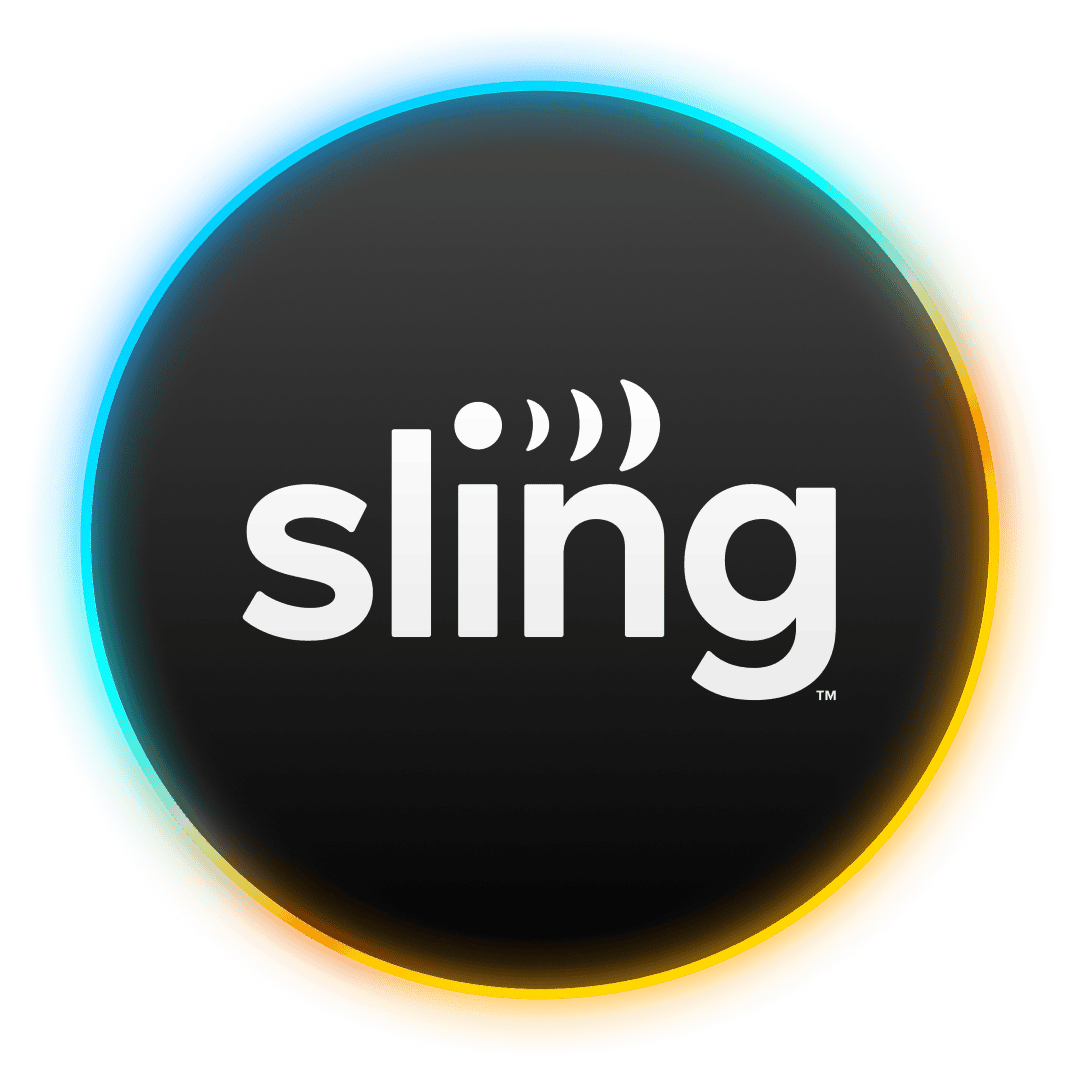
Quick Summary
| Feature | Details |
|---|---|
| Popularity | #1 FAST app on Roku (Q1 2025), per Pixalate |
| Promotions | 50% off first month, free DVR, $5 add-ons |
| 4K Support | Launched with MLB All-Star Game on Fox Sports |
| Plans | Sling Orange, Sling Blue, or Orange + Blue |
With its growing FAST content footprint, budget-first pricing, and technical upgrades, Sling TV has reasserted itself as a serious player in the 2025 streaming wars. Whether you’re looking to save money or upgrade your sports viewing in 4K, Sling’s hybrid model offers a compelling balance between cost and capability.
How to Cancel Sling TV
Canceling a Sling TV subscription might seem complicated, but it’s a straightforward process. Go to Sling.com on any web browser, log in, click the gear icon near ‘My Account,’ select ‘Manage Account,’ and choose ‘Cancel Subscription.’ This direct approach ensures you won’t face extra fees or hassle when ending your membership.
Sling TV offers a flexible option to pause your subscription if you’re unsure about permanently canceling. Pausing lets you retain access to recordings and saves your settings. Understanding these features can help you decide the best route for your situation.
Canceling your Sling TV subscription is generally a straightforward process that you can do online. Here are the steps:
- Go to the Sling TV website and log in. Open a web browser (on your computer, tablet, or phone) and navigate to sling.com. Log in to your account with your username and password.
- Access your “My Account” dashboard. Once logged in, look for a “My Account” or “Account” link or button. This is usually located at the top right of the page or in a menu.
- Find the “Cancel Subscription” option. On the “My Account” dashboard, you should see options related to your subscription. Look for a link or button that says “Cancel Subscription” or “Manage Subscription.”
- Follow the on-screen prompts. Sling TV will likely ask you to confirm your cancellation and may offer options to pause your subscription instead or ask for a reason for canceling. Continue through these prompts until you finalize the cancellation.
- Receive a confirmation email. After successfully canceling, you should receive a confirmation email from Sling TV. This is important to verify that your cancellation went through. If you don’t receive one within a few hours, you may want to check your spam folder or contact Sling TV support.
Important Notes:
- Billing Cycle: If you are a paid subscriber, your subscription will typically remain active until the end of your current billing cycle. Sling TV does not usually provide prorated refunds for partial months of service.
- Free Trials: If you are canceling during a free trial, your subscription will likely terminate immediately.
- Pausing Your Subscription: Sling TV often offers an option to pause your subscription for a certain period (e.g., one, two, or three months) instead of fully canceling. This can be useful if you’re taking a break but plan to return.
- Sling Freestream: Even after canceling your paid subscription, you can still access Sling Freestream, which offers a selection of free channels and on-demand content with just a free login.
- Troubleshooting: If you encounter issues (e.g., buttons not working, long load times), try switching to incognito or private Browse mode, or clear your browser’s cache. If problems persist, Sling TV’s chatbot or customer support can assist you.
Key Takeaways
- Cancel your Sling TV subscription online through account settings.
- Consider pausing your subscription instead of canceling.
- Contact support for issues with charges or errors.
Steps to Cancel Your Sling TV Subscription
Canceling your Sling TV subscription can be done through their website or directly from a streaming device or smart TV. Each method requires logging into your Sling account and following specific steps to confirm the cancellation.
Through the Website
Sign In: Open a web browser and go to the Sling TV website. Use your credentials to sign into your Sling account.
My Account Dashboard: Once signed in, navigate to the My Account section. This is usually found by clicking on your profile icon or a similar option on the homepage.
Manage Account: In the My Account dashboard, locate and click on Manage Account.
Cancel Subscription: Within Manage Account, find and select the Cancel Subscription option. Follow the on-screen prompts to proceed with the cancellation.
Confirmation: After completing the steps, you should receive a confirmation email. If you don’t, check your spam folder or contact Sling TV support to ensure the cancellation went through.
Using a Streaming Device or Smart TV
Sign In: Open the Sling TV app on your streaming device or smart TV. Enter your login details to access your account.
Account Settings: Once logged in, click on the gear icon in the top-right corner to access Account Settings.
Manage Account: From Account Settings, select Manage Account.
Cancel Subscription: Locate the Cancel Subscription option within Manage Account. Follow the prompts provided to complete the cancellation process.
Billing Cycle: After canceling, you can continue to use Sling TV until the end of your current billing cycle. This applies even if your cancellation was processed before the cycle ends.
What to Consider Before Cancelling
Before deciding to cancel your Sling TV subscription, it’s important to review the billing and subscription terms and consider possible alternatives or replacements.
Review Billing and Subscription Terms
Understanding your billing cycle is crucial. Sling TV doesn’t refund prepaid months, so it’s essential to cancel before the next cycle starts.
Billing Cycle: Check your subscription’s renewal date. Cancelling too late might mean paying for another month.
On-Demand Content: Ensure you’ve finished any on-demand content you planned to watch, since you’d lose access upon cancellation.
Pause Subscription: Instead of cancelling, you might pause your subscription. This option can be useful if you know you’ll return soon.
Read through the terms carefully on Sling’s website to avoid surprises.
Check for Alternatives and Replacements
Look at other live TV streaming services such as Netflix, Hulu, or YouTube TV. These might offer the channels and shows you enjoy at a similar or better price.
Netflix and Hulu: Both provide a rich library of on-demand content. They also have original content that you might find appealing.
YouTube TV: This service offers a wide range of channels and might be a good Sling TV replacement due to its extensive live TV options.
Affordable Options: Compare prices, since some services might be more affordable depending on your needs.
Think about what you value most in a TV service and how different services meet those needs. This way, you can make an informed decision on whether to cancel Sling TV or switch to a better fit.
Frequently Asked Questions
This section provides clear answers to common questions about how to cancel your Sling TV subscription on various devices.
Can I cancel my Sling TV subscription from my iPhone?
Yes, you can cancel your Sling TV subscription from your iPhone. Open Safari or any web browser on your iPhone. Go to sling.com, log in to your account, and follow the cancellation steps.
What steps should I follow to cancel Sling TV on my phone?
First, open a web browser on your phone and go to sling.com. Log into your account. Select the gear icon in the top-right corner, go to “Manage Account,” and choose “Cancel Subscription.” Follow the prompts to complete the process.
How can I cancel Sling TV when using a Firestick?
You can’t cancel Sling TV directly from your Firestick. Instead, use a web browser on another device. Log into your Sling TV account on sling.com. Click the gear icon, go to “Manage Account,” and choose “Cancel Subscription.” Follow the prompts.
What should I do to cancel my Sling TV service on Roku?
You can’t cancel directly from Roku. Use a web browser on a computer or smartphone. Log into your Sling TV account on sling.com. Click the gear icon, go to “Manage Account,” and select “Cancel Subscription.” Follow the steps to finish.
What are my options if I am having trouble cancelling my Sling TV subscription?
If you have trouble cancelling, call Sling TV customer service at 888-363-1777. Explain the issue to the representative. They can help you cancel your subscription and confirm the cancellation via email.
Are there any cancellation fees associated with terminating my Sling TV subscription?
No, there aren’t any cancellation fees. However, Sling TV does not provide refunds for any prepaid fees, so you can continue to use the service until the end of your billing period.