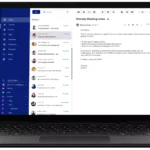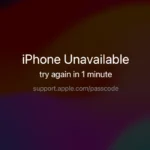Resetting an Xbox One console can be a useful step for troubleshooting issues or preparing the device for resale. The process wipes all user data and restores the system to its original factory settings. To ensure a smooth reset process, it’s important to follow specific steps and understand what a factory reset entails. Before resetting your Xbox One, it’s crucial to back up any important data. This includes your account details, game saves, and installed applications. Once the reset begins, all content will be erased and the console will return to the state it was in when it first came out of the box.
Troubleshooting Your Xbox One
There are a few ways to reset your Xbox One, each with varying levels of data removal. Choose the option that best fits your needs:
Option 1: Soft Reset
This is the simplest reset and won’t delete any data. It’s helpful for minor issues.
- Press and hold the Xbox button on the console for 10 seconds.
- The console will power off.
- Press the Xbox button again to turn it back on.
Option 2: Reset and Keep Games & Apps
This option will reset the system settings but keep your games and apps.
- Press the Xbox button to open the guide.
- Go to Profile & system > Settings > System > Console info.
- Select Reset console.
- Choose Reset and keep my games & apps.
Option 3: Full Factory Reset
This will erase all data and restore the console to its factory settings. Use this if you’re selling or giving away your Xbox, or if other resets haven’t fixed the problem.
From the Xbox dashboard:
- Press the Xbox button to open the guide.
- Go to Profile & system > Settings > System > Console info.
- Select Reset console.
- Choose Reset and remove everything.
If you can’t access the dashboard:
- Unplug the console and wait 30 seconds.
- Plug it back in.
- Press and hold the Pair button (on the left side) and the Eject button (on the front) at the same time.
- While holding both buttons, press the Xbox button.
- Release the Xbox button but keep holding the other two buttons for 15 seconds.
- You’ll hear two power-up tones. Release the buttons.
- Follow the on-screen instructions to complete the reset.
Table: Reset Options Summary
| Reset Type | Data Removed | Purpose |
|---|---|---|
| Soft Reset | None | Fixes minor glitches |
| Reset & Keep Games & Apps | System settings | Resolves issues without deleting games and apps |
| Full Factory Reset | All data | Prepares console for sale or gifting, fixes major issues |
Important Note: Before doing a full factory reset, back up any important data to an external drive or the cloud, as it will be permanently deleted.
Key Takeaways
- A factory reset can resolve many common Xbox One issues.
- Always back up data before initiating a reset.
- The reset process will restore the console to original factory settings.
Preparing to Reset Your Xbox One
Before resetting the Xbox One console, it is crucial to back up important data and ensure the Xbox Live service has the latest sync of game achievements. Taking these steps protects personal scores and allows for a smooth transition post-reset.
Backup Important Data
He or she should use a USB drive to back up all games and apps from the Xbox One. To do so, the user needs to plug a USB drive into the console. Then, through the settings menu, select the data to transfer. Important files include saved games and apps that the user wants to keep. Remember, resetting will erase all personal data on the system.
Sync Xbox Data
Syncing with Xbox Live ensures that the progress in games, achievements, and the gamertag are safe. The user should check the internet connection to confirm it is stable. Then, press the Xbox button on the controller and navigate to the system settings. Under the account information, the user can manage the sync. After these steps, his or her data will be secure on Xbox Live.
By following this process, accounts and personal settings from the Xbox One can be safely stored and easily restored after the reset.