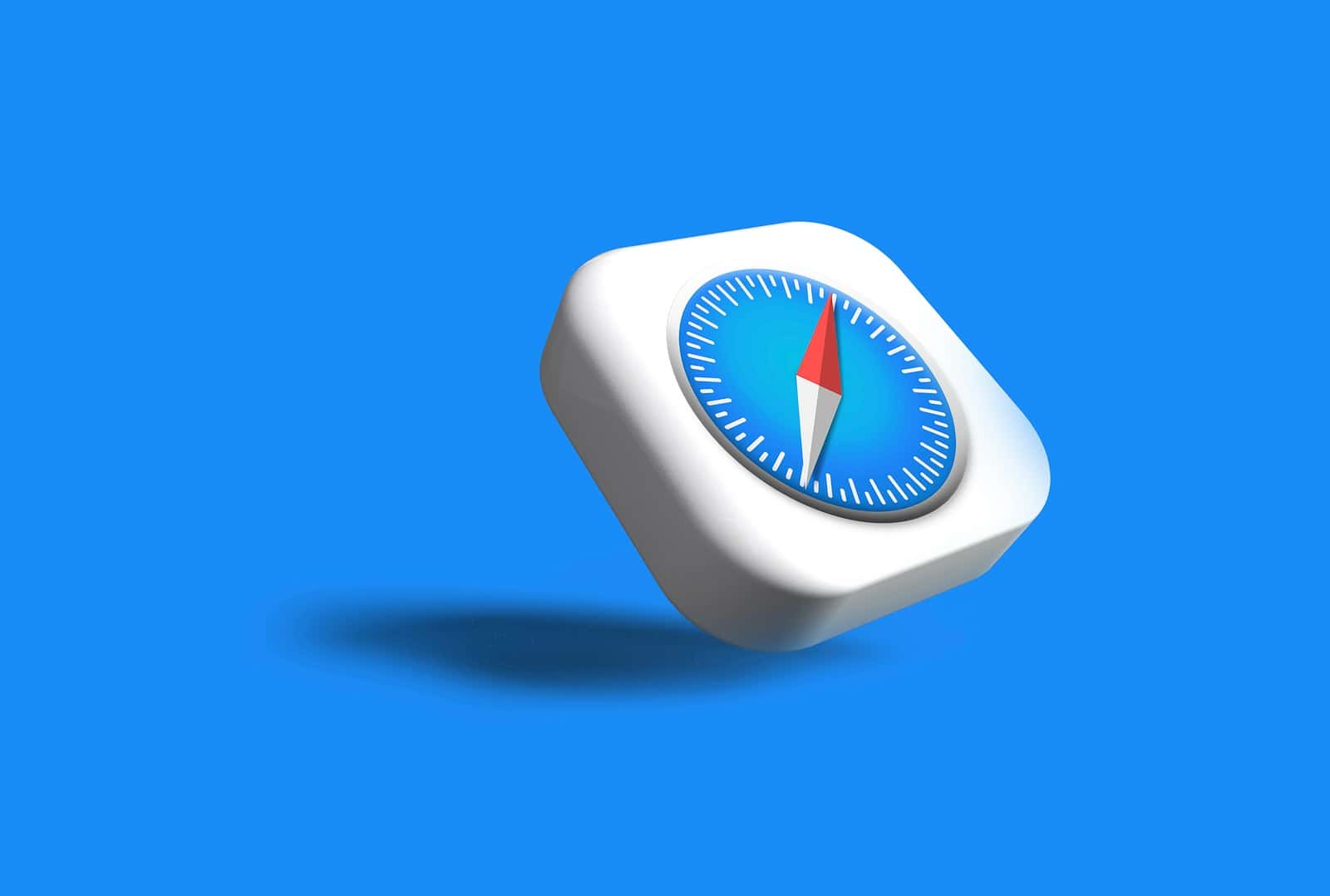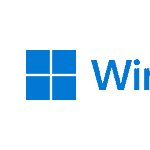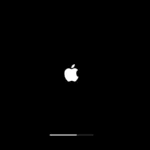Seeing “This connection is not private” on your iPhone can be worrying. This message usually pops up in Safari and it means the browser is warning you about potential risks to your online security. Many users have experienced this and wonder how to make the message go away while keeping their data safe.
This warning often appears because Safari detects an issue with the website’s security certificate. The problem might be due to an expired certificate or a connection that isn’t secure. Some users try to access the site anyway but it’s important to know how to safely bypass this warning if necessary.
There are several steps you can take to fix this. Things like checking your network settings or making sure your device’s date and time are correct can help. Turning off your VPN might also resolve the issue. With a few simple actions you can enjoy browsing without those annoying warnings.
Troubleshooting Safari’s “This Connection is Not Private” Error
Understanding the Error
Safari’s “This Connection is Not Private” warning means the browser can’t verify the website’s security certificate. This could be due to an expired or invalid certificate, a misconfigured website, or even a malicious attack.
Common Causes
- Expired or Invalid Certificate: Websites need valid SSL certificates to encrypt data. If a certificate expires or is revoked, Safari raises this warning.
- Incorrect Date and Time Settings: Your device’s date and time must be accurate for certificate verification.
- Network Issues: Problems with your Wi-Fi or network connection could trigger the error.
- Firewall or Security Software: Overzealous security software might block legitimate websites.
Troubleshooting Steps
- Check the Date and Time: Ensure your device’s date and time are set correctly.
- Reload the Page: Sometimes, a simple refresh can resolve temporary issues.
- Try a Different Network: Connect to another Wi-Fi network or use cellular data.
- Disable VPN or Security Software: Temporarily disable these tools to see if they’re causing the problem.
- Clear Safari Cache and History: Go to Safari > Preferences > Privacy > Manage Website Data and clear the website’s data.
- Check the Certificate: Click “Show Details” on the warning page to view the certificate information. If it’s expired or invalid, contact the website owner.
Advanced Solutions
- Update macOS: Ensure your macOS version is up-to-date.
- Reset Safari: Go to Safari > Preferences > Privacy and click “Remove All Website Data.”
- Check Firewall Settings: Ensure your firewall isn’t blocking the website.
| Troubleshooting Step | Action |
|---|---|
| Check Date and Time | Verify that your device’s date and time are accurate. |
| Reload the Page | Refresh the website to see if the issue resolves. |
| Try a Different Network | Connect to a different Wi-Fi network or use cellular data. |
| Disable VPN/Security Software | Temporarily disable these tools to see if they interfere. |
| Clear Safari Cache and History | Clear website data in Safari’s Privacy settings. |
| Check the Certificate | View certificate details on the warning page to check for validity. |
| Update macOS | Ensure your macOS version is up-to-date. |
| Reset Safari | Clear all website data in Safari’s Privacy settings. |
| Check Firewall Settings | Review firewall settings to ensure the website isn’t blocked. |
Key Takeaways
- The warning signals potential security risks with a website.
- It usually occurs due to issues with the website’s security certificate.
- Simple fixes include checking network settings and adjusting date and time.
Understanding ‘This Connection Is Not Private’ Warning
The “This Connection Is Not Private” warning in Safari and other browsers signals potential security issues with a website. It often underscores the importance of SSL certificates and encrypted connections in safeguarding user information.
Origins of the Warning
The warning appears due to untrusted or expired SSL certificates. SSL (Secure Socket Layer) certificates establish encrypted links. When a certificate is missing, expired, or misconfigured, the warning is triggered.
This mechanism helps protect users from threats like phishing and data breaches.
Browsers, including Safari, Google Chrome, Firefox, and Opera, use this warning to alert users to potential risks. It encourages users to be cautious before sharing sensitive information.
Implications for iPhone Users
For iPhone users, encountering this warning can disrupt browsing. Often, it slows access to websites or blocks them entirely. It is crucial because iPhone users may assume their device is compromised.
To resolve this, users can restart their device, clear browser cache, or check the date and time settings. Using Private Mode in Safari can also help bypass the warning temporarily.
Role of SSL Certificates
SSL certificates are essential for verifying a website’s identity. They encrypt data transmitted between the user’s device and the website. Without a valid SSL certificate, the connection remains insecure.
Websites without these certificates or with expired ones trigger warnings. Regular updates and renewals of SSL certificates are vital. This practice assures continuous protection of user data.
Impact on Safari and Other Browsers
Safari, along with Chrome, Firefox, and Opera, relies on SSL certificates to determine website safety. When these certificates fail, users receive “This Connection Is Not Private” messages.
This is part of broader measures to maintain internet security. Users are advised to heed these warnings for safer online experiences. Regular browser updates and cautious browsing habits enhance overall security.