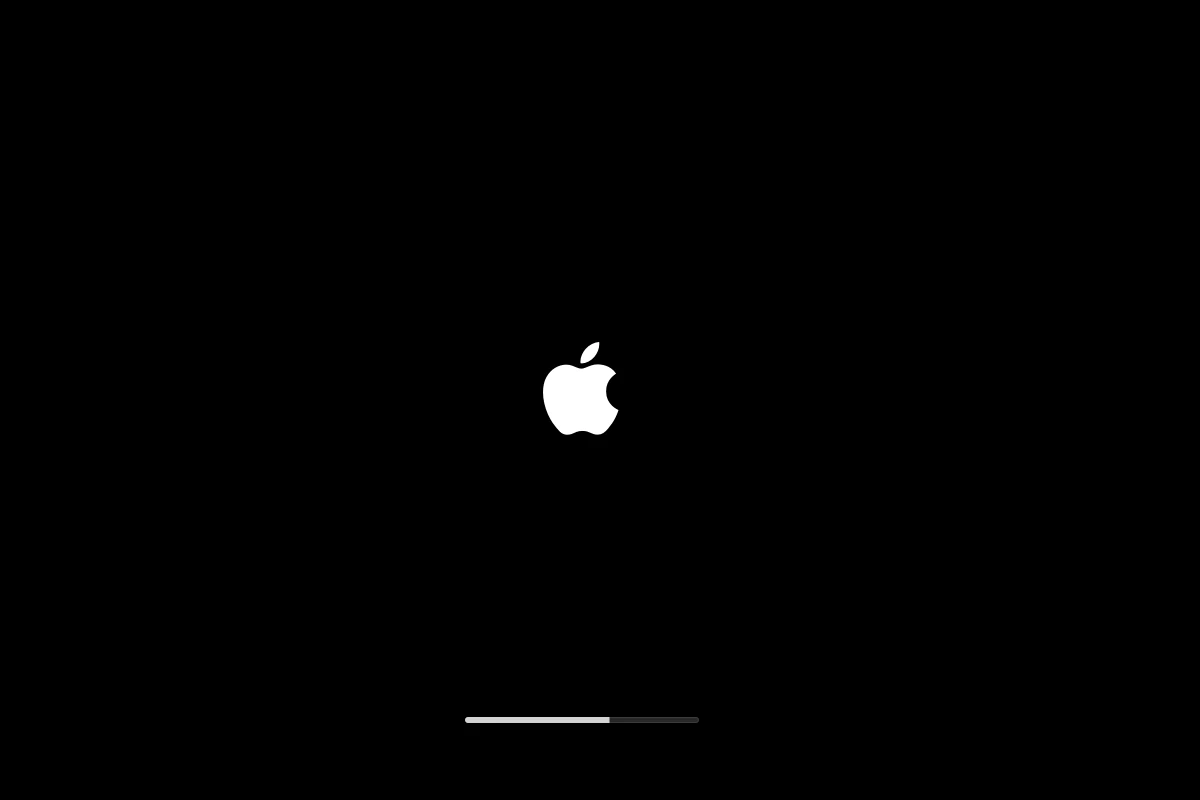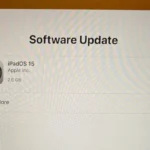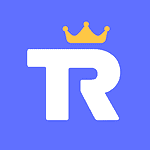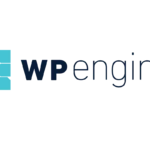A frozen iPhone stuck on the loading screen can be frustrating, but don’t panic. Several troubleshooting steps can help you get your device back up and running. From simple force restarts to more advanced DFU restores, this guide covers various solutions to tackle this common problem. By understanding the potential causes and following these steps, you can often resolve the issue yourself. However, if the problem persists, seeking professional help from Apple Support or an authorized repair center is recommended. An iPhone stuck on the loading screen can be frustrating. To fix this issue, start by trying to force restart your device. If the phone still doesn’t respond, connecting it to a computer and using recovery mode in iTunes might help. Force restarting your iPhone involves pressing and quickly releasing the Volume Up button, followed by pressing and releasing the Volume Down button. Then, press and hold the Side button until you see the Apple logo. If this doesn’t work, recovery mode is your next step. Connecting your iPhone to a computer with iTunes installed is critical. Do this using a Lightning to USB cable. Open iTunes, then follow the instructions to set your iPhone into recovery mode. This process may allow you to update or restore your device without losing your data.
Rescuing Your Frozen iPhone
Common Causes
iPhone stuck on the loading screen? Several things could be to blame:
- Software glitches: A minor software hiccup can sometimes cause your iPhone to freeze.
- App crashes: A misbehaving app might be the culprit, especially during updates.
- Hardware issues: In rare cases, a faulty component could be causing the problem.
Troubleshooting Steps
Force Restart
Try a force restart first. The steps differ depending on your model:
- iPhone 8 or later: Press and quickly release Volume Up, then Volume Down. Press and hold the Side button until the Apple logo appears.
- iPhone 7: Press and hold the Side and Volume Down buttons simultaneously until the Apple logo appears.
- Older models: Press and hold the Home and Top (or Side) buttons simultaneously until the Apple logo appears.
Update iOS
Make sure your iPhone is running the latest version of iOS. Outdated software can sometimes lead to compatibility issues and glitches.
Restore from Backup
If the problem persists, try restoring your iPhone from a backup. This will erase all data on your phone, so make sure you have a recent backup available.
DFU Restore
If all else fails, a DFU (Device Firmware Update) restore can sometimes fix the issue. This is a more advanced troubleshooting step, so proceed with caution and follow Apple’s instructions carefully.
Contact Apple Support
If none of the above solutions work, it’s time to contact Apple Support. They can help you diagnose the problem and recommend further steps.
Prevention Tips
- Keep iOS updated: Regularly update your iPhone to the latest software version to minimize the risk of glitches.
- Close unused apps: Background apps can consume resources and potentially cause crashes.
- Avoid extreme temperatures: Exposure to extreme heat or cold can damage your iPhone’s battery and components.
- Handle with care: Drops and impacts can damage your iPhone’s hardware, so be careful with it.
When to Seek Professional Help
If your iPhone is still stuck on the loading screen after trying the above solutions, it’s likely a hardware issue. Take your iPhone to an Apple Store or authorized repair center for diagnosis and repair.
Key Takeaways
- Try force restarting your iPhone.
- Use recovery mode if force restart fails.
- Sometimes a computer with iTunes might be needed.
Troubleshooting iPhone Stuck on Loading Screen
When your iPhone gets stuck on the loading screen, it can be frustrating. This guide will help you get your phone working again.
Understanding the Issue
When an iPhone is stuck on the loading screen, it means the device can’t complete the startup process. This problem can happen due to software glitches, battery issues, or corrupted data. Sometimes, hardware failures can also be a cause. It’s important to identify the exact reason before trying to fix it. Understanding these causes will guide you through the troubleshooting steps effectively.
Initial Quick Fixes
Start by force restarting the iPhone. This often helps resolve minor software problems. To force restart, quickly press and release the volume up button, then the volume down button, and finally press and hold the side button until you see the Apple logo. If this doesn’t work, try charging your phone for at least an hour. Sometimes, a low battery can cause the device to get stuck. Make sure you’re using a working charger and cable.
Force Restarting Your iPhone
A force restart helps reset the iPhone’s processors without affecting the data. To do this:
- Press and release the volume up button.
- Press and release the volume down button.
- Press and hold the side button until the Apple logo appears.
This method can resolve many software conflicts causing the spinning wheel or black screen. If it doesn’t, more advanced steps are needed.
Software Update and Recovery via iTunes or Finder
Connect your iPhone to a computer. Open iTunes (on Windows or macOS Mojave and earlier) or Finder (on macOS Catalina and later).
- Select your device when it appears in the app.
- Choose “Update” to reinstall iOS without deleting data.
- If the update doesn’t work, select “Restore”. This will erase the iPhone and reinstall iOS.
Using this method helps fix problems where software updates or corrupted data cause the iPhone to fail during startup.
Checking for Hardware Issues
If none of the above solutions work, there may be a hardware problem. Physical damage, faulty components, or battery issues could be the reason. Bring your iPhone to an Apple Store or authorized service provider for a detailed inspection. If the device has been dropped or exposed to water, mention this during service. Technicians can run diagnostic tests to identify and repair hardware issues.
By following these steps, you increase the chances of fixing an iPhone stuck on the loading screen. If necessary, seeking professional help can ensure your device gets back to normal.