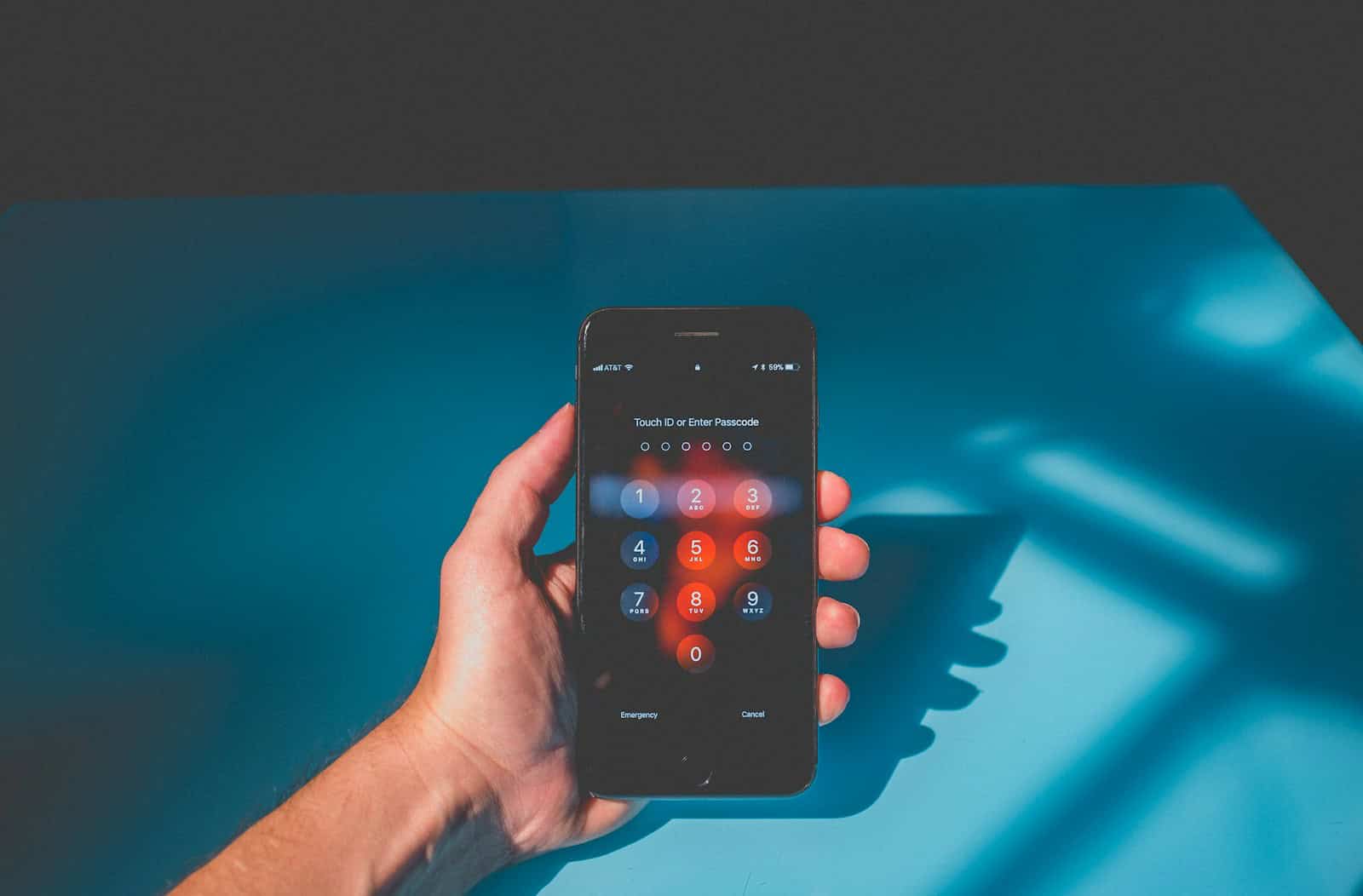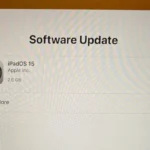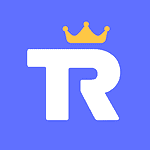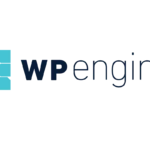Having trouble unlocking your iPhone even though you’re typing the correct passcode can be really frustrating and concerning. There are a few things you can try to fix this issue. First, try force restarting your iPhone. If that doesn’t work, make sure your phone is fully charged, turn it off and then back on, and see if the passcode works.
If these steps don’t work, you may need to restore your device using iTunes or Finder. This might sound complicated, but it can often fix any deeper software issues and unlock your iPhone. Simply connect your iPhone to a computer, put it in recovery mode, and follow the prompts to restore it. This method not only helps unlock the phone but also clears any software problems that could be causing the passcode issue.
Resolving iPhone Passcode Troubles
Common Causes
Several factors can cause your iPhone to reject the correct passcode:
- Software glitches: Temporary software issues can interfere with passcode recognition.
- Hardware problems: A malfunctioning Touch ID sensor or other hardware components can cause issues.
- Forgotten passcode: Sometimes, you might genuinely forget the correct passcode.
Troubleshooting Steps
- Force restart: Try a force restart to resolve minor software glitches. The steps vary depending on your iPhone model.
- Recovery mode restore: If a force restart doesn’t work, try restoring your iPhone in recovery mode using iTunes or Finder. This will erase your data, so ensure you have a backup.
- DFU mode restore: As a last resort, try a Device Firmware Update (DFU) mode restore. This is a deeper restore that can fix more complex software problems.
- Contact Apple Support: If none of the above steps work, contact Apple Support for further assistance. They may offer solutions specific to your situation.
Additional Tips
- Check for updates: Ensure your iPhone is running the latest iOS version.
- Check Touch ID/Face ID: If you use biometric authentication, ensure your fingerprint or face is registered correctly.
- Avoid water damage: Water damage can affect the Touch ID sensor and other components.
If You Forgot Your Passcode
If you’ve forgotten your passcode, your options are limited:
- Erase your iPhone: You can erase your iPhone using iCloud or recovery mode, but this will delete all your data.
- Contact Apple Support: They might be able to help you recover your passcode, but it’s not guaranteed.
| Issue | Solution |
|---|---|
| iPhone doesn’t accept correct passcode | Force restart, recovery mode restore, DFU mode restore, contact Apple Support |
| Forgotten passcode | Erase iPhone, contact Apple Support |
Key Takeaways
- Force restart may fix passcode issues.
- Different iPhone models need different steps for restarting.
- Restoring with iTunes or Finder can resolve deeper problems.
Troubleshooting Passcode Issues
This section covers important steps for resolving passcode problems on an iPhone. It looks into Apple’s security measures, solutions to common passcode problems, and ways to restore access if you’re locked out.
Understanding iPhone Security
iPhones use several security features to protect your data. Standard options include a 4-digit or 6-digit passcode, and biometric locks like Touch ID and Face ID. These measures help safeguard personal information. Your Apple ID adds another layer of security by linking your device to your account.
When entering the wrong passcode too many times, the phone will temporarily lock you out. This feature is called a security lockout. It increases the lockout time with each failed attempt.
Common Passcode Error Solutions
Facing issues with your passcode can be frustrating. If your iPhone is not taking the correct passcode, try a force restart. For most iPhones, press and hold the side button and either volume button until the Apple logo appears.
Fully charge your phone before trying again. Sometimes low battery can affect performance.
Ensure your iPhone is up to date with the latest iOS version. Go to Settings > General > Software Update to check.
If these do not work, connect your iPhone to iTunes or Finder and try entering the passcode there.
Restoring iPhone Access
If you’re still unable to unlock your iPhone, you may need to restore it. This involves wiping the device and reinstalling the operating system.
Connect your phone to a computer and open iTunes or Finder. Choose your iPhone, then select Restore iPhone. This will erase all content and settings.
After the restore, you can set up your phone as new, or from an iCloud backup if you have one. Use your Apple ID to recover your apps and data.