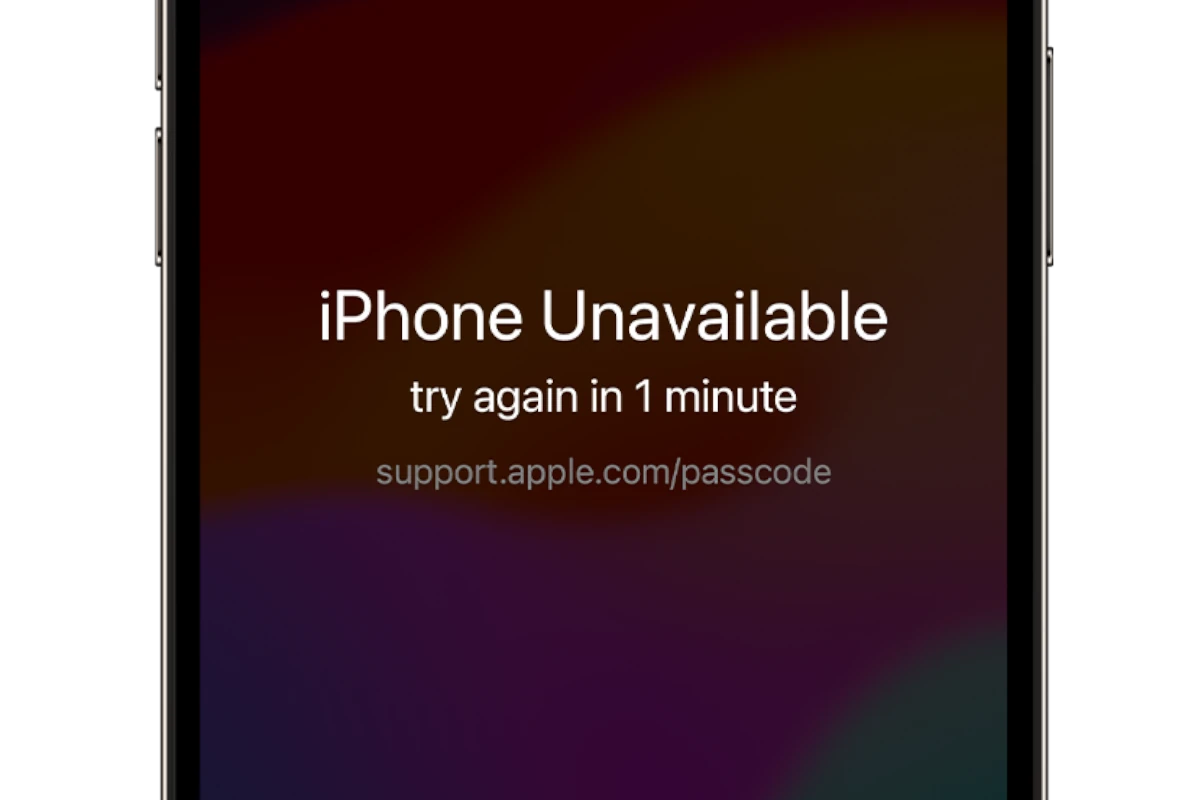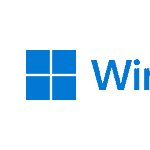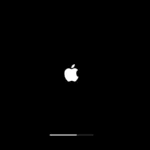Dealing with a disabled iPhone without your usual tools can be stressful. This guide offers alternative methods to regain access to your device. Forgetting your passcode or entering it incorrectly too many times will lock you out of your own device. You might think you need iTunes, iCloud, or a computer to resolve this, but that’s not always the case. Unlocking a disabled iPhone is possible without using iTunes, iCloud, or a computer. The first option is to use the “Erase iPhone” feature directly on the device.
This allows you to reset your iPhone right from the lock screen after multiple failed passcode attempts. While this will erase your data, it’s a straightforward way to regain access without extra tools. Just follow the on-screen instructions and confirm your choice to erase the device. Another alternative is to use the Find My app on another Apple device. This can reset your iPhone remotely as long as it’s connected to Wi-Fi or a cellular network. If these solutions don’t work for you, there may be professional services that can help, but these are the main ways to unlock your iPhone without needing extra software or hardware.
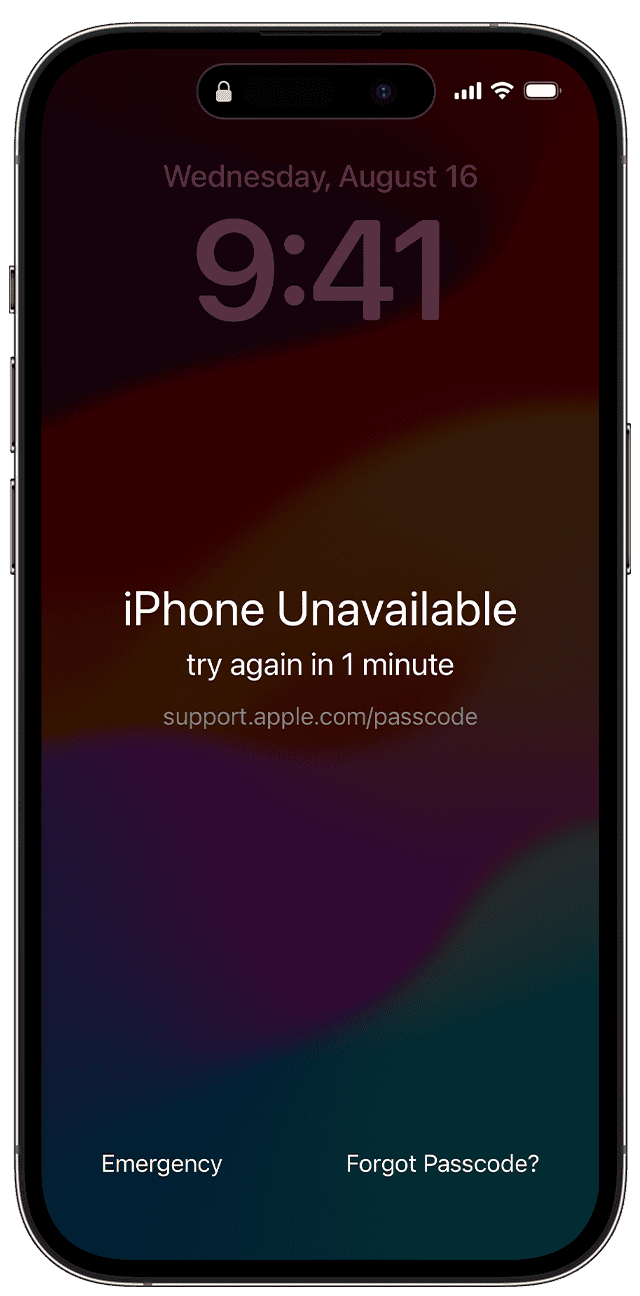
Unlocking Your Disabled iPhone: Beyond iTunes and iCloud
Understanding the Challenge
Having a disabled iPhone without access to iTunes, iCloud, or a computer can feel like a major setback. However, there are still viable solutions available. Keep in mind that these methods might involve erasing your data, so it’s crucial to have a backup if possible.
Method 1: Using Find My iPhone on Another Device
If you have “Find My iPhone” enabled on your disabled iPhone, you can use another Apple device (iPad, iPod Touch, or another iPhone) to unlock it:
- Open the “Find My” app on the other device.
- Sign in with your Apple ID.
- Select your disabled iPhone from the list of devices.
- Choose “Erase iPhone” and confirm.
This will erase your iPhone and its passcode, allowing you to set it up again.
Method 2: Using Siri (Limited to Older iOS Versions)
This method works on older iOS versions that have a Siri loophole:
- Activate Siri by pressing and holding the Home button (or the Side button for newer models).
- Ask Siri for the current time.
- Tap on the clock icon to open the World Clock.
- Tap the “+” button to add a new clock.
- In the search bar, type any random characters and tap “Select All.”
- Tap “Share” and choose the “Message” app.
- Type anything in the “To” field and tap the return key.
- Tap the “+” icon next to the “To” field, then tap “Create New Contact.”
- Tap “Add Photo,” then “Choose Photo.” This will open your Photos app.
- Press the Home button to exit the Photos app and access your Home screen.
Method 3: Third-Party Unlocking Tools
Several third-party tools (e.g., EaseUS MobiUnlock, AnyUnlock) claim to unlock disabled iPhones without iTunes or iCloud. However, exercise caution and research thoroughly before using any such tool.
| Method | Requirements | Additional Information |
|---|---|---|
| Find My iPhone | Another Apple device, “Find My iPhone” enabled on the disabled iPhone | Erases all data on the iPhone. Requires a backup to restore your data. |
| Siri (Limited to Older iOS Versions) | Older iOS version with Siri loophole | Works only on specific older iOS versions. |
| Third-Party Unlocking Tools | Varies depending on the tool | Research and choose reputable tools. Exercise caution as these tools might have varying success rates and potential risks. |
Key Takeaways
- Erase iPhone feature can reset your device on the lock screen
- Find My app on another Apple device can reset your iPhone remotely
- Avoids need for iTunes, iCloud, or a computer
Understanding iPhone Passcode Security
iPhone passcode security is designed to protect user data. Here’s why your iPhone can become disabled and the security measures in place.
Common Reasons for iPhone Being Disabled
Entering the wrong passcode too many times will disable an iPhone. After six failed attempts, the iPhone locks for one minute. After more attempts, the lockout periods increase.
Forgetting your passcode is another reason. If someone tries many combinations, the phone can lock for a long time. This protects data from unauthorized access.
Using too simple a passcode can also increase the chances of disabling your iPhone quickly. A strong passcode with letters, numbers, and symbols is best to avoid quick lockouts.
How iPhones Become Disabled and Security Measures
When someone enters the wrong passcode multiple times, the iPhone sees this as a security threat. After the sixth failed try, it locks for one minute. After the seventh, five minutes. The lock time keeps increasing with more failed attempts.
Apple uses this system to secure personal data. It prevents forced access by making it hard to guess the passcode. iOS firmware updates further enhance this security by fixing bugs and adding new features to protect against unauthorized access.
If the wrong passcode is entered ten times, the iPhone sometimes erases all data. This feature is useful for people who store sensitive information and want to ensure it cannot be accessed by others. You can enable this in the settings.
Keeping your Apple ID password secure also aids in protecting your device. Ensure only you know it to prevent others from unlocking your phone using it.