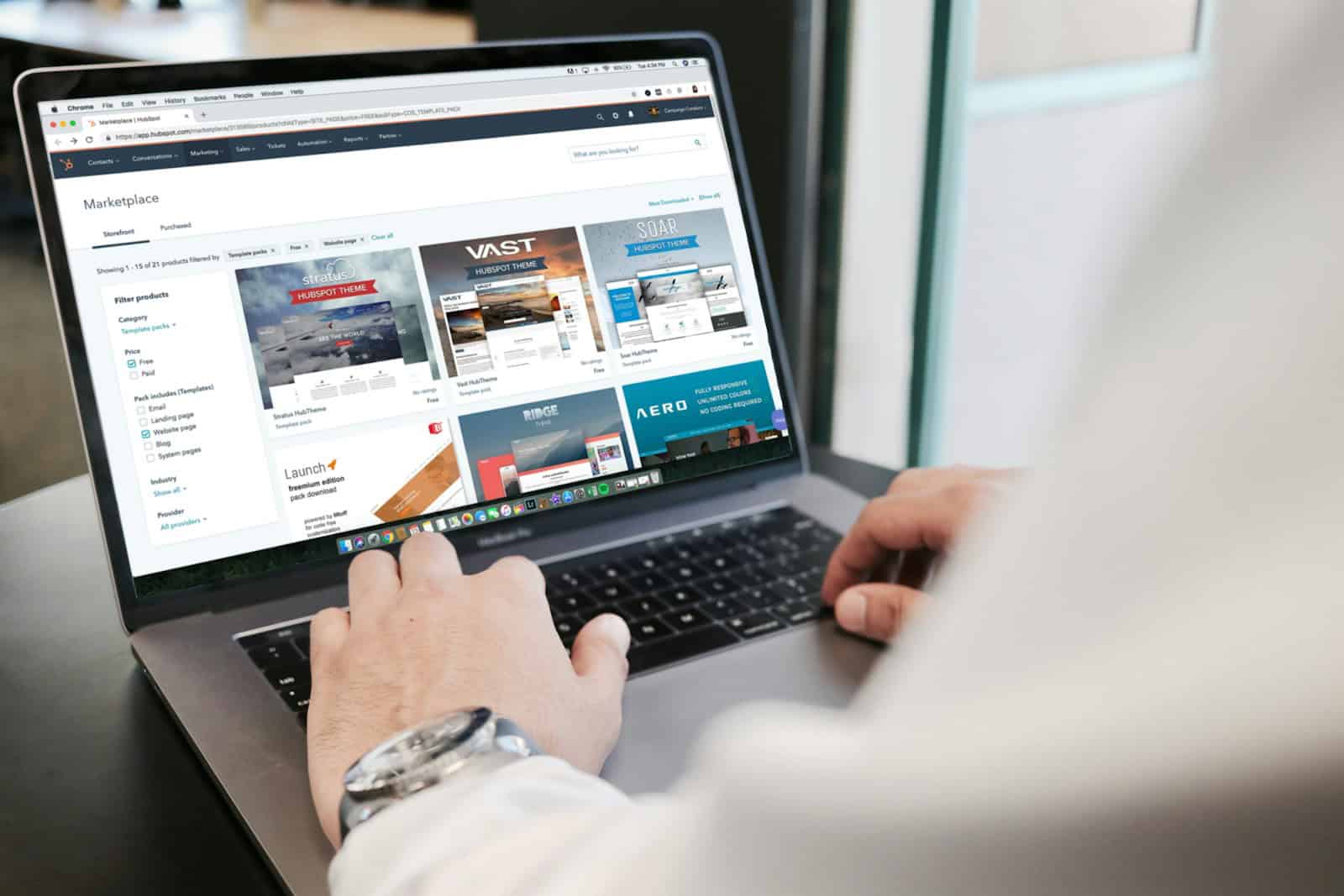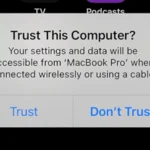Selling a laptop involves more than just finding a buyer and handing over the device. One key step in the process is ensuring that all personal information is deleted before the sale. This safeguards privacy and protects against potential identity theft. To properly wipe a laptop, specific precautions and steps need to be followed to confirm that personal data is not recoverable by the new owner.
A common misconception is that deleting files or formatting a drive is sufficient to erase data. However, this often leaves information recoverable with the right tools. To fully delete everything, one must utilize a secure wiping process that overwrites the data, rendering it inaccessible. Alongside this, one must also consider the correct method for their operating system, as the process can vary from Windows to MacOS.
Your Guide to Securely Wiping Your Laptop Before Selling
Before you sell your laptop, it’s crucial to wipe all your personal data to protect your privacy. Here’s how to do it safely and effectively:
Back Up Your Important Files
First things first, back up all your important files to an external hard drive, cloud storage, or another secure location. This ensures you don’t lose any valuable data during the wiping process.
Encrypt Your Hard Drive (Optional)
If your laptop doesn’t already have encryption, consider enabling it before wiping. Encryption scrambles your data, making it unreadable without the encryption key. This adds an extra layer of security in case the wiping process isn’t completely successful.
Use a Secure Erasing Tool
Don’t just delete files or format your drive. Use a secure erasing tool to overwrite your data multiple times. This makes it nearly impossible for anyone to recover your deleted files. There are many free and paid tools available, such as DBAN (Darik’s Boot and Nuke) or built-in options in some operating systems.
Reset Your Laptop to Factory Settings
After erasing your data, reset your laptop to its factory settings. This will remove any remaining traces of your personal information and restore the operating system to its original state.
Additional Tips for Secure Data Erasure
- Remove any external storage devices: Unplug any USB drives, SD cards, or other external storage devices before wiping.
- Deauthorize accounts: Deauthorize any software or services linked to your laptop, such as iTunes or Adobe Creative Cloud.
- Physically destroy the hard drive (optional): If you’re extremely concerned about security, consider physically destroying the hard drive after wiping.
Common Mistakes to Avoid
- Don’t rely on simple deletion: Deleting files doesn’t actually erase them; it just marks the space as available for new data.
- Don’t use unreliable wiping tools: Use a reputable tool with a proven track record of secure erasure.
- Don’t forget to deauthorize accounts: Leaving accounts authorized could give someone access to your personal information.
Table: Comparison of Data Erasure Methods
| Method | Effectiveness | Time Required | Difficulty |
|---|---|---|---|
| Simple Deletion | Low | Very fast | Very easy |
| Formatting | Moderate | Fast | Easy |
| Secure Erasing | High | Varies depending on the tool and settings | Easy to moderate |
| Physical Destruction | Highest | N/A | Moderate |
Key Takeaways
- Personal information should be deleted before selling a laptop to prevent identity theft.
- Merely deleting files does not fully erase data; a secure wipe is necessary.
- The wiping process varies depending on the operating system used.
Preparing for Data Deletion
Before selling your laptop, it’s essential to delete all personal files and sensitive data. This ensures your privacy is protected and the laptop is ready for its new owner.
Back Up Your Data
It’s crucial to back up any important documents, photos, or other files before you delete everything from your laptop. You can use an external drive or a cloud service like iCloud or Google Drive for backup. Make sure the backup process completes before moving to the next step.
Sign Out of Accounts
Your laptop may have many accounts linked to it. These include your Windows or Apple ID, Google account, and any apps you use. Signing out of these accounts will prevent the new owner from accessing your personal information.
Deauthorize Apps and Services
Some services, like iTunes, limit the number of devices that can use your account. You should deauthorize the laptop from these services. Remember to review and deauthorize any other applications that have limits on how many devices you can sign in from.