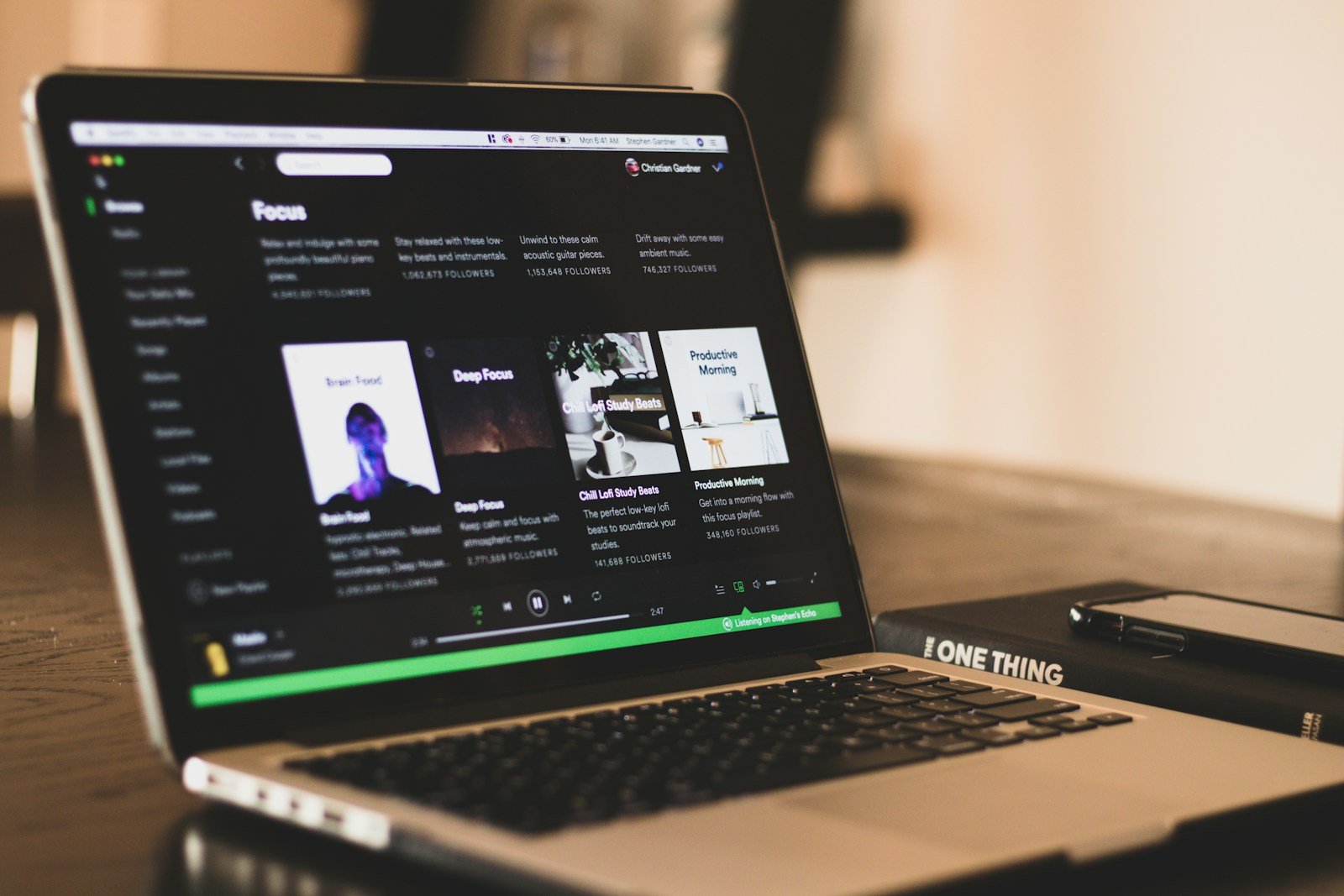Spotify is a popular digital music platform with a hefty catalog offering access to millions of tracks and podcasts. Users can stream their favorite songs, discover new music, and create playlists tailored to their tastes. The Spotify Web Player extends this experience to the convenience of a web browser, making it accessible on a variety of devices without the need to install any additional software.
Using the Web Player is straightforward. Individuals can sign up or log into their existing accounts and begin streaming immediately. The interface mirrors the desktop application, with a search tab for finding music and the ability to create and edit playlists with ease. Its availability on multiple browsers ensures users can enjoy Spotify’s extensive library regardless of the device they’re using, provided they have internet connectivity.
How to Use Spotify Web Browser: The Complete Guide for 2025
If you love streaming music but don’t want to install another app on your device, the Spotify Web Browser version is a perfect solution. It lets you access your playlists, albums, and podcasts directly from your favorite browser — no downloads required. In this guide, we’ll explain how to use Spotify on the web, its key features, supported browsers, and tips for optimizing your listening experience.
🎧 What Is Spotify Web Browser?
The Spotify Web Browser (officially known as the Spotify Web Player) is the online version of Spotify that allows users to stream music and podcasts directly through a browser. It offers nearly all the features of the desktop and mobile apps, including:
- Playing songs, albums, and playlists
- Browsing new releases and charts
- Managing your library and liked songs
- Accessing podcasts and artist pages
- Using playback controls and queue management
You can access it anytime by visiting open.spotify.com.
🌐 Supported Browsers
Spotify Web Browser works best on modern, up-to-date browsers. As of 2025, these browsers are fully supported:
- Google Chrome
- Microsoft Edge
- Mozilla Firefox
- Safari (latest versions)
💡 Tip: Make sure your browser is updated to the latest version for smooth playback and fewer glitches.
🖥️ How to Use Spotify Web Browser
Getting started is simple:
- Go to the Spotify Web Player – Visit open.spotify.com.
- Log In or Sign Up – Use your existing Spotify account or create a free one.
- Browse or Search – Use the search bar to find songs, artists, or podcasts.
- Play Music – Click the play button to start streaming instantly.
- Manage Your Library – Save tracks, create playlists, and follow artists just like in the app.
🔒 Spotify Web Browser Login Tips
If you’re having trouble logging in:
- Check that cookies and JavaScript are enabled.
- Disable browser extensions that may block Spotify scripts.
- Try using an incognito or private window.
- Clear your browser’s cache and try again.
🎶 Key Features of Spotify Web Browser
- Seamless Cross-Device Sync: Start a song on your computer and continue on your phone using Spotify Connect.
- No Installation Needed: Perfect for shared or work devices.
- Playlist Management: Create, edit, and share playlists easily.
- Podcast Streaming: Access thousands of podcasts directly in your browser.
- Lyrics and Queue: View real-time lyrics and manage your upcoming tracks.
⚙️ Troubleshooting Common Issues
If Spotify Web Browser isn’t working properly:
- No Sound: Check your device’s audio output settings.
- Playback Stops: Refresh the page or switch browsers.
- Slow Performance: Close unused tabs and ensure a stable internet connection.
- Unsupported Browser Message: Update or switch to a supported browser.
🧠 Spotify Web Browser vs. Desktop App
| Feature | Spotify Web Browser | Spotify Desktop App |
|---|---|---|
| Installation | No | Yes |
| Offline Mode | No | Yes (Premium only) |
| Audio Quality | Up to 256 kbps | Up to 320 kbps |
| Device Sync | Yes | Yes |
| System Resources | Minimal | Moderate |
If you prefer convenience and mobility, the Spotify Web Browser is ideal. For higher-quality audio and offline playback, the desktop app might be better.
✅ Final Thoughts
The Spotify Web Browser is a fast, flexible, and convenient way to enjoy your favorite music and podcasts without installing extra software. Whether you’re at work, using a shared computer, or simply prefer browser-based tools, Spotify’s web version offers nearly everything you need to keep the music playing.
Key Takeaways
- Spotify’s Web Player provides a vast array of music and podcasts directly in a web browser.
- No software installation is needed to use Spotify through the Web Player.
- The Web Player interface is user-friendly, mimicking the desktop app for an efficient user experience.
Exploring Spotify Web Player
The Spotify Web Player offers a convenient way to access a vast library of music and podcasts directly from a web browser without the need to download an app. It provides tools to manage playlists, search for songs, and customize playback settings.
Accessing Spotify Web Browser
Users can listen to music on the Spotify Web Player by visiting the website spotify.com or open.spotify.com from any common web browser such as Chrome, Firefox, Safari, or Edge. A Spotify account is necessary to use the web player. People can sign in with their username and password, or use their Facebook account details. For new users, signing up is a straightforward process.
Navigating the Interface
The Spotify Web Player’s user interface (UI) is designed for ease of use. The main areas include Your Library, featuring the user’s saved songs and podcasts, and Browse, which shows featured playlists, genres, and albums. The search function allows users to discover new artists and tracks. Playlists can be created and managed with simple clicks.
Functionality and Features
Spotify’s web player supports essential music playback functions like play, pause, skip, shuffle, and repeat. Users can easily add songs to existing playlists or create new ones. Additionally, they can add songs to the queue, ensuring a seamless listening experience.
Account Management
Managing a Spotify account via the web player is effortless. Users can log in, update personal details, and adjust subscription settings. They can also view their listening history and curate their library of music and podcasts.
Device Compatibility
The Spotify Web Player works well across various devices, including computers, phones, Chromebooks, and tablets. It is compatible with Android, iPhone, and other smartphones, offering a flexible listening experience.
Audio Experience
The audio quality on the Spotify Web Player is optimized for streaming music. Users have options to adjust the quality, balancing data use and sound fidelity. Even without downloading the app, users can enjoy a high-quality audio experience.
Enhancing User Experience
Spotify continues to enhance the user experience by providing features like curated playlists and personalized recommendations. Ads support the free version, while a subscription offers an ad-free experience. The interface is regularly updated to remain intuitive for both new and existing users.