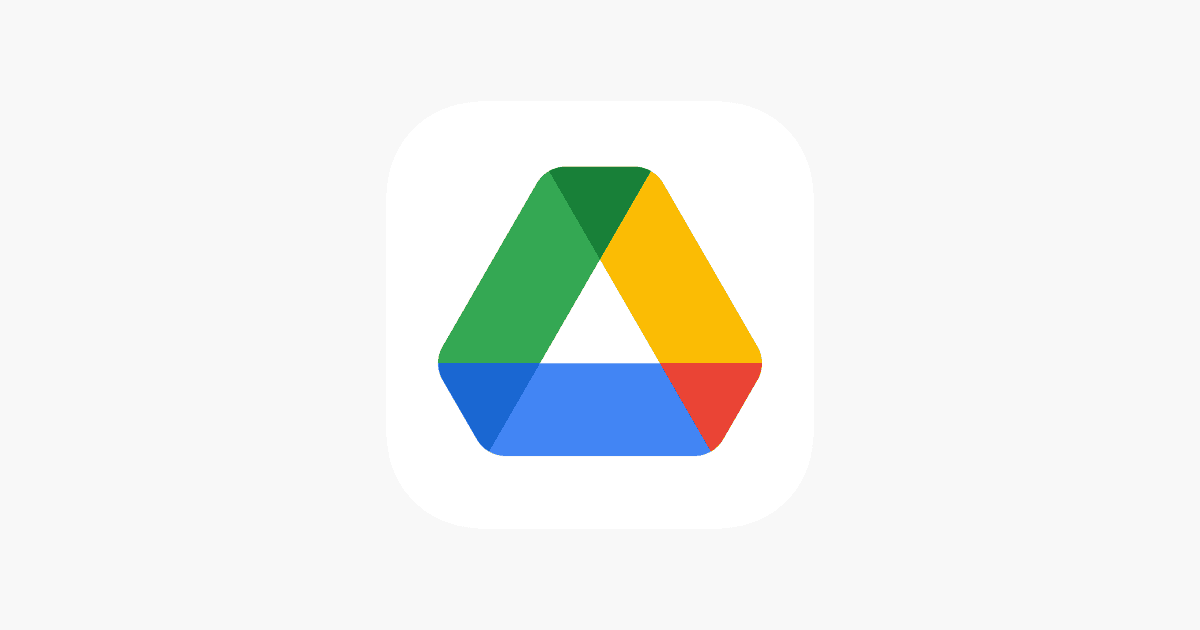Google Drive has become an essential tool for users to store and manage their files. It provides a cloud-based platform accessible from both mobile devices and desktop computers. With many people spending hours on their computers for work or personal projects, eye strain has become a concern. To address this, Google Drive offers a dark mode feature which changes the brighter interface to darker colors, reducing the glare on the screen. This feature can be especially beneficial for users working in dimly lit environments or during the night.
For Windows 10 users who prefer using dark mode on their desktop or laptop, Google Drive makes it simple to switch from the default light appearance to the dark theme. This feature aligns with Windows 10’s system-wide dark mode settings that transform the visual presentation across the operating system and supported applications. Users can easily enable Google Drive’s dark mode by accessing the settings in the web version or ensuring their browser supports this feature.
What Is Google Drive?
Google Drive is a cloud-based storage and collaboration platform by Google. It lets you store, share, and access files (like documents, photos, videos, and PDFs) from any device connected to the internet.
You get 15 GB of free storage with a Google Account, shared across Drive, Gmail, and Google Photos. More storage is available through Google One.
💡 Key Uses of Google Drive
1. File Storage and Backup
- Store documents, images, videos, and other files safely in the cloud.
- Access your files from any device — computer, phone, or tablet.
- Automatically back up important folders from your computer using Google Drive for Desktop.
2. Collaboration and Sharing
- Share files or folders with others using a link or email invitation.
- Control access levels: Viewer, Commenter, or Editor.
- Collaborate in real time on files created in Google Docs, Sheets, and Slides.
3. Organization
- Create folders and subfolders to keep files organized.
- Use color-coded folders and starred items for quick access.
- Search files easily using Google’s powerful search and filters.
4. Integration with Google Workspace
- Seamlessly integrates with Gmail, Google Calendar, Meet, and other Workspace apps.
- Allows you to attach Drive files directly in emails or meetings.
- Supports version history — you can restore older versions of files.
5. Offline Access
- Enable offline mode to access and edit your files even without internet.
- Changes sync automatically when you reconnect.
🧭 What to Know About Google Drive
| Feature | Description |
|---|---|
| Storage Limit | 15 GB free; upgrade with Google One plans (100 GB, 200 GB, 2 TB, etc.) |
| File Size Limits | Up to 750 GB per day upload limit; individual files can be up to 5 TB |
| Security | Files are encrypted in transit and at rest |
| Accessibility | Compatible with screen readers, keyboard navigation, and Braille displays (Google Support) |
| Supported Devices | Works on Android, iOS, Windows, macOS, and ChromeOS |
🌙 Google Drive Dark Mode Guide
Dark Mode helps reduce eye strain and improves visibility in low-light environments. Here’s how to enable it:
On Desktop (Web)
- Go to Google Drive.
- Click the Settings gear icon ⚙️ (top-right).
- Select Appearance.
- Choose one of the following:
- Light – Standard white background
- Dark – Dark background with light text
- Device default – Matches your system theme
(Source: Google Support – Use Dark Mode in Google Drive)
On Android
- Open the Google Drive app.
- Tap your profile picture → Settings → Choose theme.
- Select Dark, Light, or System default.
On iPhone/iPad (iOS)
- Google Drive follows your system appearance setting.
- To enable dark mode, go to your iPhone’s:
Settings → Display & Brightness → Appearance → Dark.
⚙️ Bonus Tips for Productivity
- Use keyboard shortcuts (e.g.,
Shift + Tto create a new document). - Enable notifications for shared file updates.
- Use Google Drive search operators (like
type:pdforowner:me) to find files faster. - Integrate Drive with apps like Slack, Trello, or Zapier for automation.
✅ Summary
| Task | How to Do It |
|---|---|
| Store & access files | Upload to Drive from any device |
| Share & collaborate | Use share links or permissions |
| Organize files | Create folders, color-code, and star important items |
| Enable dark mode | Settings → Appearance → Dark |
| Access offline | Enable offline mode in Drive settings |
🔗 Helpful Resources
Key Takeaways
- Google Drive offers a user-friendly dark mode for desktop use.
- Enabling dark mode on Windows 10 can reduce eye strain during use.
- Accessing dark mode settings is straightforward in Google Drive’s web interface.
Enabling Dark Mode on Google Drive for Windows 10
Dark mode can provide a visually soothing alternative for Google Drive users on Windows 10. It can also save energy on devices with OLED or AMOLED screens. Here’s how you can activate this feature.
Adjusting Windows 10 Settings for Dark Mode
Windows 10 includes a system-wide dark mode setting. Users can change this by going to Settings > Personalization > Colors. Here, you have the option to Choose your default app mode. Select Dark to switch the operating system and supported apps to a darker interface. This change will reflect on web browsers like Chrome and Edge where Google Drive runs.
Using Browser Extensions for Dark Mode
If the web app version of Google Drive does not support dark mode, a browser extension provides a good alternative. Extensions like Dark Reader for Chrome, Firefox, or Safari allow you to activate dark mode on any website, including Google Drive. To do this, add the extension to your browser and select the theme you prefer.
Dark Mode in Google Drive Applications and Services
Google Drive, Docs, Sheets, and other services can follow the theme of the system settings on a Windows 10 device. The mobile app settings for Android and iPhone let users switch to dark mode within the app settings, under Theme, irrespective of the system settings. For Chromebooks and MacBook, the Drive interface mirrors the system’s dark mode setting.
Experimental Features and Future Developments
Google often tests new features with experimental settings in Chrome. One such feature is Auto Dark Mode for Web Contents that can be toggled in Chrome’s experimental features section. Future updates may offer increased support for dark mode across more platforms and devices, making it easier for users to maintain a consistent appearance across all their devices.