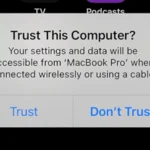Remember to find the right distance to sit from a computer monitor, as it is important for maintaining good posture and preventing strain. When you sit too close to the screen, your eyes may feel strained, and you might experience discomfort or headaches. Sitting too far can cause you to lean forward unconsciously, leading to back and neck issues. A good rule of thumb for the appropriate distance is an arm’s length, generally between 20 and 30 inches from the monitor.
The position and height of the monitor also matter for comfort and productivity. The top of the screen should be at or slightly below eye level. This setup helps to reduce the risk of eye strain and supports a natural, ergonomic posture. Good office ergonomics play a crucial role in your performance and well-being, so adjusting your workspace to your physical needs is key to enhancing both.
Ideal Viewing Distance For Your Computer
The ideal viewing distance from your computer monitor depends on several factors, including the size of your screen and your personal comfort. However, a general guideline is to sit about an arm’s length away from your screen. This typically translates to a distance of 20 to 40 inches (50 to 100 cm).
Why Distance Matters
Sitting too close to your monitor can strain your eyes and lead to headaches, blurry vision, and neck pain. It can also cause you to miss important details on the screen. On the other hand, sitting too far away can make it difficult to read text and see small details.

Recommended Viewing Distances by Screen Size
| Screen Size (inches) | Recommended Viewing Distance (inches) |
|---|---|
| 19-24 | 20-40 |
| 25-29 | 28-47 |
| 30+ | 36-60 |
Adjusting Your Monitor Position
In addition to distance, the position of your monitor also plays a role in comfortable viewing. The top of your screen should be at or slightly below eye level, and the center of the screen should be about 15-20 degrees below your horizontal line of sight. You can adjust your monitor’s height and angle using a monitor stand or arm.
Personal Comfort is Key
While these guidelines provide a good starting point, the most important factor is your personal comfort. Adjust your distance and monitor position until you find what feels best for you. If you experience any eye strain or discomfort, take breaks and adjust your setup as needed.
Key Takeaways
- Sitting arm’s length from the monitor minimizes eye strain.
- Proper screen height promotes comfortable posture.
- Ergonomic positioning boosts productivity and well-being.
Optimal Sitting Position and Distance from Computer
To maintain health and productivity, it’s essential to set up your computer workstation correctly. This involves adjusting the distance from your screen, positioning monitors, and arranging other equipment to support a comfortable posture.
Understanding Screen Distance and Eye Level
The ideal distance to sit from a computer monitor is about an arm’s length away, typically 20 to 30 inches. This viewing distance helps prevent eye strain. At this distance, you should be able to see the screen easily without having to lean forward or back. Your eye level should align with the top third of the monitor. This position helps to keep your neck from bending awkwardly, reducing neck pain.
Ergonomic Considerations for Workstations
Ergonomics is about making your workstation fit you. Your chair should support your spinal curves and allow your feet to rest flat on the floor. If your chair has armrests, they should allow your shoulders to relax. Using an external keyboard and mouse can help keep your wrists straight and your upper arms close to your body. This reduces the risk of carpal tunnel syndrome. If you use a laptop, consider a laptop stand and an external keyboard to achieve these positions.
Health Implications and Comfort
Proper ergonomics can prevent common discomforts associated with long periods of computer use, such as neck pain, eye strain, and dry eye. To avoid these issues, take short breaks every hour to rest your eyes and move your body. This practice helps prevent eyestrain and encourages blinking, which moistens the eyes. Keeping the screen’s resolution clear helps to avoid squinting, and adjusting the screen’s brightness can also reduce eye strain.
Enhancement of Work Environment
Your work environment greatly affects your comfort. Place the monitor perpendicular to windows to minimize glare and avoid eye strain. The screen size should match the resolution so that images and text are clear. If you work with multiple monitors, place them close together and at the same height to minimize movement and twisting of the neck. Keeping the workspace clutter-free allows for free movement and reduces stress.