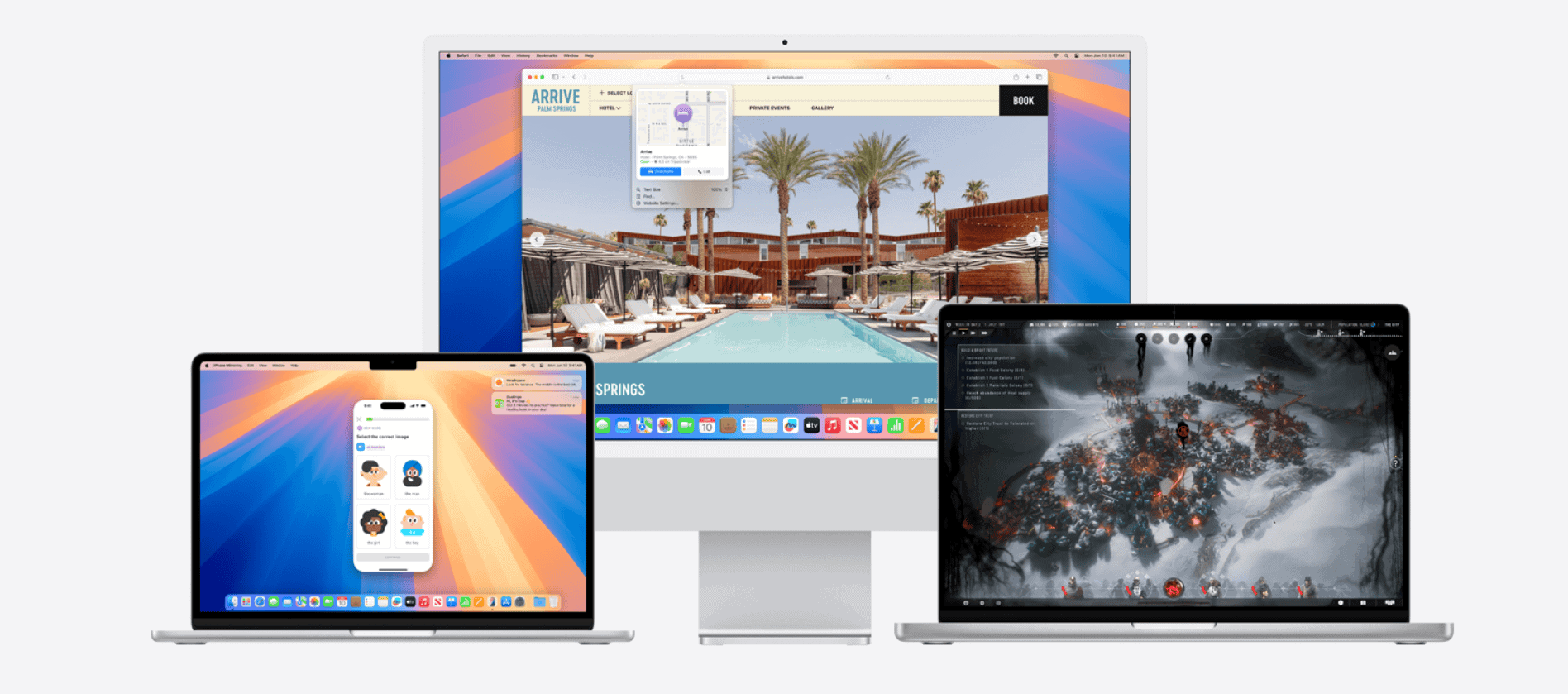If you’ve ever faced the problem of messages on your Mac not syncing with your iPhone, you’re not alone. This common issue can disrupt your communication flow and cause frustration. The key solution is to ensure both devices are set up with the same Apple ID and that iMessage is correctly configured.
Many users rely on the Apple ecosystem for seamless communication. Yet sometimes, it doesn’t work as expected. This article will help you fix the syncing issue and restore smooth operation between your iPhone and Mac.
In this guide, you’ll find clear steps to troubleshoot and solve the problem of messages not syncing across your devices. From simple checks to more detailed settings adjustments, we’ll cover everything you need to know.
Why Messages Stop Syncing
Your iPhone and Mac sync Messages through iCloud. If they’re not syncing, it’s usually because:
- They’re not signed into the same Apple ID.
- Messages in iCloud isn’t enabled on one or both devices.
- There’s a connection or storage issue in iCloud.
- The sync process is paused or stuck on one device.
✅ Step-by-Step Fixes
1. Check Apple ID on Both Devices
Make sure both your iPhone and Mac use the same Apple ID.
- On iPhone:
Go to Settings → [your name] → iCloud. - On Mac:
Go to System Settings → [your name] → iCloud.
If the Apple IDs don’t match, sign out and back in with the correct one.
2. Enable “Messages in iCloud”
This setting keeps your messages synced across devices.
- On iPhone:
- Go to Settings → [your name] → iCloud → Show All → Messages.
- Turn on “Sync this iPhone” or “Messages in iCloud.”
- On Mac:
- Open Messages → Settings (or Preferences) → iMessage.
- Check “Enable Messages in iCloud.”
- Click “Sync Now.”
💡 Tip: If you don’t see “Messages in iCloud,” update to the latest macOS and iOS versions.
(Source: Apple Community)
3. Force a Manual Sync
Sometimes syncing gets stuck. You can manually trigger it:
- On iPhone: Go to Settings → [your name] → iCloud → Messages → Sync Now.
- On Mac: In Messages → Settings → iMessage, click Sync Now.
4. Check iMessage Settings
Ensure both devices are receiving and sending from the same addresses.
- On iPhone:
Go to Settings → Messages → Send & Receive. - On Mac:
Open Messages → Settings → iMessage → You can be reached at.
Make sure the same phone number and email addresses are selected on both.
5. Restart Devices
Restart both your iPhone and Mac to refresh the iCloud connection.
6. Check Internet and iCloud Storage
- Ensure both devices are connected to Wi-Fi.
- Go to Settings → [your name] → iCloud → Manage Storage to confirm there’s enough iCloud space.
7. Sign Out and Back Into iMessage
If all else fails:
- On iPhone: Go to Settings → Messages → Send & Receive → Apple ID → Sign Out.
- On Mac: In Messages → Settings → iMessage → Sign Out. Then sign back in with the same Apple ID.
🧠 Bonus Tip
If you recently switched devices or restored from backup, it may take time for all messages to reappear. Keep your devices plugged in and connected to Wi-Fi for a few hours.
🧾 Summary
| Step | Action | Where |
|---|---|---|
| 1 | Verify Apple ID | iPhone & Mac |
| 2 | Enable Messages in iCloud | iPhone & Mac |
| 3 | Sync Now | Both |
| 4 | Match Send/Receive addresses | Both |
| 5 | Restart devices | Both |
| 6 | Check iCloud & Internet | Both |
| 7 | Sign out/in of iMessage | Both |
For more troubleshooting details, see these helpful resources:
- Mac and iPhone Not Syncing Messages: 7 Fixes
- SimplyMac: How to Fix iMessage Not Working (Syncing) With Mac
- Apple Community Discussion
Key Takeaways
- Use the same Apple ID on both devices.
- Check iMessage settings are correct on both devices.
- Follow troubleshooting steps to fix syncing issues.
Understanding Synchronization Between Mac and iPhone
Message syncing between a Mac and iPhone involves understanding the technology, knowing the prerequisites, and being aware of common challenges.
Technology Behind Message Syncing
Messages use iCloud to sync across devices like Macs and iPhones. When signed into the same Apple ID, messages on one device should appear on the other. This uses the internet to keep the message database updated.
Both devices need iMessage enabled. Messages use Wi-Fi or cellular data to transfer the data. This syncing requires a stable internet connection. If either device loses this connection, messages may not sync immediately.
Prerequisites for Syncing Messages
To sync messages, both devices must share the same Apple ID and iCloud account. Make sure iMessage is enabled on both devices. Check this by going to Settings on iPhone and Preferences in the Messages app on Mac.
Messages in iCloud should also be enabled. This option is found in the settings of both the iPhone and Mac. Make sure the toggle is switched on for both gadgets. For text message forwarding, ensure all devices are selected correctly.
Common Syncing Challenges
Sometimes messages don’t sync due to simple issues like incorrect settings or connectivity problems. First, check if both devices are connected to the internet. Restarting both the iPhone and Mac can often solve syncing issues.
If two devices still don’t sync, check if the Apple ID matches on both devices. Confirm that each device is signed in correctly with the same ID. If messages only appear on one device, you might need to look at settings such as Text Message Forwarding.