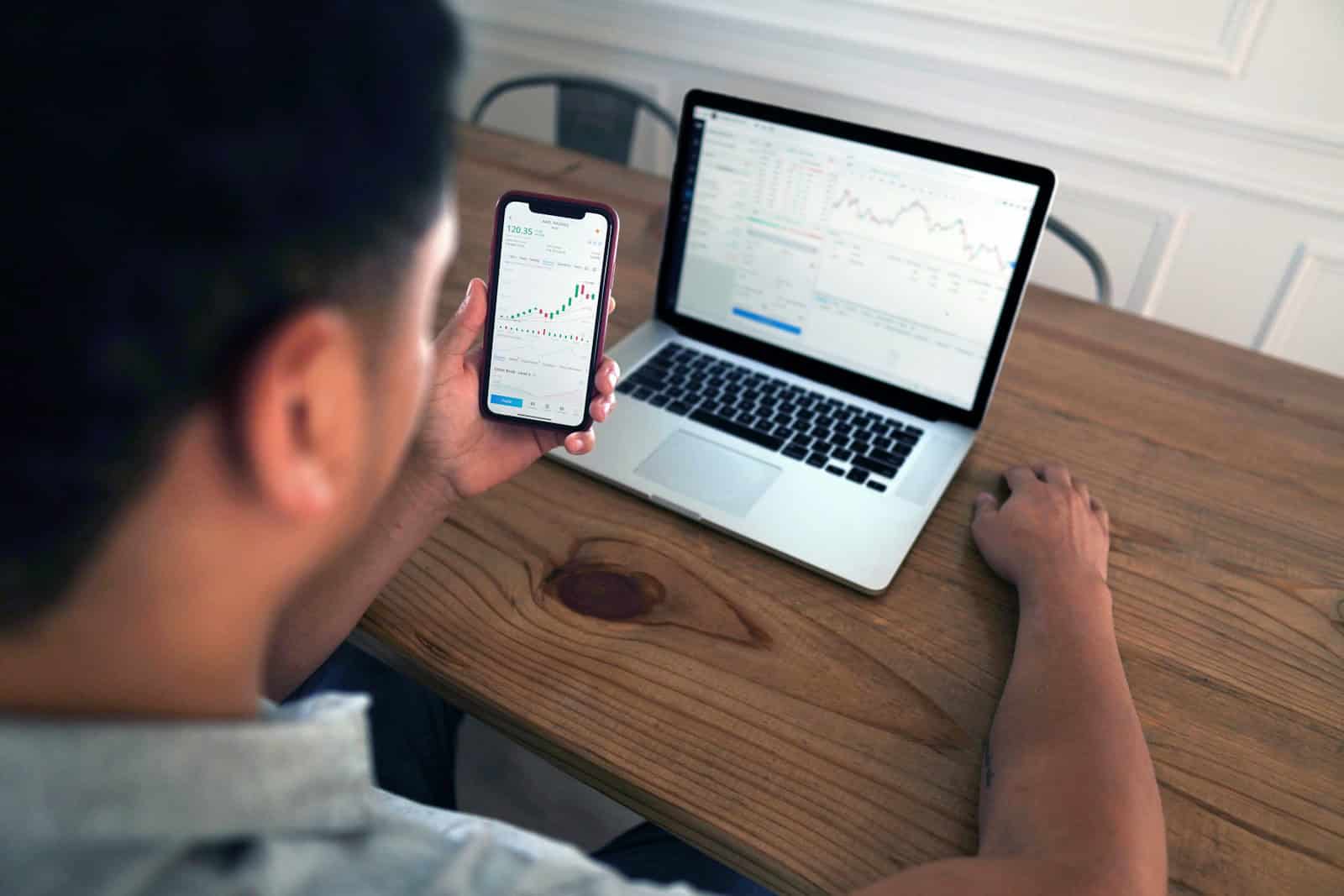Transferring files from your iPhone to your PC can be easy even without using iTunes. There are several effective ways to make this happen. For starters, you can use external storage devices. These include USB flash drives, SD cards, or even portable hard drives. You simply connect your iPhone to the device and transfer your files.
Another popular method is to use cloud storage services like Dropbox or Google Drive. These services let you upload your files to the cloud from your iPhone. Once uploaded, you can quickly download the files to your PC. You can do this from any computer, making it very convenient.
Using a USB cable is also an option, especially for photos and videos. You can connect your iPhone to your PC using the cable and use the Photos app on your PC to import your media. This method is quick and simple, making it a great choice for those who need to transfer a lot of media files efficiently.
Why Avoid iTunes?
While iTunes was once the default method for syncing iPhones with PCs, it can be slow, restrictive, and doesn’t always allow selective file transfers. Fortunately, there are faster, easier alternatives that don’t require iTunes at all.
🔹 Method 1: Use Windows File Explorer
Best for: Photos and videos
Steps:
- Connect your iPhone to your PC using a USB cable.
- Unlock your iPhone and tap “Trust This Computer” if prompted.
- On your PC, open File Explorer → click This PC → select your iPhone under Devices and Drives.
- Navigate to Internal Storage > DCIM.
- Copy and paste the photos or videos you want to your PC.
✅ Simple and doesn’t require extra software
❌ Limited to photos and videos only
🔹 Method 2: Use iCloud Drive
Best for: Documents, photos, and videos
Steps:
- On your iPhone, go to Settings > [your name] > iCloud > iCloud Drive and enable it.
- Upload the files you want to transfer to iCloud Drive.
- On your PC, open a browser and go to iCloud.com or install iCloud for Windows.
- Sign in with your Apple ID and download your files.
✅ Wireless and works across devices
❌ Limited by iCloud storage space
🔹 Method 3: Use AirDrop Alternatives (e.g., Snapdrop or SHAREit)
Best for: Quick wireless transfers
Steps (Snapdrop example):
- Connect both your iPhone and PC to the same Wi-Fi network.
- On both devices, open Snapdrop.net.
- Select your PC’s icon on your iPhone and choose the files to send.
- Accept the transfer on your PC to download the files.
✅ Fast and wireless
❌ Requires Wi-Fi connection
🔹 Method 4: Use Third-Party Tools
Best for: Large files, multiple file types (music, messages, contacts, etc.)
Popular options include:
Steps (example with FoneTool):
- Download and install FoneTool on your PC.
- Connect your iPhone via USB and open the program.
- Select Phone Transfer → iPhone to PC.
- Choose the files you want and click Start Transfer.
✅ Fast, supports all file types, no internet needed
❌ Requires installation of third-party software
🔹 Method 5: Use Email or Cloud Storage (Google Drive, Dropbox, OneDrive)
Best for: Small files or documents
Steps:
- Upload your files from your iPhone to your preferred cloud app.
- Open the same app or website on your PC.
- Download the files directly.
✅ Simple and accessible anywhere
❌ Slower for large files, requires internet
🧩 Summary Table
| Method | Connection Type | File Types | Pros | Cons |
|---|---|---|---|---|
| File Explorer | USB | Photos/Videos | Fast, built-in | Limited file types |
| iCloud Drive | Wireless | Photos, Docs | Easy sync | Storage limit |
| Snapdrop/SHAREit | Wireless | Most files | Fast | Needs Wi-Fi |
| Third-party tools | USB | All files | Full control | Requires app |
| Cloud/Email | Wireless | Small files | Convenient | Slow for large files |
✅ Final Recommendation
If you want quick transfers without internet, use FoneTool or File Explorer.
If you prefer wireless convenience, iCloud Drive or Snapdrop are your best options.
Key Takeaways
- Use external storage devices to transfer files
- Cloud storage services provide an easy and flexible option
- A USB cable is effective for transferring media files
Essentials of Transferring Files From iPhone to PC Without iTunes
There are several ways to transfer files from an iPhone to a PC without using iTunes. Options include USB cables, iCloud, and other cloud services like Google Drive and Dropbox.
Understanding the Basics of iPhone to PC Data Transfer
The simplest way to transfer files from an iPhone to a PC is by using a USB cable. Connect your iPhone to the PC with a USB cable, and a prompt will appear on your iPhone asking if you trust the computer. Tap “Trust.”
Open File Explorer on your PC. Your iPhone will appear as a connected device. You can navigate through the folders to find photos, videos, and other files. Simply drag and drop these items to your PC.
Transferring files this way keeps everything straightforward. No additional software is needed. It’s ideal for quick access to files like photos and videos.
Leveraging iCloud for File Transfer
iCloud is a built-in feature on all iOS devices. It allows users to back up and sync their files across multiple devices. To use iCloud for transferring files, ensure that iCloud backup is enabled on your iPhone.
Log into your iCloud account on a web browser or the iCloud Control Panel on your PC. You can access photos, documents, notes, and other backups from your device. Select the items you need and download them to your PC.
This method is best for users who regularly back up their devices to iCloud. It provides access to a wide range of files and documents stored in the cloud.
Utilizing Cloud Services: Google Drive and Dropbox
Other cloud services like Google Drive and Dropbox are also excellent options. They require an internet connection but work well for transferring various file types. Install the Google Drive or Dropbox app on your iPhone and create or log in to your account.
Upload the files you want to transfer on the app. Then, access your Google Drive or Dropbox on a web browser or the respective app on your PC. Download the uploaded files to your computer.
Using these services can prevent data loss, and they offer easy file sharing and access from multiple devices. They support several file types, including photos, videos, music, and documents.