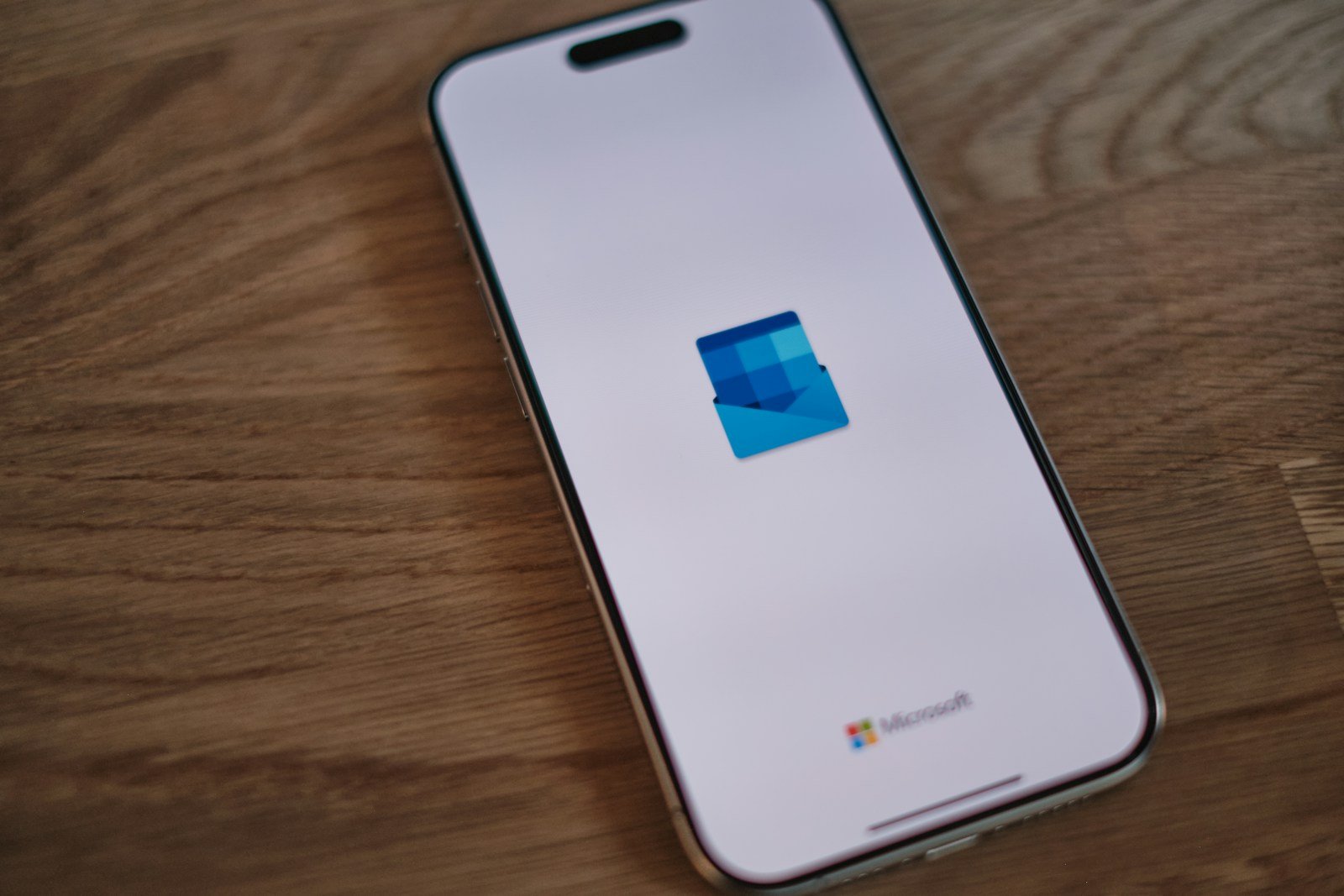Is your Outlook not working on your iPhone? This can be frustrating, especially when you rely on it for emails and schedules. A quick fix is to check your settings and ensure your Outlook account is properly synced. This is often the source of the problem and can save much time.
iPhone users commonly face issues with the Mail app after new iOS updates. They notice that their Outlook account stops loading messages or keeps asking for a password. Following simple steps can help resolve these problems, making sure your emails are back to normal.
If re-syncing doesn’t work for you, another solution might be to delete and re-add your Outlook account. This can refresh the connection and solve sync issues. Using these methods can restore your Outlook access and ensure it runs smoothly on your iPhone.
Outlook Not Working on iPhone: Common Problems and Solutions
Microsoft Outlook is one of the most widely used email apps for iPhone users — whether for work, school, or personal accounts. But sometimes, Outlook stops syncing, crashes on launch, or refuses to send or receive emails.
If Outlook isn’t working on your iPhone, don’t worry — most issues can be fixed in just a few steps. This guide covers the most common Outlook problems on iOS (including iOS 18 and 26) and how to solve them.
1. Outlook App Not Syncing Email
Symptoms:
- New emails don’t appear
- Sent messages stay in Outbox
- Calendar or contacts not updating
Fixes:
- Check your internet connection — ensure Wi‑Fi or mobile data is working.
- Refresh manually:
- Pull down the Inbox to force a sync.
- Check Mail Sync Settings:
- Open Outlook → Settings → Mail Accounts → Sync Email.
- Make sure “Sync” is enabled and set to “All time” or “1 month.”
- Re‑add your account:
- Outlook → Settings → Mail Accounts → Delete Account → Add Account.
- Check Microsoft’s service status:
- Visit Microsoft 365 Service Status to see if Outlook servers are down.
2. Outlook App Crashing or Not Opening
Symptoms:
- App closes immediately after tapping
- Freezes on the splash screen
Fixes:
- Force‑quit and reopen Outlook:
- Swipe up from the bottom → swipe away Outlook.
- Restart your iPhone.
- Update the Outlook app:
- App Store → Profile → Updates → Update Outlook.
- Delete and reinstall Outlook:
- Hold the app icon → Remove App → Delete App → reinstall from the App Store.
- Check iOS version:
- Settings → General → Software Update — install the latest iOS 18/26 patch.
💡 Tip: Crashes often occur after major iOS updates — reinstalling Outlook usually resolves this.
3. Outlook Not Sending Emails
Symptoms:
- “Cannot Send Mail” error
- Emails stuck in Outbox
Fixes:
- Check your Outbox: open it and tap Send again.
- Verify account settings:
- Outlook → Settings → Mail Accounts → SMTP Server → Ensure it’s enabled.
- Re‑enter your password:
- Some accounts require re‑authentication after iOS updates.
- Disable VPN or firewall apps that may block outgoing mail.
- Test in the Apple Mail app — if the issue persists, it may be a server problem.
4. Outlook Notifications Not Working
Symptoms:
- No new mail alerts
- Badges not updating
Fixes:
- Enable notifications:
- Settings → Notifications → Outlook → Allow Notifications.
- Check notification settings inside Outlook:
- Outlook → Settings → Notifications → Enable Focused Inbox alerts.
- Disable “Do Not Disturb” or Focus Mode.
- Re‑add your account if notifications still don’t appear.
- Background App Refresh:
- Settings → General → Background App Refresh → On for Outlook.
5. Outlook Calendar or Contacts Not Syncing
Fixes:
- Check permissions:
- Settings → Outlook → Toggle on Contacts and Calendars.
- Re‑enable sync:
- Outlook → Settings → Accounts → Sync Calendars/Contacts → On.
- Force a refresh:
- Pull down on the Calendar or Contacts view.
- Remove and re‑add the account if data still doesn’t appear.
- Ensure the correct default calendar is selected in Settings → Calendar → Default Calendar.
6. Outlook Search Not Working
Symptoms:
- Search results incomplete or missing
- “No results found” even for existing emails
Fixes:
- Clear app cache:
- Outlook → Settings → Help & Feedback → Reset Account.
- Update Outlook and iOS.
- Rebuild search index:
- Sign out and back in to your account.
- Check server indexing:
- Outlook search depends on Microsoft’s servers — if they’re down, wait and retry later.
7. Outlook Login or Authentication Errors
Symptoms:
- “Login failed” or “Account not recognized”
- MFA (multi‑factor authentication) loops
Fixes:
- Check for corporate security policies — some require the Microsoft Authenticator app.
- Use the correct account type:
- Choose Microsoft 365 or Exchange instead of Outlook.com if it’s a work account.
- Reset your password via account.microsoft.com.
- Remove and re‑add the account with updated credentials.
- Disable VPN or proxy that may interfere with authentication.
8. Outlook App Not Updating Automatically
Fixes:
- Enable Background App Refresh:
- Settings → General → Background App Refresh → On.
- Allow Outlook to use mobile data:
- Settings → Cellular → Outlook → On.
- Keep Outlook open for a few minutes after launching — it may take time to sync in the background.
- Turn off Low Power Mode — it pauses background updates.
9. Reinstall Outlook Safely
If none of the above works, perform a clean reinstall:
- Back up your Outlook data (if local).
- Delete the app.
- Restart your iPhone.
- Reinstall Outlook from the App Store.
- Sign in again — Microsoft cloud data will sync automatically.
10. When to Contact Support
If Outlook still doesn’t work:
- Visit the Microsoft Outlook Help Center.
- Check Apple’s System Status page for iCloud or Mail issues.
- Contact your IT administrator if using a corporate Exchange account.
Final Thoughts
Outlook problems on iPhone are usually caused by sync errors, outdated app versions, or incorrect settings. Most can be fixed by refreshing your account, updating the app, or reinstalling it entirely.
Keeping your iOS and Outlook app updated ensures the best performance and compatibility with Microsoft’s cloud services.
Key Takeaways
- Check settings and sync your Outlook account.
- New iOS updates can cause Mail app issues.
- Deleting and re-adding your account can solve problems.
Diagnosing Outlook Issues on iPhone
Understanding why Outlook may not work on your iPhone involves several steps. It’s crucial to rule out common problems like internet connectivity, software updates, account settings, and synchronization issues.
Verifying Your Internet Connection
A stable internet connection is vital for Outlook to work correctly on an iPhone. First, check if your device is connected to Wi-Fi or mobile data. You can do this by opening Settings and tapping on Wi-Fi or Mobile Data. Ensure that the connection is strong and working. Try browsing the web or using another app to test the connection.
If you’re on Wi-Fi, switch to mobile data and see if the issue persists. Conversely, if on mobile data, try connecting to Wi-Fi. Restarting your router can also resolve connection problems. Sometimes, simply toggling Airplane Mode on and off can reset your connection and fix the issue.
Checking Outlook and iOS Version
Keeping your iOS and Outlook app updated can prevent many issues. Go to the Settings app, tap General, then Software Update to check for any iOS updates. If an update is available, install it.
Next, open the App Store and check if there’s an update for the Outlook app. Outdated software can cause functionality issues due to compatibility problems. Ensure both iOS and Outlook are up to date. This step often resolves glitches and bugs.
Investigating Account and Sync Settings
Reviewing account and sync settings can help fix Outlook issues. Open the Settings app, tap Mail, then Accounts. Select your Outlook account. Ensure that Mail is enabled under your Outlook account settings.
Check the Mail Days to Sync setting and adjust it as needed. Sometimes emails don’t sync because the setting is too restrictive. Also, enable Background App Refresh. This allows the app to update content in the background. These steps ensure that Outlook syncs emails properly.
Understanding Email Synchronization Processes
Email synchronization ensures you receive messages timely. Go to Settings, Mail, then Accounts. Select Fetch New Data. Choose push to receive emails instantly, or set fetch intervals if you prefer periodic syncing.
If sync issues persist, removing and re-adding your Outlook account can help. Go to Settings, tap Mail, then Accounts. Select your Outlook account and tap Delete Account. Add the account back and check if synchronization improves.
These methods cover common issues and fixes for Outlook not working on an iPhone. Each step addresses specific potential problems, helping users resolve their issues conveniently.