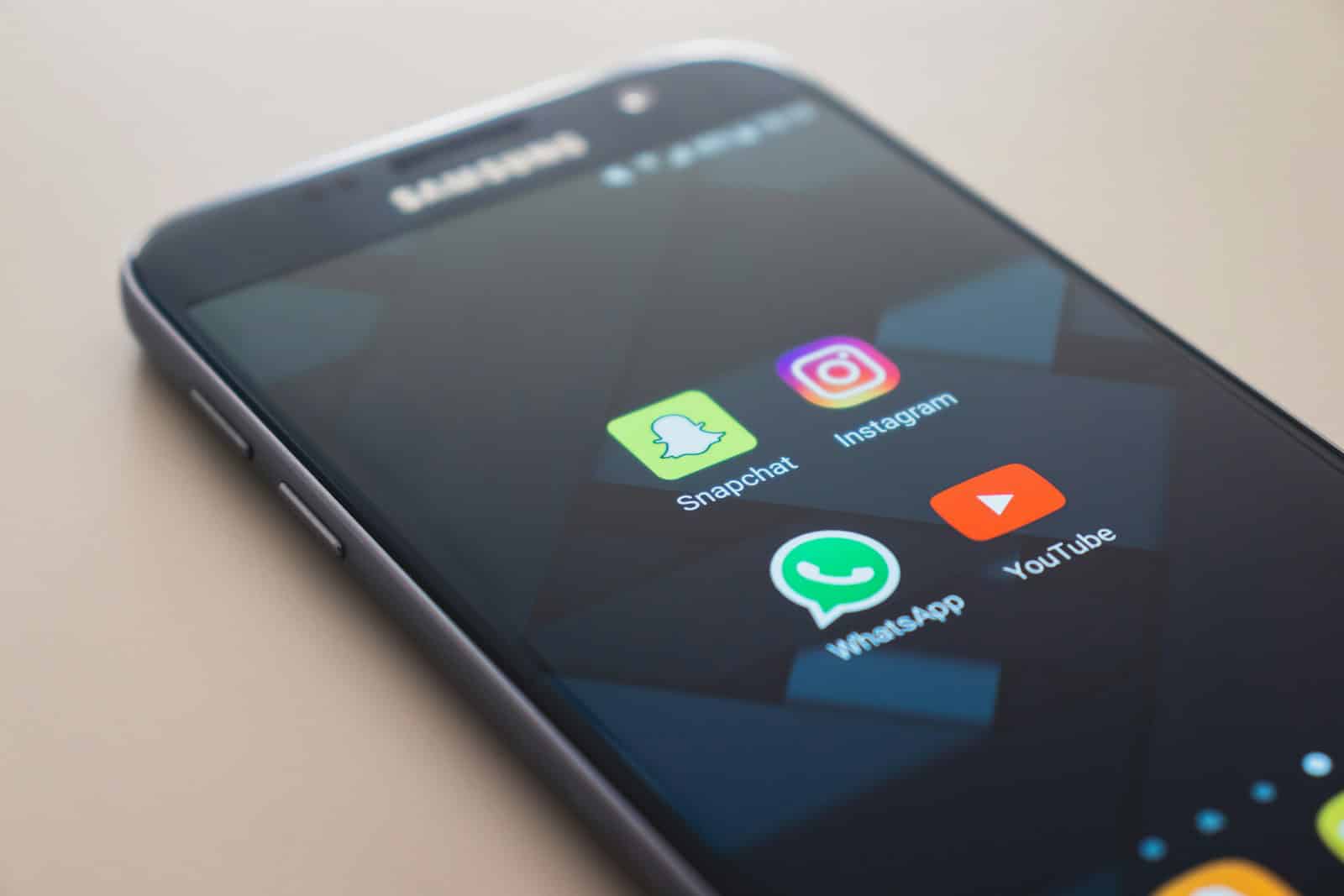Losing WhatsApp messages on an iPhone can be frustrating, especially if there’s no backup available. Recovering deleted WhatsApp messages without a backup is possible and doesn’t have to be complicated. Methods like using PhoneRescue or iTunes can help you retrieve important chats and data.
Several tools can restore deleted messages directly from your iPhone. For example, PhoneRescue and DroidKit are popular options that scan your device and recover lost data. These apps follow easy steps, such as connecting your iPhone to a computer, selecting recovery mode, and scanning for deleted messages.
Follow our simple guidelines to ensure you get your WhatsApp messages back without hassle. Effective recovery methods save you the stress and time spent searching for lost information or contacts.
If you deleted WhatsApp messages on your iPhone and don’t have an iCloud or iTunes backup, don’t worry — your data isn’t necessarily gone forever. There are still ways to recover it using specialized iOS data recovery tools that can scan your iPhone’s internal storage for deleted WhatsApp data.
🔍 Method 1: Use a Professional iPhone Data Recovery Tool
Several reputable tools can help you recover deleted WhatsApp messages directly from your iPhone’s storage:
Recommended Tools
- iMyFone ChatsBack for WhatsApp – Recovers deleted WhatsApp messages, photos, and attachments even without backup. Compatible with iOS 17 and iPhone 15 series.
👉 Official Guide - Tenorshare UltData for iOS – Scans your iPhone for deleted WhatsApp chats and allows selective recovery.
👉 Learn more - Dr.Fone – Data Recovery (Wondershare) – Supports WhatsApp chat recovery without needing iCloud or iTunes.
👉 Official Guide - AppGeeker iOS Data Recovery – Another reliable option for retrieving deleted WhatsApp messages and attachments.
👉 Read more
Steps (using iMyFone ChatsBack as an example)
- Download and install the ChatsBack for WhatsApp tool on your computer.
- Connect your iPhone via USB cable.
- Choose “Device Storage” as the recovery source.
- Click Start Scan to let the software analyze your iPhone’s internal data.
- Once the scan completes, preview recoverable WhatsApp chats.
- Select the messages or attachments you want to restore.
- Click Recover to Device (to restore directly to WhatsApp) or Recover to Computer (to save the data).
💡 Tip: Avoid using your iPhone excessively after deletion — new data may overwrite the deleted WhatsApp data, reducing recovery chances.
🧩 Method 2: Check iCloud Drive (If WhatsApp Used It)
Even if you didn’t make a full WhatsApp backup, some chat data might sync to iCloud Drive automatically.
To check:
- Go to Settings → [Your Name] → iCloud → Manage Storage → iCloud Drive.
- Look for WhatsApp Messenger in the list.
- If data exists, try reinstalling WhatsApp and signing in with the same phone number — it may prompt you to restore from iCloud Drive automatically.
🧠 Method 3: Contact WhatsApp Support
If your messages were deleted recently, WhatsApp Support may be able to help confirm if any recoverable data exists on their servers (though they generally do not store messages). You can contact them via Settings → Help → Contact Us within the app.
⚠️ Prevent Future Data Loss
- Enable iCloud Backup:
Go to WhatsApp → Settings → Chats → Chat Backup → Back Up Now. - Schedule Auto-Backups: Turn on Auto Backup (daily or weekly).
- Export Important Chats: Use Chat Info → Export Chat to save conversations manually.
✅ Summary
| Method | Works Without Backup | Difficulty | Success Rate |
|---|---|---|---|
| iMyFone ChatsBack | ✅ | Easy | ★★★★★ |
| Tenorshare UltData | ✅ | Easy | ★★★★☆ |
| Dr.Fone Data Recovery | ✅ | Moderate | ★★★★☆ |
| Check iCloud Drive | ⚠️ Partial | Easy | ★★☆☆☆ |
Recommended Reading
- iMyFone: Recover Deleted WhatsApp Messages on iPhone (2025)
- Tenorshare: Restore Deleted WhatsApp Messages Without Backup on iPhone
- AppGeeker: Recover iPhone Deleted WhatsApp Messages Without Backup
Key Takeaways
- Recover WhatsApp messages without backup using tools like PhoneRescue and DroidKit.
- Connect your iPhone to a computer and follow easy recovery steps.
- Ensure you retrieve important chats and data without hassle.
Understanding Whatsapp Data Recovery on iOS
Retrieving deleted WhatsApp messages without backup on iOS involves understanding backups, essential data recovery methods, and the differences between iOS and Android recovery processes.
The Significance of Backup and Its Absence
Backups save your data. When you have no backup, recovering lost WhatsApp messages gets tricky. Usually, users back up data to iCloud.
Without a backup, the recovery relies on specialized software. Apps like PhoneRescue or DroidKit help retrieve deleted messages. Sometimes, these tools connect to a computer and scan for lost data. This method ensures that you might still get your messages back.
Missing a backup can increase the difficulty of data recovery. Knowing how to use recovery tools properly is key. It helps make the process smoother and more effective.
iOS Data Recovery Fundamentals
Data recovery software scans your device for lost files. It connects to your iOS device through a computer. This setup is often needed because direct recovery on the phone is limited.
After connecting, choose the option to recover from iOS Device. The software will scan your iPhone. Make sure that your iPhone stays connected and you don’t interrupt the process.
The software may take a while to scan depending on how much data it needs to process. Be patient and allow the scan to complete. Follow the instructions provided to finalize the recovery.
Differentiating Between iOS and Android Recovery Processes
iOS and Android have different recovery needs. iOS relies on software that connects to a Mac or PC. It’s often more controlled by Apple’s guidelines.
Android may have more flexible options. It often uses different software and methods. Sometimes, Android devices recover data directly without needing to connect to a computer.
Understanding these differences helps in choosing the right tool for your device. Knowing the limitations and strengths of each platform is vital. It equips you to handle data recovery efficiently.
Always look for reliable software specific to your iOS device. Tools designed for iOS typically follow strict guidelines, ensuring better chances of successful message recovery.