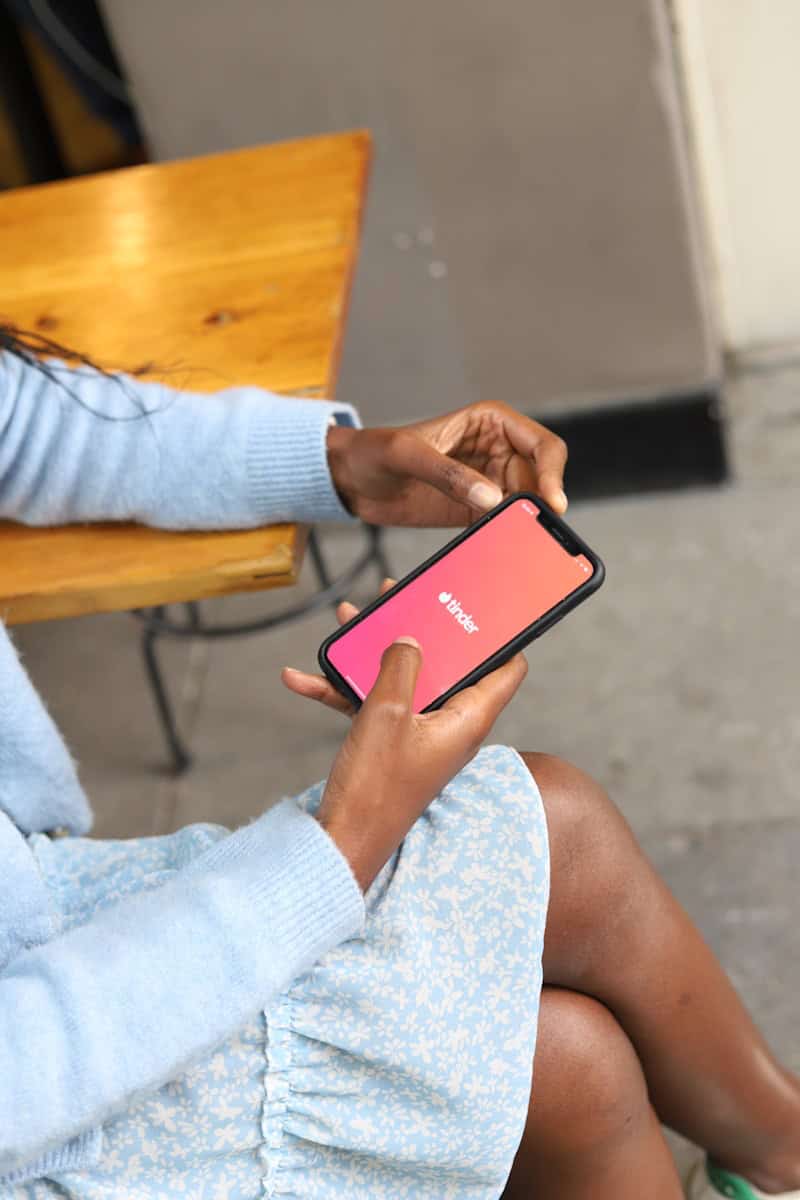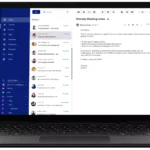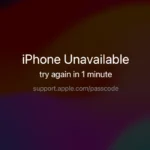Navigating the world of online dating can sometimes involve recalibrating connections, and on Tinder, this may mean figuring out how to retract a like or a pass. As one of the leading dating apps, Tinder allows users to swipe right to like or left to pass on profiles in a search for potential matches. Occasionally, one may make a hasty swipe or change their mind about a match. Unlike in face-to-face encounters, Tinder offers a feature that can reverse these actions, albeit with certain limitations.
Understanding how to manage matches and connections on Tinder is crucial for a smooth online dating experience. For subscribers of the service, Tinder provides the option to rewind the last swipe, a handy tool for undoing a mistaken like or pass. Non-paying users, however, do not have this luxury and must resort to other means, such as disclaimers in their profiles or unmatching if a mutual like has already occurred. By keeping a clean screen and swiping carefully, users can minimize accidental swipes.
Changing Your Mind on Tinder: How to Unlike a Profile
Swiped right when you meant to swipe left? No worries, Tinder has you covered. There are a few ways to “unlike” someone you accidentally liked or simply changed your mind about.
The Rewind Feature
Tinder’s Rewind feature lets you undo your last swipe. This is the easiest and most direct way to unlike someone. However, there’s a catch – Rewind is only available for Tinder subscribers (Tinder+, Gold, or Platinum).
Here’s how to use Rewind:
- Open the Tinder app.
- Tap on the yellow arrow icon at the bottom of the screen.
- Confirm that you want to rewind.
Unmatching After a Match
If you’ve already matched with someone and decide you’re not interested, unmatching is the way to go. It’s available to all Tinder users, free or paid.
Steps to Unmatch:
- Open the chat with the person you want to unmatch.
- Tap the shield icon (iOS) or ellipsis icon (Android) in the top right corner.
- Select “Unmatch.”
No Rewind, No Match?
If you’re not a subscriber and haven’t matched yet, you’re out of luck. There’s no way to directly unlike someone in this scenario. Your only option is to wait and see if they also swipe right on you. If they do, you can then unmatch them.
Additional Tips
- Be Careful with Your Swipes: Take your time and avoid accidental swipes.
- Consider a Subscription: If you frequently find yourself wanting to undo swipes, subscribing to Tinder might be worth it for the Rewind feature.
Remember, unmatching is a normal part of online dating. There’s no need to feel guilty or obligated to continue talking to someone if you’re not interested.
Key Takeaways
- Tinder allows users to manage connections by rewinding the last swipe or unmatching.
- Only Tinder subscribers have access to the rewind feature to retract likes or passes.
- Careful swiping and screen maintenance can help prevent accidental likes or nopes.
Managing Connections and Matches
This section helps users navigate the process of organizing their connections and how to alter matches when their feelings change.
Understanding Match Mechanics
When users engage with Tinder, they encounter potential matches by swiping right to like or left to pass. A match happens when two users mutually swipe right on each other’s profiles. This system forms the basis of connections on any dating app, allowing conversations to start.
How to Unlike or Unmatch on Tinder
To unlike or unmatch someone on Tinder, users must go to their list of matches. Unliking is not an option unless both parties have liked each other. To unmatch, select the chat with the person, tap the shield icon on the main screen, and then choose ‘Unmatch’. This removes the match and ends the conversation.
FAQs on Unliking and Unmatching
Users often ask if people can tell when they’ve been unmatched or unliked. Once you remove someone, they are not notified, but they will no longer see you in their list of matches, which might hint at the action taken.
Aftermath of Unliking Someone
After unmatching, users will not see that person in their list or be able to message them. Their profile returns to the pool of potential matches and either party can swipe again in the future, whether the unmatch was accidental or intentional.
Utilizing Premium Features for Better Control
Tinder Plus, Gold, and Platinum offer features like Rewind and Boost to help manage matches. Rewind lets users take back an accidental swipe right, providing a chance to undo a mistaken like. A Boost increases the visibility of your profile, leading to more potential matches.