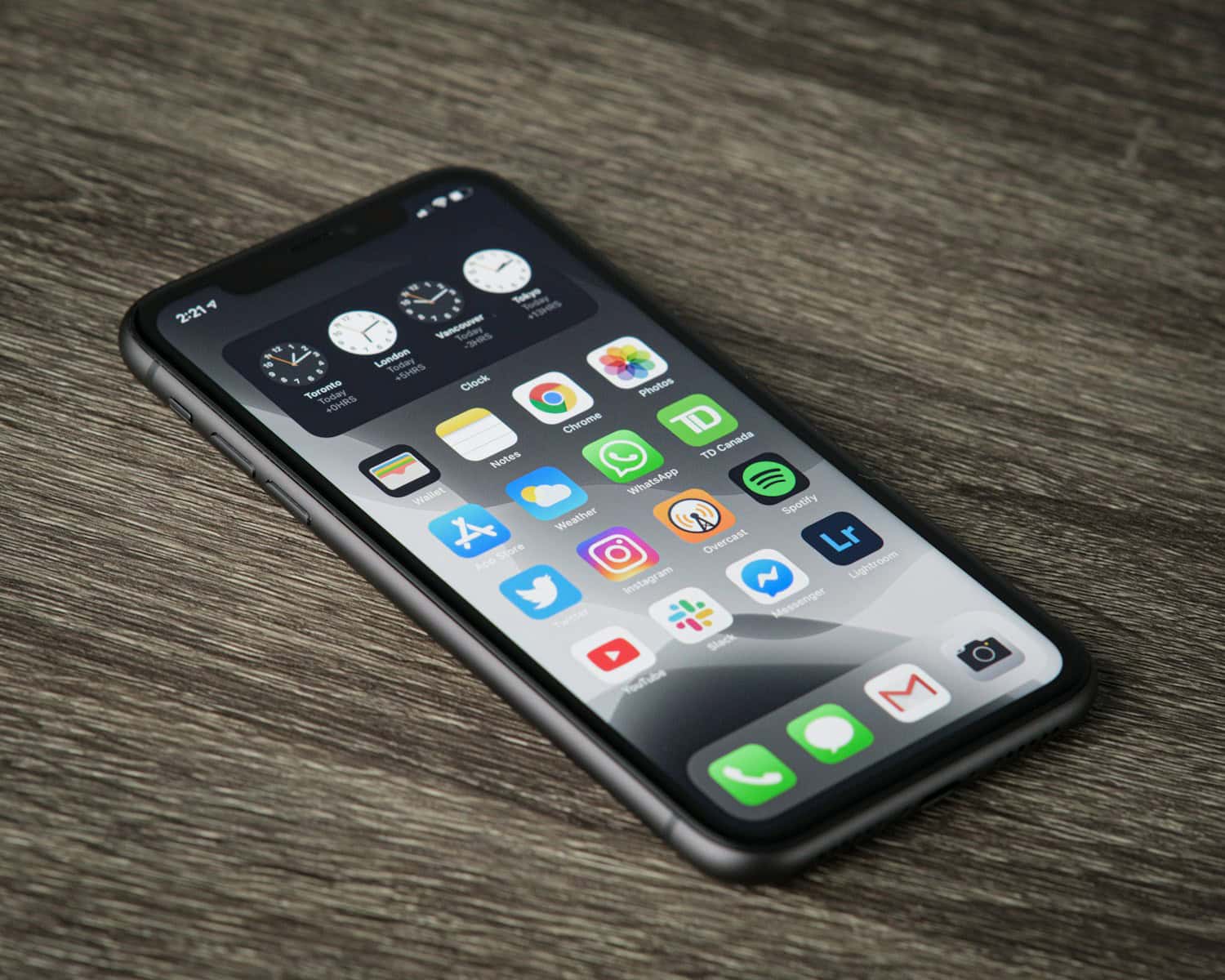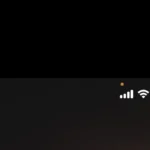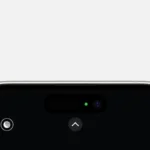Accidentally resetting your iPhone to factory settings can be a nightmare, but don’t panic just yet. Several methods exist to potentially recover your precious data, depending on your backup practices and the tools you’re willing to use.
Data Recovery Solutions for iPhone Users
Recovering Data from Backups
The most straightforward way to retrieve your data is through backups. If you’ve diligently backed up your iPhone, you’re in luck!
iCloud Backup
If you’ve enabled iCloud Backup, your data might be safe and sound in the cloud. During the iPhone setup process, choose “Restore from iCloud Backup” and follow the instructions. Your data, including photos, messages, and contacts, should return to your device.
iTunes or Finder Backup
If you’ve synced your iPhone with iTunes (on a PC or older Mac) or Finder (on a newer Mac), you can restore your data from a previous backup. Connect your iPhone, open iTunes or Finder, select your device, and choose “Restore Backup.”
Data Recovery Software (Third-Party)
If you don’t have a backup, don’t lose hope. Several third-party data recovery tools might be able to help. These tools scan your iPhone’s storage for remnants of deleted data, potentially recovering some files. Popular options include:
| Software | Description |
|---|---|
| Dr.Fone | Offers various data recovery modes for different scenarios. |
| iMobie PhoneRescue | Specializes in recovering lost data from iOS devices. |
| EaseUS MobiSaver | Another versatile recovery tool with a user-friendly interface. |
Remember, these tools aren’t foolproof and may not recover all your data. However, they’re worth a shot if you’re desperate.
Prevention is Key
To avoid the stress of data loss in the future, make regular backups a habit. Enable iCloud Backup or regularly sync your iPhone with your computer. This way, even if you accidentally factory reset your device, your data will be safe and sound.
Additional Tips
- Act fast! The sooner you attempt recovery after a factory reset, the higher the chances of success.
- Avoid using your iPhone after a factory reset, as new data can overwrite the deleted data.
- Be cautious of online recovery services that ask for payment upfront. Research their reputation before proceeding.
Key Takeaways
- Ensure your iPhone is connected to Wi-Fi.
- Reset your iPhone and select the appropriate backup option.
- Use iTunes or iCloud to recover your data.
Preparing for Data Recovery
To prepare for data recovery after a factory reset on an iPhone, several important steps are necessary. These ensure a higher chance of success in restoring your lost data.
Understanding the Risk of Data Loss
Restoring an iPhone to its factory settings erases all personal data and settings. This includes photos, contacts, messages, and apps. It’s important to recognize that if no backups exist, recovery may be impossible or limited. Users should thus avoid frequent factory resets and keep backups updated.
Checking iCloud and iTunes Backup Availability
Before attempting any data recovery, check if you have recent backups in iCloud or iTunes. iCloud Backup:
- Open Settings on your iPhone.
- Tap your name at the top.
- Select iCloud, then Manage Storage, and then Backups.
iTunes Backup:
- Connect your iPhone to a computer with the latest version of iTunes installed.
- Open iTunes and look under Preferences and then Devices to see available backups.
Verifying iOS Version and Device Compatibility
Your iPhone must be running the correct iOS version needed for recovery. Also, the tools or software you use must be compatible with your iPhone model. If necessary, update your device:
- Open Settings.
- Tap General, then Software Update.
- If an update is available, tap Download and Install.
Ensuring your iPhone and software are compatible helps prevent further problems during the recovery process.