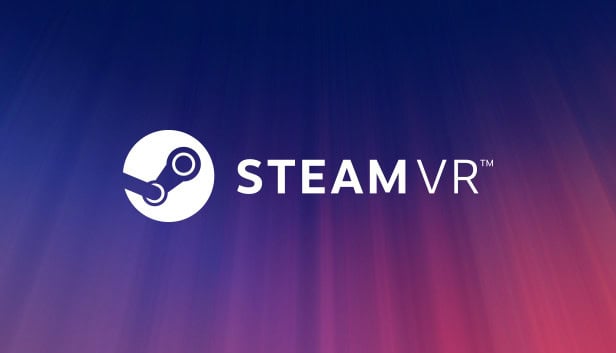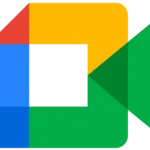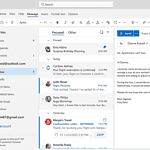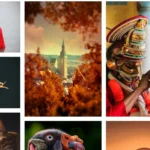SteamVR error 301 can be a real hassle for users eager to dive into virtual reality experiences. This error means that a key component of SteamVR isn’t working properly. It can occur for various reasons, such as USB port issues or software conflicts. Solving it might seem daunting, but some straightforward steps can get you back on track.
One quick way to fix this problem is to check your USB connections. Ensure that your VR equipment is plugged into a USB 3.0 port. If it still doesn’t work, try using a different USB 3.0 port. Running a Windows integrity scan might also help to identify any system issues that could be causing the error.
Changing the SteamVR configuration directory and removing non-essential USB devices from your PC can also resolve the issue. By following these steps, you can solve SteamVR error 301 and get back to enjoying your virtual reality setup without much hassle.
Resolving SteamVR Error 301: A Comprehensive Guide
Understanding Error 301
SteamVR Error 301 typically indicates a problem with the vrserver.exe process, which is essential for running SteamVR. This error can prevent you from launching or using VR applications within Steam.
Basic Troubleshooting Steps
- Restart SteamVR: Simply close SteamVR and reopen it. This can often resolve temporary glitches.
- Check for SteamVR Updates: Ensure that both Steam and SteamVR are up-to-date. Outdated software can cause compatibility issues.
- Verify Integrity of Tool Files: In your Steam library, right-click on SteamVR, select “Properties,” go to the “Local Files” tab, and click “Verify Integrity of Tool Files.” This will check for and repair any corrupted files.
- Restart Your Computer: A full system restart can sometimes fix underlying problems that affect SteamVR.
Advanced Troubleshooting
- Check Task Manager: Open the Task Manager and look for any instances of
vrserver.exerunning in the background. If found, end these processes and try launching SteamVR again. - Adjust Firewall Settings: Ensure that your firewall isn’t blocking SteamVR or
vrserver.exe. You may need to add exceptions for these in your firewall settings. - Run vrpathreg Tool: This tool can help fix path issues that might be causing the error. You can find it in your SteamVR installation directory (e.g.,
C:\Program Files (x86)\Steam\steamapps\common\SteamVR\bin\win64). - Check for Conflicting Software: Some antivirus or security software can interfere with SteamVR. Temporarily disable such software to see if it resolves the issue.
Additional Tips
- Clean Reinstall: If the problem persists, try uninstalling and reinstalling SteamVR completely.
- Check Hardware Connections: Ensure that your VR headset and controllers are properly connected to your computer.
- Contact Steam Support: If none of the above solutions work, reach out to Steam Support for further assistance. They may have specific troubleshooting steps for your situation.
Troubleshooting Table
| Issue | Solution |
|---|---|
| SteamVR won’t launch | Restart SteamVR, check for updates, verify integrity of tool files, restart computer |
vrserver.exe not running | Check Task Manager, adjust firewall settings |
| Path issues | Run vrpathreg tool |
| Conflicting software | Temporarily disable antivirus or security software |
| Persistent problems | Clean reinstall, check hardware connections, contact Steam Support |
Key Takeaways
- SteamVR error 301 means a key component isn’t working.
- Check USB connections and try a different port.
- Changing the configuration directory can fix the issue.
Troubleshooting SteamVR Error 301
SteamVR Error 301 occurs when a key component fails to start. Fixing this error involves checking connections, updating drivers, and changing settings.
Identifying the Problem
SteamVR Error 301 appears when there is an issue starting a crucial component. This can stop the headset from connecting properly. Common signs include SteamVR failing to launch or displaying the error directly.
Initial Steps to Resolve Error 301
Check USB Connections:
Make sure you connect your VR headset to a USB 3.0 port. Try different USB ports to rule out port issues.
Run a Windows Integrity Scan:
Open Command Prompt as an administrator and type sfc /scannow. This scans for and fixes corrupted system files that might cause the error.
Restart SteamVR and Your PC:
Restarting can solve many temporary glitches. Always try this before moving on to advanced steps.
Advanced Solutions for Error 301
Update or Reinstall Drivers:
Conflicting drivers can cause Error 301. Uninstall unnecessary drivers like Razer Synapse or Corsair background processes. Update your USB drivers and VR headset drivers regularly.
Disable the Camera in SteamVR:
Open SteamVR, go to Settings, navigate to the Camera tab, and uncheck “Enable Camera”. Restart SteamVR after making this change.
Check for Conflicting Software:
Some software conflicts with SteamVR. Uninstall or disable any software that might interfere, such as Oculus Runtime or other VR-related tools.
Support and Resources
Consult Official Support Channels:
If basic troubleshooting does not help, visit the Steam Support website. They have guides and FAQs that can provide deeper insights and step-by-step help.
Firmware Updates:
Keep your VR headset and related hardware updated to the latest firmware versions. This often fixes compatibility issues.
Community Forums:
Forums such as Steam Community and Reddit provide user-generated solutions for Error 301. These platforms offer practical tips from other users who faced similar issues.
Interacting with the Community
Join Steam Community Discussions:
Steam Community forums are great places to ask questions and find threads related to Error 301. Search for existing threads before posting to find quick answers.
Reddit VR Subreddits:
Subreddits like r/WindowsMR and r/Vive offer community-driven help. Engage with these communities by asking questions or sharing your own experiences.
Share Your Fixes:
If you find a new solution, share it on forums and social media. This helps others facing the same issue and makes the community stronger.