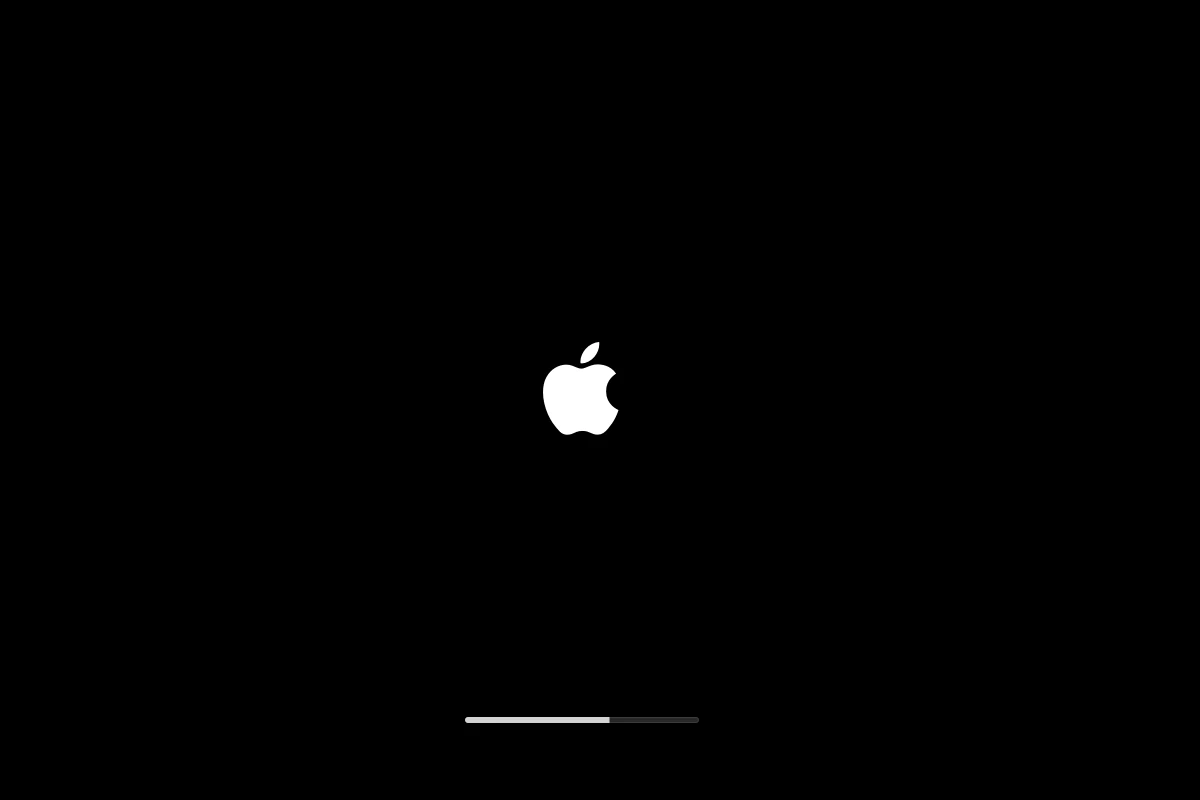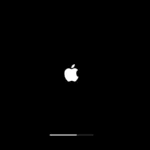Restoring your iPhone can solve many issues, from software glitches to performance problems. Before starting, prepare your device for the restore process. Make sure your iPhone is backed up to prevent any data loss. Keeping your data safe should always be your top priority.
Update your iTunes to the latest version or use Finder if you have a Mac. Connect your iPhone to your computer. Follow the prompts to start the restore process. This will install the latest iOS software on your device.
Sometimes, iTunes might get stuck on “Preparing iPhone for Restore.” If this happens, restart your iPhone and computer. This simple step often fixes the problem.
Preparing iPhone for Restore: Essential Steps & Best Practices
Restoring your iPhone can fix persistent issues, prepare it for a new owner, or help recover data from a backup. However, before you begin, it’s crucial to prepare properly to avoid data loss or restore errors.
🧭 Step 1: Understand What “Restore” Means
A restore erases all data and reinstalls iOS (or iPadOS), returning the device to factory settings.
You can then:
- Set it up as new, or
- Restore from a backup (iCloud or iTunes/Finder).
⚠️ Note: A restore is different from a simple “reset” — it completely reinstalls the system software.
🔋 Step 2: Charge and Update Your iPhone
Before starting:
- Ensure your iPhone has at least 50% battery, or keep it plugged into power.
- Update to the latest version of iOS:
Settings → General → Software Update → Download and Install
This ensures compatibility with your backup and avoids restore issues.
☁️ Step 3: Back Up Your Data
Before restoring, back up your iPhone to iCloud or a computer.
Option 1: iCloud Backup
- Connect to Wi-Fi.
- Go to Settings → [Your Name] → iCloud → iCloud Backup.
- Tap Back Up Now.
- Wait for the backup to complete (you can check the timestamp under Last successful backup).
Option 2: Computer Backup (Finder or iTunes)
- Connect your iPhone to your Mac or PC.
- Open Finder (macOS Catalina or later) or iTunes (Windows/macOS Mojave or earlier).
- Select your iPhone → Back Up Now.
- For extra security, choose Encrypt local backup to include passwords and Health data.
💡 Best Practice: Always verify that the backup completed successfully before erasing your device.
🔐 Step 4: Turn Off Find My iPhone & Sign Out of iCloud
To prevent activation lock issues:
- Go to Settings → [Your Name] → Find My → Find My iPhone.
- Toggle Find My iPhone off.
- Enter your Apple ID password to confirm.
- Then go back to Settings → [Your Name] → Sign Out.
This ensures the restore process won’t be blocked by iCloud’s security features.
📶 Step 5: Check Network and Storage
- Wi-Fi: Make sure your internet connection is stable, especially if you plan to restore from iCloud.
- Storage: If restoring from a backup, ensure your iCloud or computer has enough available space.
🧰 Step 6: Gather What You’ll Need
Have these ready:
- Your Apple ID and password.
- A Lightning cable (for computer restores).
- The latest version of iTunes or Finder (if restoring via computer).
🔄 Step 7: Erase Your iPhone (Optional Before Restore)
If you’re preparing to restore from backup or sell your device:
- Go to Settings → General → Transfer or Reset iPhone → Erase All Content and Settings.
- Confirm with your passcode and Apple ID.
This ensures a clean slate before restoring or transferring ownership.
✅ Step 8: Begin the Restore Process
Once prepared, you can restore your iPhone:
- From iCloud: During setup, choose Restore from iCloud Backup and sign in with your Apple ID.
- From Computer: Connect to Finder/iTunes → select your device → click Restore iPhone.
💡 Pro Tips & Best Practices
- Use official cables to prevent connection issues.
- Don’t interrupt the restore — keep your device connected and powered on.
- Check your backup date to ensure it includes the latest data.
- After restore, stay connected to Wi-Fi to re-download apps and media from iCloud.
🧾 Summary Checklist
| Step | Task | Status |
|---|---|---|
| 1 | Update iOS | ☐ |
| 2 | Backup (iCloud/iTunes) | ☐ |
| 3 | Turn off Find My iPhone | ☐ |
| 4 | Sign out of iCloud | ☐ |
| 5 | Ensure stable Wi-Fi | ☐ |
| 6 | Gather Apple ID & cable | ☐ |
| 7 | Erase iPhone (if needed) | ☐ |
| 8 | Restore from backup | ☐ |
Sources:
- Apple Support – Restore your iPhone from a backup
- iGeeksBlog – How to Factory Reset iPhone
- MacObserver – Restore iPhone: What It Means and How to Do It
Key Takeaways
- Backup your iPhone before restoring to prevent data loss.
- Update iTunes or use Finder for the restore process.
- Restart your devices if the restore gets stuck.
Steps to Prepare Your iPhone for Restore
Follow these steps to make sure your iPhone is ready for a restore. Keeping your data backed up and your software up-to-date can help avoid issues.
Backing Up Your Data
Before starting the restore process, it is critical to back up your data. You can use either iCloud or iTunes for this.
To back up with iCloud, go to Settings > [your name] > iCloud > iCloud Backup, and then tap Back Up Now. Make sure your iPhone is connected to Wi-Fi.
For iTunes backups, connect your iPhone to your computer. Open iTunes and select your iPhone. Click on Back Up Now under Manually Back Up and Restore. This ensures that your data, including settings, apps, messages, and photos, are safe.
Updating or Reinstalling Software
Ensuring your software is updated helps avoid glitches during a restore. Check your iPhone for updates by going to Settings > General > Software Update and install any available updates.
If iTunes or Finder is stuck on “preparing iPhone for restore,” reinstalling iTunes or updating Finder on macOS might help. Visit the App Store to check for updates.
Entering Recovery or DFU Mode
Sometimes, entering Recovery Mode or DFU (Device Firmware Update) Mode is necessary for troubleshooting.
To enter Recovery Mode, connect your iPhone to your computer and open iTunes or Finder. For iPhone 8 or later, quickly press and release the Volume Up button, then the Volume Down button. Hold the Side button until the recovery mode screen appears.
For DFU Mode, connect your iPhone to your computer. Press and hold the Side button and Volume Down button for 10 seconds. Release the Side button but keep holding the Volume Down button for another 5 seconds. The screen should stay black if done right.
Resolving Potential Errors
Errors can occur during a restore, like “iTunes stuck on preparing iPhone for restore.” Restarting your iPhone and computer is a good first step. Use a different USB cable or port to rule out hardware issues.
If errors persist, check for error messages in iTunes or Finder. Visit Apple’s support site for solutions. In cases where problems persist, contacting Apple Support may be necessary to resolve the issue.
These steps help you get your iPhone ready for the restore process, reducing the risk of data loss and making the process smoother.