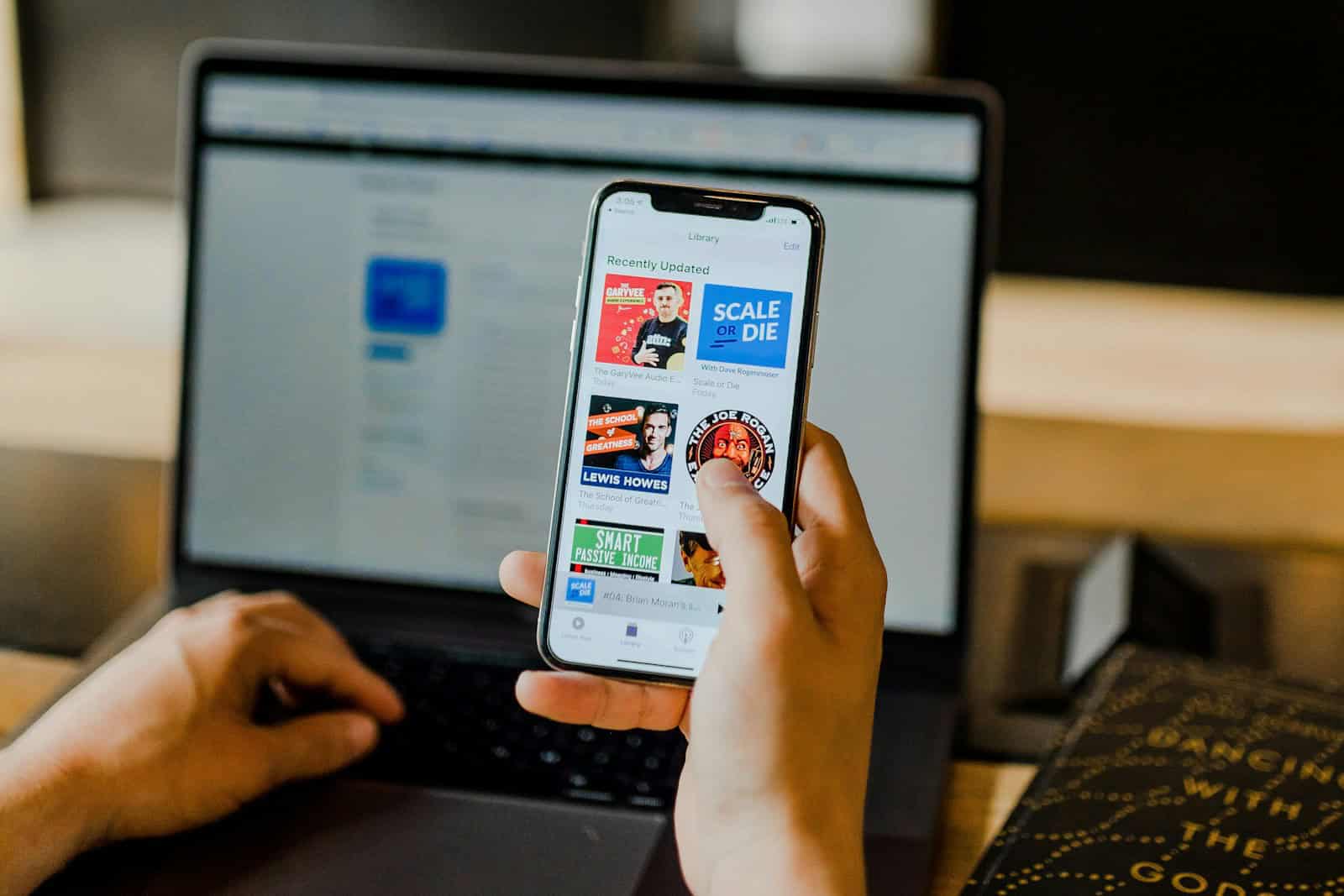Seeing the message “iPhone is disabled” can feel like hitting a wall—but don’t panic. Whether you’ve entered the wrong passcode too many times or your device was locked out due to a security setting, there’s a way back in. Apple offers a reliable recovery method through iTunes (or Finder on newer Macs), allowing you to fully restore your iPhone—even if it’s completely unresponsive.
This guide walks you through each step of restoring a disabled iPhone, with added expert tips, troubleshooting advice, and updated compatibility information for 2025.
Why iPhones Get Disabled
iPhones become disabled after multiple incorrect passcode attempts:
| Failed Attempts | Result |
|---|---|
| 6 attempts | iPhone disabled for 1 minute |
| 7 attempts | iPhone disabled for 5 minutes |
| 8 attempts | iPhone disabled for 15 minutes |
| 9 attempts | iPhone disabled for 60 minutes |
| 10+ attempts | iPhone completely disabled |
If you see “iPhone is Disabled. Connect to iTunes”, the only way to fix it is to erase the device and restore it from a backup or set it up as new.
🔧 What You’ll Need Before You Begin
- Computer with iTunes or Finder
- Windows PC or macOS Mojave and earlier: Use iTunes
- macOS Catalina and later: Use Finder
- USB-C or Lightning cable (based on iPhone model)
- Apple ID & Password (used to bypass Activation Lock after restore)
- Stable internet connection (for downloading iOS firmware)
Step-by-Step Recovery Instructions
Step 1: Power Off the iPhone
Power off your iPhone completely before placing it into recovery mode:
| iPhone Model | How to Power Off |
|---|---|
| iPhone X or later | Hold Side + Volume Down → Slide to power off |
| iPhone 7/7 Plus | Hold Side button → Slide to power off |
| iPhone 6s or earlier | Hold Home + Side/Top button until off |
Step 2: Enter Recovery Mode
Now connect the iPhone to your computer while holding the correct button for your model:
| Model | Recovery Mode Key Combination |
|---|---|
| iPhone 8 and later | Press & release Volume Up → Press & release Volume Down → Hold Side until recovery screen |
| iPhone 7/7 Plus | Hold Volume Down while connecting |
| iPhone 6s and earlier | Hold Home button while connecting |
Wait until the recovery screen appears—either a cable pointing to a laptop or iTunes logo.
Step 3: Open iTunes or Finder
Once connected:
- In iTunes (on Windows/macOS Mojave or earlier), a pop-up will appear saying a device in recovery mode was detected.
- In Finder (macOS Catalina and newer), select your iPhone under “Locations.”
Choose Restore (not Update) when prompted.
Step 4: Restore the iPhone
When you click Restore, the following happens:
- iTunes/Finder downloads the latest iOS firmware
- The iPhone is erased completely
- A fresh iOS installation is applied
Note: If downloading takes more than 15 minutes, your device may exit recovery mode automatically. If that happens, repeat Steps 1–3.
Step 5: Set Up and Recover Your Data
After the restore:
- Your iPhone will restart and show the Hello setup screen.
- Follow the prompts until you reach Apps & Data.
- Choose to:
- Restore from iCloud Backup
- Restore from Mac or PC
- Transfer directly from another iPhone
- Set Up as New iPhone
If Activation Lock is enabled, you’ll need to enter your Apple ID to continue.
Common Errors and Fixes
| Problem | How to Fix |
|---|---|
| iPhone won’t enter recovery mode | Try a different USB cable or port; verify button timing |
| iTunes won’t detect iPhone | Update iTunes to the latest version; switch USB ports |
| Error 9, 4013, 4005, etc. | Try another computer, update macOS or Windows, check for hardware issues |
| Recovery mode keeps failing | Use Apple’s official Apple Configurator for a DFU restore (advanced users) |
Tips to Prevent Future Lockouts
- Enable Face ID or Touch ID for faster, secure access
- Avoid repeated incorrect passcodes by writing down or storing your password securely
- Use “Find My iPhone” to erase your device remotely if you forget the passcode again
- Back up regularly with iCloud or iTunes so your data is never lost during a reset
| Backup Method | Features |
|---|---|
| iCloud | Automatic, wireless, daily backups |
| iTunes/Finder | Full device backup, requires a cable |
With this method, you can safely recover access to a disabled iPhone—even if it’s completely locked. The restore process might feel drastic, but it’s often the only route available when the device is bricked. With a backup in place, your apps, settings, and data can be brought back in minutes.
Key Takeaways
- Use iTunes or Finder to restore a disabled iPhone
- Recovery Mode is essential to erase and reset your device
- Restoring your iPhone removes all data but allows new setup
Restoring Your Disabled iPhone via iTunes or Finder
Restoring a disabled iPhone can seem hard, but using iTunes or Finder makes it simpler. You can get your device working again by following clear steps.
Understanding iPhone Disablement and Recovery Options
An iPhone can become disabled if the wrong passcode is entered too many times. This security feature helps protect user data. When the device is disabled, it won’t accept any more passcode attempts. To fix this, the iPhone must be restored using a computer.
Steps to Restore iPhone Using iTunes on Mac or PC
- Connect iPhone to Computer: Use a USB cable to connect your iPhone to a Mac or PC.
- Open iTunes: Ensure you have the latest version of iTunes installed. Open iTunes on your computer.
- Enter Recovery Mode:
- iPhone 8 or Later: Quickly press and release the Volume Up button, then the Volume Down button. Press and hold the Side button until the recovery mode screen appears.
- iPhone 7 and 7 Plus: Press and hold both the Side button and Volume Down button until you see the recovery mode screen.
- iPhone 6s and Earlier: Press and hold both the Home button and the Top (or Side) button until the recovery mode screen appears.
- Restore the Device: In iTunes, locate your device. Click on it and then select “Restore”. Follow the prompts to restore your iPhone. All data and settings will be erased, so a backup is important.
Using Finder on macOS for iPhone Restore
- Connect Device to Mac: Use a USB cable to connect your iPhone, iPad, or iPod to a Mac running macOS Catalina or later.
- Open Finder: Open Finder on your Mac. Select your device from the left sidebar.
- Enter Recovery Mode:
- iPhone 8 or Later: Quickly press and release the Volume Up button, then the Volume Down button. Press and hold the Side button until recovery mode screen appears.
- iPhone 7 and 7 Plus: Press and hold both the Side button and Volume Down button until the recovery mode screen appears.
- iPhone 6s and Earlier: Press and hold both the Home button and the Top (or Side) button until the recovery mode screen appears.
- Restore Device: In Finder, locate your device. Click on it and then choose “Restore iPhone”. Follow the prompts. This will erase all data and settings, so ensure you have a backup.
Restoring a disabled iPhone through iTunes or Finder is effective. These steps guide users through the process, making it manageable.