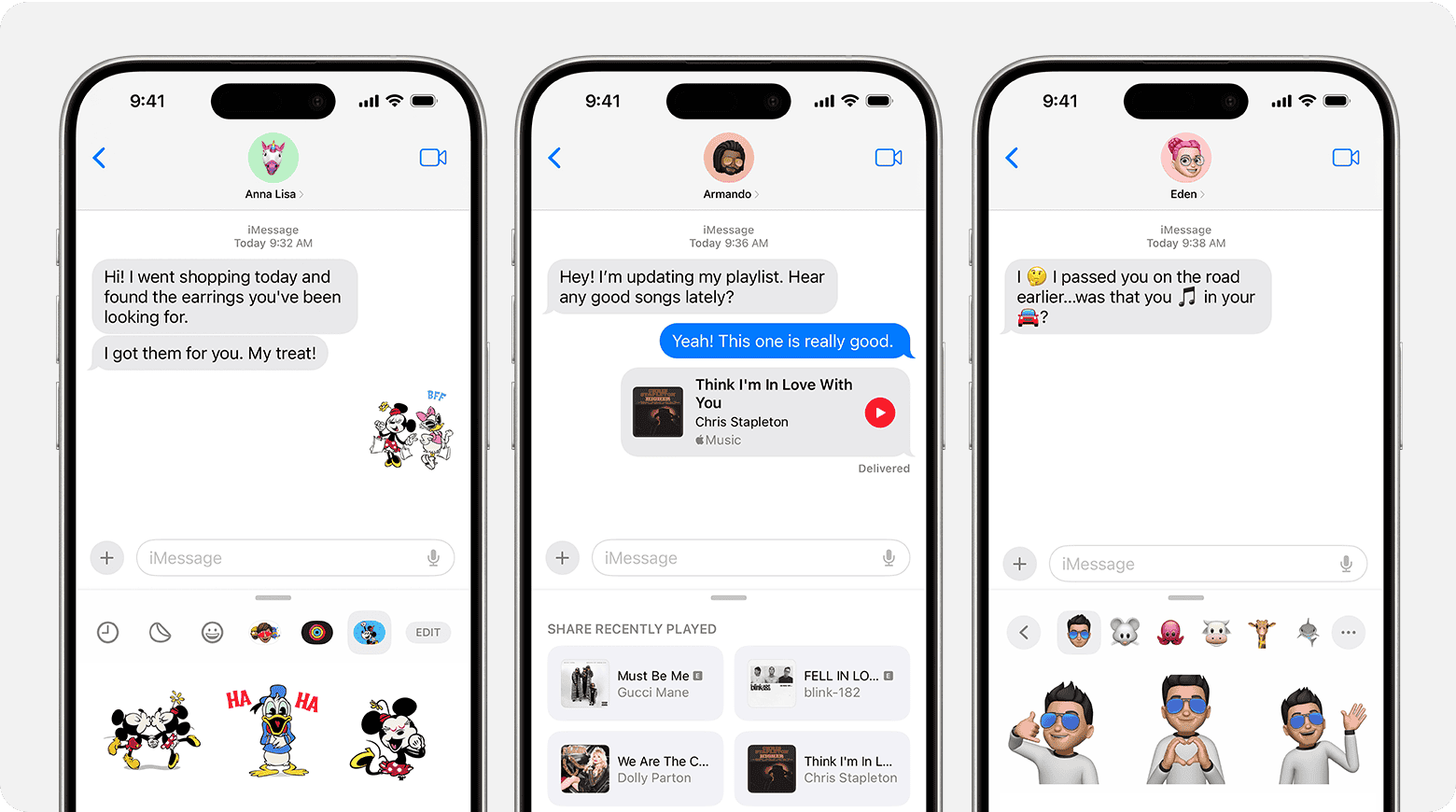When your iPhone stops making sound for incoming text messages, it can be frustrating. The first step to solve this issue is to check if the “Do Not Disturb” or “Focus Mode” is active. If these are on, they will silence all notifications.
Next, make sure your sound settings are set correctly. Go to Settings and tap on Notifications, then Messages. Ensure Allow Notifications is toggled on and that sound alerts are enabled. It’s also useful to check the volume and mute switch on your phone.
Lastly, consider other potential issues like Bluetooth interference, outdated software, or network settings. Turning off Bluetooth or updating your iOS might help restore sound for your text messages.
iPhone Text Sound Not Working? Here’s How to Fix It
If your iPhone no longer makes a sound when you receive a text message, you’re not alone. Many users experience this issue after an iOS update or a settings change. Fortunately, it’s usually easy to fix.
In this guide, we’ll explain why your iPhone text sound isn’t working and walk you through step‑by‑step solutions to get your message alerts sounding again.
Common Reasons iPhone Text Sounds Stop Working
Before diving into fixes, here are the most common causes of missing text notification sounds:
- Do Not Disturb or Focus Mode is turned on
- Silent mode or ringer volume is too low
- Message notifications are disabled
- Custom text tone is set to “None”
- Bluetooth devices (like AirPods or car audio) are redirecting sounds
- iOS glitches after updates
1. Check the Silent Switch and Volume
Start with the basics:
- Look at the Ring/Silent switch on the left side of your iPhone.
- If you see orange, your phone is on silent — flip it to turn sound back on.
- Press the Volume Up button to raise your ringer volume.
- Go to Settings → Sounds & Haptics and make sure Ringtone and Alert Volume is turned up.
2. Make Sure Text Notifications Are Enabled
If message alerts are disabled, you won’t hear any sound.
- Open Settings → Notifications → Messages.
- Ensure Allow Notifications is toggled on.
- Under “Alerts,” check Lock Screen, Notification Center, and Banners.
- Scroll down and make sure Sounds is set to a tone (not “None”).
(source: GuidingTech)
3. Check Focus or Do Not Disturb Mode
Focus and Do Not Disturb modes silence notifications by design.
- Swipe down from the top-right corner of the screen to open Control Center.
- If a Focus mode (like Do Not Disturb, Sleep, or Work) is active, tap it to turn it off.
- You can also manage Focus settings via Settings → Focus.
4. Verify Text Tone Settings
If your text tone is set to “None,” you won’t hear anything.
- Go to Settings → Sounds & Haptics → Text Tone.
- Choose a tone you like (e.g., “Note” or “Chime”).
- You can also set custom tones for specific contacts:
- Open the Contacts app → select a contact → Edit → Text Tone → choose a sound.
(source: iMyFone)
5. Disconnect Bluetooth Devices
If your iPhone is connected to Bluetooth headphones, speakers, or a car system, message sounds might play there instead of through the phone.
- Open Settings → Bluetooth.
- Turn Bluetooth off temporarily.
- Send yourself a test message to see if the sound plays through the phone.
6. Restart or Update Your iPhone
A quick restart can fix temporary glitches.
- Restart: Press and hold the Side button + Volume Up/Down, then slide to power off.
- Update iOS: Go to Settings → General → Software Update to install the latest version.
(source: Apple Toolbox)
7. Reset Notification Settings (If All Else Fails)
If none of the above works, you can reset all settings — this won’t delete your data, but it will restore system preferences.
- Go to Settings → General → Transfer or Reset iPhone → Reset → Reset All Settings.
- After rebooting, re‑enable your text tone and notification preferences.
Final Thoughts
When your iPhone text sound stops working, it’s usually due to a simple setting — like a muted ringer or a Focus mode being active. By checking sound, notifications, and Bluetooth settings, you can usually restore your message alerts in minutes.
If the issue persists, contact Apple Support or visit an Apple Store for further diagnostics.
Key Takeaways
- Check “Do Not Disturb” or “Focus Mode” settings.
- Ensure notifications and sound alerts are enabled.
- Update iOS and check Bluetooth settings.
Troubleshooting iPhone Text Sound Issues
When your iPhone stops making a sound for incoming text messages, it can be hard to know where to begin. This guide will cover key areas to check, from settings to hardware.
Verifying Sound and Notification Settings
First, make sure your iPhone’s notification settings are correct. Open Settings and go to Notifications. Select Messages and ensure Allow Notifications is on. Enable Lock Screen, Notification Center, and Banners. Check Sounds and select a loud tone.
Next, inspect your alert volume. Head to Settings > Sounds & Haptics and adjust the Ringer and Alerts slider. If the sound is low, increase it. Also, verify the mute switch on the side of your phone is off.
Checking Do Not Disturb and Focus Modes
Sometimes, the Do Not Disturb or Focus Mode settings can interfere with notifications. Open Settings and go to Focus. Check if a mode like Do Not Disturb is active. If it is, turn it off.
It’s also useful to disable Focus modes. Go to Settings > Focus and switch off any active modes. Confirm that no automated schedules are silencing your phone when you expect texts.
Ensuring Messages App Functionality
Problems with the Messages app itself may prevent notifications. First, check its settings. Go to Settings > Messages and see that iMessage is enabled.
Restart the app if needed. Double-tap the home button (or swipe up and hold for newer models) to view open apps. Swipe up on the Messages app to close it, then reopen it. Restarting your phone can also help resolve some app issues.
Managing Connections and Interruptions
Bluetooth devices sometimes interfere with notification sounds. Ensure that no Bluetooth speakers or earphones are connected to your phone. Go to Settings > Bluetooth and turn it off to test this.
Also, check your Apple Watch. If it is paired with your iPhone, you might not hear alerts on the phone itself when messages arrive. Review both your Watch and iPhone settings to resolve this.
Inspecting Alerts for Specific Contacts and Conversations
Sometimes, settings for individual contacts or conversations can affect notifications. Open your Messages app and select a conversation. Tap the contact’s name at the top and ensure Hide Alerts is off.
Additionally, check if the contact is blocked. Go to Settings > Phone > Blocked Contacts and make sure the number isn’t listed. For spam filtering, go to Settings > Messages > Filter Unknown Senders to see if this feature is active.
Diagnosing Hardware and Connectivity Concerns
If no software fixes work, the problem might be hardware. Test your phone’s speakers. Play a song or video to check the sound. If there’s no sound, the speakers might be damaged.
Also, your iPhone may need an iOS update. Go to Settings > General > Software Update and install any pending updates. Lastly, ensure your phone is connected to Wi-Fi or cellular data, as this can affect receiving messages. If necessary, contact Apple Support for potential hardware repairs.