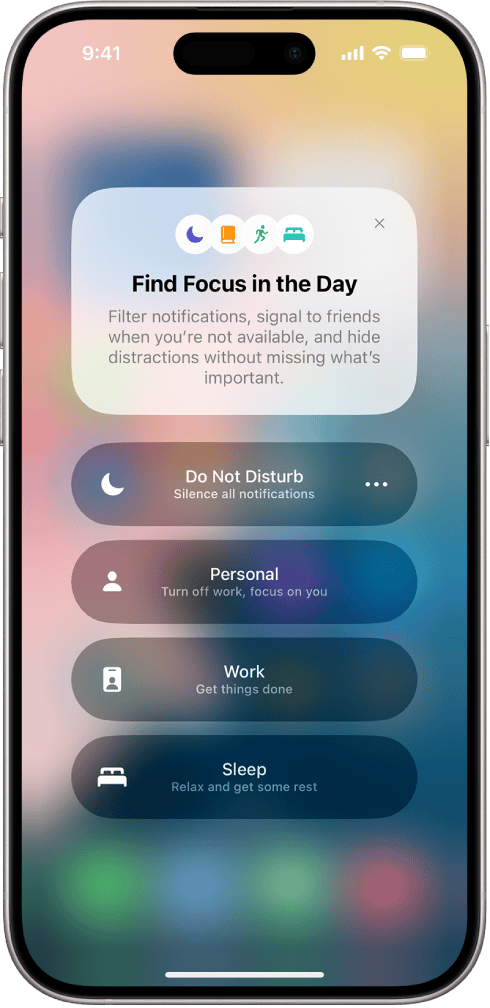Is your iPhone stuck in Focus mode? Many users experience this issue where notifications are silenced and calls go straight to voicemail even though Focus mode shows as off. The quick fix is to restart your device or delete the Focus mode in Settings, then set it back up again if needed.
You can also check if there are any specific apps in the Focus mode whitelist that might be causing the problem. Removing apps from the Allowed Notifications list can sometimes resolve the issue.
If those steps don’t help, consider a hard reboot of your iPhone. This can clear up any odd issues and get your phone back to normal operation.
iPhone Stuck in Focus Mode? Here’s How to Fix It
Focus Mode on iPhone is a great way to limit distractions and customize notifications for different situations like work, sleep, or personal time. But when it gets stuck—refusing to turn off or keeping your apps and calls silenced even after it should be disabled—it can be seriously frustrating.
If your iPhone is stuck in Focus Mode, here’s a step-by-step guide to fix it and get your notifications back to normal.
1. Manually Turn Off Focus Mode
- Open Control Center (swipe down from the top-right corner on Face ID models or swipe up from the bottom on Touch ID models).
- Tap the Focus button (it may say “Do Not Disturb,” “Work,” “Sleep,” etc.).
- If it’s highlighted, tap it to turn it off.
2. Check If Focus Is Scheduled
Sometimes Focus Modes are set to automatically activate based on time, location, or app usage.
- Go to Settings > Focus.
- Tap on the Focus that’s stuck (e.g., “Work” or “Sleep”).
- Look under Set a Schedule or Turn On Automatically.
- Disable any automations or schedules you don’t want.
3. Check for Focus Sync Across Devices
If you use multiple Apple devices (like a Mac or iPad), Focus Mode might be syncing across them.
- Go to Settings > Focus.
- Scroll down and turn off “Share Across Devices” if enabled.
- Then try disabling Focus again.
4. Restart Your iPhone
Sometimes a simple reboot can break the loop.
- Press and hold the Side Button + Volume Down (Face ID models) or just the Side Button (Touch ID models).
- Slide to power off.
- Wait 10 seconds, then turn your iPhone back on and check Focus again.
5. Reset All Settings (if nothing else works)
This will reset all system settings, including Focus, without deleting your data.
- Go to Settings > General > Transfer or Reset iPhone > Reset > Reset All Settings.
- You’ll need to re-enter Wi-Fi passwords and customize some preferences again, but your data will stay intact.
Bonus Tip: Check for Software Updates
A stuck Focus Mode might be the result of a bug.
- Go to Settings > General > Software Update and install any available updates. Apple often patches bugs like this in iOS updates.
Once you’ve tried the steps above, Focus Mode should behave as expected again. If the issue persists, it could indicate a deeper iOS bug or a configuration issue—consider reaching out to Apple Support or visiting a Genius Bar for diagnostics.
Key Takeaways
- Restart your device or delete and reset Focus mode.
- Check for apps in the Focus mode whitelist.
- Try a hard reboot if issues persist.
Understanding Focus Mode on iPhone
Focus Mode on iPhone helps manage distractions and control notifications during specific times or activities. It allows users to customize notifications from apps and contacts and can be scheduled or activated based on location or app usage.
Exploring Focus Mode in iOS
Focus Mode is a feature available in iOS that allows you to minimize distractions by filtering notifications based on what you are doing. It comes with presets like Do Not Disturb, Personal, Work, and Sleep. You can create new modes tailored to your needs. It helps users stay on task by silencing non-essential alerts.
You can access Focus Mode through the Settings app or the Control Center. Once activated, it can sync across all Apple devices using the same Apple ID. This means if you enable Focus Mode on your iPhone, it will also activate on your iPad and Mac.
Customizing Focus Mode offers flexibility. You can choose which apps and contacts can send notifications even when the mode is on. This ensures you only receive time-sensitive notifications from important apps and allowed people.
Configuration and Settings for Focus Mode
To set up Focus Mode, go to Settings > Focus. Here, you can create or customize modes. Tap the plus symbol (+) to add a new mode. Follow the steps to select contacts and apps allowed to notify you. You can also choose to allow time-sensitive notifications that are crucial.
Smart Activation can turn on Focus Mode automatically based on location, the app you open, or the time of day. You can schedule Focus Mode to activate and deactivate at set times. This is handy for maintaining a work-life balance.
Modify your allowed notifications list to further control what gets through. For each Focus Mode, you can select which apps and people can break through the silence. This helps ensure you only get alerts that matter most.
Common Scenarios Causing Focus Mode to Get Stuck
Sometimes, Focus Mode may not turn off as expected. Common causes include settings glitches or software bugs. Restarting your iPhone can often solve these issues. If problems persist, try deleting the Focus Mode and setting it up again.
Another frequent cause is allowed apps and contacts settings. Double-check these lists to ensure they are configured correctly. Misconfigurations can cause notifications to be blocked unintentionally, making it seem like Focus Mode is still on.
Troubleshooting steps include resetting network settings or updating to the latest iOS version, which can fix bugs causing Focus Mode to get stuck. If these solutions don’t work, contact Apple Support for further help.