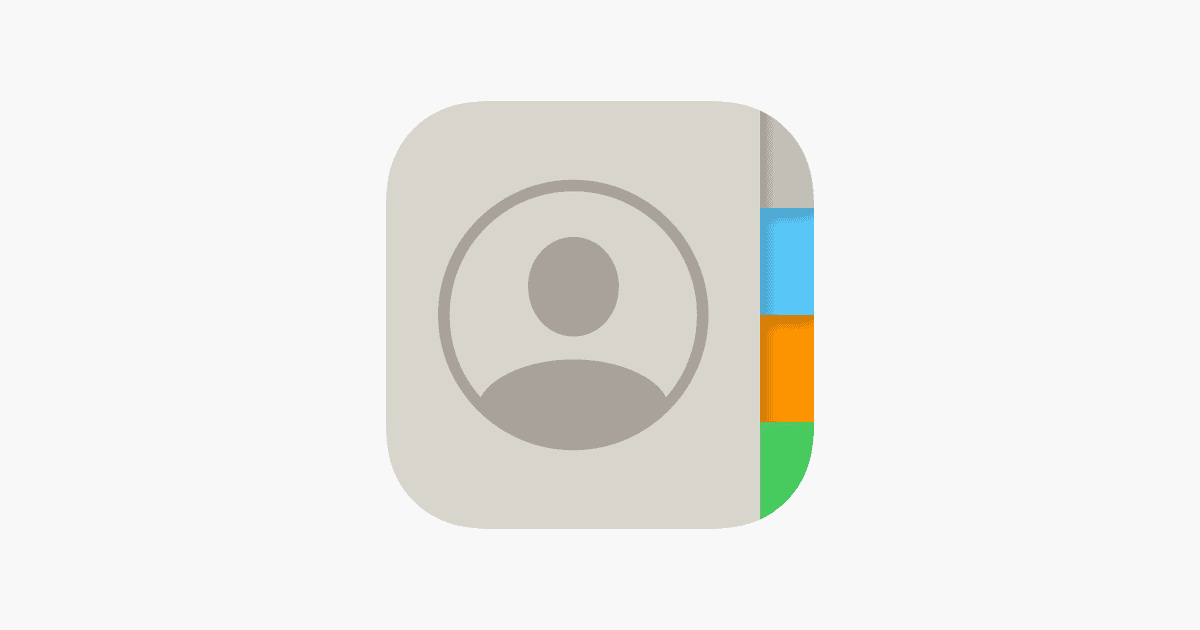The occasional disappearance of contacts from iPhones has puzzled many users. This problem, often seen after updates or sync issues, leaves people scrambling to recover important numbers. One simple fix is to check iCloud settings and ensure contacts are properly synced. Sometimes, the issue results from software glitches that can be resolved by tweaking settings or performing minor troubleshooting steps.
iPhone users may experience this issue due to conflicts between different accounts syncing contacts. For instance, work emails or iCloud mishaps might lead to lost contacts. Addressing these conflicts can restore the missing entries. Users are encouraged to verify their settings and ensure all accounts are correctly configured.
Continuously updating iOS might play a part in these anomalies. Each new update comes with potential benefits and setbacks. Ensuring all contacts are backed up regularly can prevent permanent loss.
iPhone Deleting Contacts Randomly: Causes and Solutions
Losing contacts unexpectedly can be frustrating. This issue usually stems from syncing errors, iCloud settings, or account conflicts. Let’s go through the main reasons and how to fix them.
🔍 Common Causes
1. iCloud Sync Issues
If you use iCloud to store contacts, a temporary sync glitch or settings change can cause contacts to disappear or reappear inconsistently.
Why it happens:
- iCloud Contacts toggle turned off accidentally.
- iCloud not syncing properly after an update or sign-out.
- Contacts deleted from iCloud.com, which syncs across devices.
2. Multiple Accounts Syncing Contacts
Your iPhone may be pulling contacts from multiple sources — such as iCloud, Gmail, Outlook, or Yahoo. If one account is removed or disabled, the contacts from that account vanish.
3. Software Updates or Bugs
After iOS updates, some users report missing or duplicated contacts due to temporary sync or indexing issues.
4. Third-Party Apps or MDM Profiles
Certain apps (like messaging or CRM tools) or Mobile Device Management (MDM) profiles can modify or delete contacts if given permission.
5. Accidental Deletion or Merge Errors
Manually merging or deleting duplicate contacts can sometimes remove linked entries unintentionally.
🛠️ Solutions
Solution 1: Check iCloud Contacts Sync
- Go to Settings → [Your Name] → iCloud.
- Make sure Contacts is toggled ON.
- If it’s already on, try toggling it OFF, wait a few seconds, then turn it ON again.
- When prompted, choose “Merge” to combine local and iCloud contacts.
📖 Apple Support reference: Manage and delete contacts on your iPhone or iPad
Solution 2: Check Which Accounts Are Syncing Contacts
- Go to Settings → Contacts → Accounts.
- Tap each account (e.g., Gmail, Outlook).
- Ensure Contacts is toggled ON for the accounts you want to sync.
- If you recently deleted an account, re-add it to restore those contacts.
Solution 3: Restore Contacts from iCloud Backup
If contacts were deleted recently, you can restore them from an earlier iCloud version:
- Go to iCloud.com and sign in.
- Click your name → Account Settings → Advanced → Restore Contacts.
- Choose an earlier version to restore.
- iCloud will replace your current contacts with the restored version and save a backup of the current list.
📖 Apple Support reference: Restore your contacts from an earlier version
Solution 4: Check for Software Updates
- Go to Settings → General → Software Update.
- Install any available updates — Apple often fixes iCloud and Contacts bugs in new iOS releases.
Solution 5: Disable Third-Party Contact Access
- Go to Settings → Privacy & Security → Contacts.
- Review which apps have access.
- Turn off access for apps that don’t need it.
Solution 6: Reboot and Re-Sync
Sometimes a simple restart can refresh syncing:
- Restart your iPhone.
- Open the Phone → Contacts app and wait a few minutes for contacts to reappear.
Solution 7: Use iTunes or Finder Backup (if available)
If you back up your iPhone using iTunes or Finder:
- Connect your iPhone to your computer.
- Open Finder (macOS Catalina or later) or iTunes (Windows/macOS Mojave or earlier).
- Choose your device → Restore Backup.
⚙️ Prevent Future Contact Loss
- Keep iCloud Contacts turned on and synced regularly.
- Avoid deleting or disabling accounts that store contacts.
- Periodically export your contacts for backup (via iCloud.com or a third-party tool).
- Keep iOS updated.
✅ Summary
| Cause | Solution |
|---|---|
| iCloud sync glitch | Toggle Contacts off/on in iCloud settings |
| Account removed | Re-add or enable Contacts in account settings |
| iOS bug | Update to latest iOS |
| Accidental deletion | Restore via iCloud.com |
| Third-party app interference | Revoke contact access |
Key Takeaways
- Check iCloud settings to sync contacts.
- Account conflicts might delete contacts.
- Regular backups prevent permanent loss.
Understanding the Issue
When an iPhone deletes contacts randomly, it can be frustrating and confusing. Possible reasons include software updates, account sync problems, and incorrect settings.
Common Causes for Contacts Disappearing
Problems often start after an iOS update. New versions can sometimes introduce bugs. These bugs might cause contacts to disappear. Another common cause is syncing issues. For example, if an iPhone syncs with multiple accounts like Google or email, conflicts can occur. Incorrect contact group settings can also make contacts seem like they disappeared.
Devices may also have software glitches that result in contact deletions. iCloud sync problems or syncing with different devices can lead to contact loss. Even simple software glitches in the iPhone can be a culprit. Knowing these causes can help in preventing and fixing the problem.
Impact of Updates and Account Sync on Contacts
Updates are essential for security but can cause issues with contacts. Each new iOS version brings changes. Sometimes these changes might not be compatible with older contact settings, causing deletions. Users notice contacts missing immediately after updating their devices.
Account syncing also plays a big role. If an iPhone syncs with accounts like iCloud, Google, or email, any sync issue can cause problems. When syncing is not seamless, contacts can disappear. It’s important to update and manage account sync settings properly to avoid this.
Troubleshooting Device and iCloud Settings
Start by checking iCloud settings. Go to Settings > Your Name > iCloud. Ensure Contacts are toggled on. Turning off iCloud contacts and then turning it back on can sometimes fix the problem. Remember to choose “Keep on My iPhone” to save your contacts.
Next, verify the group settings for contacts. Open the Phone app, tap “Contacts,” then “Groups” at the top-left. Ensure “All Contacts” is selected. This shows all contacts stored on the device.
Reset network settings if these steps don’t work. Go to Settings > General > Reset > Reset Network Settings. This can fix network-related issues affecting contact sync.
Lastly, always have an iCloud backup. Regular backups help restore lost contacts easily and prevent future headaches.