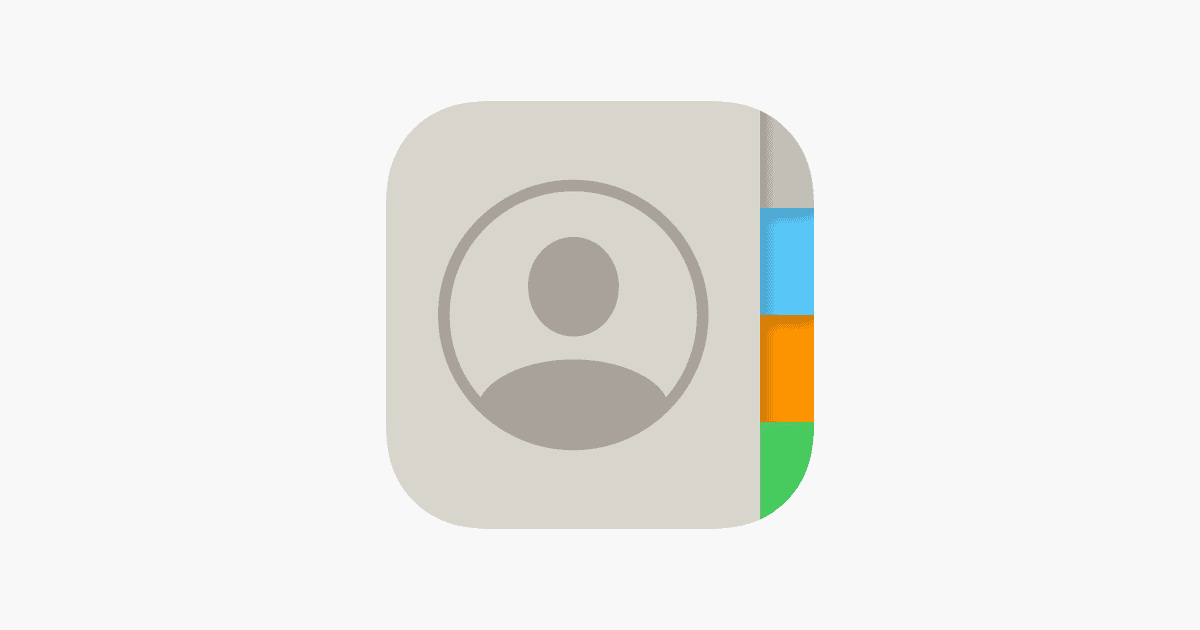Making a contact group on an iPhone can simplify how you communicate with multiple people at once. With just a few steps, you can quickly send messages or emails to your family friends or coworkers. To create a group, go to the Contacts app and tap ‘Lists’ at the top left of the screen.
Creating groups allows you to organize contacts better. Adding friends and family to a single group helps you stay connected without having to select each person individually. You can also make groups for work contacts or any other categories that help you stay organized.
Managing these groups is easy. You can add or remove people as needed. With iOS 17 or later, Apple has made this process simple. Take advantage of this feature to make your communication more efficient.
📱 What You’ll Need
- An iPhone running iOS 16 or later (group creation is built-in starting with iOS 16).
- All the contacts you want to add must already be saved in your Contacts app.
(Source: iGeeksBlog)
🧭 Option 1: Create a Contact Group Directly on iPhone
- Open the Contacts app on your iPhone.
- Tap Lists in the top-left corner.
- Tap Add List (the “+” icon).
- Enter a name for your group (e.g., “Family” or “Work Team”).
- Tap Done.
- Open your new list, then tap Add Contacts.
- Select the people you want to include, then tap Done again.
✅ You’ve now created a group!
You can open this list anytime to view or message everyone in the group.
💬 Option 2: Send a Group Message in Messages App
If you don’t want to create a formal contact group but just want to message multiple people:
- Open the Messages app.
- Tap the compose icon (top-right corner).
- Add multiple recipients.
- Type your message and send.
💡 Once you’ve sent a group message, it automatically becomes a group thread you can reuse later.
(Source: iPhone Life)
☁️ Option 3: Create a Group Using iCloud (Works on Any iPhone)
If you prefer managing contacts from a computer:
- Go to iCloud.com and sign in with your Apple ID.
- Click Contacts.
- At the bottom-left, click the “+” icon → New Group.
- Name your group.
- Drag and drop contacts into the new group.
Your group will automatically sync to your iPhone’s Contacts app (make sure iCloud Contacts are enabled in Settings → [Your Name] → iCloud → Contacts).
(Source: Digital Trends)
🧹 Option 4: Use a Third-Party App
If you want more advanced features (like group emailing, bulk messaging, or smart sorting), try apps like:
- Groups by Qbix
- Contacts+
- Covve
These apps can manage contact groups and sync them with your iPhone’s native Contacts app.
(Source: AddictiveTips)
🔄 Managing Your Groups
- Rename or delete a group: In the Contacts app, go to Lists, swipe left on the group name, and tap Delete.
- Add or remove members: Open the group, tap Add Contacts or Edit, and make your changes.
✅ Summary
| Method | Tool | Best For |
|---|---|---|
| Option 1 | Contacts app | Quick group creation on iPhone |
| Option 2 | Messages app | Fast group texting |
| Option 3 | iCloud | Managing groups from a computer |
| Option 4 | Third-party apps | Advanced contact organization |
In short:
You can easily make a contact group on your iPhone using the Contacts app (Lists) feature, or via iCloud if you prefer a larger screen. Once created, you can quickly send group messages or emails — perfect for staying organized and connected.
Key Takeaways
- Learn how to make contact groups in the Contacts app.
- Easily manage your groups by adding or removing contacts.
- iOS 17 or later simplifies group creation.
Creating and Managing Contact Groups on iPhone
Creating and managing contact groups on an iPhone helps users stay organized by grouping contacts like friends, family, and colleagues together. This guide will cover the methods to create and manage these groups using various techniques and apps.
Using the Contacts App
To create a contact group using the Contacts app on an iPhone running iOS 16, follow these steps:
- Open the Contacts app.
- Tap on “Lists” in the upper-left corner.
- Tap “Add List” to create a new group.
- Name your group and tap “Done” on the keyboard.
- Tap the new group to open it.
- Tap “Add Contacts” or the plus icon to add members from your contact list.
With these steps, you can easily manage groups and add or remove contacts as needed. It’s a simple way to keep your contacts organized.
Leveraging iCloud for Contact Groups
Using iCloud.com on a computer (Mac or PC) allows you to manage contact groups that sync to your iPhone. Follow these steps:
- Visit iCloud.com and log in with your Apple ID.
- Click on “Contacts”.
- Tap the “+” sign and choose “New Group”.
- Name the new group.
- Drag contacts into the new group.
Changes made online will sync with your iPhone as long as you have an active internet connection and iCloud contacts enabled. This method is versatile for those who use multiple devices.
Sending Group Messages and Emails
Once contact groups are set up, sending group messages or emails is straightforward:
- Open the Messages app or Mail app.
- Tap the compose button.
- In the “To” field, type the name of your group.
- Compose your message and send.
This is useful for organizing group events or keeping in touch with a specific group. Ensure all group members have updated email addresses and phone numbers for smooth communication.
Collaborating with Third-Party Apps
For more advanced group management, consider using third-party apps like WhatsApp or Gmail:
- WhatsApp: Create groups for different categories. Go to “Chats”, tap “New Group”, select contacts, and name the group.
- Gmail: Create contact labels via Gmail, which helps organize email groups. Log into Gmail, go to “Contacts”, and create new labels.
These apps offer features that may not be available in the default iPhone apps, providing more flexibility and functionality for managing contacts.
By using these methods, creating and managing contact groups on an iPhone becomes efficient and tailored to your needs. Whether using the Contacts app, iCloud, or third-party apps, you can keep your contacts well-organized and easy to access.